Understanding the Cache History Feature in Super Speed Module
The "Cache history" feature in the Super Speed module gives PrestaShop administrators valuable insights into their website's cache performance. It helps you understand how the cache is functioning, which can be useful for making adjustments and troubleshooting issues. However, cache logging should not be left on permanently; it's best to enable it when you're developing, testing, or debugging.
Accessing Cache History in Super Speed Module
To access the cache history, navigate to "Cache and minification" in the Super Speed module's configuration page, then select the "Cached URLs" tab. This section provides a list of cached URLs along with their cache size, click counts, and caching times.
Cached URLs
The "Cached URLs" tab displays files that have been created and used as cache. This history helps you see which files have been cached and how frequently they've been accessed. The "cache hit" metric indicates the number of times a cache file has been used, providing insights into the effectiveness of your caching strategy.
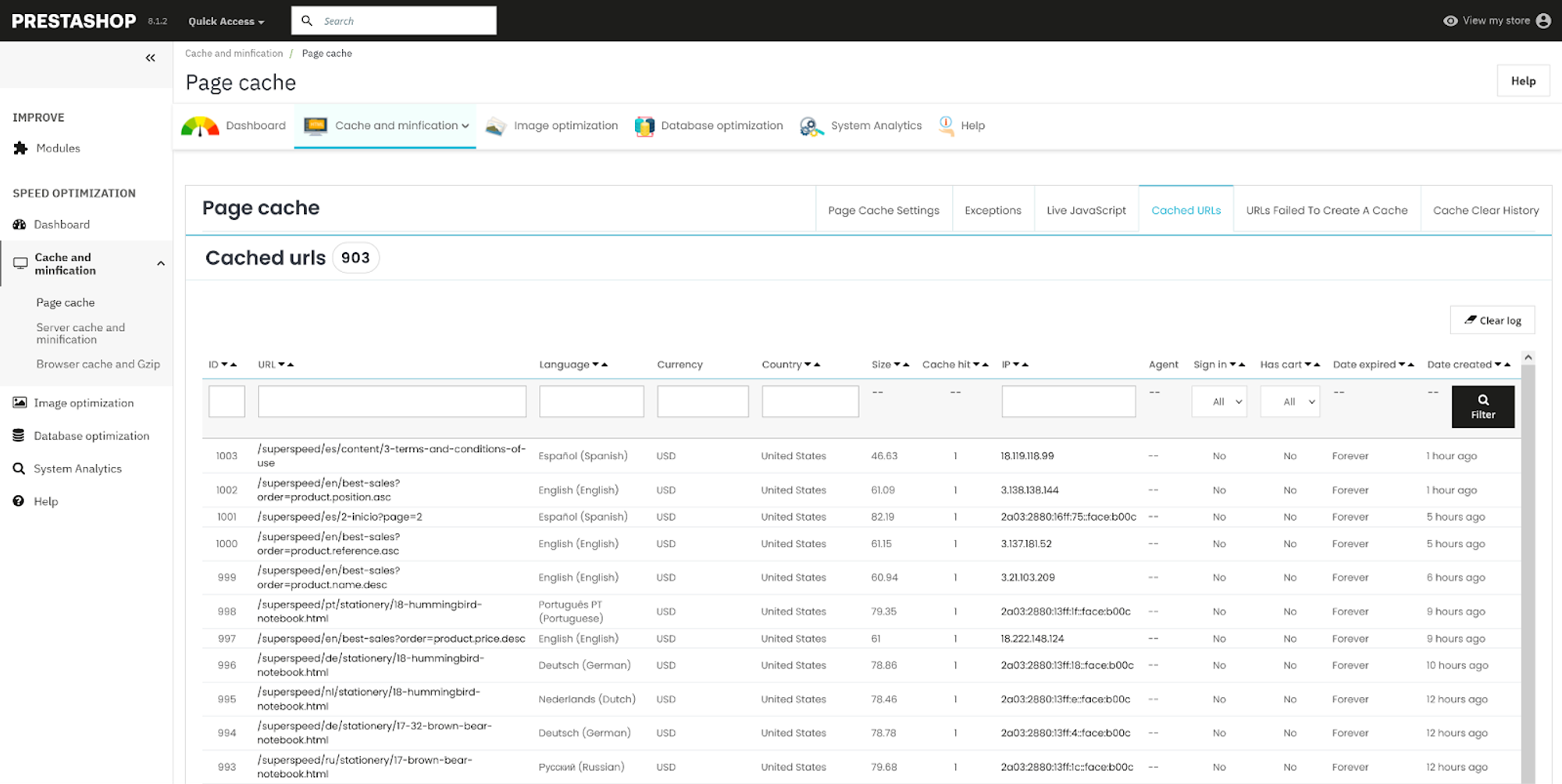
URLs That Failed to Create a Cache
In some cases, certain URLs may fail to create cache. This information is useful for debugging when cache files aren't being generated as expected.
To view this, navigate to "Cache and minification > Page Cache > URLs Failed to Create a Cache." You can sort the list by language, currency, country, error type, and time to identify and address caching issues. To start tracking URLs that fail to create cache, enable the "Save log for URLs that failed to create a cache" option.
When you notice that some URLs fail to create a cache, you can double-check it yourself, with your team, or with our PrestaHero developer to find the reason and the solution.
Cache Clear History
This section allows you to see when cache files have been cleared and for what reason. To access it, go to "Cache and minification > Page Cache > Cache Clear History." Here, you can view the cleared pages, reasons for cache clearance, and timestamps. This information can help you understand how the cache is managed on your website. To start recording cache clearance events, activate the "Save log clear cache" setting.
Conclusion
Understanding the cache history feature in Super Speed can help you optimize your PrestaShop store's performance. Use it to gain insights, debug issues, and track cache clearance activities for better cache management.

