How to Configure Brevo (formerly Sendinblue) for Easy SMTP
What is Brevo
Brevo, previously known as Sendinblue, is a powerful marketing automation platform that offers reliable email services for businesses. Integrating Brevo with your PrestaShop store using the Easy SMTP module allows you to leverage Brevo's capabilities for streamlined email communication, improving your customer interactions and marketing efforts.
Step-by-step guide to get your API key
Step 1: Log in to your Brevo account
Go to Brevo’s website and sign in using your credentials.
Step 2: Navigate to SMTP & API
In the top right corner, click on your account name and select SMTP & API from the dropdown menu.
Step 3: Generate a new API key
- Click on the Generate a new API key button.
- Enter a descriptive name for your API key to help you remember its purpose.
- Click Generate to create the key.
Step 4: Copy and store your API key
- Your new API key will be displayed only once. Make sure to copy it and store it in a secure location.
- Click OK after copying the key.
Configuring the Easy SMTP module with Brevo
After obtaining your Brevo API key, you're ready to configure the Easy SMTP module in PrestaShop. Follow these steps to ensure a smooth integration:
Step 1: Access the Configuration page
- From your PrestaShop Back Office, navigate to Modules > Module Manager.
- Search for the "Easy SMTP" module and click on Configure.
Step 2: Input the configuration details
Scroll down to the Email section and select “Brevo” option.
- Sender Email: Enter the email address you want to use as the sender for your emails. For example: [email protected].
- Sender Name: Enter the name that you want to appear as the sender in the recipient’s inbox. For example: Your Store Name.
- Reply-to Email: Enter the email address where you want to receive replies from customers. This can be the same as the sender's email or a different one, such as [email protected].
- Reply-to Name: Specify the name associated with the reply-to email. For example: Customer Support.
Step 3: Enter Brevo API key
After selecting “Brevo”, you’ll see fields for entering your Brevo API key. Paste the API key that you generated earlier (e.g., xkeysib-abc123...).
Step 4: Save your settings
Once all fields are correctly filled out, click Save to apply the changes.
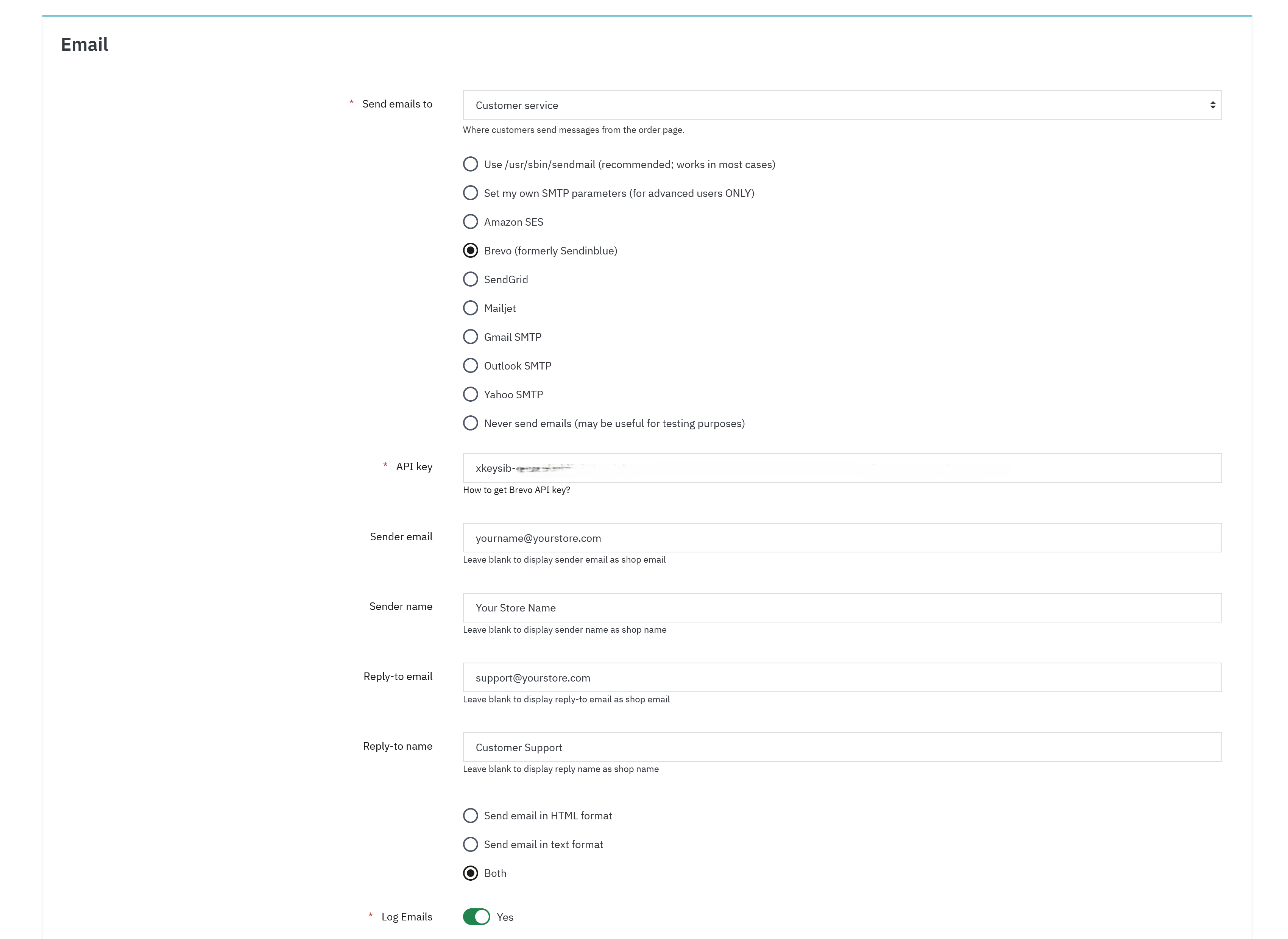
By following these steps, you’ll ensure that your PrestaShop store can send emails using Brevo's SMTP services, offering reliable delivery and enhanced email management features.

