How to Contact Technical Support on Prestahero
This article will guide you on how to easily and effectively contact Prestahero's technical support team.
Step 1: Log in to Your Account
Before you can contact the technical support team, make sure you are logged in to your Prestahero account. This helps verify your account and purchase status when reaching out for support.
Step 2: Access the Support Ticket Section
After logging into your account, access the Support Tickets section. This is where you can create new technical support requests or ask questions about your purchase.
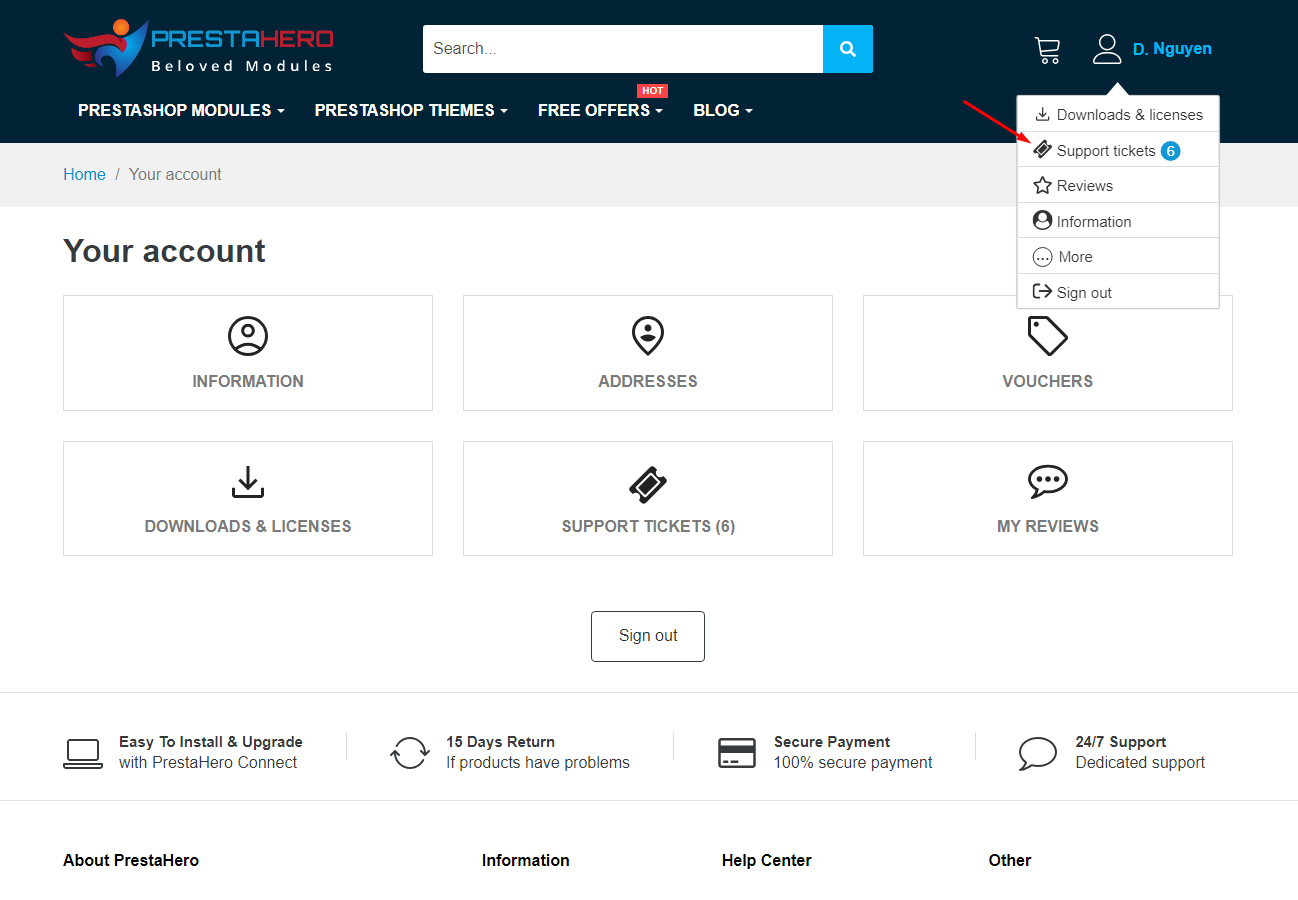
Step 3: Create a New Ticket
Click the "Add ticket" button to start creating a new ticket. Here, you will be prompted to provide information related to the issue you are experiencing.
The items marked with a red asterisk are mandatory:
- Choose the Product Needing Support: ensure you select the correct product that requires support. This helps our support team understand the issue you are facing clearly.
- Subject: Be brief about what's going on in the subject line. This helps us immediately understand the nature of your problem.
- Message: In the message box, explain your problem in as much detail as possible. Attach Login Information (if necessary): if your issue pertains to installations or technical matters on your website, attach login information to the ticket. This allows the support team to quickly and effectively troubleshoot the issue.
- Upload a file: Feel free to attach any screenshots, photos, or videos that could help us understand the issue better and resolve it quickly.
Click “Submit” to finish.
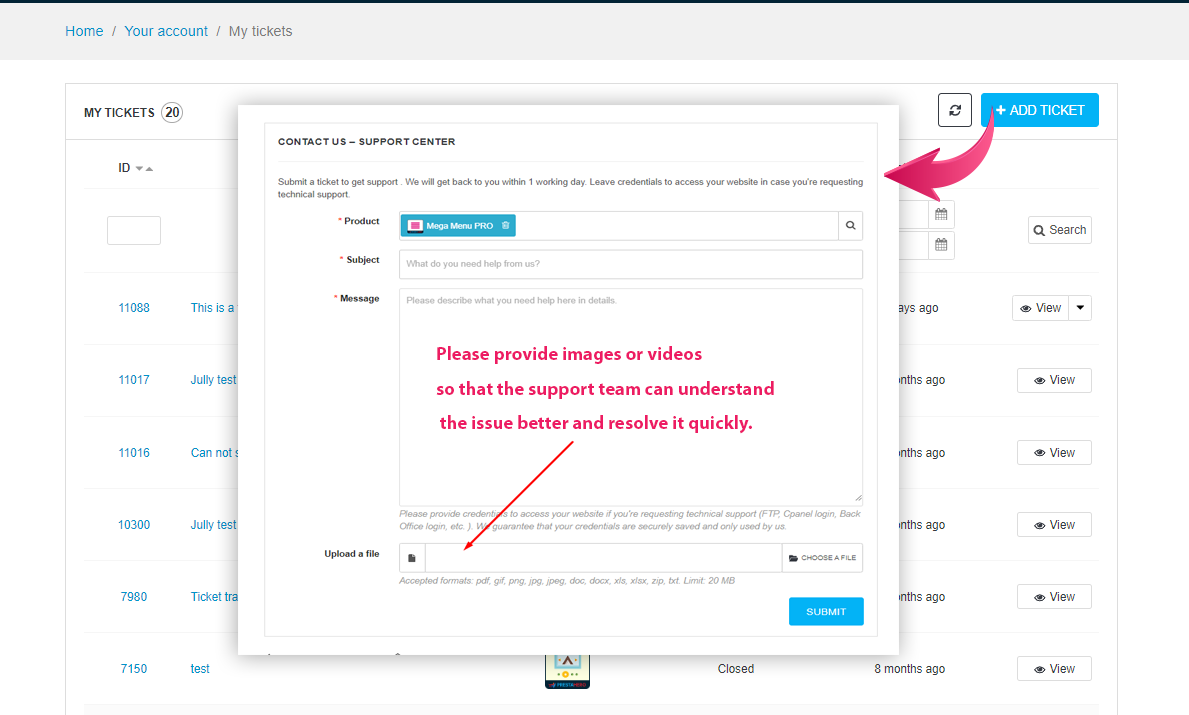
After submitting the ticket, you will receive notification via email when the support team responds.
Note:
- If you see a number next to your ticket, it means we've responded, but you haven't checked it out yet.
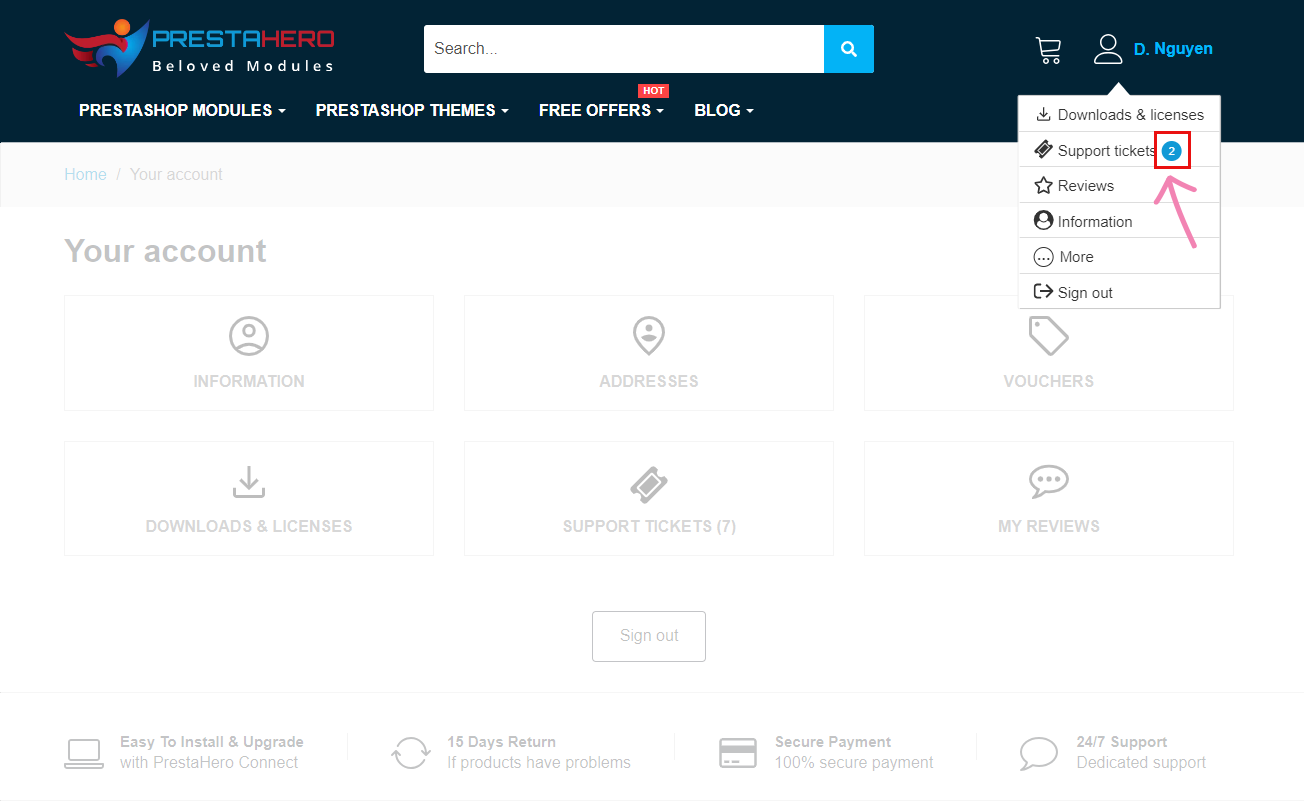
- The unread tickets will appear in a darker color compared to the read tickets.
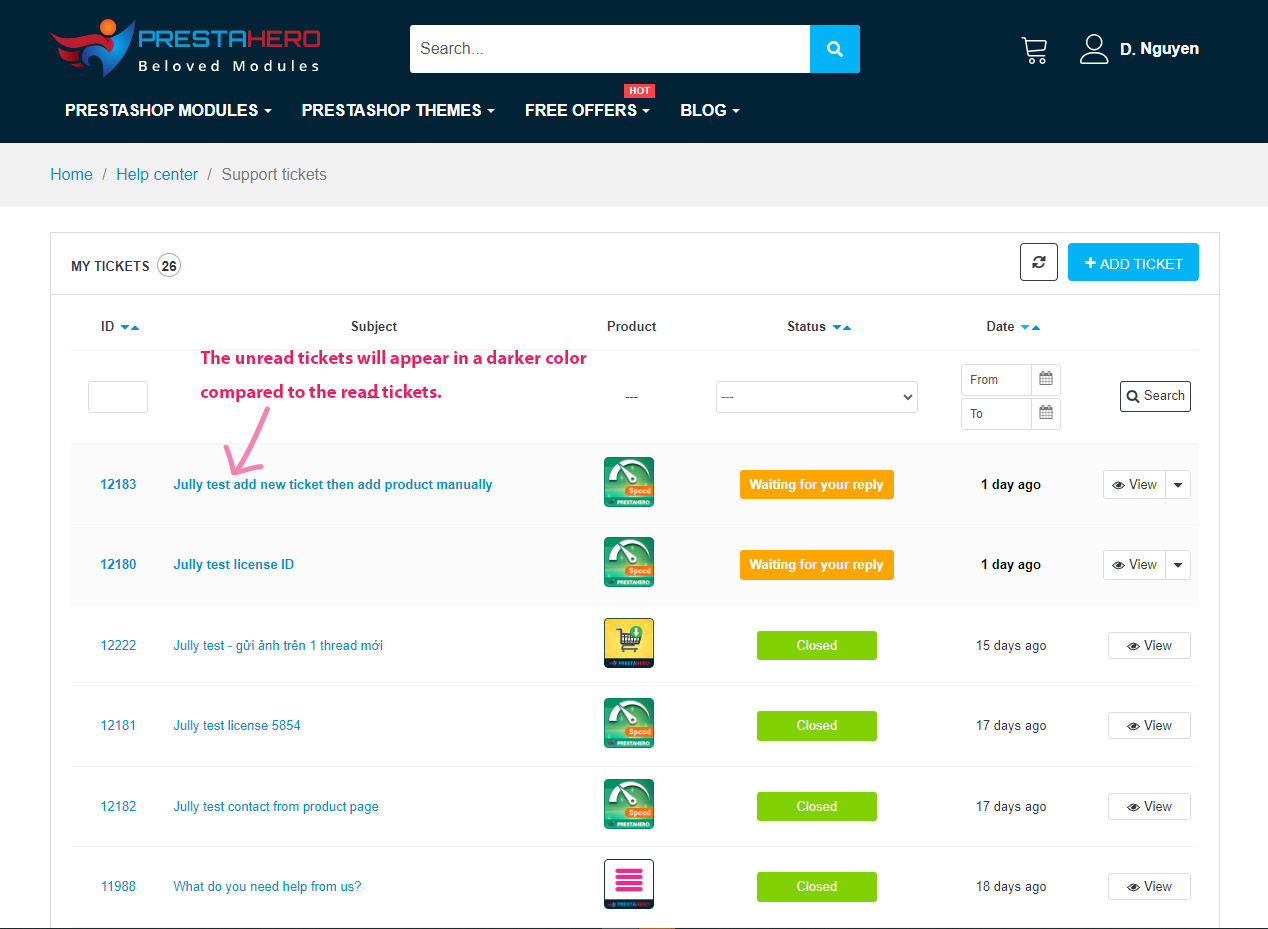
You can also proactively check the status of the ticket and receive feedback from the support team by visiting the Support Ticket page.
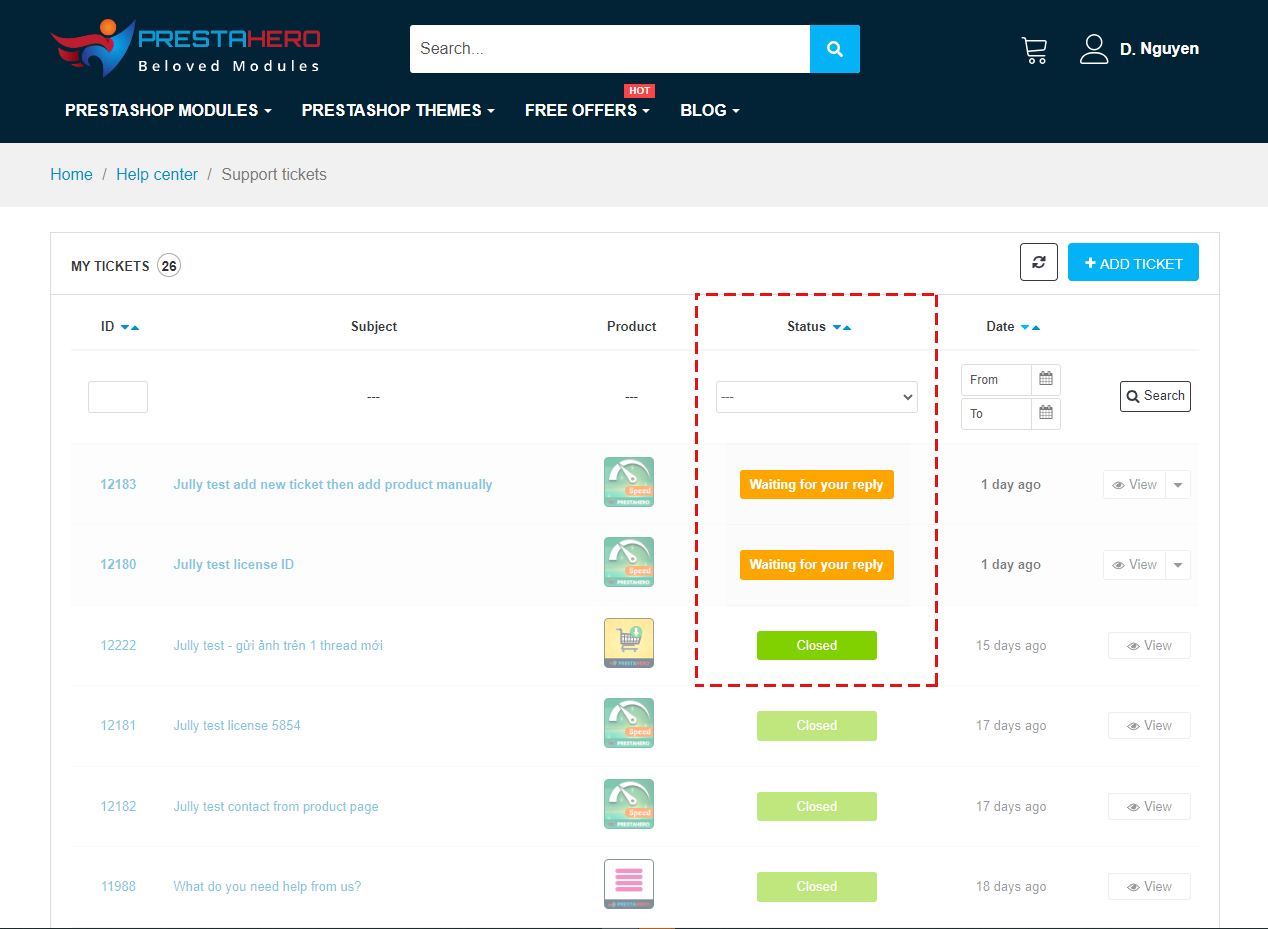
- Keep the Conversation Going: If you have any follow-up questions or need further clarification, feel free to add a new message to the ticket. Our team is here to assist you until the issue is completely resolved.
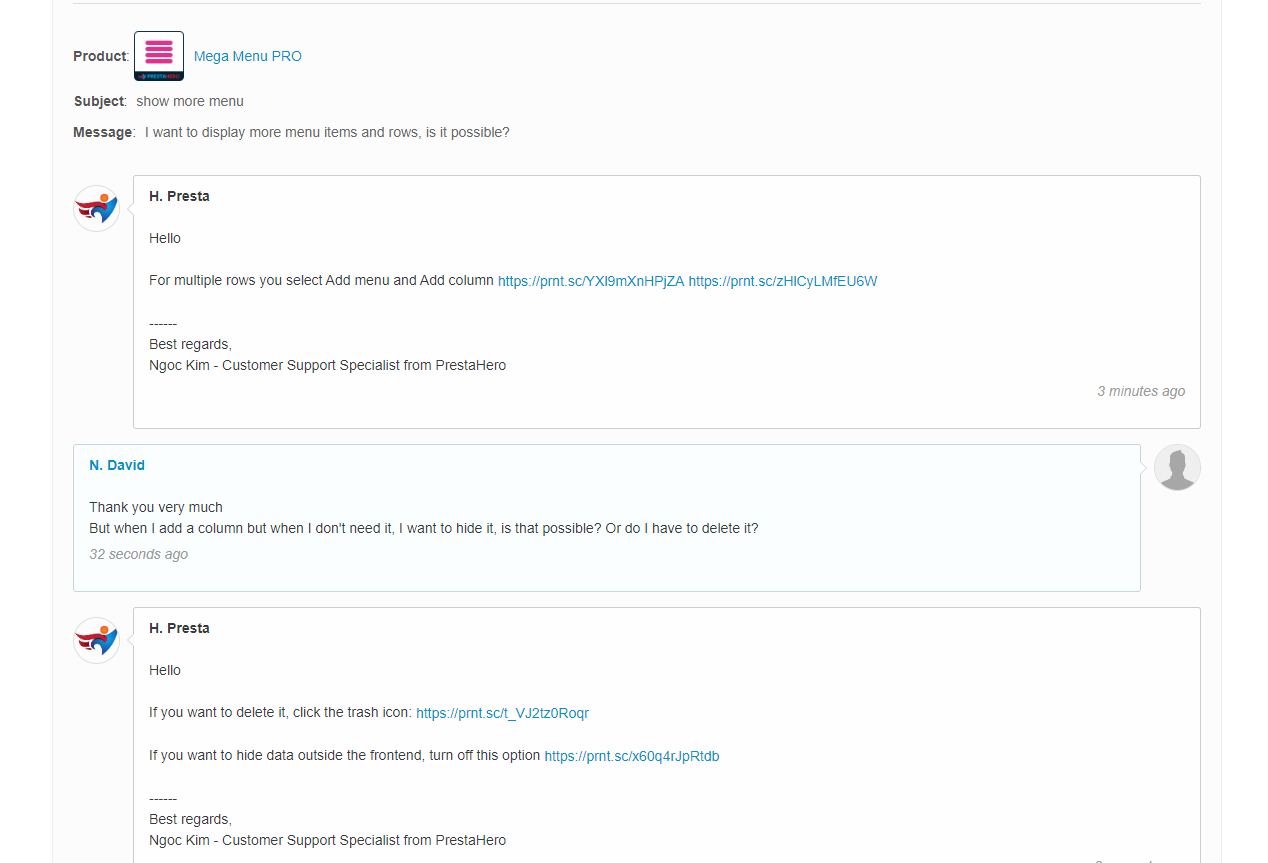
Step 4: Close ticket
Automatic Close: If there's no activity on the ticket for 10 days, the ticket will be automatically closed. We'll send you an email when the ticket is closed as well.
Still Need Help? If you need more assistance or want to add more info, you can reopen the ticket by adding a new comment. And if it's a completely new issue, just create a new ticket.
Contacting the technical support team on PrestaHero is a simple and effective process. By following the steps above, you can quickly resolve technical issues and continue experiencing the convenience of Prestahero's services. If you have any further questions or issues, please don't hesitate to contact us for further assistance.

