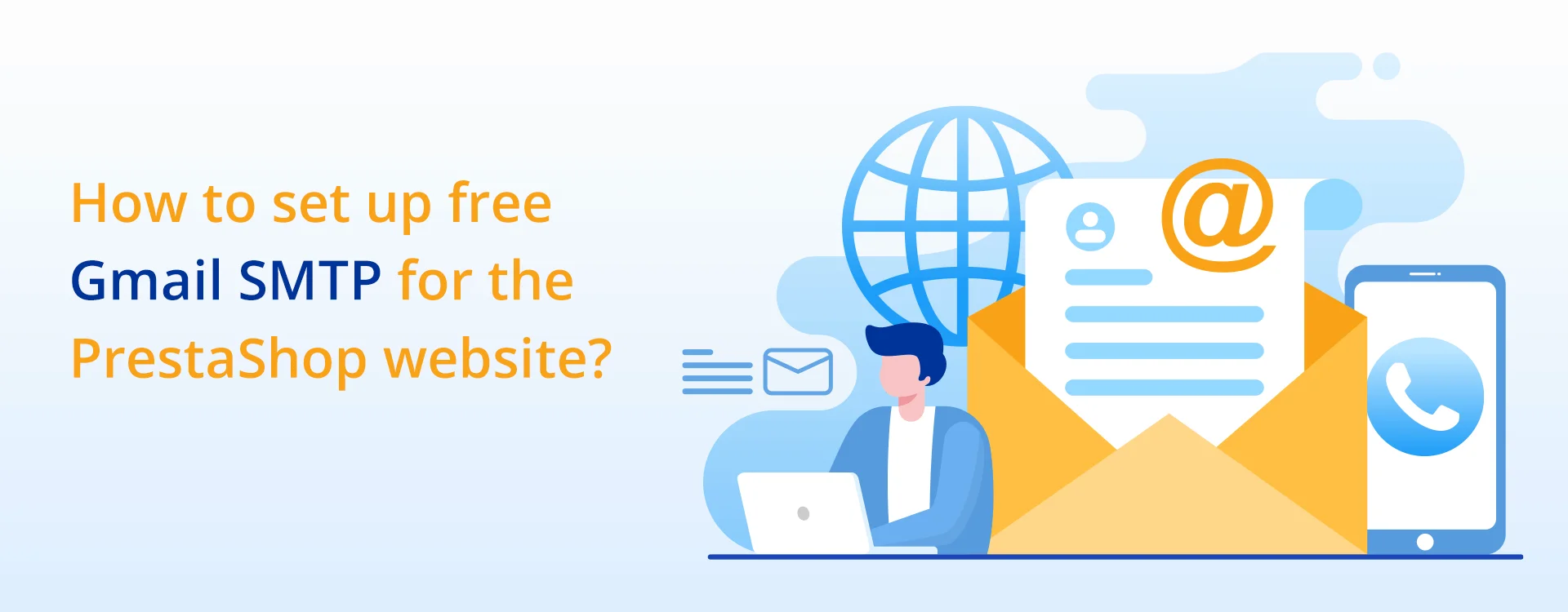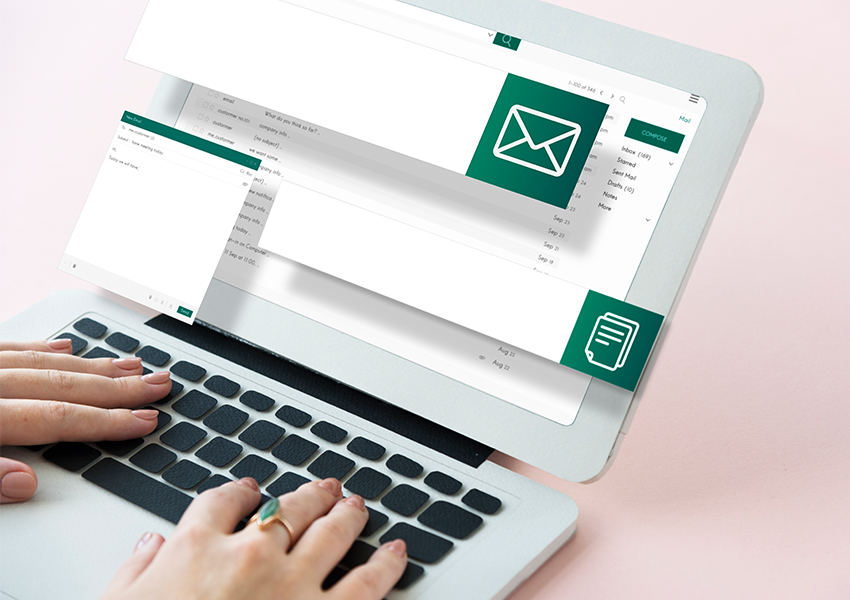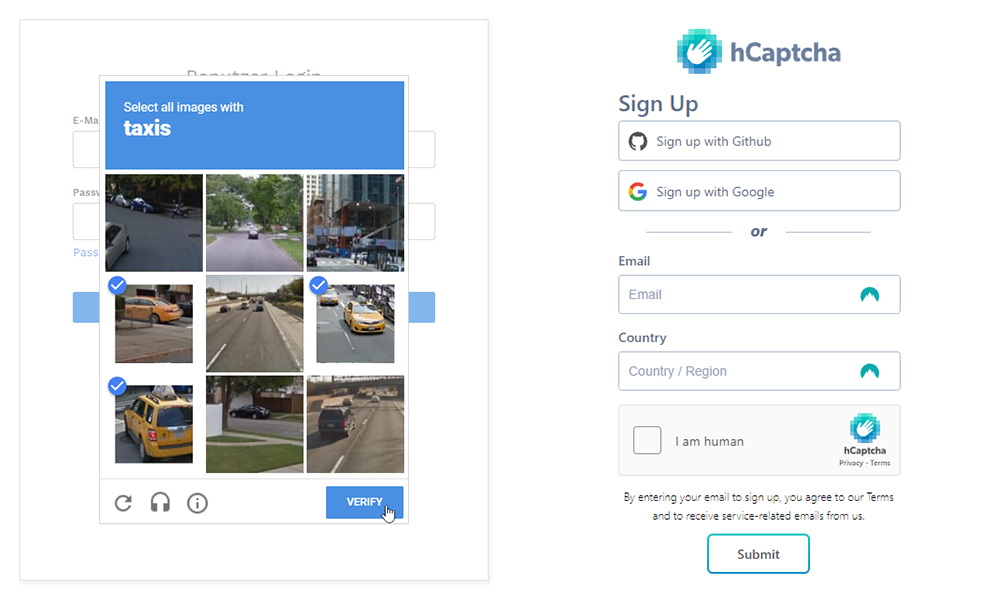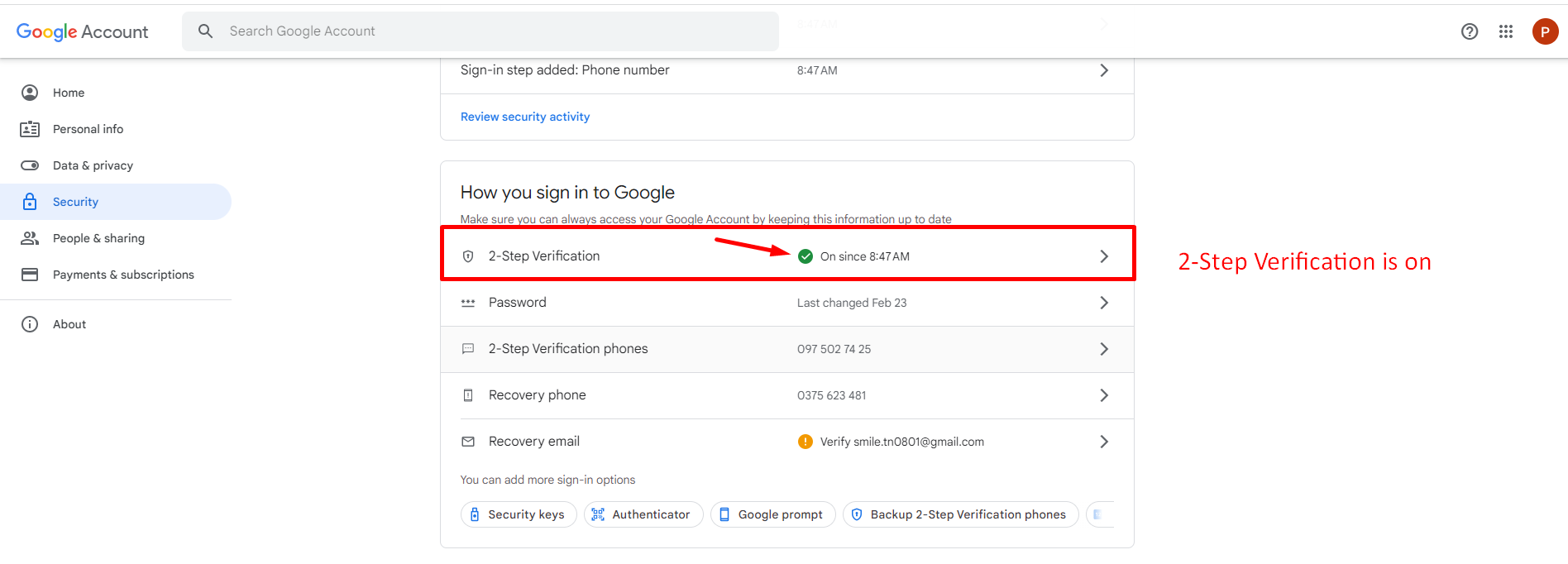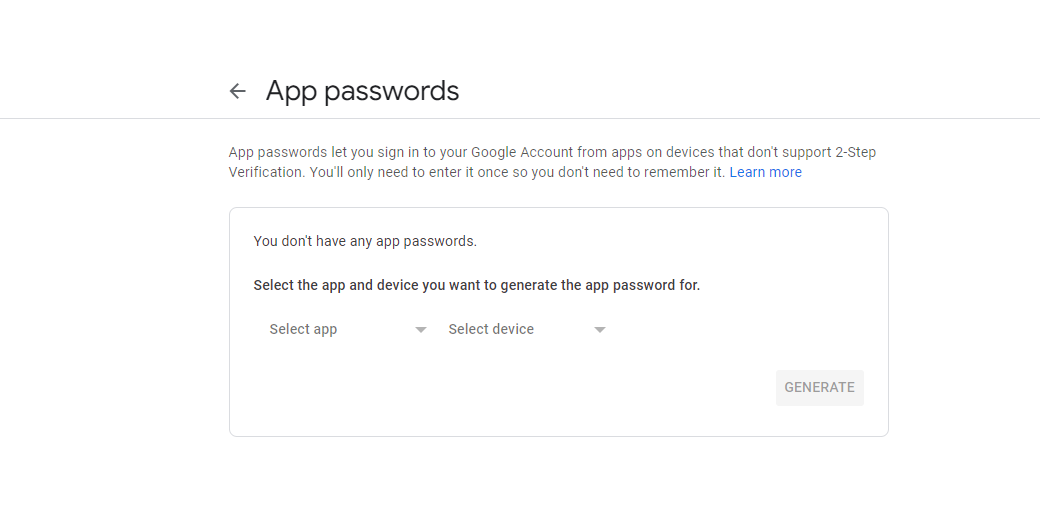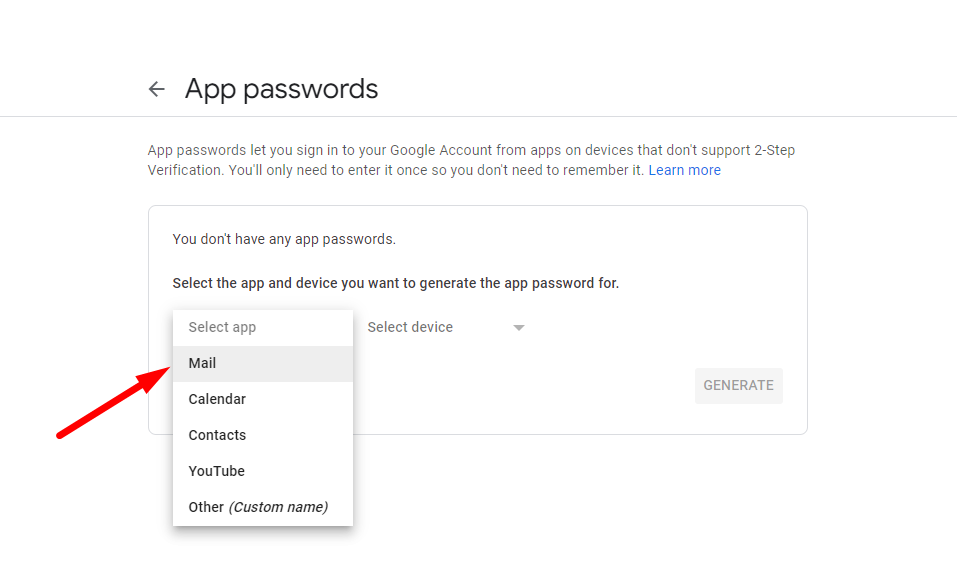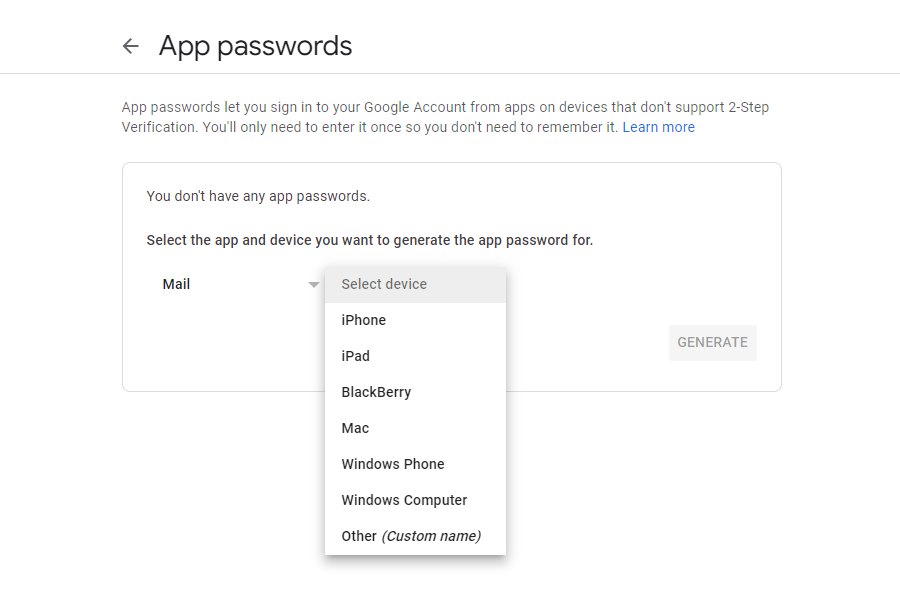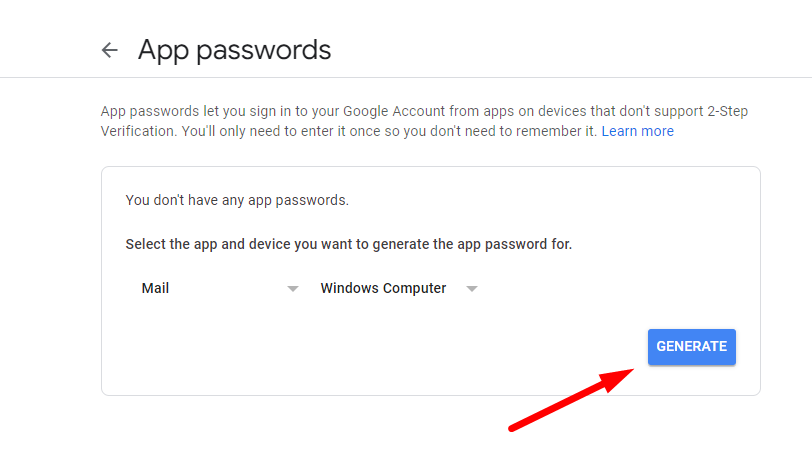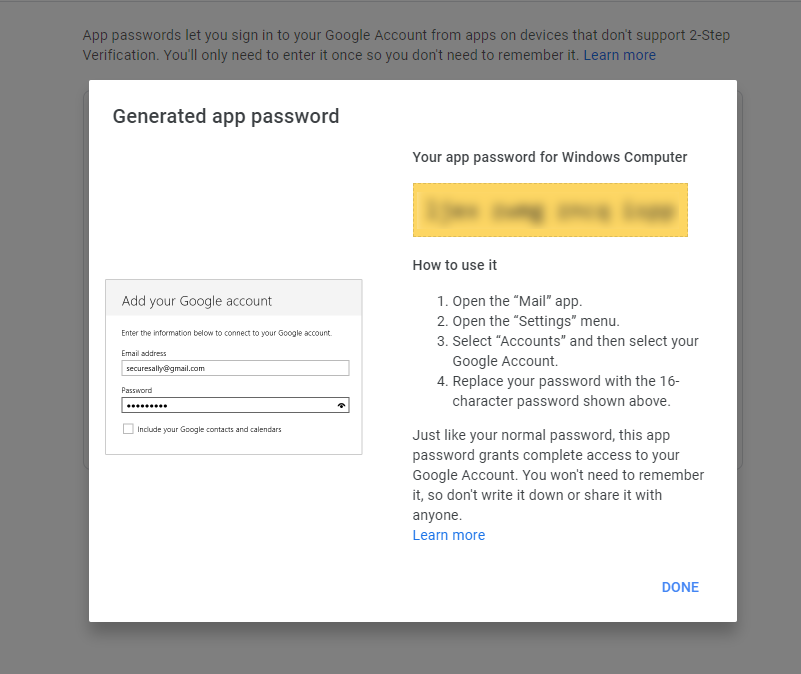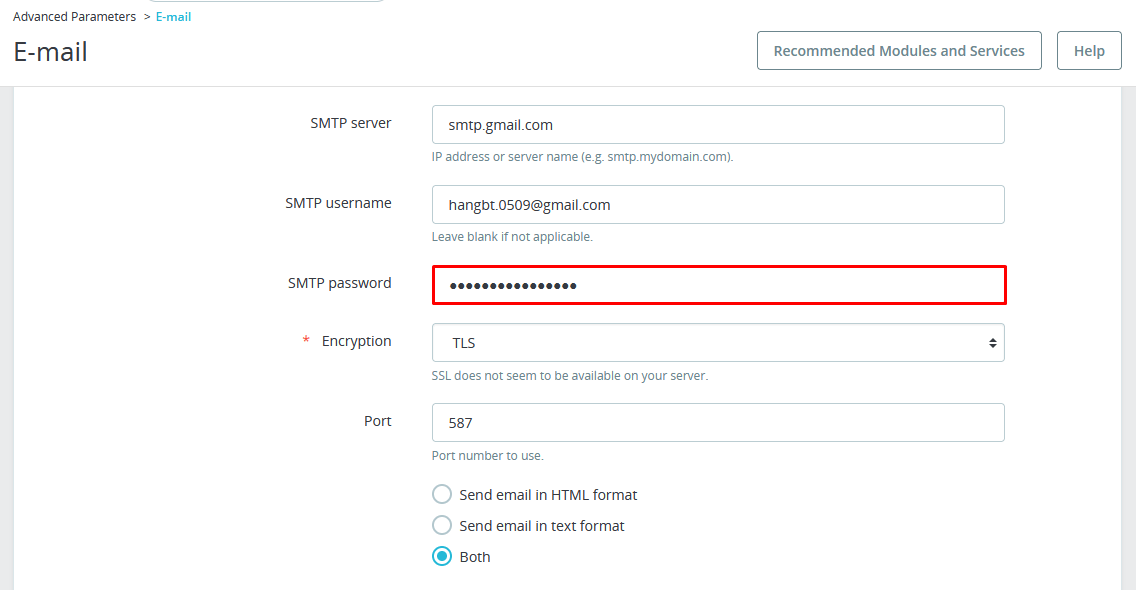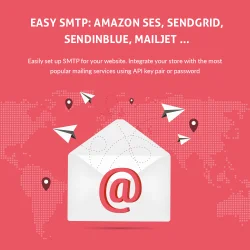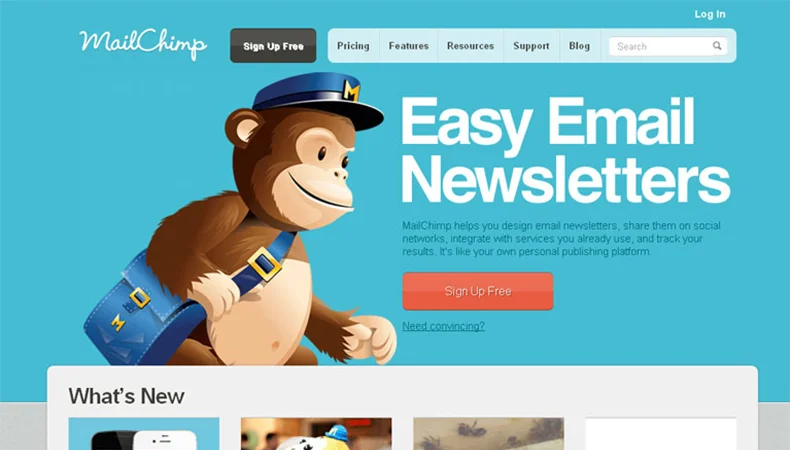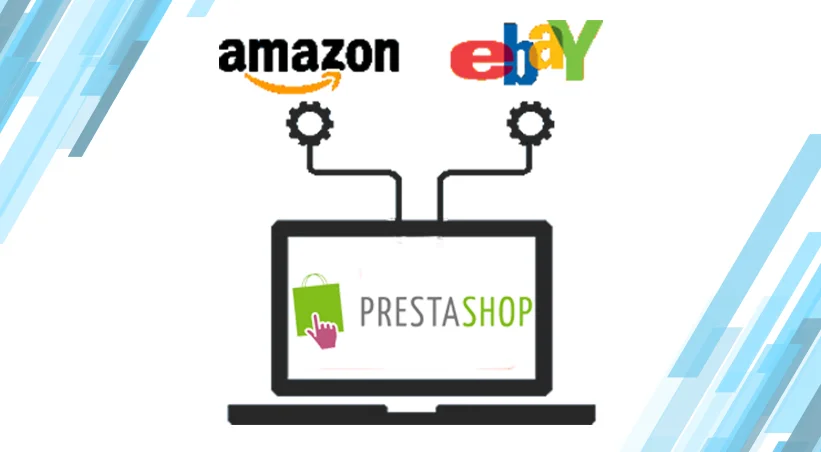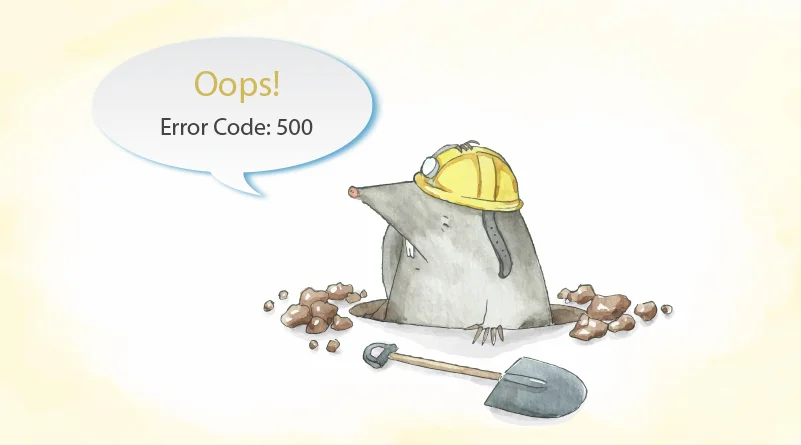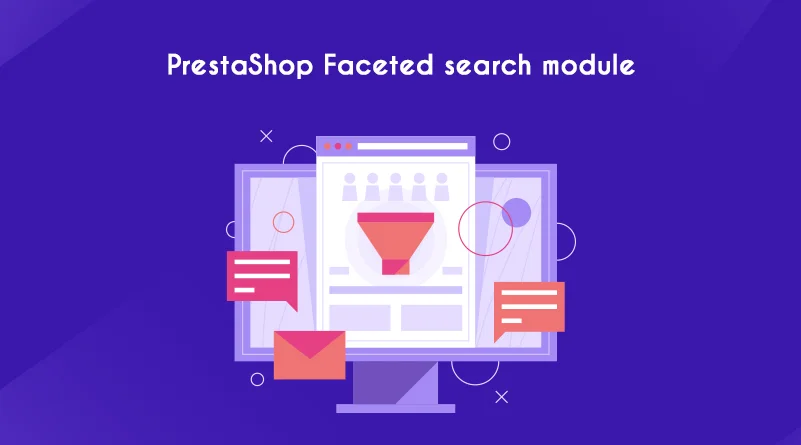Search in blog
Latest posts
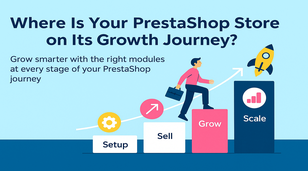
Where Is Your PrestaShop Store on Its Growth Journey?
267 views Grow smarter with the right modules at every stage of your PrestaShop journey. From setup to scaling, discover what...

Top 7 Proven Tips to Grow Your PrestaShop Sales
378 views This article shares 7 practical, easy-to-apply strategies to help boost sales on your PrestaShop store by identifying...
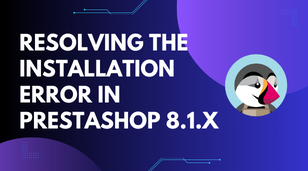
How to resolve the 500 error when installing PrestaShop 8.1.3 and later versions
1227 views If you're an e-commerce entrepreneur who uses PrestaShop, you know the importance of a smooth installation process....
Guide To Google Analytics Ecommerce Tracking
1314 views How to Measure and Analyze Your Online Store Performance with Google Analytics explains how Google Analytics...

Parafrasear.ai: the Best Tool Among Blog Writers
1347 views Do you doubt whether parafrasear.ai is a great paraphrasing tool for blog writers? This article provides a detailed...