How to Display "Free Shipping" Bar
To inform your customers about the possibility of free shipping and encourage them to reach the minimum order value required, follow these steps:
Step 1: In the "General" tab of the module's configuration, locate the option "Display notification about shipping fee" and activate this option.
Step 2: Once enabled, the module will display a notification to customers, reminding them of the additional amount they need to spend to qualify for free shipping.
Step 3:
To customize the minimum order value for free shipping for each shipping method, navigate to the configuration page of the corresponding shipping method.
- With the "Free shipping starts at" option configured.
Open the "Back Office > Shipping > Preferences" page where you may find the setting. It's fairly simple to set it to, say, $500, after which all orders over that amount will receive free shipping.
All carriers can use this setting. If you offer both a costly quick delivery option and an inexpensive general shipping option, these two shipping options will all be free. Sometimes that's not acceptable.
- Offering carriers a free delivery range.
If you include a range for a carrier's shipping price of 0.00, your clients will only pay for delivery when their orders fall within that range and they have chosen that carrier.
You can observe various coverage areas for every carrier:
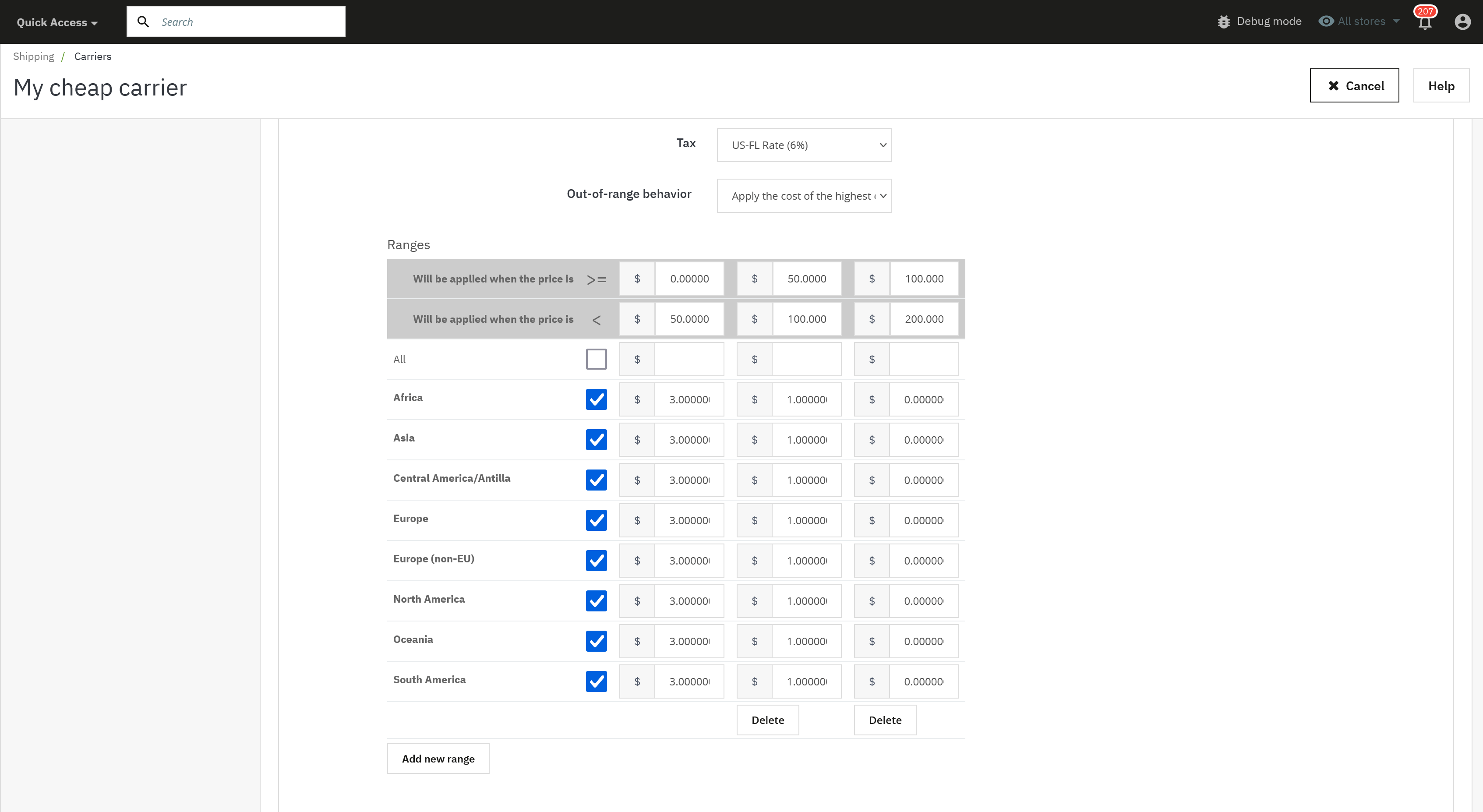
Step 4: After configuring the free shipping threshold, click on the "Save" button to apply the new settings.
At the front office, customers will see the notification bar indicating the progress toward free shipping eligibility.
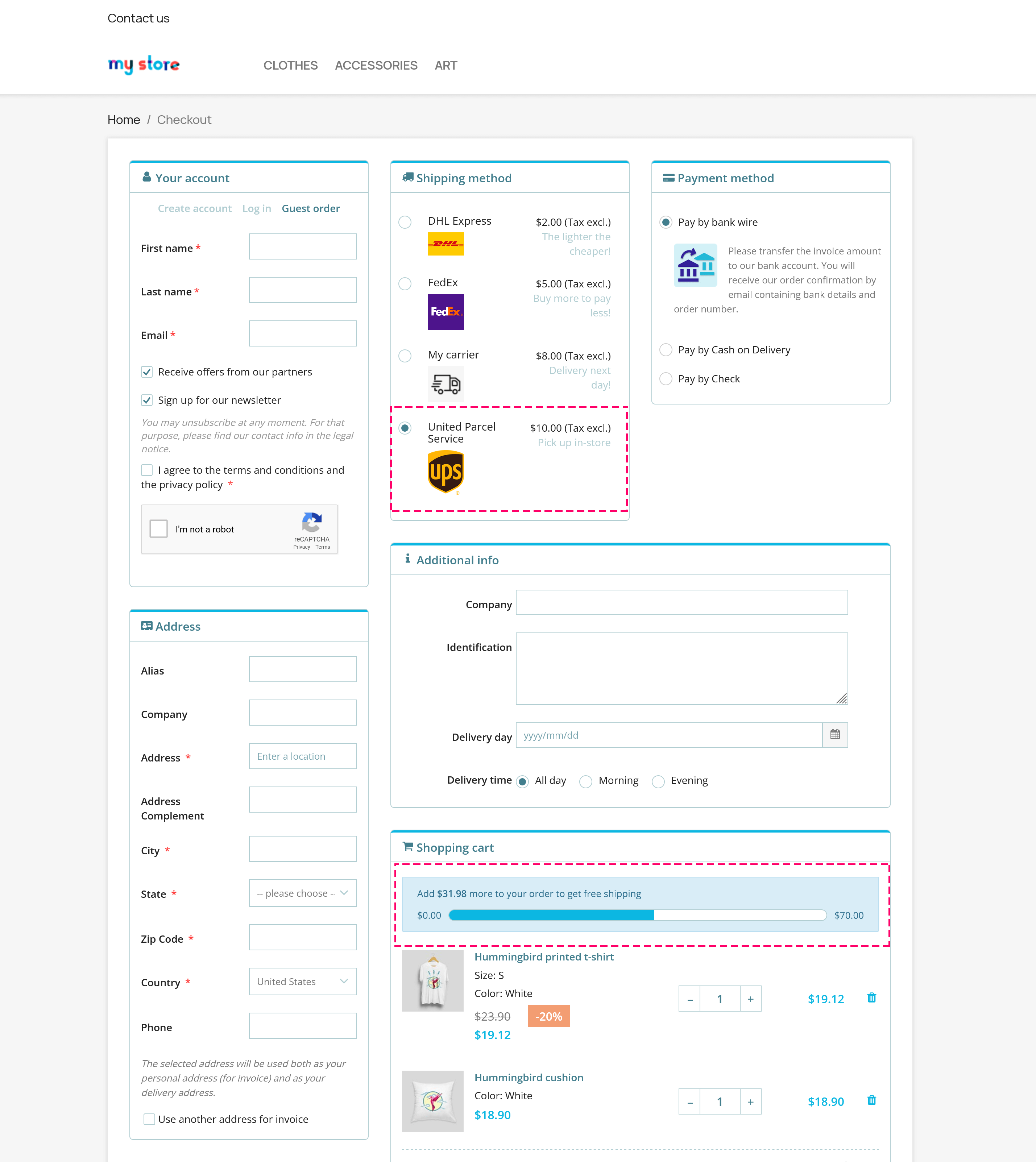
If you encounter any difficulties displaying the "Free Shipping" bar on the checkout page, please don't hesitate to contact PrestaHero's support team for assistance.

