Getting Started - General Settings for Pickup Slot
In the "Store Pickup and Local Delivery" module, a pickup slot is a designated period during which a customer can collect their order from a store. Configuring these slots accurately ensures that both your store and customers have a clear understanding of when orders can be picked up, enhancing the overall shopping experience.
To configure the general settings for pickup slots, follow these steps:
Step 1: Accessing the general settings
Navigate to the module's configuration page: Settings > General. Here, you'll find various options to tailor the pickup slot functionality to your store's needs.
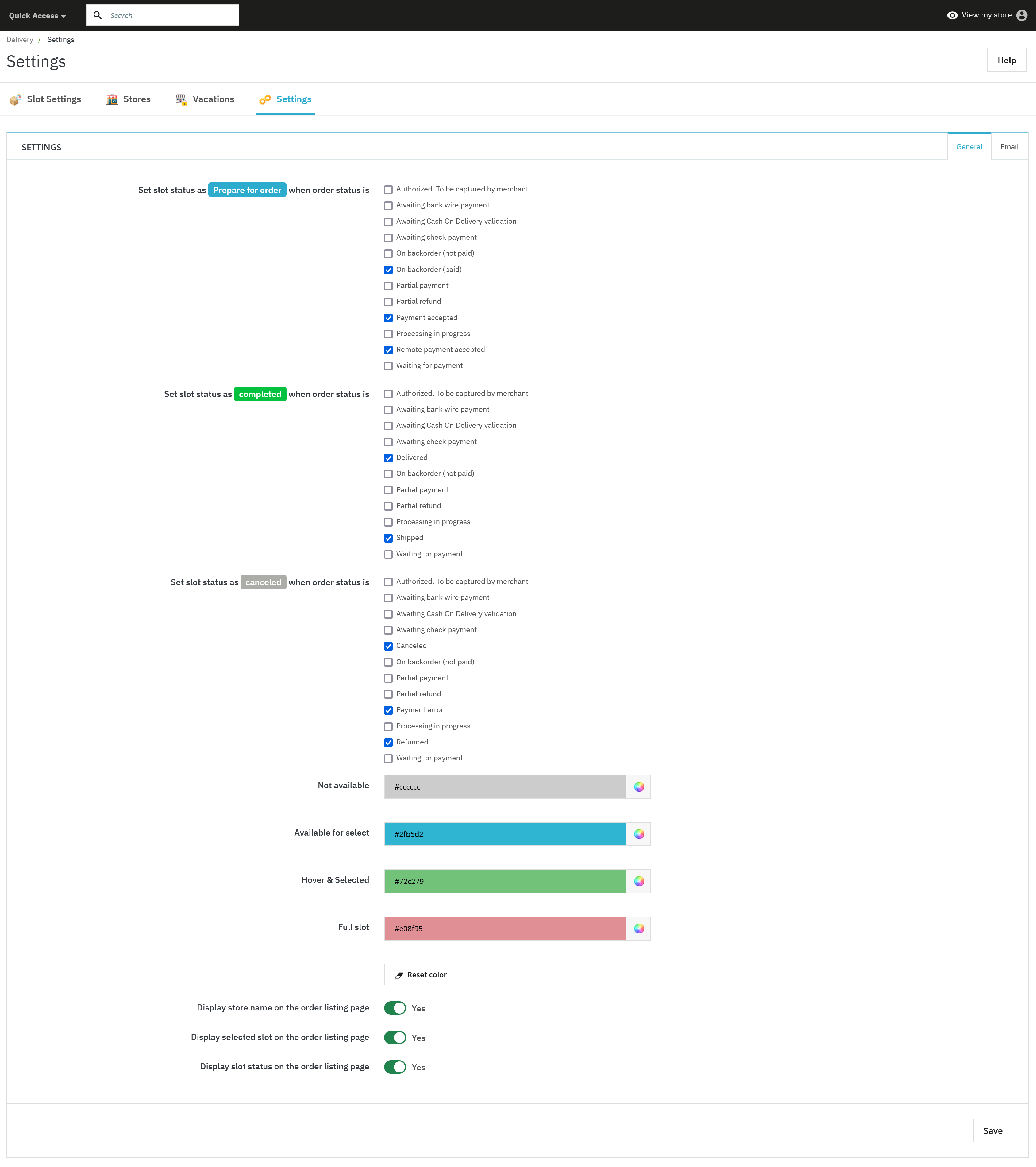
Step 2: Slot status configuration
Setting the correct status for pickup slots based on order status is crucial for effective management. Here's how to configure the status changes:
1. Set slot status as "Prepare for order" when order status is:
- Authorized. To be captured by merchant
- Awaiting bank wire payment
- Awaiting Cash On Delivery validation
- Awaiting check payment
- On backorder (not paid)
- On backorder (paid)
- Partial payment
- Partial refund
- Payment accepted
- Processing in progress
- Remote payment accepted
- Waiting for payment
This setting ensures that the slot is marked as "Prepare for order" when any of these order statuses are active, indicating that the order is being processed and the pickup is being prepared.
2. Set slot status as "Completed" when order status is:
- Authorized. To be captured by merchant
- Awaiting bank wire payment
- Awaiting Cash On Delivery validation
- Awaiting check payment
- Delivered
- On backorder (not paid)
- Partial payment
- Partial refund
- Processing in progress
- Shipped
- Waiting for payment
When any of these statuses are reached, the slot is marked as "Completed", signifying that the order is ready for pickup or has already been picked up.
3. Set slot status as "Canceled" when order status is:
- Authorized. To be captured by merchant
- Awaiting bank wire payment
- Awaiting Cash On Delivery validation
- Awaiting check payment
- Canceled
- On backorder (not paid)
- Partial payment
- Partial refund
- Payment error
- Processing in progress
- Refunded
- Waiting for payment
- Not available
This configuration will mark the slot as "Canceled" if any of these order statuses apply, indicating that the order is no longer available for pickup.
Step 3: Slot appearance settings
Customize the appearance of the slots for better clarity and user experience:
- Color for "Available for select" pickup slot: Choose a color that will indicate slots that are available for selection.
- Color for "Hover & selected" pickup slot: Select a color that will highlight slots when they are hovered over or selected by the customer.
- Color for "Full slot": Set a color that will be used to indicate slots that are fully booked and no longer available for selection.
Step 4: Order listing page display
These settings allow you to control the information displayed on the order listing page:
- Display store name on the order listing page: Choose whether to display the store name associated with the order.
- Display selected slot on the order listing page: Decide if the selected pickup slot should be visible on the order listing page.
- Display slot status on the order listing page: Enable or disable the display of the slot status on the order listing page.
By configuring these settings, you can streamline the pickup process for both your store and your customers, ensuring that everyone is well-informed about the order's status and pickup details.

