How To Install PrestaShop Connector Module on The Source Site
The "PrestaShop Connector" module is used to connect the source site with the target site using a secure token. This ensures accurate data migration from the source site to the target site. Below is a step-by-step guide to installing the "PrestaShop Connector" module on the source site and obtaining the access token:
Download PrestaShop Connector on the source store
Before installing the module, you need to download the "PrestaShop Connector" module. Follow these steps:
- Log in to the admin panel of your target store.
- Navigate to the "MigrationPro Ultimate" configuration page.
- Click on the "Download" menu to access the PrestaShop Connector module.
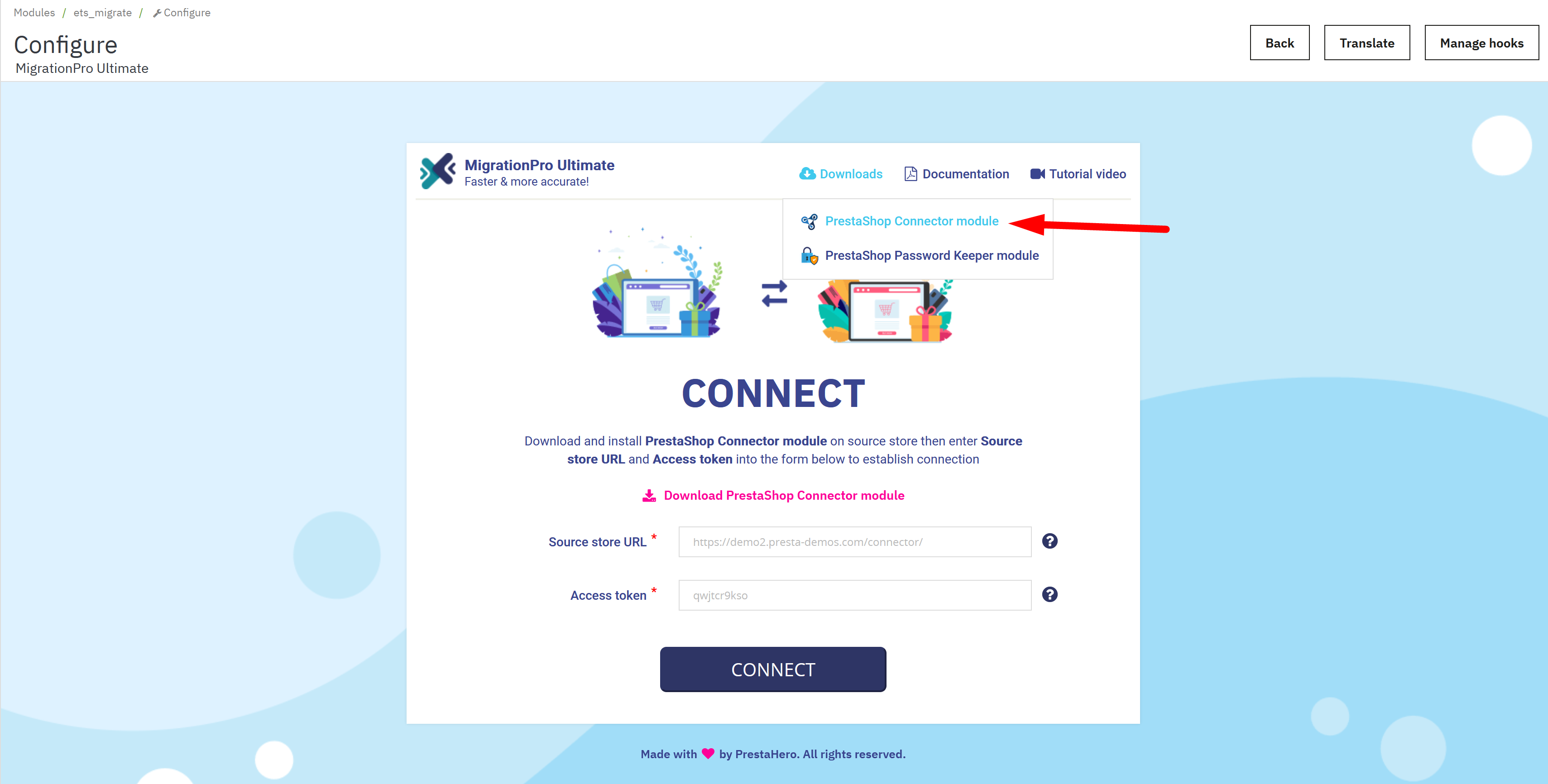
Install PrestaShop Connector on the source store
Once you have downloaded the module, follow these steps to install it on your source store:
- Log in to the admin panel of your source store.
- Navigate to "Modules / Modules & Services".
- Click on "Upload a module / Select file" and choose the “PrestaShop Connector” module file.
- Install the module by following the on-screen instructions.
Copy the source store URL and access token
- After installing the “PrestaShop Connector” module, locate the module settings.
- Copy the "Source store URL" and "Access token" provided by the “PrestaShop Connector” module.
Paste information on the target store
- Log in to the admin panel of your target store.
- Navigate to the configuration page of the “MigrationPro Ultimate” module.
- Paste the copied "Source store URL" and "Access token" into their respective fields on the “Connection” screen of “MigrationPro Ultimate” module.
Regenerate access token (optional)
- If required, you can regenerate the access token of your source store by clicking on the "Generate" button provided by the “PrestaShop Connector” module on the source store.
- This step is optional and may be necessary if you need to update or refresh the access token for security reasons or other purposes.
Save changes and connect
After pasting the source store URL and access token, follow these steps:
- Ensure that all information is correctly entered.
- Click on the "Connect" button to test the connection and verify if the source and target sites are successfully linked.
- If the connection is successful, you will be redirected to the next screen - select data to migrate.

