Understanding the Workflow of the Abandoned Cart Reminder Module
This article will help you understand the complete workflow of the Abandoned Cart Reminder module. By explaining key features and using examples, you'll gain insight into how the module operates and how you can configure it for the best results.
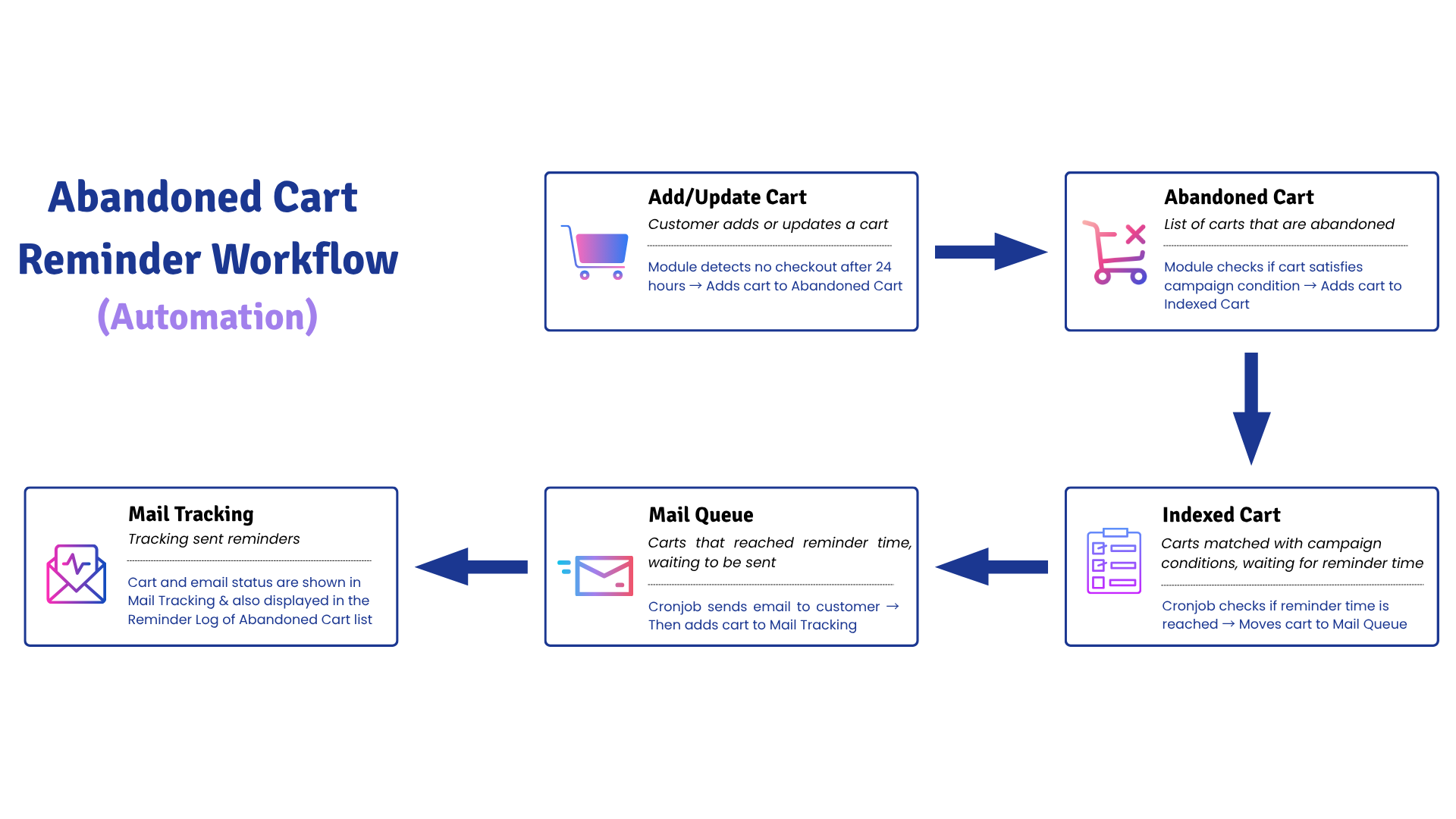
To help you visualize how the module works and grasp the main ideas more easily, here’s a quick summary of the workflow based on the diagram above:
(1) Add/Update Cart: When a customer adds or updates products in → If the customer doesn’t complete the checkout within 24 hours, the cart is considered abandoned.
(2) Abandoned Cart: The module checks if the abandoned cart matches the conditions of any campaign you’ve set up → If it does, the cart is added to the Indexed Cart list.
(3) Indexed Cart: These are carts that meet campaign conditions and are waiting for the reminder time → A cronjob checks if the reminder time is reached, and then moves the cart to the Mail Queue.
(4) Mail Queue: Carts in this list are ready to receive reminder emails → The cronjob sends the email to the customer and then adds the cart to Mail Tracking.
(5) Mail Tracking: After sending, the module tracks the email and cart status → You can see detailed info like which customer got the email, if the cart was recovered, which discount was used, and more.
To give you a deeper understanding and a clearer picture, we’ll walk you through the detailed workflow of the module along with practical examples to help you visualize how everything works!
1. Indexed Cart
When a customer adds products to their cart or makes updates—such as adding or removing products or applying discounts—the module will automatically check whether the cart meets the conditions set for an ongoing campaign. If the cart qualifies, it will be added to the indexed cart for future reminders. Conversely, if the customer updates the cart in a way that disqualifies it from the campaign (e.g., by removing products so that the total value falls below the campaign threshold), the module will automatically remove the cart from the indexed cart.
Example:
You have set up a campaign targeting carts with a total value between $200 and $500. The campaign includes two reminders:
- Reminder 1: Sent after 1 day if the customer hasn’t completed the purchase, offering a 20% discount.
- Reminder 2: Sent after 3 days, offering a 30% discount.
Shaun adds products to his cart, bringing the total to $250. The module will automatically add his cart to the indexed cart. However, if Shaun later removes items and the cart total drops to $190, the module will automatically remove the cart from the indexed cart since it no longer qualifies for the campaign conditions.
2. Transition from Indexed Cart to Mail Queue for Reminder Emails
Once a cart in the indexed cart satisfies the conditions of a reminder, the cronjob will automatically move the cart into the mail queue, where it waits for the reminder email to be sent.
Continuing with the previous example:
- If after 1 day Shaun has not completed his purchase, the conditions for Reminder 1 are met. The cronjob will then move Shaun’s cart from the indexed cart to the mail queue, preparing to send him a reminder email with a 20% discount, as configured for Reminder 1.
- If after 3 days Shaun still hasn’t purchased, Reminder 2 will trigger, and the cronjob will send another reminder offering a 30% discount.
3. Mail Tracking
Once a reminder email has been sent, the status of the sent emails will be updated in the "Mail Tracking" section. This area provides key details such as the Tracking ID, Reminder Type, Customer Name, Shopping Cart ID, Recovered Cart (Yes/No), Discount Code, Execute Status, Cart Creation Date, and Cart Update Date. Cronjobs are responsible for tracking whether reminder emails were successfully sent. By monitoring these details, you can ensure that no email goes untracked, allowing you to analyze the performance and success of your reminder campaigns.
4. Mail Log
The cronjob also maintains a comprehensive Mail Log, which records the history of all sent reminders. This log allows you to see when and to whom reminder emails were sent, providing a detailed overview of your communication with customers. By reviewing the mail log, you can monitor the effectiveness of your reminders and refine your campaigns based on performance data.
Conclusion
To ensure the Abandoned Cart Reminder module runs smoothly and automatically as described in the workflow above, cronjobs play a crucial part. From detecting abandoned carts to sending reminder emails on time and updating tracking logs—many key actions rely on properly configured cronjobs.
👉 To learn more about the specific tasks cronjobs handle in this module and how to set them up correctly, you cancheck here: Cronjob Tasks in the Abandoned Cart Reminder Module.
This article has walked you through the complete workflow of the Abandoned Cart Reminder module—from how carts are tracked and indexed, to how reminder emails are scheduled, sent, and monitored. We hope it helps you better understand the module’s powerful features and how each part works together to recover lost sales. By setting up effective campaigns, keeping an eye on cart activity, and reviewing tracking data, you can take full advantage of the module and significantly boost your store’s conversion rate.

