How To Optimize URLs for Better SEO
In the world of SEO, optimizing your website's URLs can have a significant impact on your search engine rankings. By making your URLs more user-friendly and descriptive, you can improve both the visibility and accessibility of your web pages. Here's a simple guide to optimizing your URLs for better SEO using “SEO Audit” module:
Remove IDs/Numbers
One of the first steps in optimizing your URLs is to remove any unnecessary IDs or numbers. These can make your URLs look cluttered and less user-friendly. Instead, aim for clean and concise URLs that accurately reflect the content of your web pages.
- From SEO Audit top menu, select SEO URLs > URL structure and remove ID. Scroll down and find the “Schema of URLs” section.
- Turn on the “Remove ID in URL” option.
- Turn on the “Remove ID attribute alias in URL” option.
- Turn on the “Redirect all old URLs to new URLs (keep your page rankings and backlinks)” option.
- Save your changes.
Below is an example of a product URL before optimization:
https://demo2.presta-demos.com/seo/en/women/2-9-hummingbird-printed-sweater.html#/1-size-s
And after optimization:
https://demo2.presta-demos.com/seo/en/women/hummingbird-printed-sweater.html#/1-size-s
Eliminate language ISO codes
If your website supports multiple languages, you may have language ISO codes in your URLs. While these codes are helpful for language detection, they can make your URLs longer and less readable. Consider removing language ISO codes from your URLs to streamline them for SEO purposes.
- From SEO Audit top menu, select SEO URLs > URL structure and remove ID. Scroll down and find the “Schema of URLs” section.
- Turn on the “Remove ISO code in URL for default language” option.
- Turn on the “Redirect all old URLs to new URLs (keep your page rankings and backlinks)” option.
- Save your changes.
Below is an example of a product URL before optimization:
https://demo2.presta-demos.com/seo/en/women/2-9-hummingbird-printed-sweater.html#/1-size-s
And after optimization:
https://demo2.presta-demos.com/seo/women/2-9-hummingbird-printed-sweater.html#/1-size-s
Remove attribute aliases
Attribute aliases, such as "product" or "category", may be appended to your URLs by default. While these aliases can provide context, they can also add unnecessary length to your URLs. Consider removing attribute aliases to create shorter URLs.
- From SEO Audit top menu, select SEO URLs > URL structure and remove ID. Scroll down and find the “Schema of URLs” section.
- Turn on the “Remove attribute alias in URL” option.
- Turn on the “Redirect all old URLs to new URLs (keep your page rankings and backlinks)” option.
- Save your changes.
Below is an example of a product URL before optimization:
https://demo2.presta-demos.com/seo/en/women/2-9-hummingbird-printed-sweater.html#/1-size-s
And after optimization:
https://demo2.presta-demos.com/en/seo/women/hummingbird-printed-sweater.html
Customize URL structure for each object
Take advantage of custom URL structures to tailor your URLs to your specific needs. Experiment with different structures to find one that works best for your website and aligns with your SEO goals.
- From SEO Audit top menu, select SEO URLs > URL structure and remove ID. Scroll down and find the “Schema of URLs” section.
- Customize the URL structure of the object you want to modify: product, category, supplier, brand, CMS page, page category, module.
- Save your changes.
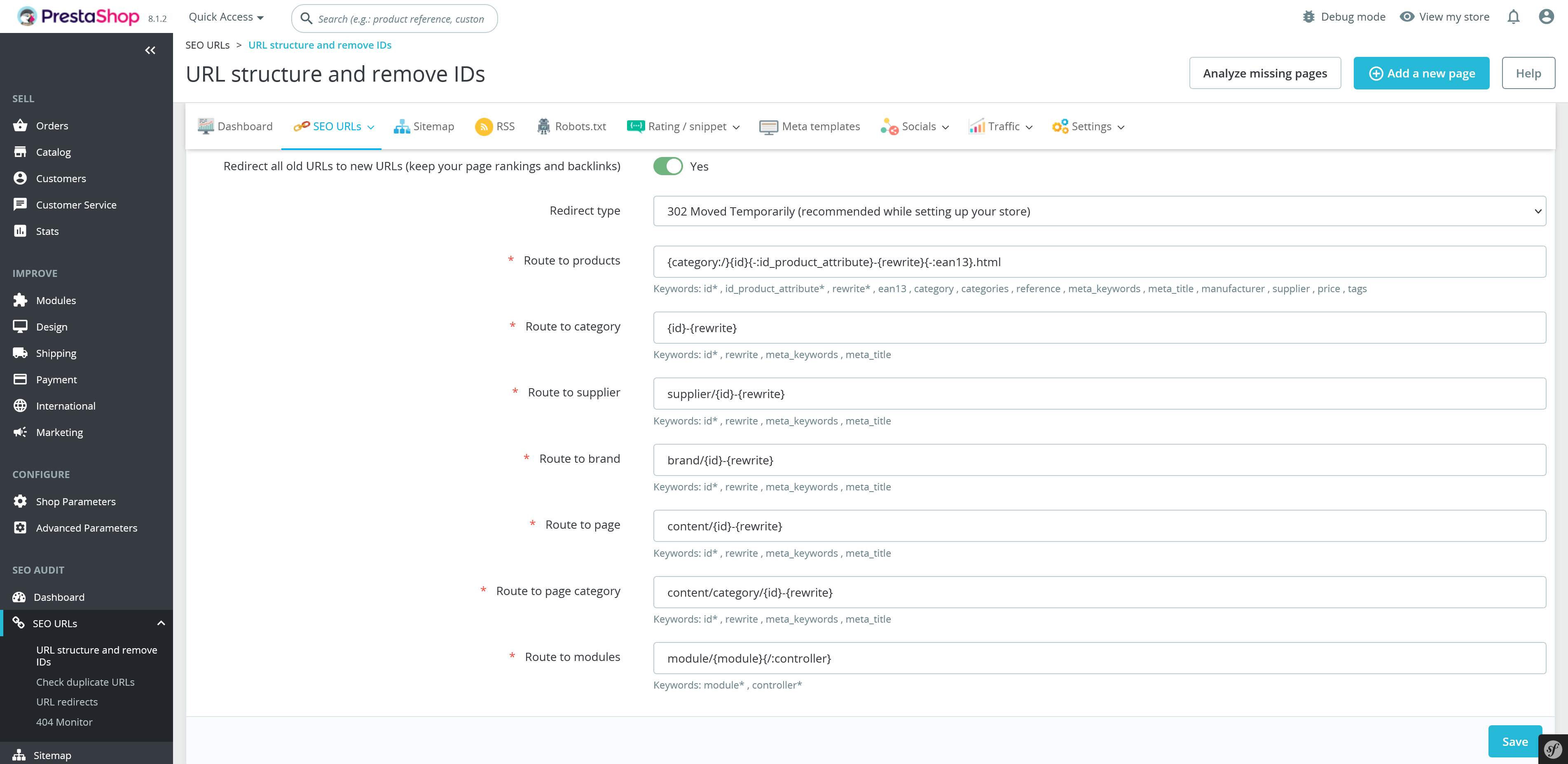
By following these steps and optimizing your URLs for SEO, you can improve the visibility, accessibility, and search engine rankings of your website. Remember to regularly review and update your URLs as needed to ensure they remain optimized for both users and search engines alike.

