How to Optimize SEO for Content Objects on Your Website
In this post, we'll walk you through how to use the SEO analysis feature and readability capabilities for various content types on your website, including product pages, category pages, manufacturer pages, supplier pages, brand pages, CMS pages, and more.
Using SEO analysis feature
Our module provides a powerful SEO analysis feature that helps you optimize the SEO performance of your content effortlessly. Whether you're managing product descriptions, category descriptions, or any other content, the SEO analysis tool offers valuable insights and suggestions to improve your content's visibility on search engines.
Optimizing content based on suggestions
Once you've accessed the SEO analysis feature for a specific content object, such as a product page, you'll receive detailed suggestions on how to optimize the content. These suggestions may include optimizing meta tags, improving readability, enhancing keyword usage, and more. By following these recommendations, you can significantly boost your content's SEO effectiveness.
Multilingual support
It's important to note that our SEO analysis feature applies to content in multiple languages available on your website. Whether you're managing content in English, French, Spanish, or any other language, you can leverage the SEO analysis tool to optimize each piece of content for maximum visibility.
Step-by-step guide to optimize SEO for product content
As an example, let's walk through how to optimize SEO for a specific product using our module:
Step 1: Accessing product SEO settings
- From the product listing page on your back office, select a specific product you want to optimize then click on the “Edit” icon. In this example, we will optimize the “Large Woven Sling Bag” product.
- On the top-right corner, you will find the “SEO & Readability” analysis result for this product. Our target is to make the result reach the “Excellent” level. In the screenshot below, since we haven’t entered any content for this product, the analysis result points out that there is no focus or related key phrases.
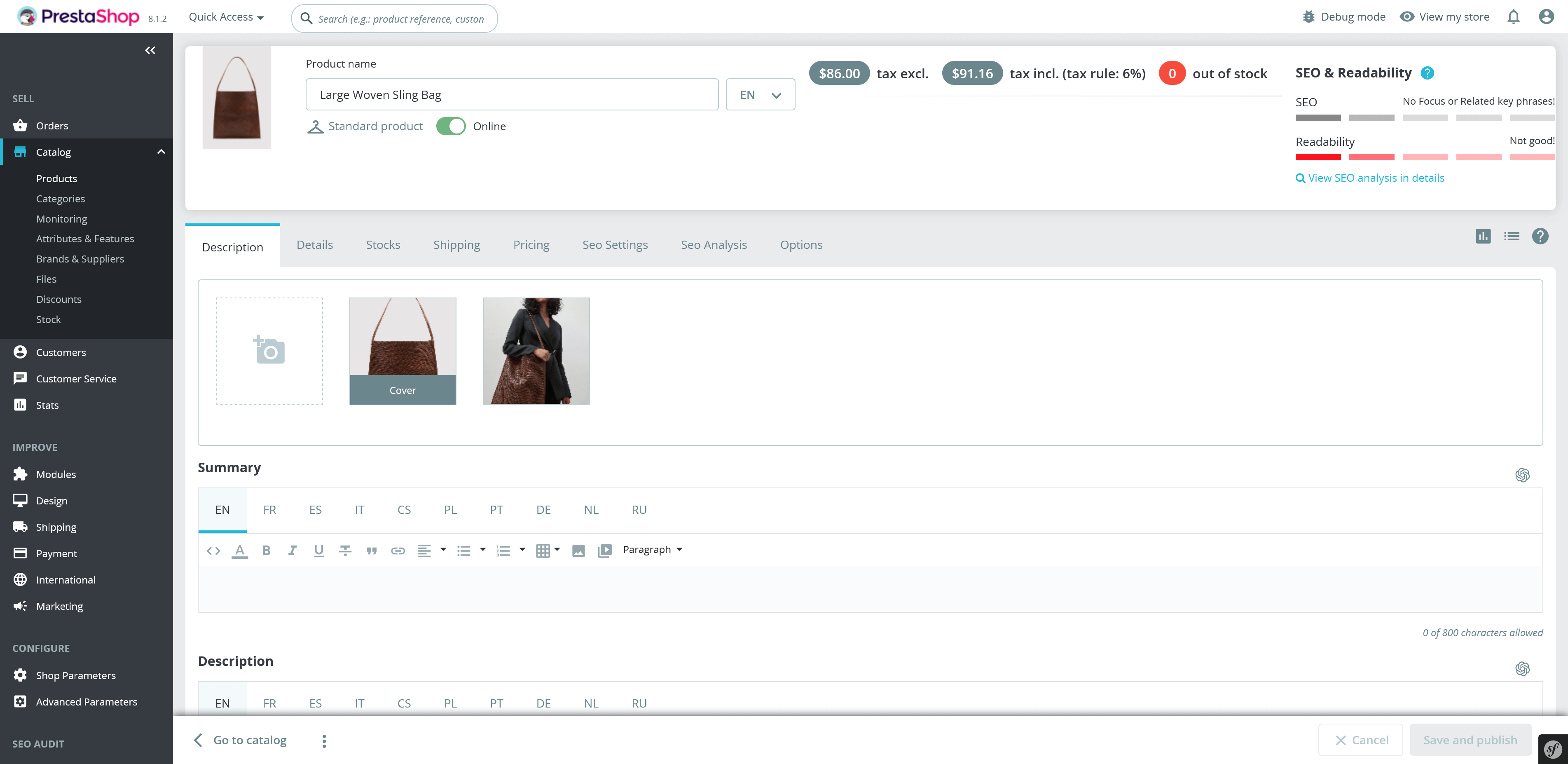
Step 2: Find and optimize keywords for your product
Open the “SEO Analysis” tab. We will need to enter a focus keyword and some related keywords for this product.
Start by conducting keyword research specifically for the "Large Woven Sling Bag" product. Identify relevant keywords that potential customers might use when searching for this type of product. You can use many free and paid tools for keyword research. Here are some popular tools: Google Keyword Planner, Keyword Tool, Ubersuggest, etc.
Below are some specific keywords we have researched that can be used for the product "Large Woven Sling Bag":
- Main keyword: "Woven Sling Bag"
- Related keywords: "Large Woven Sling Bag", "Oversized Woven Sling Bag", "Woven Crossbody Bag", "Handwoven Shoulder Bag", "Casual Woven Tote".
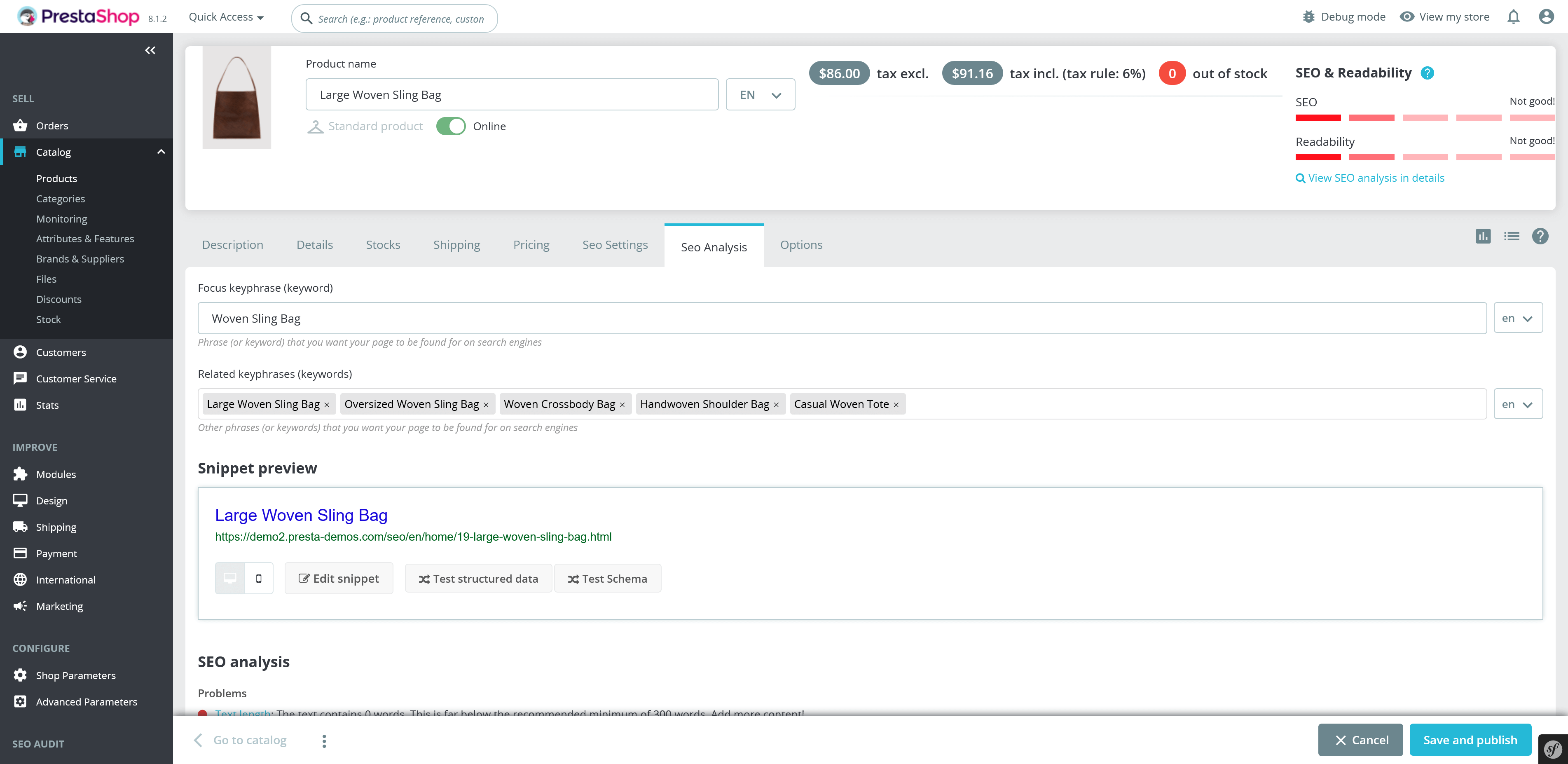
Step 3: Generate product content based on the SEO analysis result
Scroll down to the “SEO analysis” result section, you will find the problems we need to resolve.
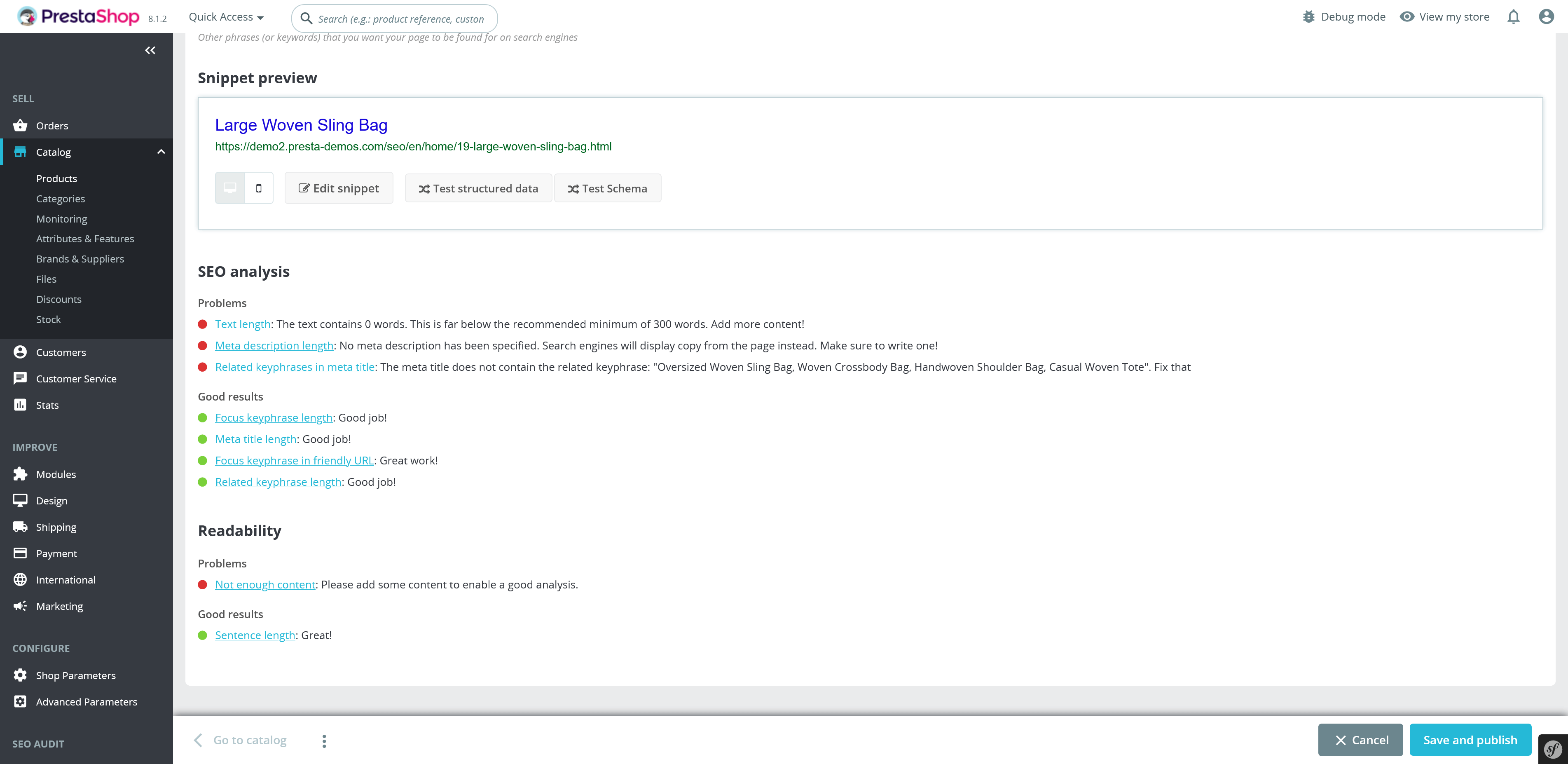
Click on the problem name to view the detailed suggestions for solving the respective problem:
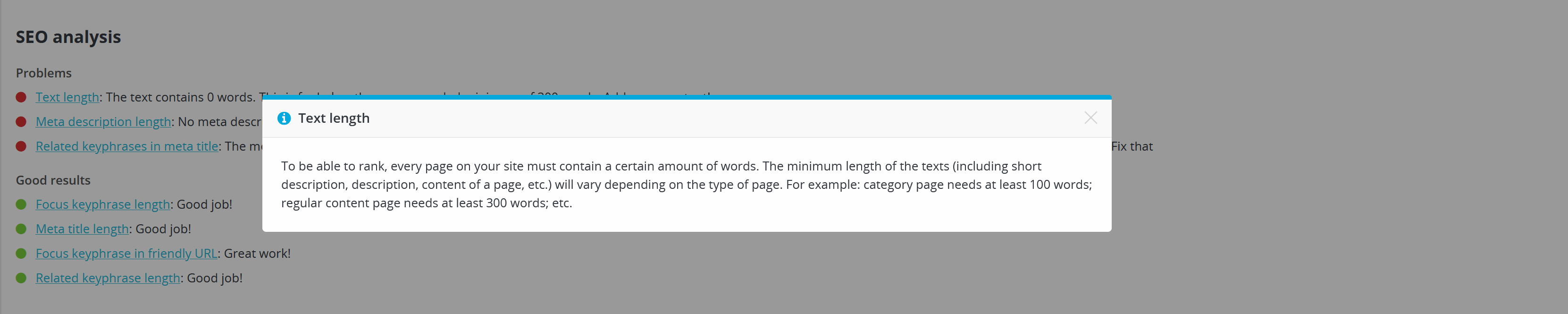
For example, let’s solve the “Text length” problem.
- Open the “Description” tab on the product editing page.
- Click on the ChatGPT icon next to the “Summary” input field. Using ChatGPT to generate the content for this product. Remember to specify your requirements to help ChatGPT understand the product better and generate more correct content.
- Similarly, generate content for the “Description” input field. Make sure to keep the length of both product summary and product description at least 300 words.

To use the ChatGPT content generator, make sure you have activated the ChatGPT feature from the “Settings > ChatGPT” page and enter your valid ChatGPT API key.
- Save your changes then back to the “SEO Analysis” tab. You will see the “Text length” problem has been solved:
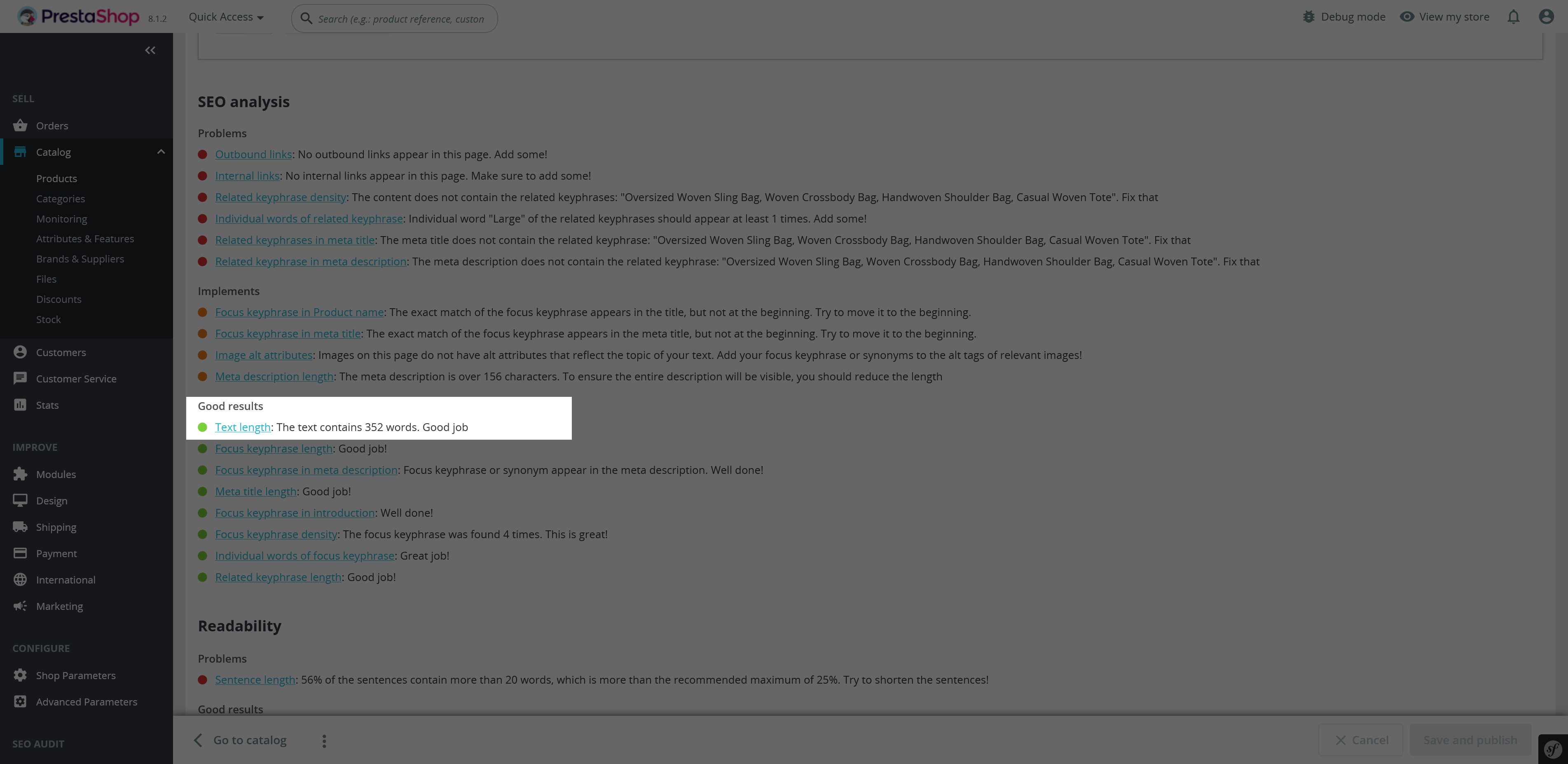
Next example, let’s solve the “Related keyphrases in meta title” and “Related keyphrases in meta description” problems.
- Open the “SEO Settings” tab on the product editing page.
- Enter the meta title and meta description for this product. Insert one of the related keywords into the meta title and meta description. Make sure the meta title and meta description are SEO-friendly and satisfy the character limitation.
- Preview how your product meta tags will appear in Google snippets via the “Snippet preview” section on the “SEO Analysis” tab.
- Save your changes then back to the “SEO Analysis” tab. You will see the “Related keyphrases in meta title” and “Related keyphrases in meta description” problems have been solved:
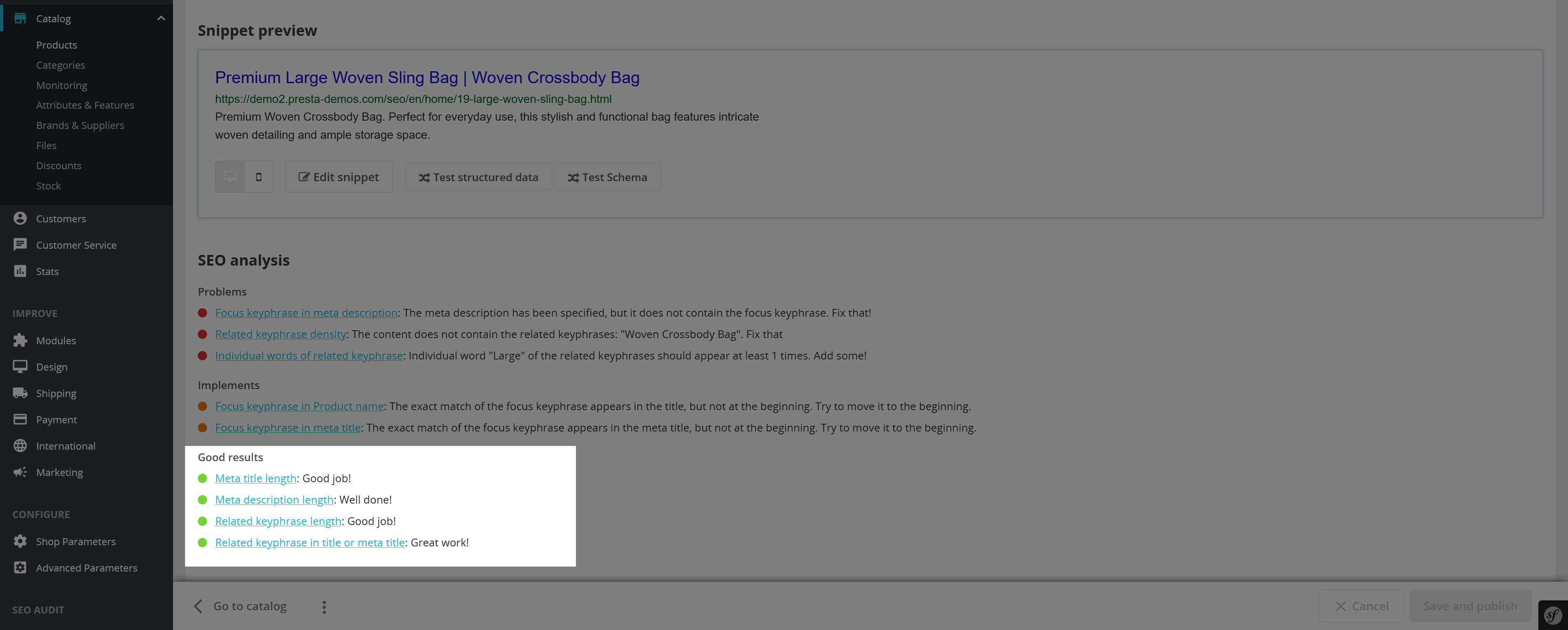
Similar to the examples above, rely on the suggestions from the "SEO Analysis" results section to optimize the content for your product. Try to solve as many problems as possible so that the product's SEO analysis score reaches "Excellent" (green).
SEO Audit module supports SEO analysis for multiple languages. After optimizing your content for your website's default language (English in our example), you can switch to another language and re-optimize your content for that language.
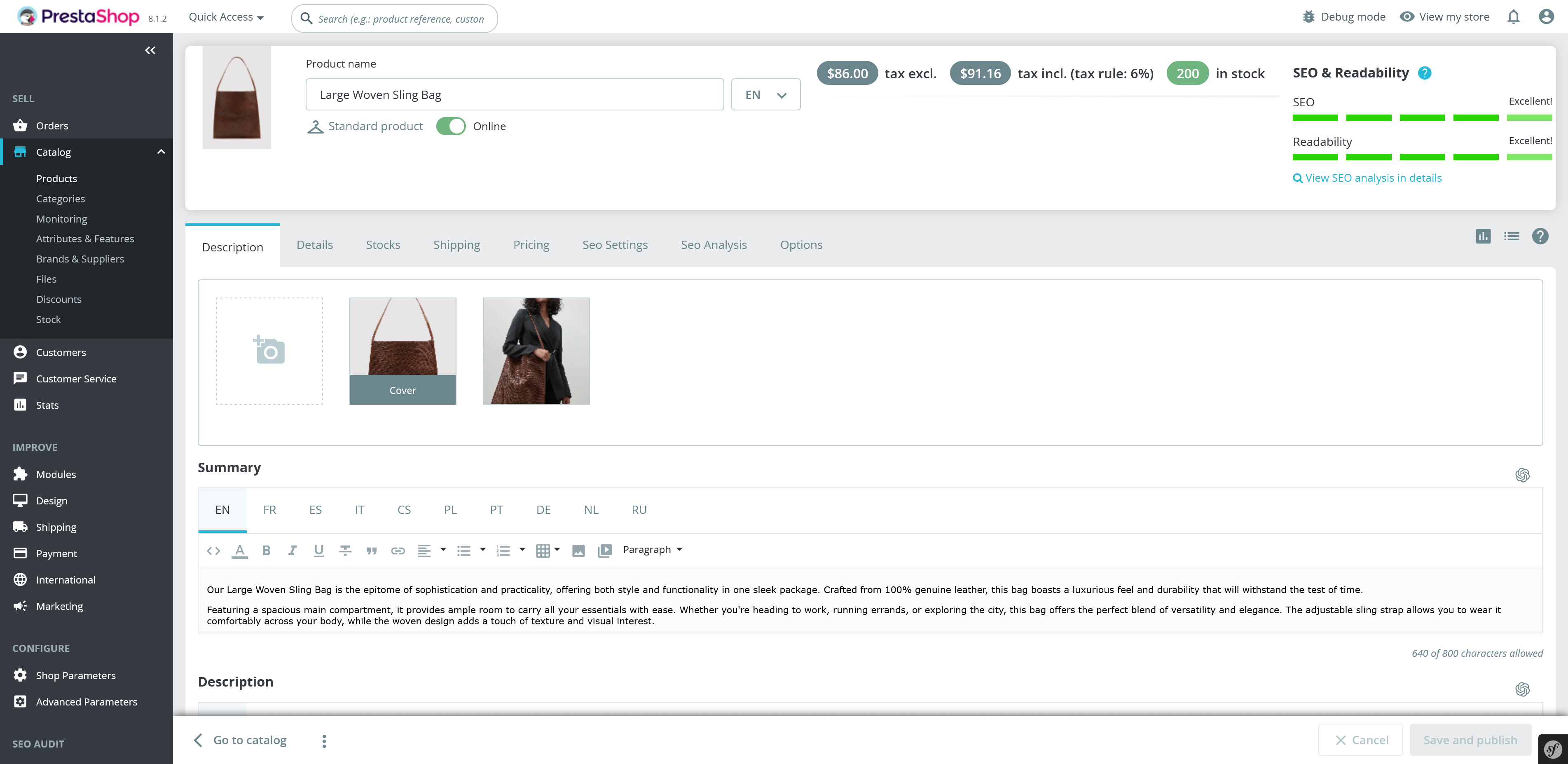
Step 4: Additional settings
Additionally, in the "SEO Settings” tab, you can specify how your product should be displayed when shared on social media platforms.
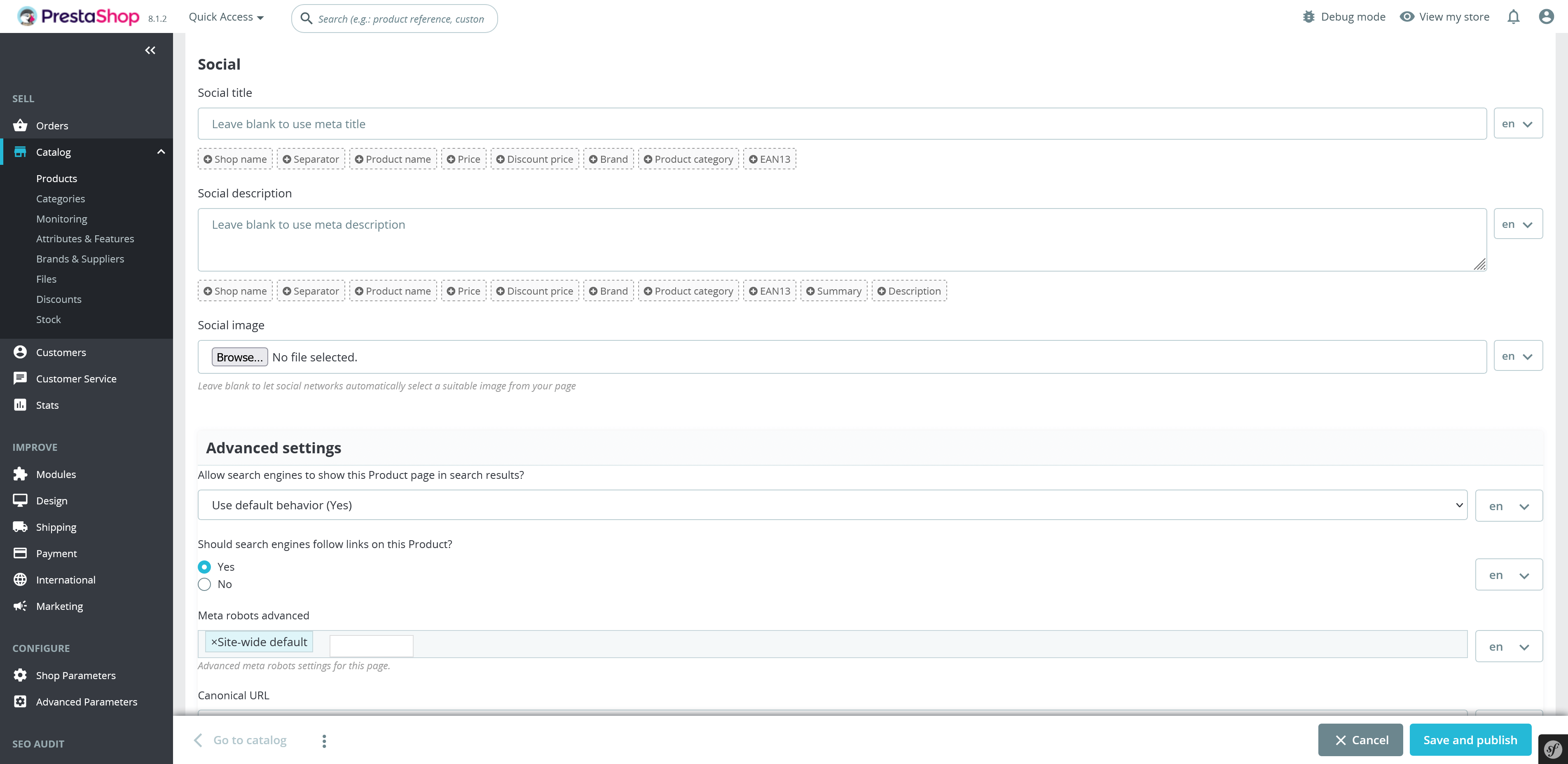
The "Forced rating" subsection in the “SEO Settings” tab enables you to assign a specific rating value to your product as desired.
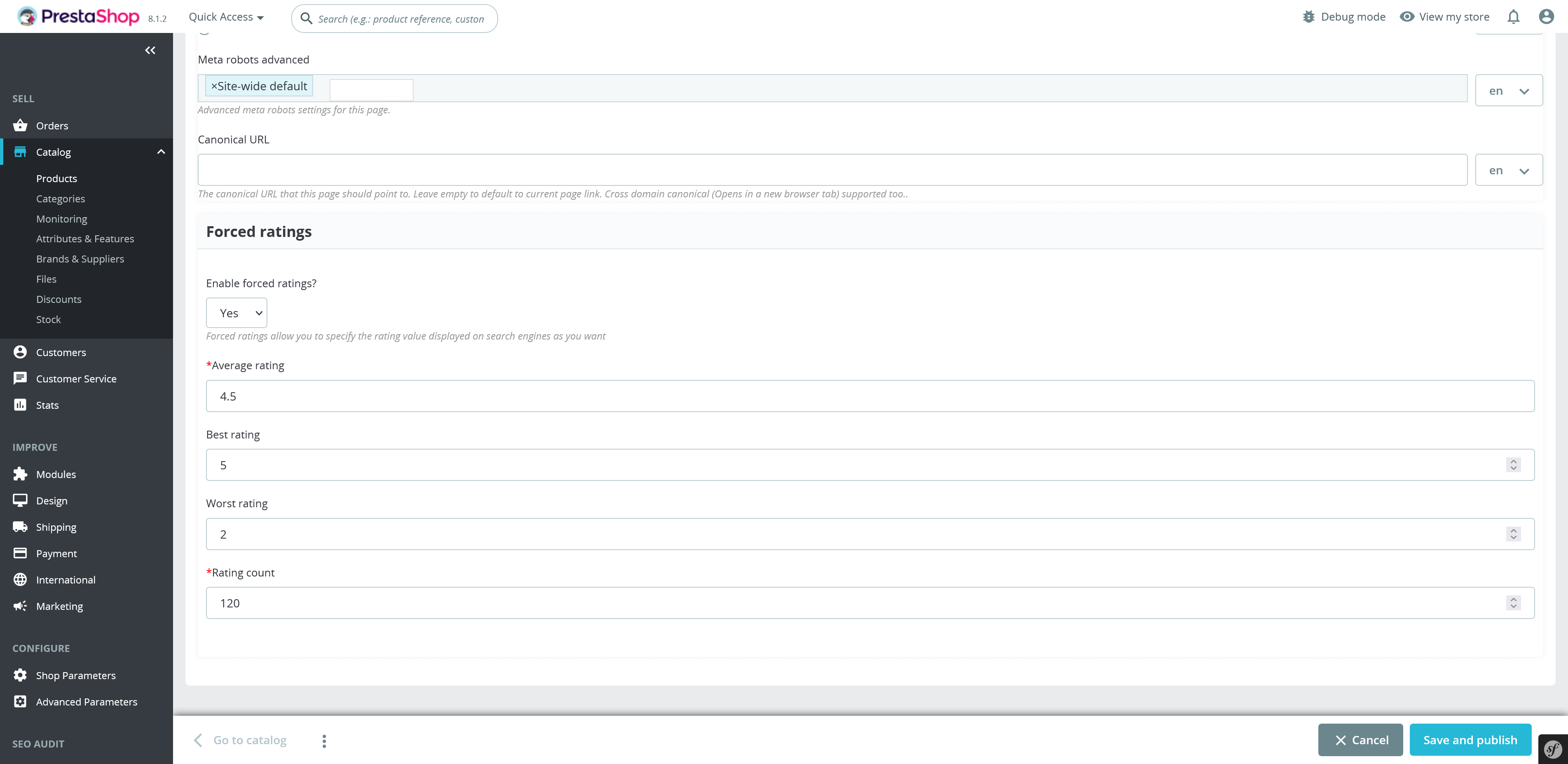
By following these steps and leveraging the SEO analysis feature, you can optimize the SEO performance of your website's content with ease. If you have any questions or need assistance, contact our support team.

