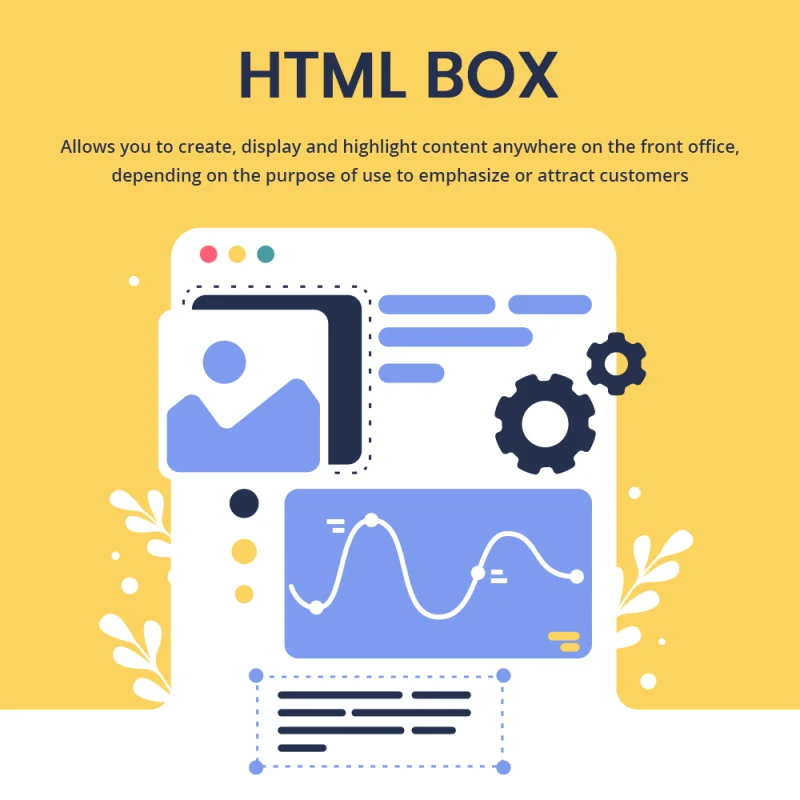
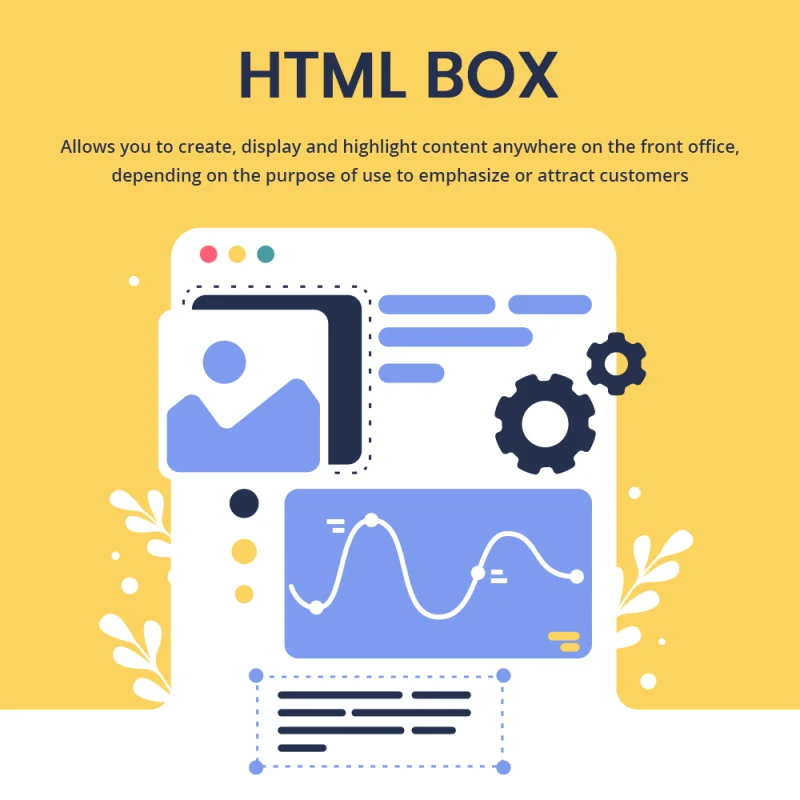
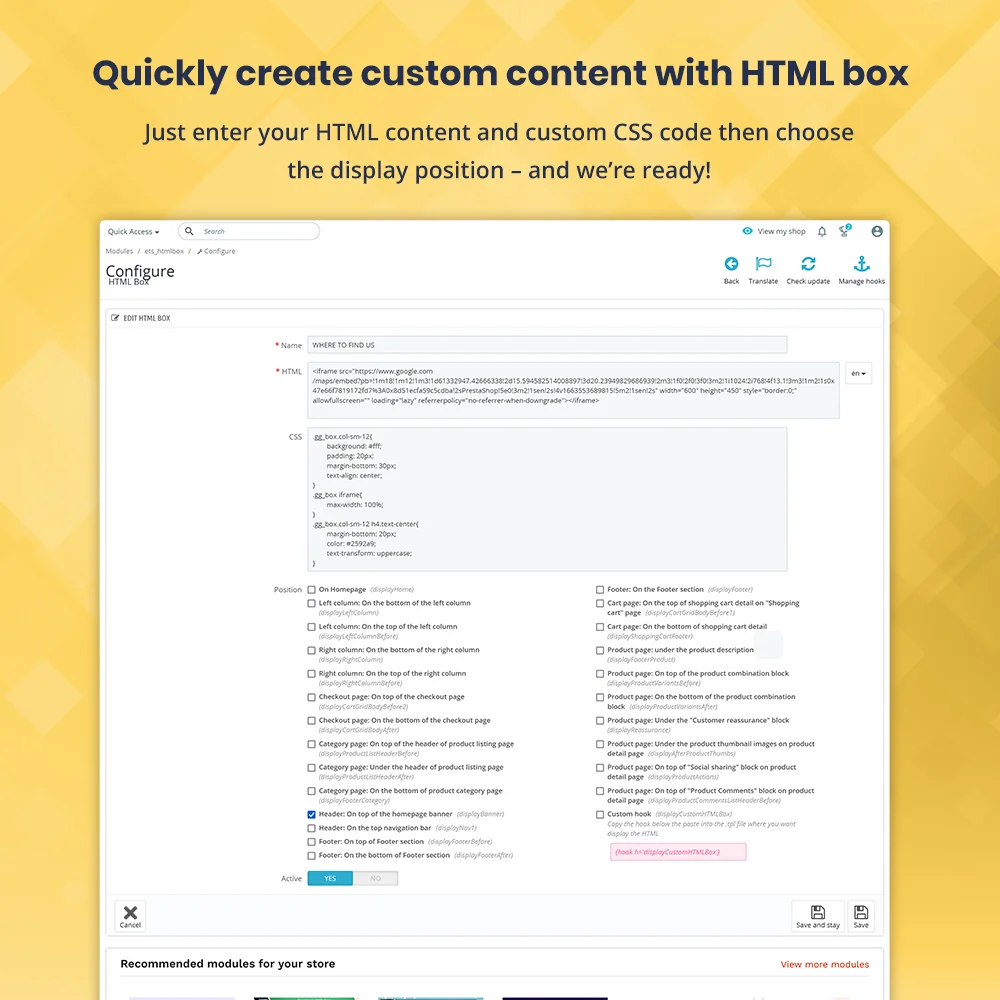
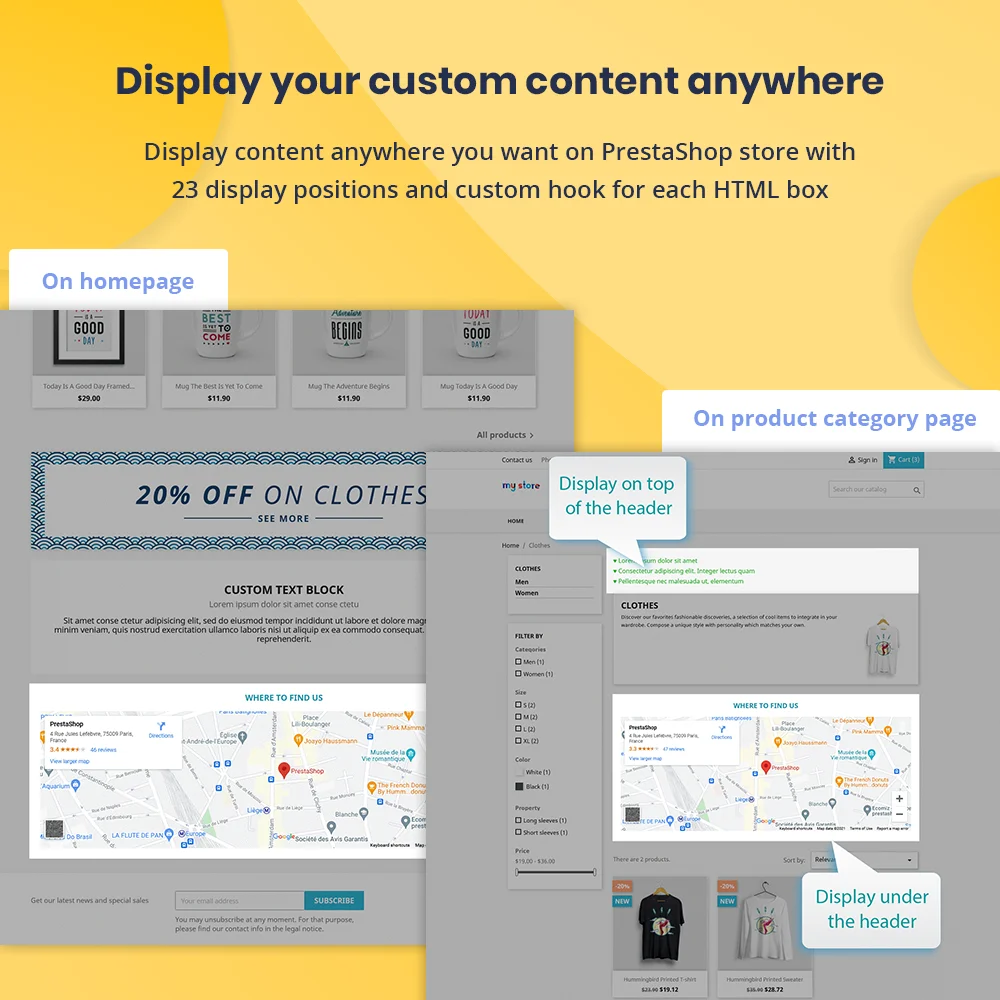
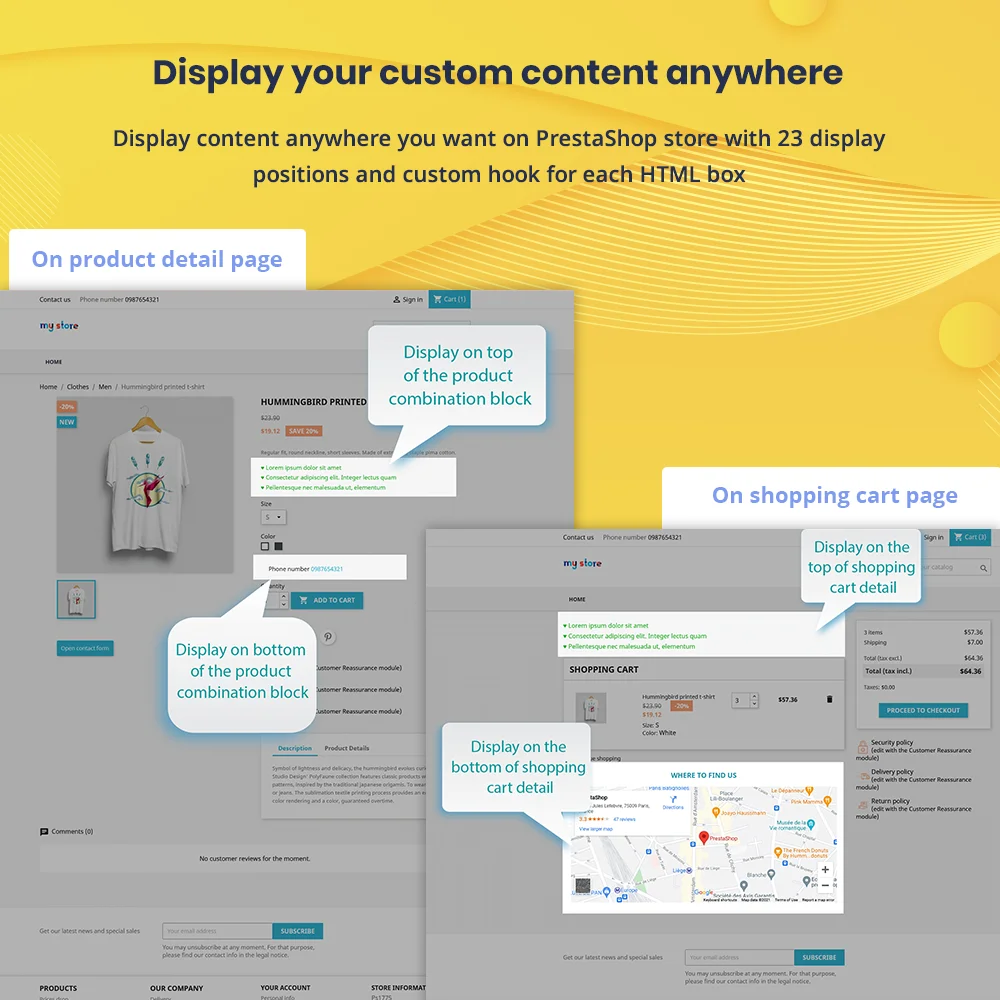 +1 More
+1 More

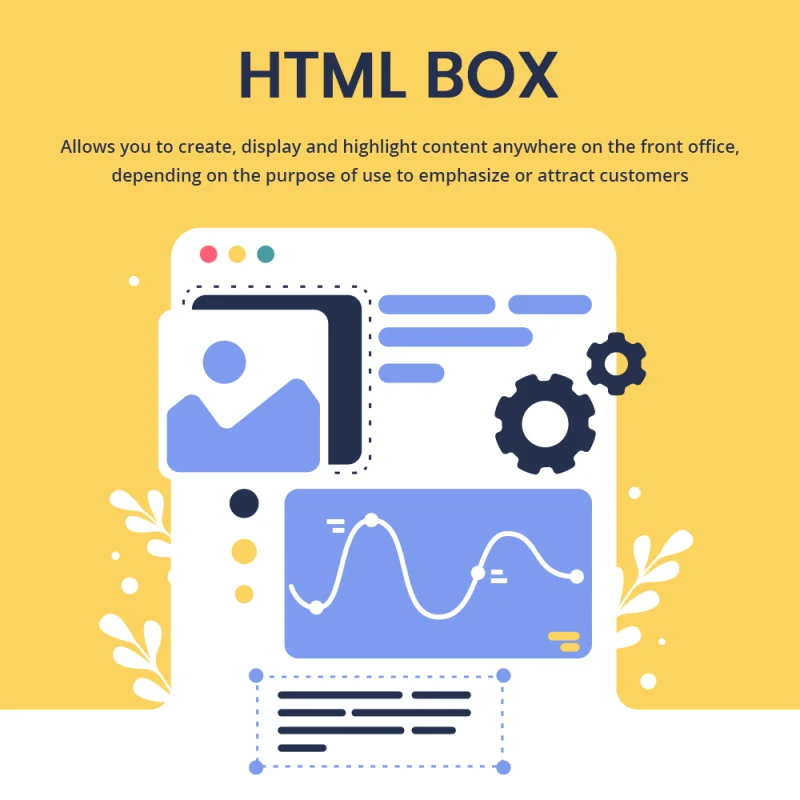
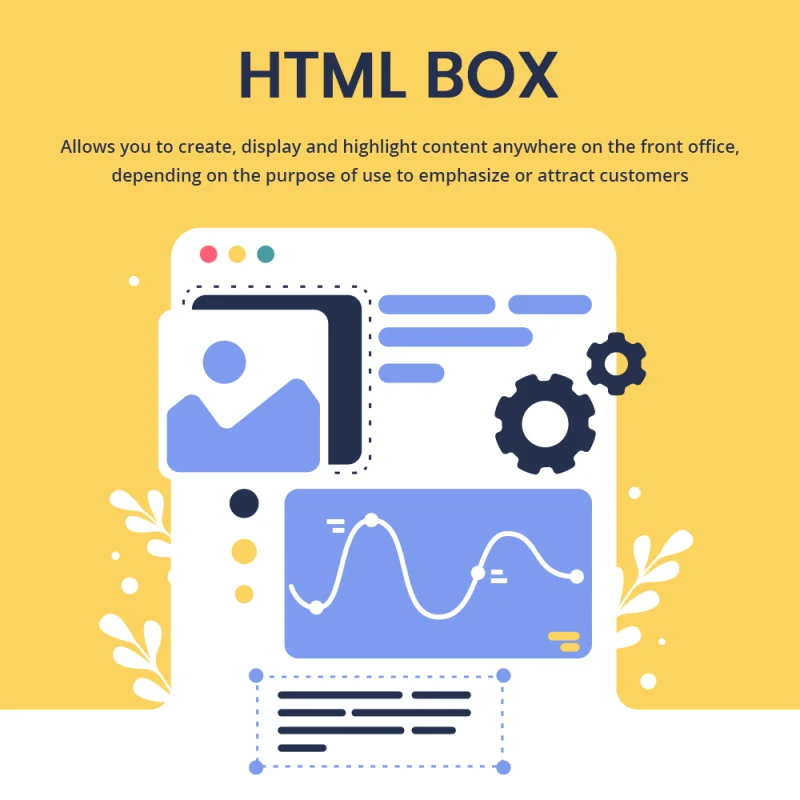
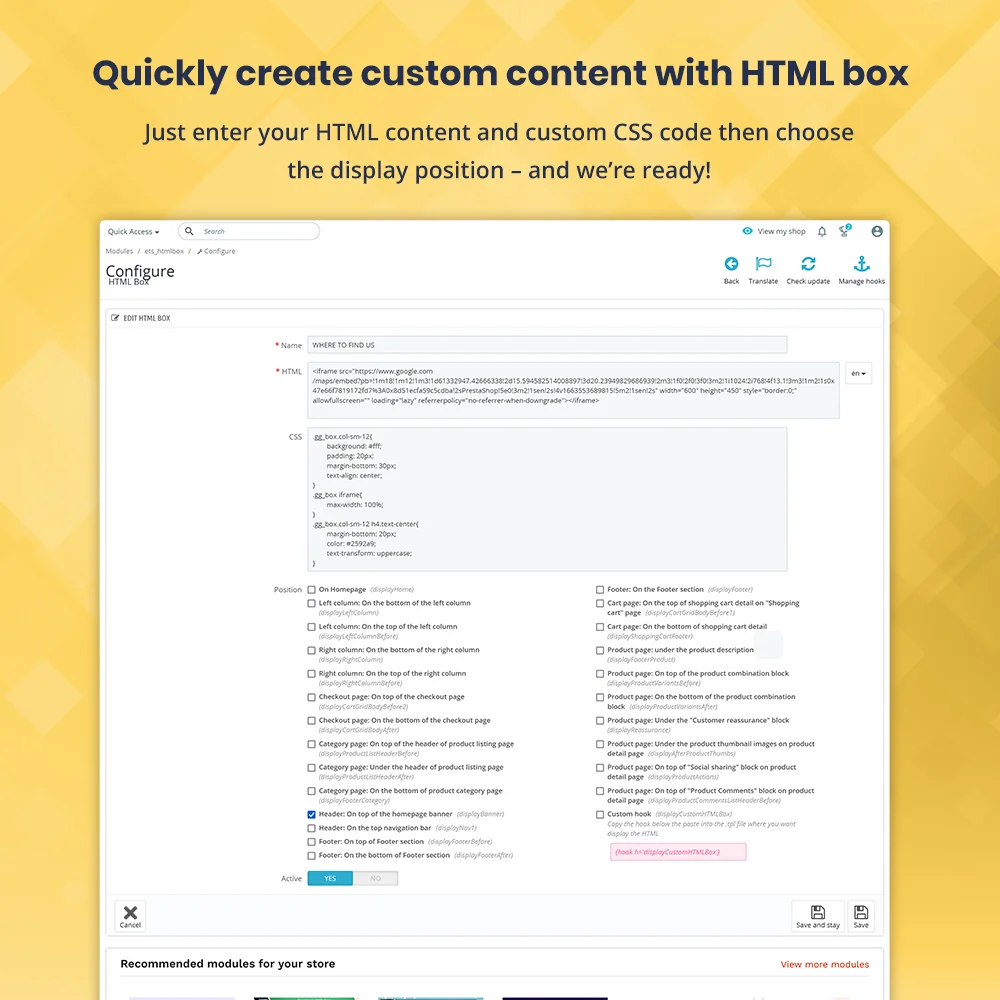
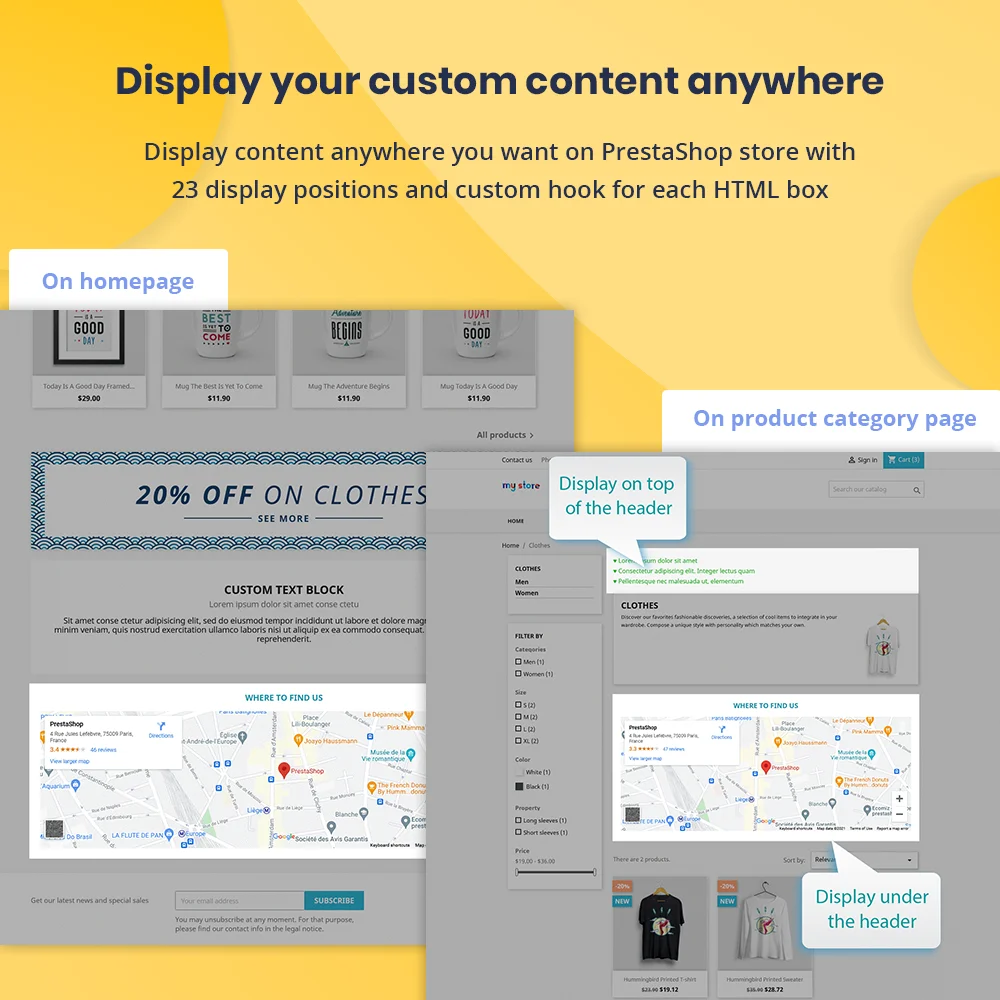
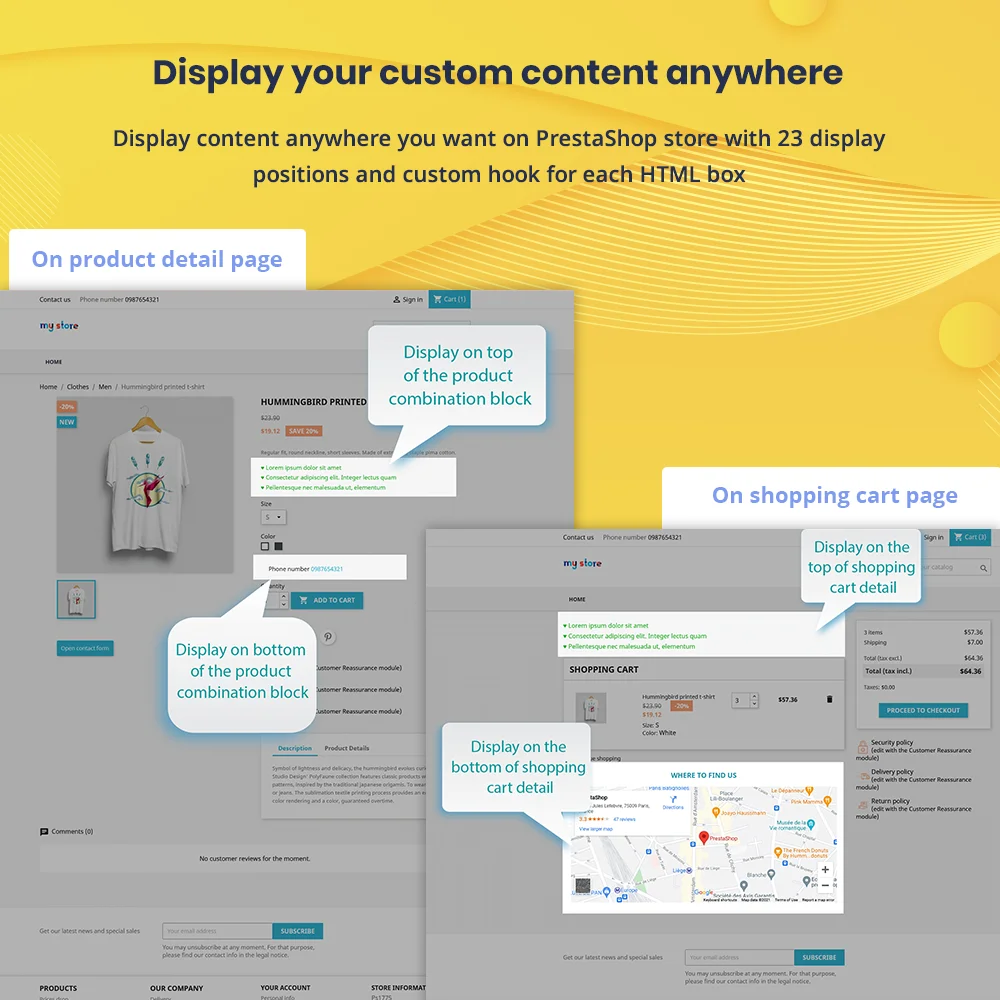 +1 More
+1 MoreHTML Box es un módulo gratuito de cuadro HTML de PrestaShop que le permite crear, mostrar y resaltar contenido en cualquier lugar de la oficina principal, según el propósito de uso para enfatizar o atraer clientes.
Como propietario de una tienda, a veces habrá deseado mostrar un video prominente y llamativo en la parte superior del sitio web para anunciar nuevos productos, campañas de descuentos para atraer a los clientes o una lista de proveedores en el pie de página del sitio web para proporcionar más información, marcas en la columna izquierda o derecha para publicidad, etc.
¿Cómo se ve actualmente su tienda en línea? ¿Le gustaría que tuviera cosas especiales que usted mismo creó como las anteriores?
Gracias a nuestro módulo PrestaShop HTML - "HTML Box", puede crear, mostrar y resaltar fácilmente contenido en cualquier posición que desee para que su sitio web sea más atractivo y destacado, y por lo tanto ayudarlo a alcanzar sus objetivos de ventas.
Paso 1: Descargue e instale PrestaHero Connect: https://prestahero.com/es/145-prestahero-connect.html
Paso 2: Vuelva a cargar su back office, luego navegue a "PrestaHero > Módulos de PrestaHero" y haga clic en "Conectar a PrestaHero" para conectar su sitio web con PrestaHero de forma segura con sus credenciales de PrestaHero.
Paso 3: Busque el módulo que compró (o módulos gratuitos) y haga clic en "Instalar" o "Actualizar" para instalar los módulos o actualizar sus módulos cada vez que se lance una nueva versión.
¡Ahora está listo para disfrutar de nuestro módulo!
*Nota:
Version 1.0.9
Version 1.0.8
Version 1.0.7
Version 1.0.6
Version 1.0.5
Version 1.0.4
Version 1.0.3
Version 1.0.2
Version 1.0.1