How to View, Delete and Edit Orders on the Order Listing Page
Managing orders efficiently is crucial for any e-commerce business. The Order Manager module for PrestaShop simplifies order management by allowing you to view, delete, and edit orders directly from the order listing page. This guide will walk you through the step-by-step process of handling orders effortlessly in your PrestaShop back office.
Getting started: Access the Order listing page
Before managing orders, ensure that the Order Manager module is installed and activated.
- Log in to your PrestaShop back office.
- Navigate to Modules > Order Manager.
- Click on the Manage Orders tab to access the order listing page.
On this page, you’ll find all existing orders, along with tools to manage them efficiently.
1. Viewing orders in PrestaShop back office
Method 1: Quick view popup
The Quick View feature allows you to preview an order’s details without opening the full order page.
- Go to the Orders page from the back office.
- Select an order you want to view and click the Quick View icon.
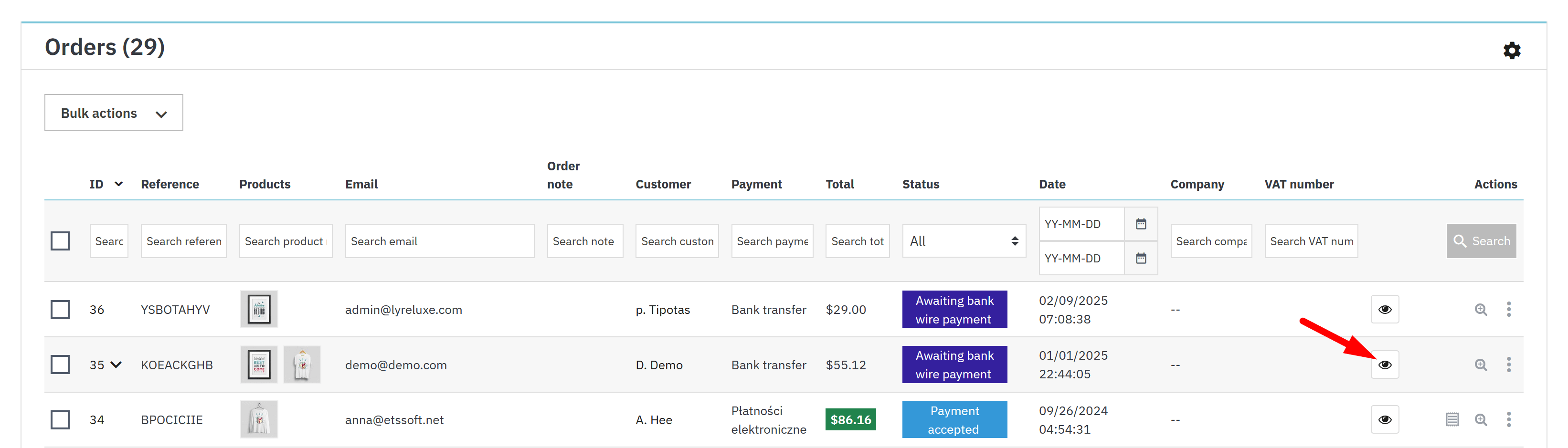
A popup will appear displaying:
- Customer details
- Products ordered
- Total cost
- Order status
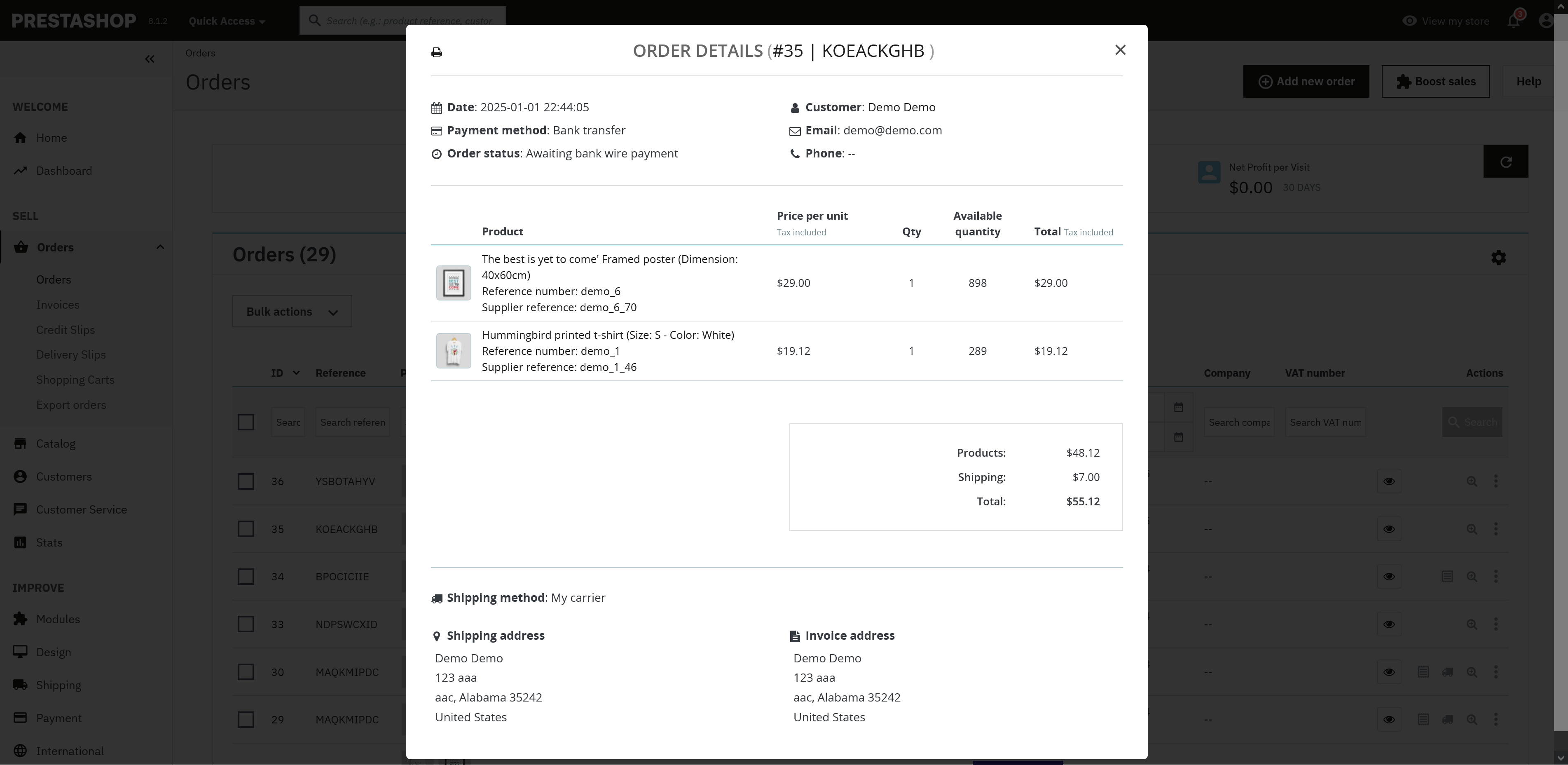
From the popup, you can:
- Download the invoice as a PDF
- Print the order details
Method 2: Open full order details
For more detailed order management:
- Select an order you want to view full details.
- Click on the View button.
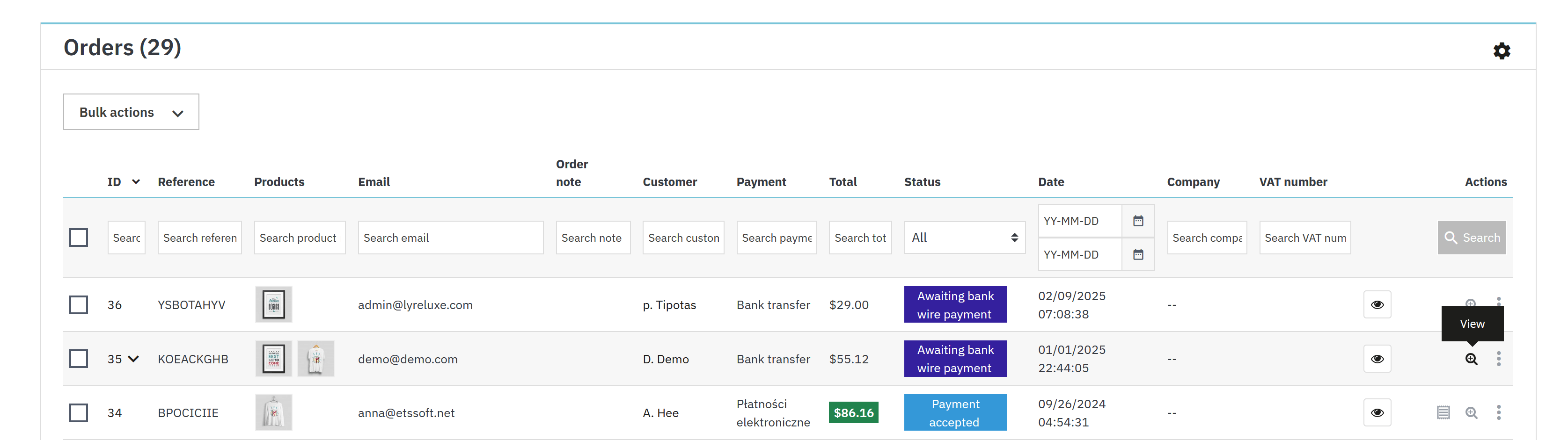
You’ll be redirected to the order details page, where you can edit various order details.
2. Deleting orders in PrestaShop back office
By default, PrestaShop does not allow order deletion, but with Order Manager, you can delete unnecessary or failed orders.
Move orders to Trash
- In the Orders section, select the orders you want to delete.
- Open the dropdown menu on the Actions column > Click the Delete option.
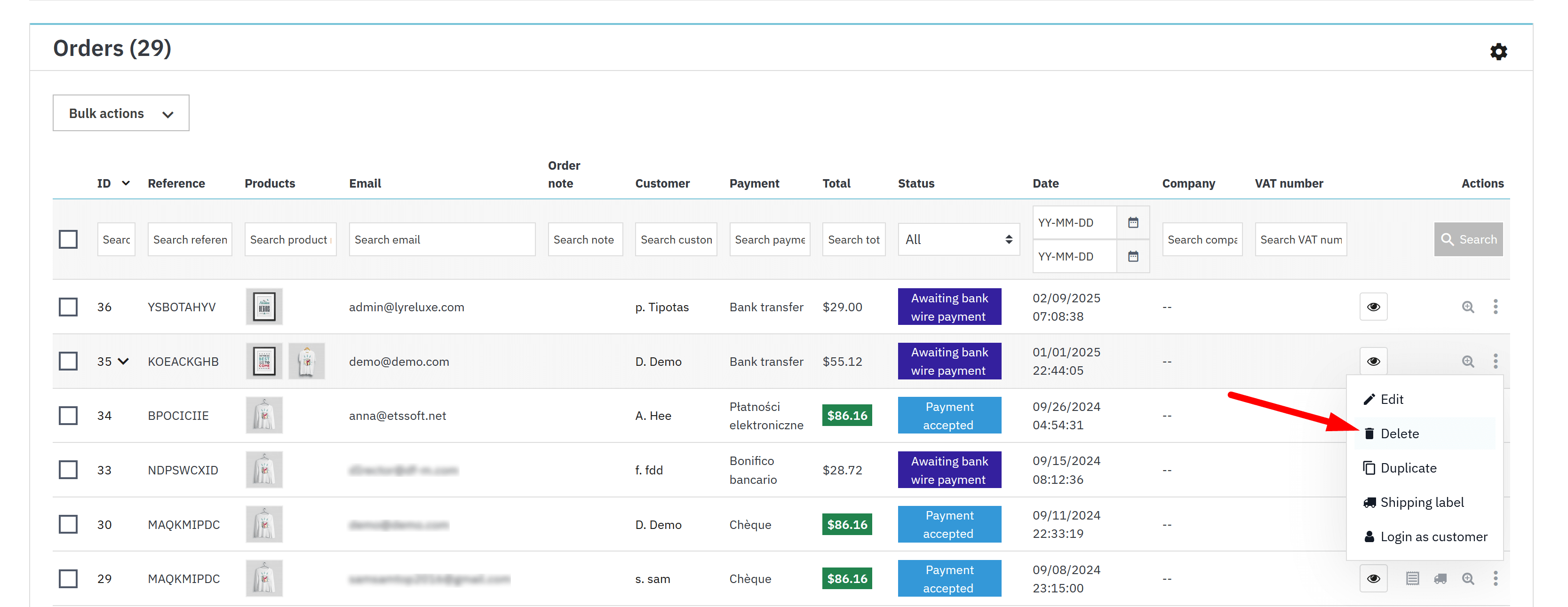
- The confirmation popup will appear. Click OK. The selected orders will be moved to the Trash tab.
Permanently delete or restore orders
- Navigate to the Trash tab: click on the cogwheel icon in the top - right corner of the Orders page. Select the View Trash option.
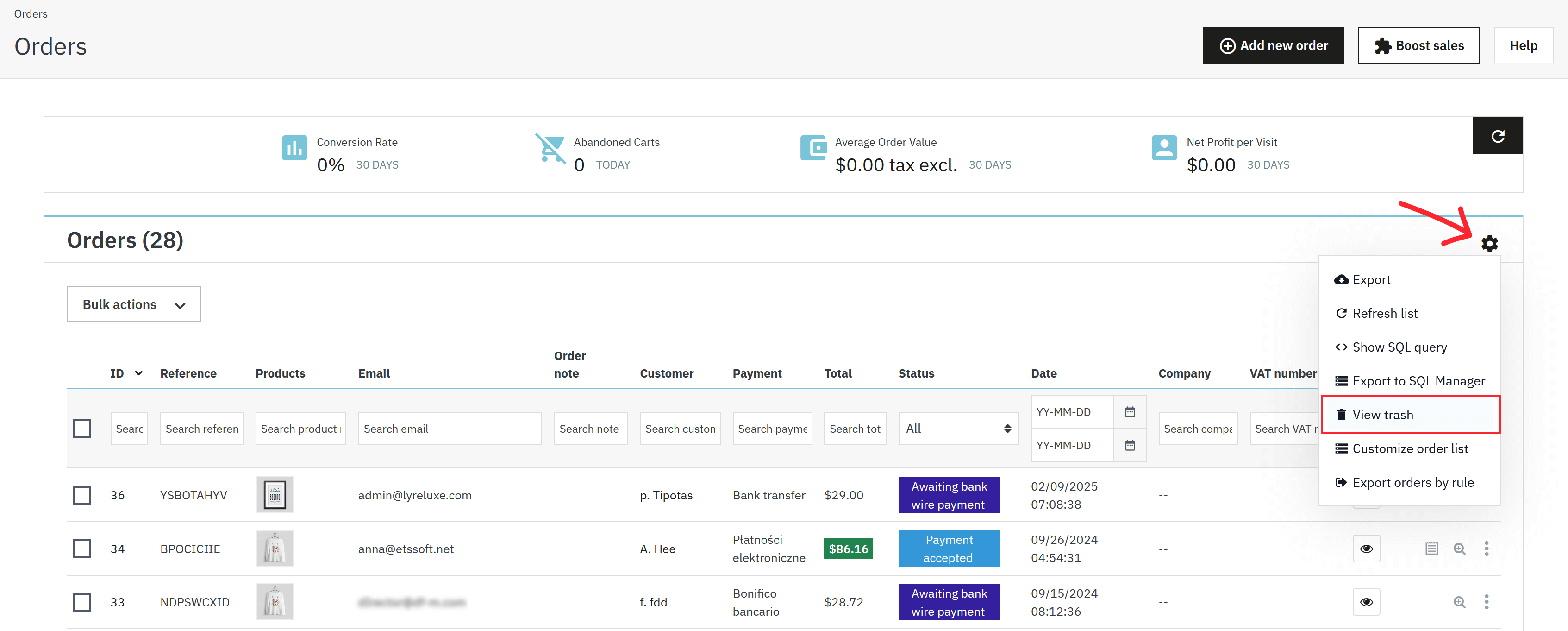
- Select an order you want to delete permanently or restore. Open the dropdown menu on the Actions column.
- Choose to:
- Delete → Permanently remove orders.
- Restore → Move orders back to the main order list.
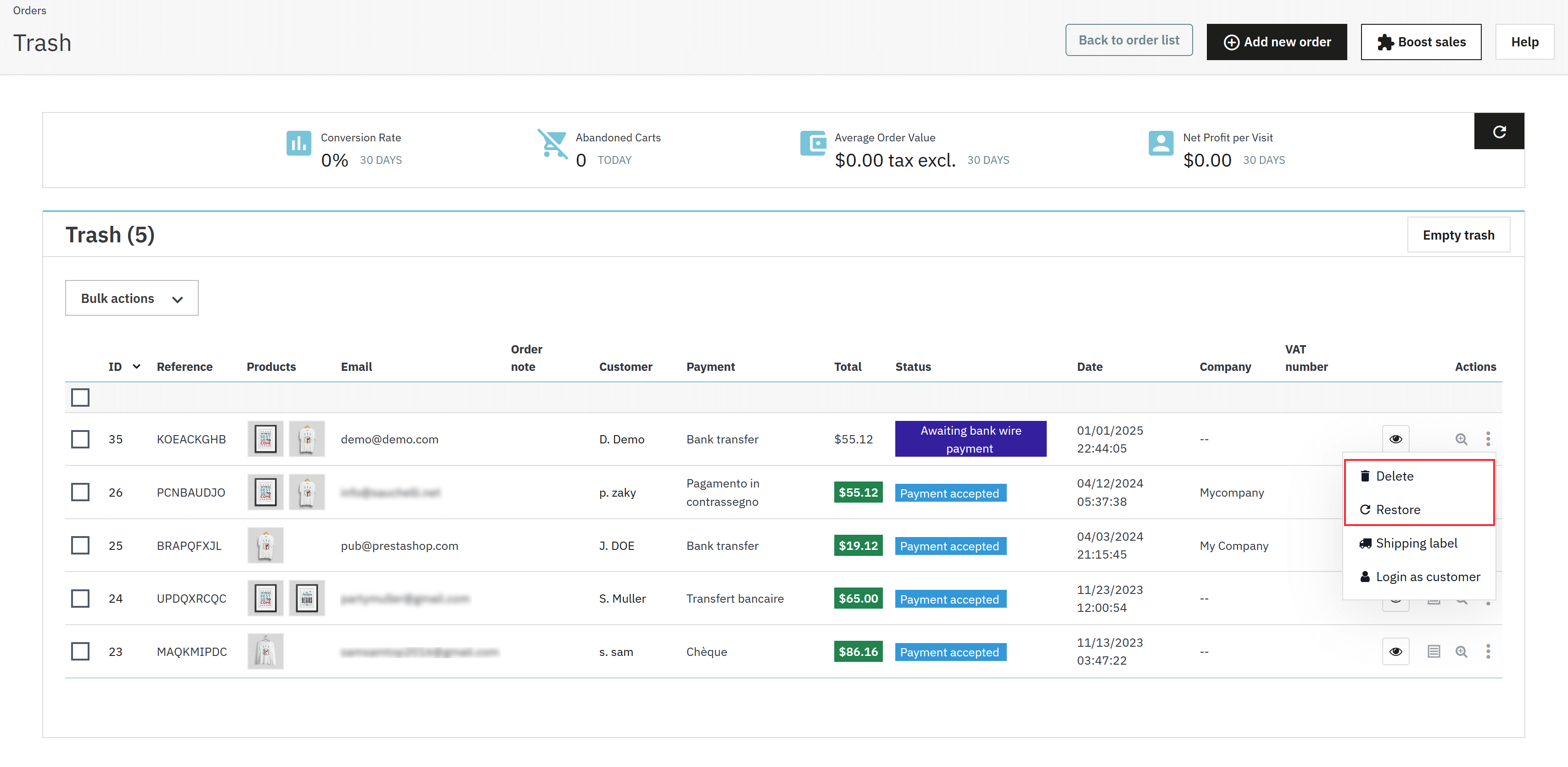
💡 Tip: Deleting orders permanently cannot be undone. Make sure you no longer need them before proceeding.
3. Editing orders in PrestaShop back office
With Order Manager, you can modify order details directly from the back office without needing additional plugins.
Modify order details
- Go to the Orders listing page from the back office.
- Select the order you want to edit > Click View.
- The order details page will open, allowing you to modify every type of order information visible: customer shipping & invoice addresses, order status, add/edit/delete products in the order, change customer, etc.
The Order Manager module makes order management more efficient in PrestaShop by providing powerful tools to:
- Quickly view orders via popups.
- Easily delete or restore orders from the trash.
- Modify order details in just a few clicks.
By following these steps, you can save time and improve the way you handle orders in your PrestaShop store.

