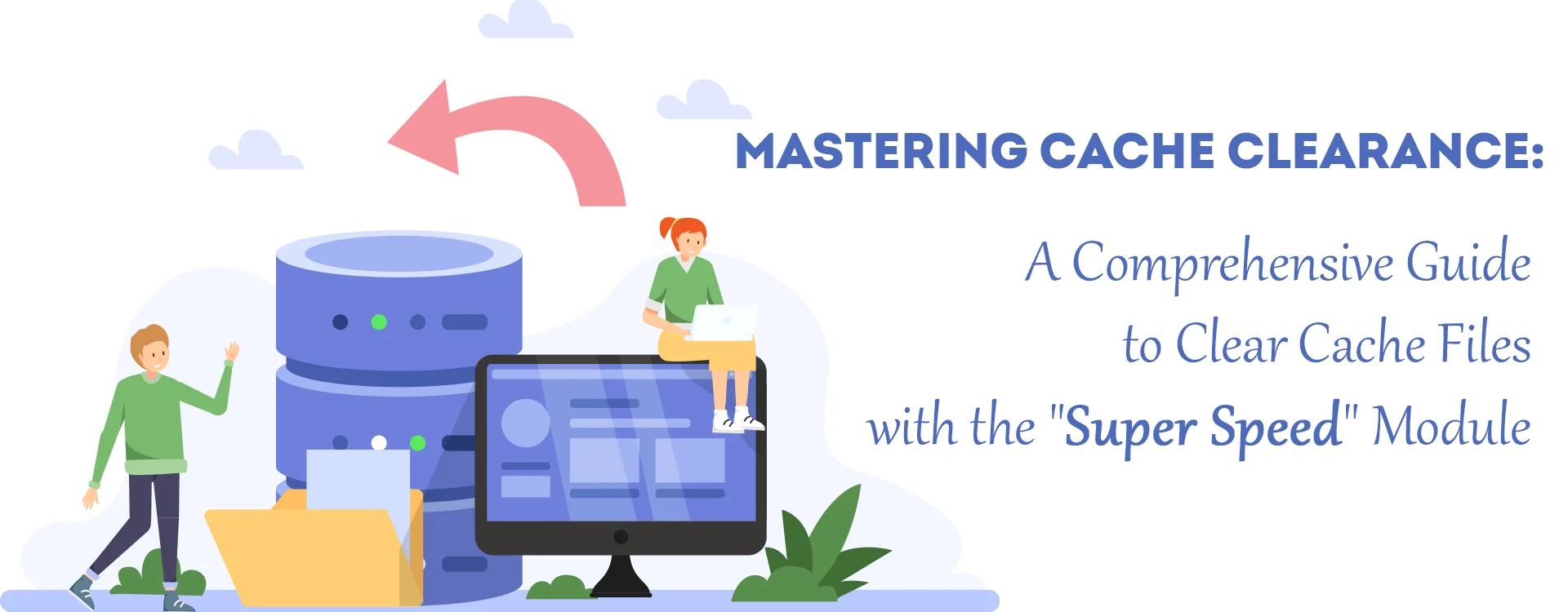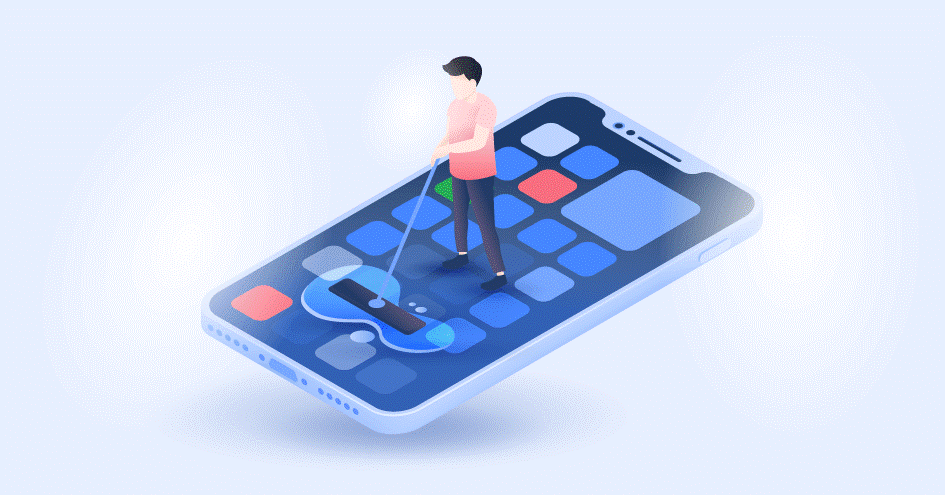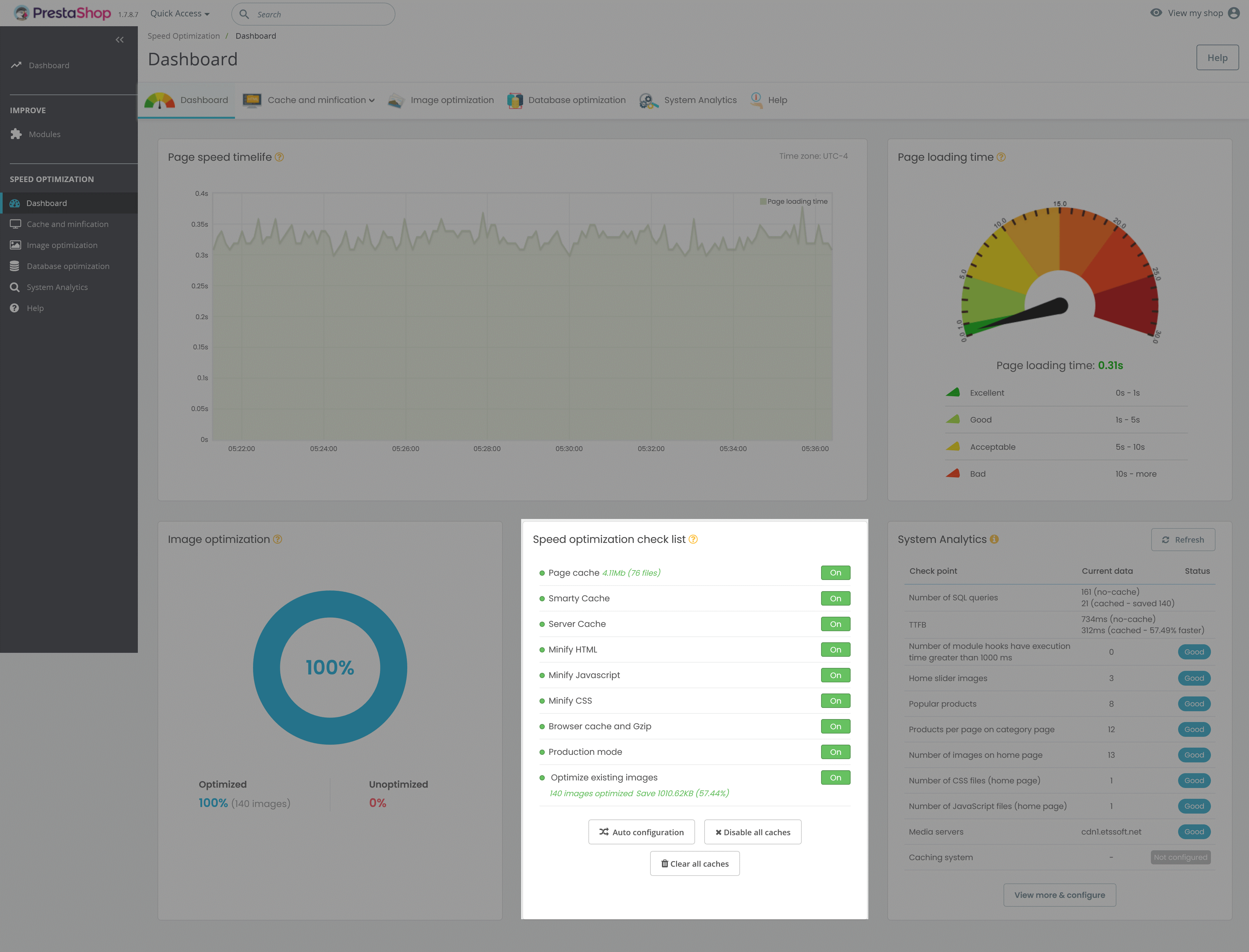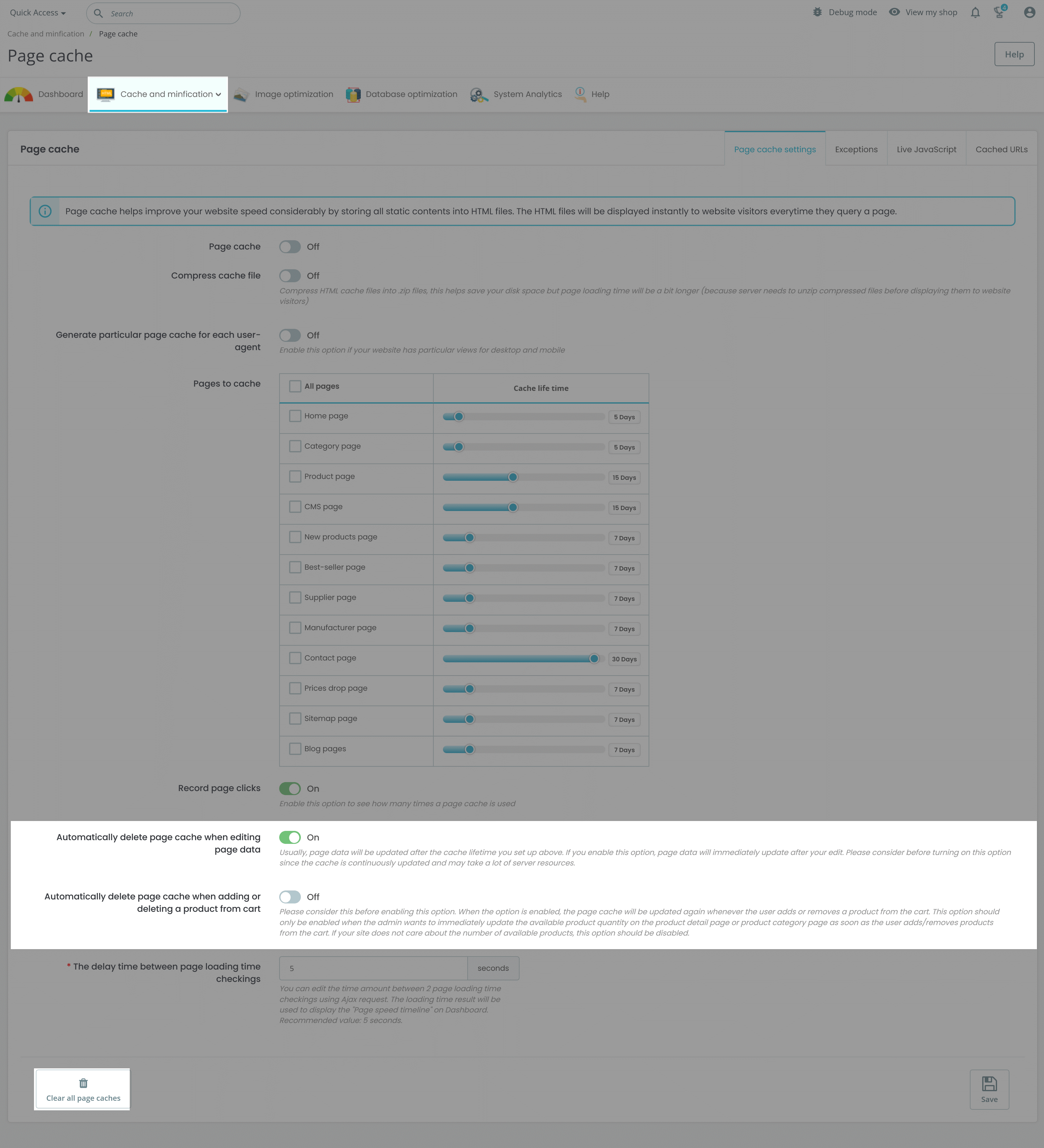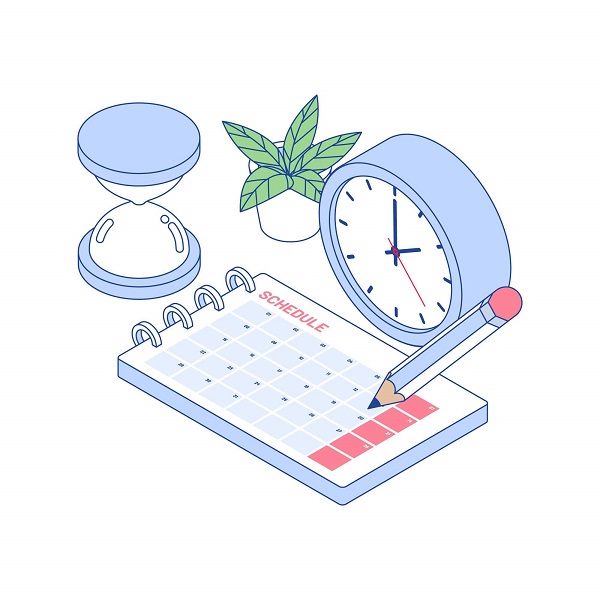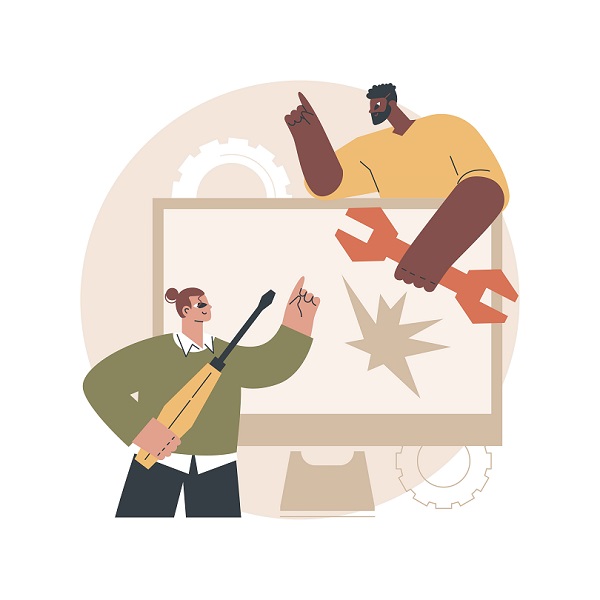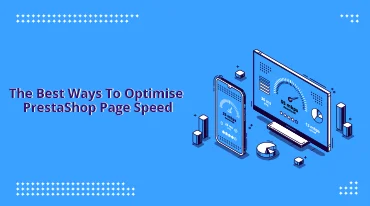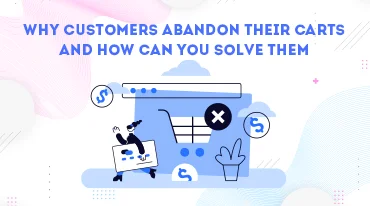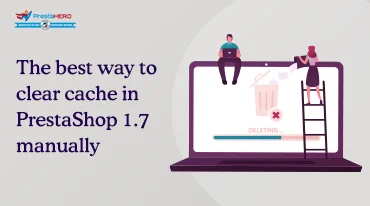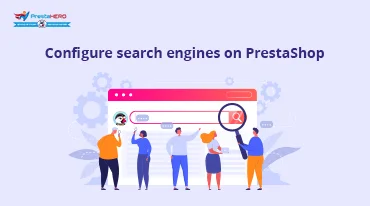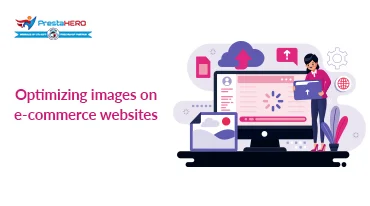Rechercher dans blog
Derniers articles
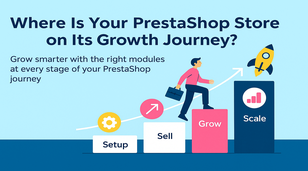
Where Is Your PrestaShop Store on Its Growth Journey?
283 vues Grow smarter with the right modules at every stage of your PrestaShop journey. From setup to scaling, discover what...

Top 7 Proven Tips to Grow Your PrestaShop Sales
395 vues This article shares 7 practical, easy-to-apply strategies to help boost sales on your PrestaShop store by identifying...
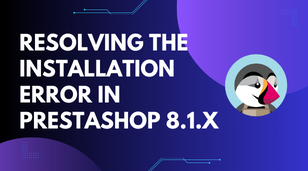
How to resolve the 500 error when installing PrestaShop 8.1.3 and later versions
1249 vues If you're an e-commerce entrepreneur who uses PrestaShop, you know the importance of a smooth installation process....
Guide To Google Analytics Ecommerce Tracking
1330 vues How to Measure and Analyze Your Online Store Performance with Google Analytics explains how Google Analytics...

Parafrasear.ai: the Best Tool Among Blog Writers
1357 vues Do you doubt whether parafrasear.ai is a great paraphrasing tool for blog writers? This article provides a detailed...