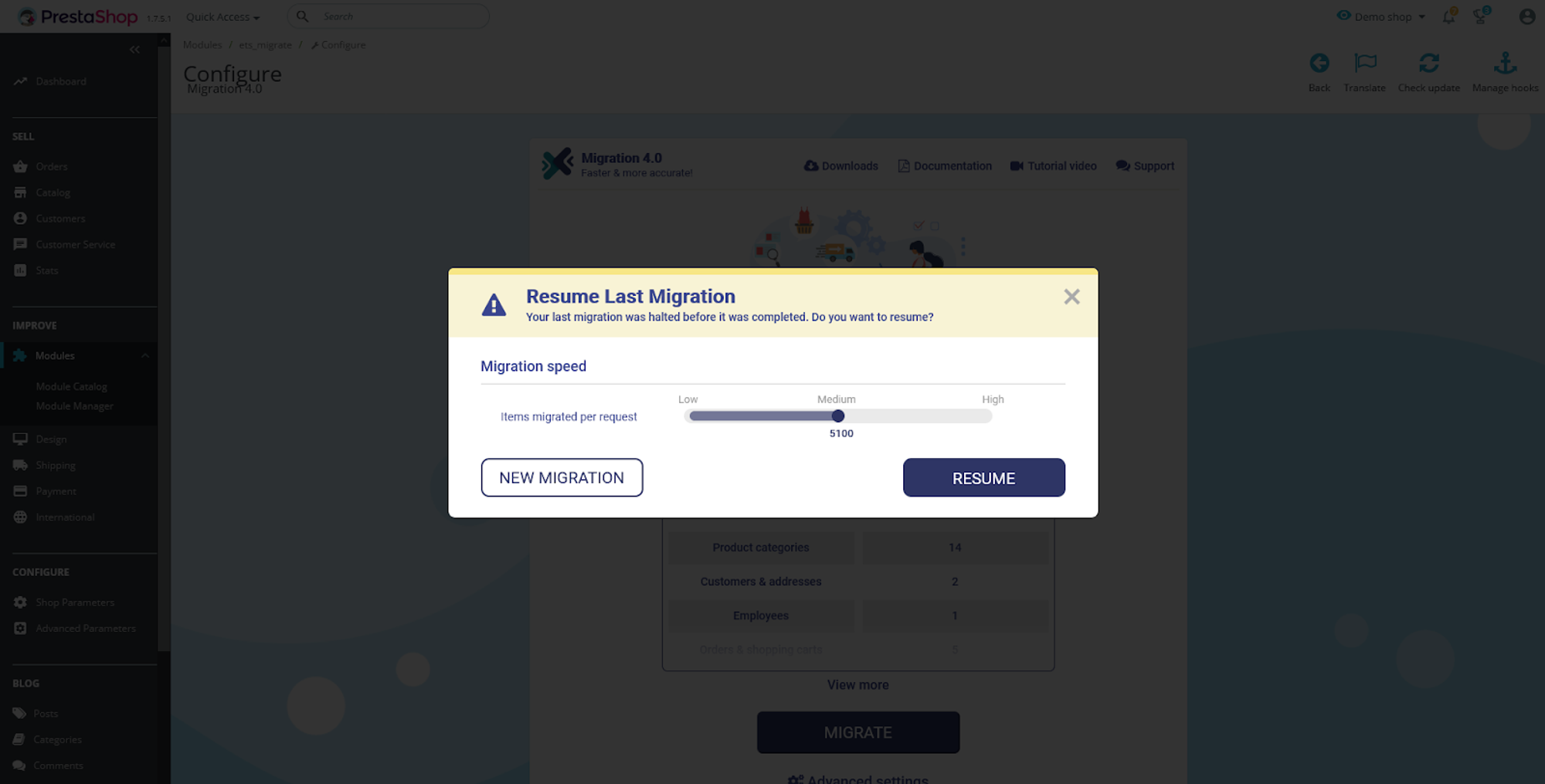Handling Common Issues During Data Migration: Power Outages, Accidental Shutdowns, Internet Loss or Migration Errors
When migrating data using the MigrationPro Ultimate module, you might encounter various issues such as power outages, accidental shutdowns, internet loss, or other errors. This guide will help you identify and resolve these problems to ensure a smooth migration process.
1. Migration pauses and resumptions
During the data migration process using the MigrationPro Ultimate module, you might encounter situations where the process is interrupted. Here's how to handle these interruptions:
Causes of migration pauses:
- Self-paused migration: If you have a large volume of data to migrate, you may choose to pause the process and resume it later.
- Accidental browser/computer shutdown: If you accidentally close your browser or shut down your computer.
- Logout from backend: If you log out of your backend account during the migration.
- Power outage/Internet loss: If there is a power outage or you lose your internet connection, it can disrupt the migration process.
In all these cases, the module will pause the migration process, and you can resume it at a later time.
Steps to resume migration:
1. Resume migration:
- Restart your system and log back into the MigrationPro Ultimate module.
- The migration process will be in a "Paused" state. Click on the "Resume" button to continue the migration from where it left off.
2. Start new migration:
If you prefer to start the migration process anew, you can click on the "New Migration" button. Note that all previously migrated data will be deleted, and the migration will start from the beginning.
2. Handling errors during migration
If the process is interrupted due to a power outage, internet loss, or similar issues that we mentioned above, our module will automatically pause, and you can resume it later. However, if there are other errors not related to these reasons, the migration will not continue. In such cases, the first step is to check the error logs. By reviewing the logs, you may be able to identify and resolve the issue yourself.
If you find an error that you cannot resolve on your own, take a screenshot of the error and contact our support team for assistance. Please provide us with detailed information, including cPanel/FTP/Admin access for both the source and target sites, so our support staff can efficiently diagnose and resolve the problem.
To help you navigate common issues that might arise during data migration, we have compiled a list of frequent problems along with their solutions. Reviewing these can assist you in troubleshooting and resolving any interruptions you might face:
| Error | Solution |
|---|---|
| Source site and target site are not connected | Due to the server limitation, please make sure that all parameters of your web server are ready for the migration:
You can ask the server provider for help setting up these parameters to allow large file upload. |
| The source site is using Cloudflare and it blocks the connection, please try to add the target server's IP to the source site's Cloudflare whitelist or turn the firewall on the server off temporarily. | |
| [Ajax / Server Error] textStatus: "error" errorThrown: "" jqXHR: "500 Server Error Oops, something went wrong." | If you encounter a 500 error during the process, please reduce the migration speed to continue, it is just because the set of data required more time to transfer. |
| Timeout error | The MySQL of the target site is limiting the connection timeout time, please check and reconfigure on PHPMyadmin page of MySQL and try again: SHOW VARIABLES LIKE '%timeout% SET session wait_timeout=28800 SET session interactive_timeout=28800 |
NOTE:
Data migration can be complex due to the variety of website data, features, modules, and themes. If you encounter errors, don’t worry. Our team has extensive experience in handling migration issues. Provide us with the necessary information, and we will resolve the issues promptly.
By following these steps, you can effectively manage interruptions and troubleshoot common issues during the data migration process, ensuring a smooth transition using the MigrationPro Ultimate module.