Set Up Seller Commission Rates in Marketplace Builder
Ever wondered how to control the commission rates for sellers on your marketplace? Look no further! This guide will walk you through configuring seller commissions in the Marketplace Builder module, making it a breeze to manage your marketplace finances.
Seller commission rate: the overview
The seller commission rate determines how much your sellers take from each sale they make. You can set a global commission rate that applies to all sellers, or you can create tiered structures based on factors like seller performance or product categories.
Setting up commission rates
Here's how to configure seller commission rates in Marketplace Builder:
- Navigate to the module’s configuration page and select the “Settings” > “Commissions” menu to access the “Commission rate” page.
- Global shop commission rate (%): This is the key setting we're looking for! Enter the desired commission rate as a percentage. For example, if you want to give sellers 90% of each sale, enter "90" in the box.
- Enable commission by categories: Turn on this option to customize commission by product categories for each seller shop or shop group.
- Save your changes.
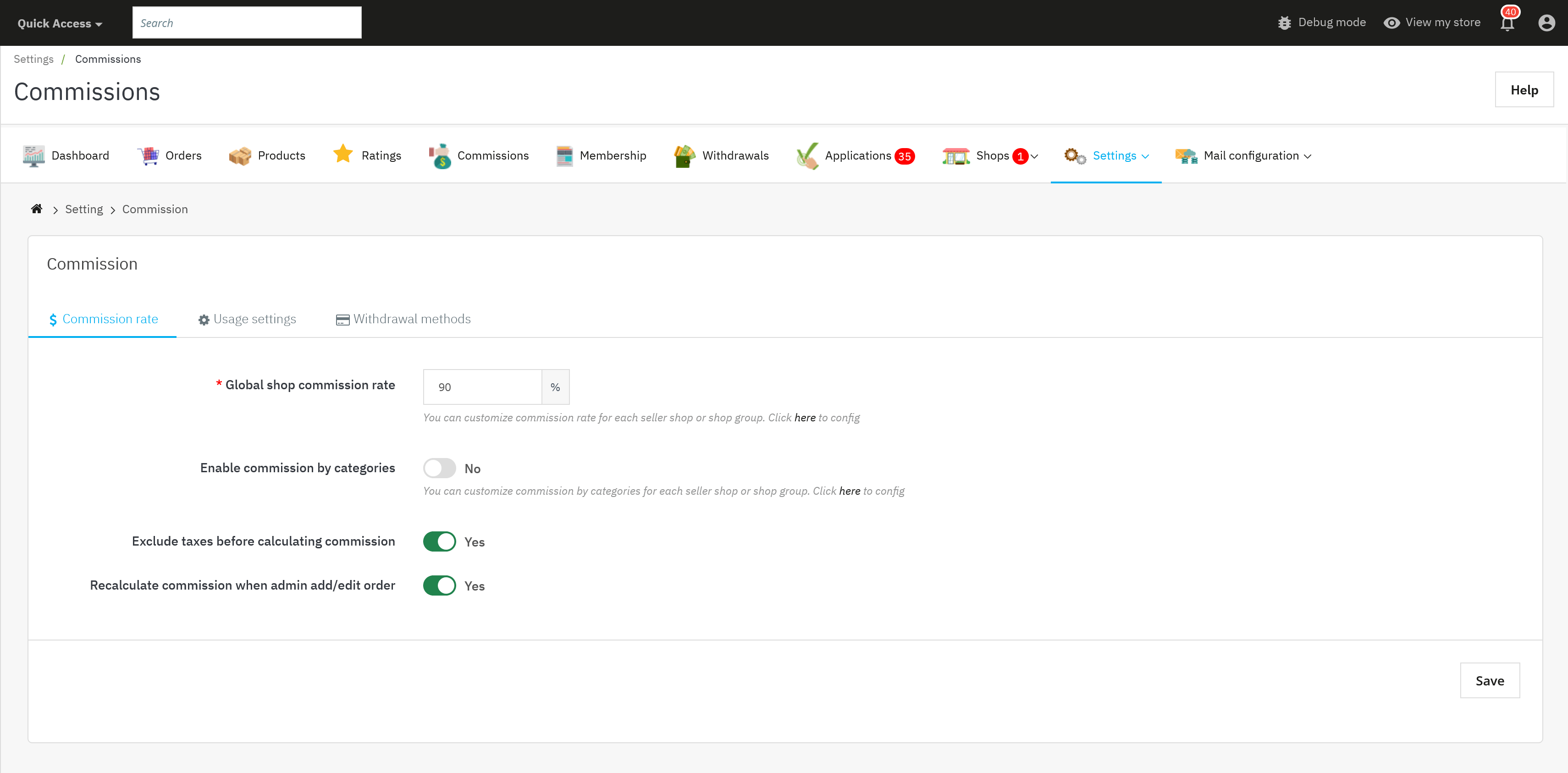
Now, whenever a customer purchases a product, the marketplace will automatically deduct the commission rate from the total sale and pay this amount to the seller.
Tiered commission rates (Optional)
Marketplace Builder allows you to set up tiered commission rates. This lets you reward top-performing sellers with higher commission rates. Here's a quick overview:
Shop groups
You can create different "shop groups" (e.g., Gold, Silver, Bronze) based on seller performance and assign different commission rates to each group.
- Navigate to “Shops > Shop groups”.
- Click on “Edit” button to open the “Edit shop group” page.
- Turn off the “Use global commission rate”. Then enter your preferred commission rate into the “Commission rate” field.
- You can set rules on “Shop group” in which sellers need to reach conditions to upgrade to the higher group and gain a better commission, these levels also show on the seller account page for client's reference.
- Save your changes.
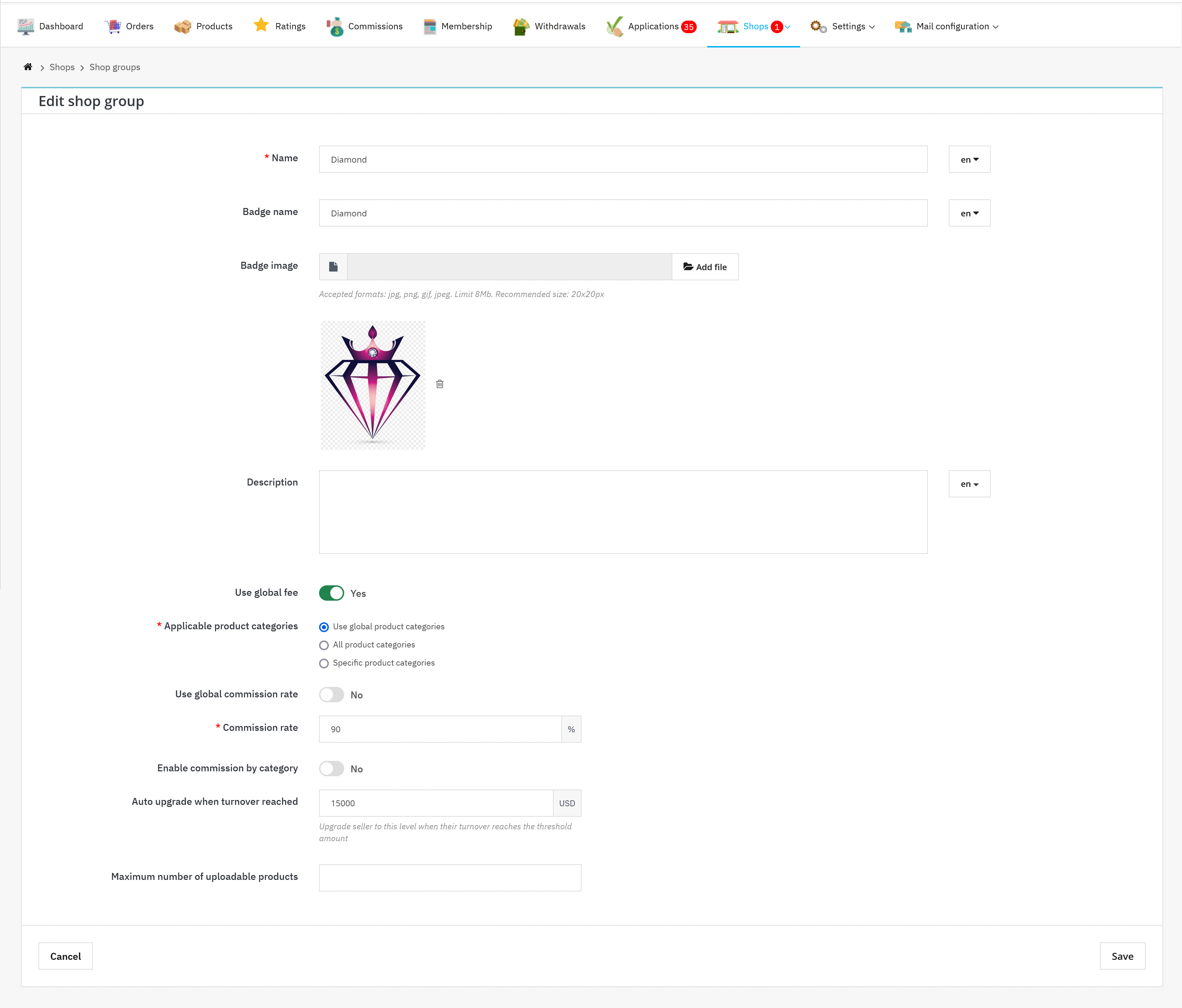
Individual seller rates
You can even define a unique commission rate for specific sellers based on their negotiation or performance.
- Navigate to “Shops” page.
- Select a shop where you want to set up a unique commission rate. Click on the “Edit” button to open “Edit shop” page.
- Scroll down to find the “Commission rate” field. Then enter your preferred commission rate for this seller.
- Save your changes.
Remember: Setting up tiered commission rates takes a bit more effort but can be a great way to incentivize sellers and keep them happy!
Additional settings to consider
While setting commission rates is important, Marketplace Builder offers other settings related to seller earnings:
- Navigate to the module’s configuration page and select the “Settings” > “General” menu.
- Open the “Order” tab.
On this page, you can configure various conditions related to how seller commissions are generated and managed.
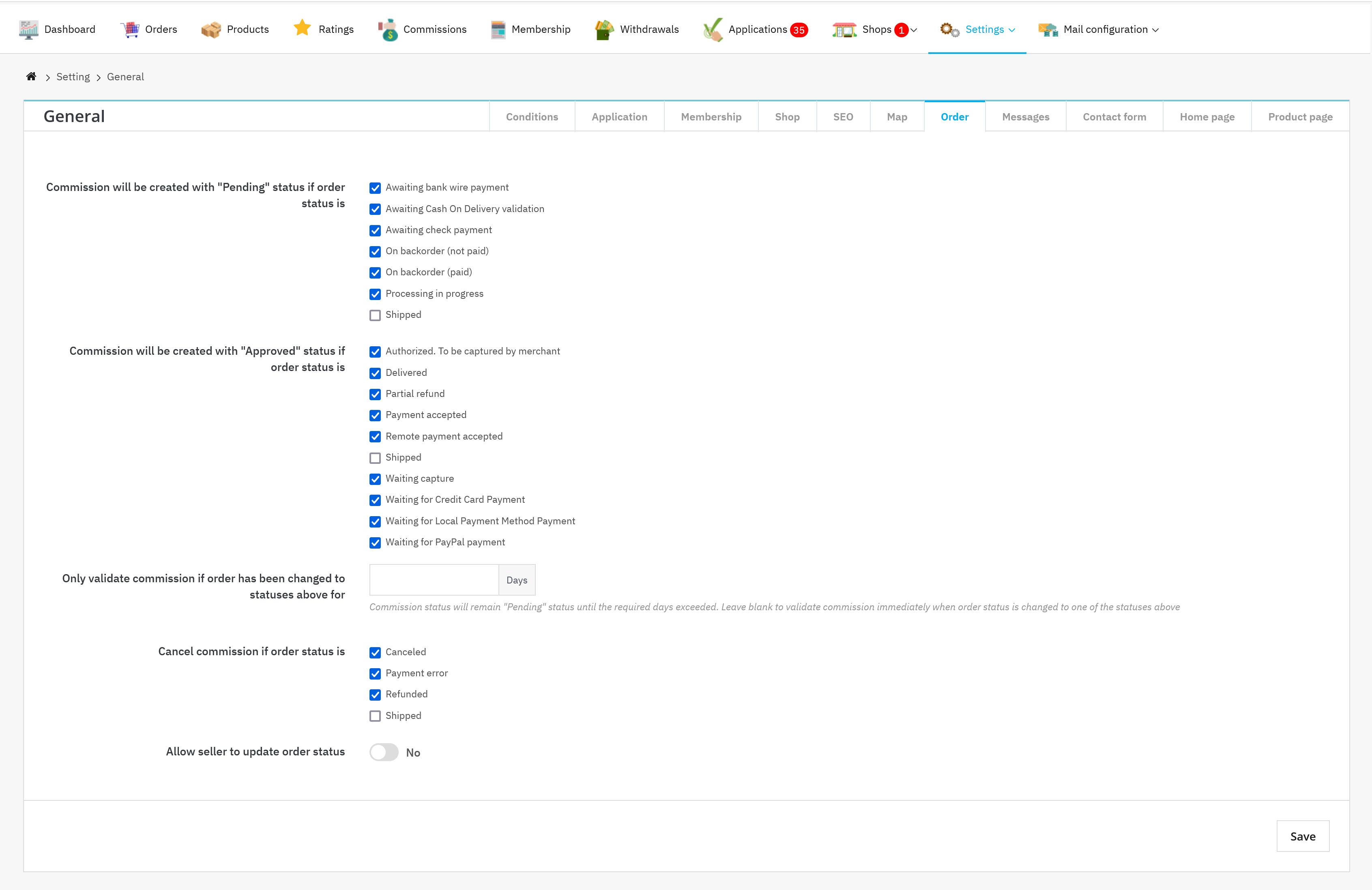
Commission status on order status change
- Commission will be created with "Pending" status if order status is: Select the order statuses (e.g., "Paid", "Shipped") that will trigger the creation of a commission with a "Pending" status. This means the commission will be held until a specific condition is met (as configured in other options).
- Commission will be created with "Approved" status if the order status is: Select the order statuses (e.g., "Delivered", "Payment accepted") that will trigger the creation of a commission with an "Approved" status. This means the commission is immediately finalized and ready for payout to the seller.
Delayed commission validation (Optional)
- Only validate commission if an order has been changed to statuses above for X day(s): Enable this option to introduce a delay in commission approval. Enter the desired number of days (X) in the designated field.
- Commissions for orders that change to the selected statuses will remain in "Pending" status for X days. After this period, if the order status remains unchanged, the commission will be automatically "Approved."
- Leaving this field blank means commissions are validated immediately upon the order reaching the selected statuses.
Commission cancellation
Cancel commission if the order status is: Select the order statuses (e.g., "Canceled", "Refunded") that will trigger the cancellation of any associated pending commission. This ensures commissions are not awarded for orders that don't reach completion.
Seller order status update permission
Allow seller to update order status: Choose whether to allow sellers to update the order status on their own. Disabling this option restricts sellers from modifying order status, potentially requiring manual intervention for order fulfillment updates.
Exploring these features can enhance the seller experience on your marketplace!
We hope this guide helps you configure seller commission rates in Marketplace Builder! Don't hesitate to explore the module's additional features to create a thriving marketplace for both you and your sellers.

