How to View Information of Chatting Customers
When chatting with customers through the "Live Chat, Contact Form & Ticket System" module, it's important to access their information for better support. Here’s a step-by-step guide on how to view customer information during a live chat session.
Viewing basic customer information in the chat window
To see basic customer information in the chat window, admin/staff just need to click on the "Customer Info" icon. This will display the customer's basic details, including their name, phone number, and email.
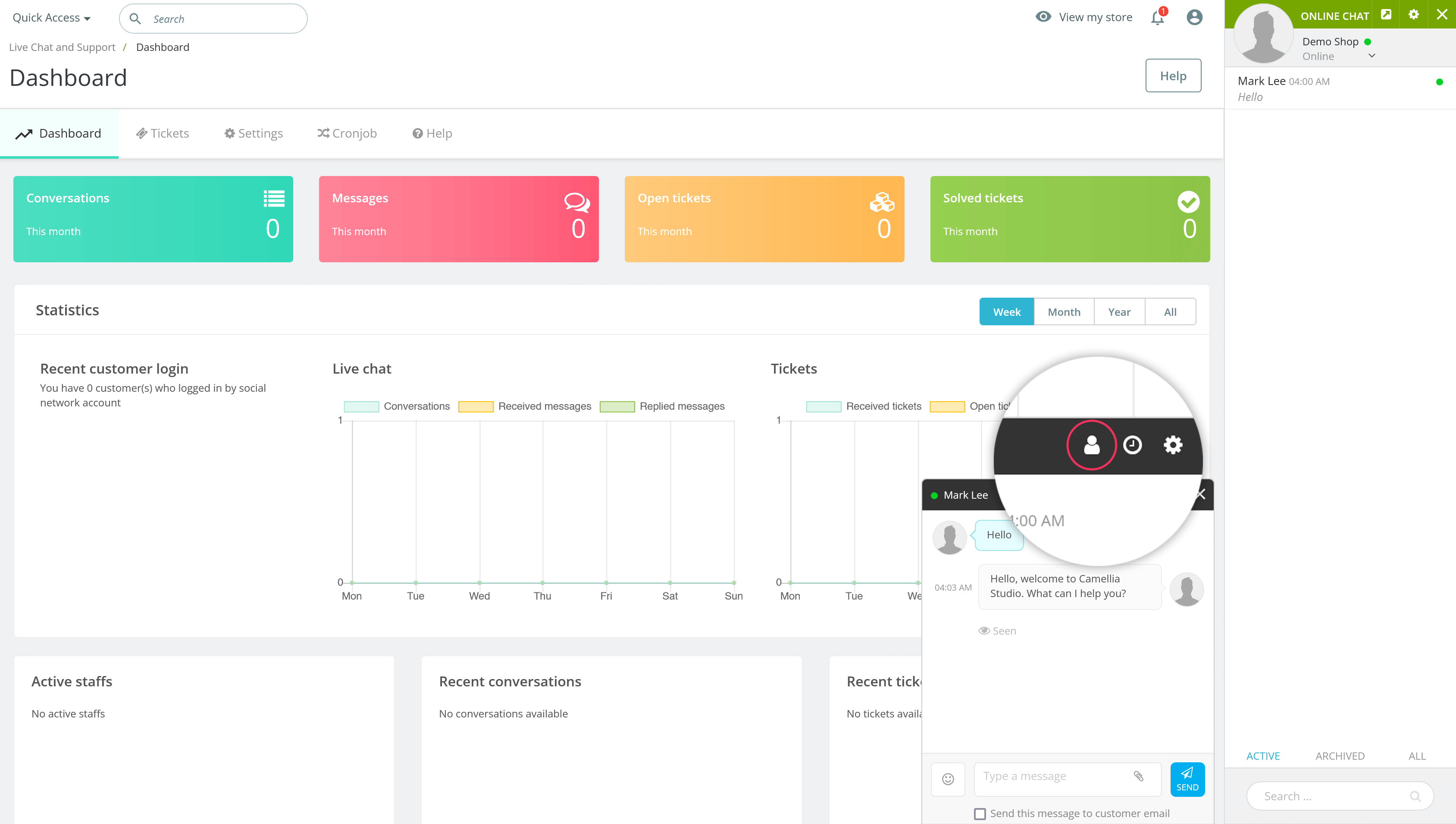
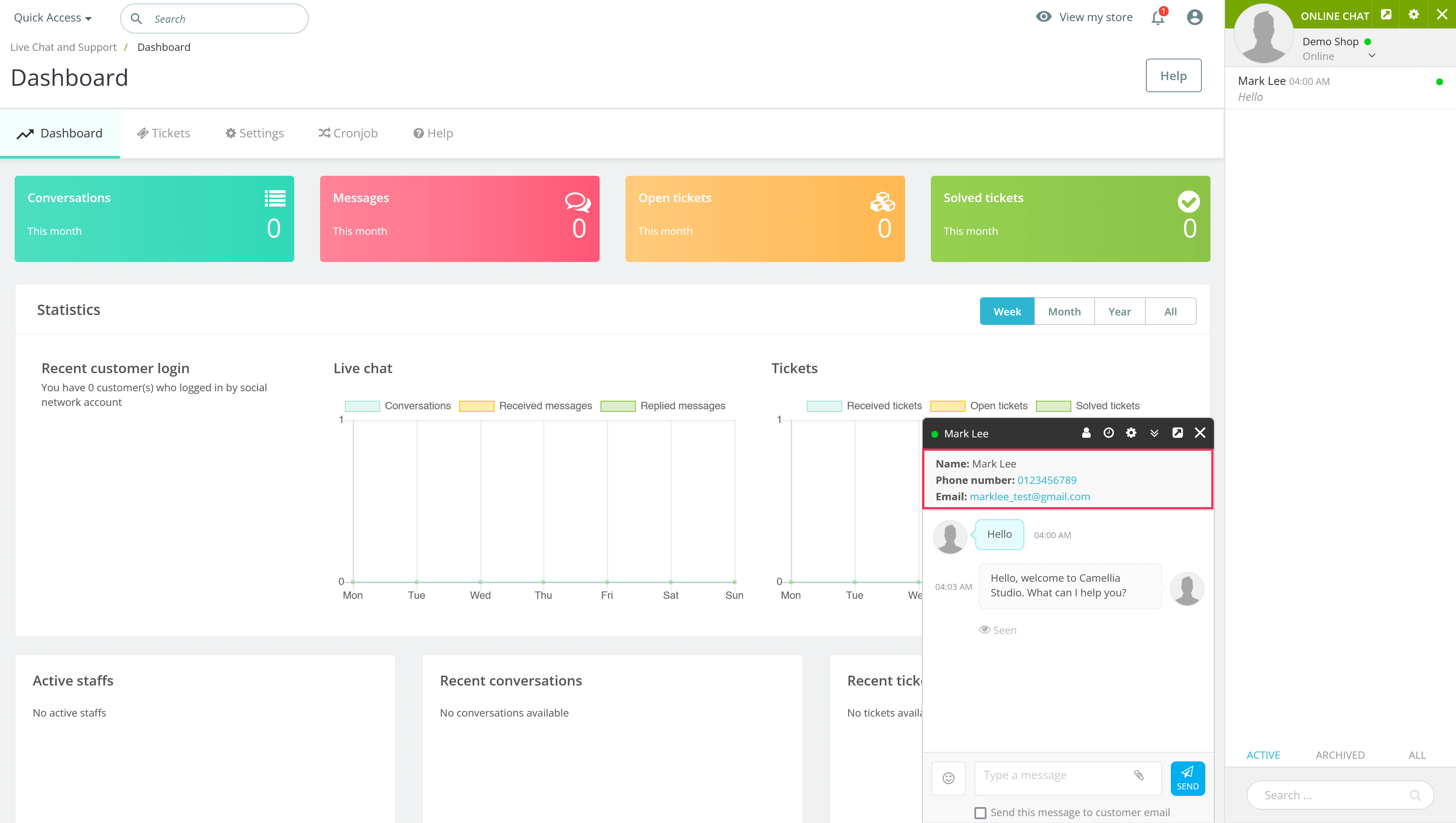
Knowing the customer’s name, phone number and email helps personalize the conversation and ensures you have their contact information for follow-up or additional support.
Viewing detailed customer information in the chat window
To access detailed customer information, admin/staff should click on the "Maximize" icon to expand the chat window to full screen.
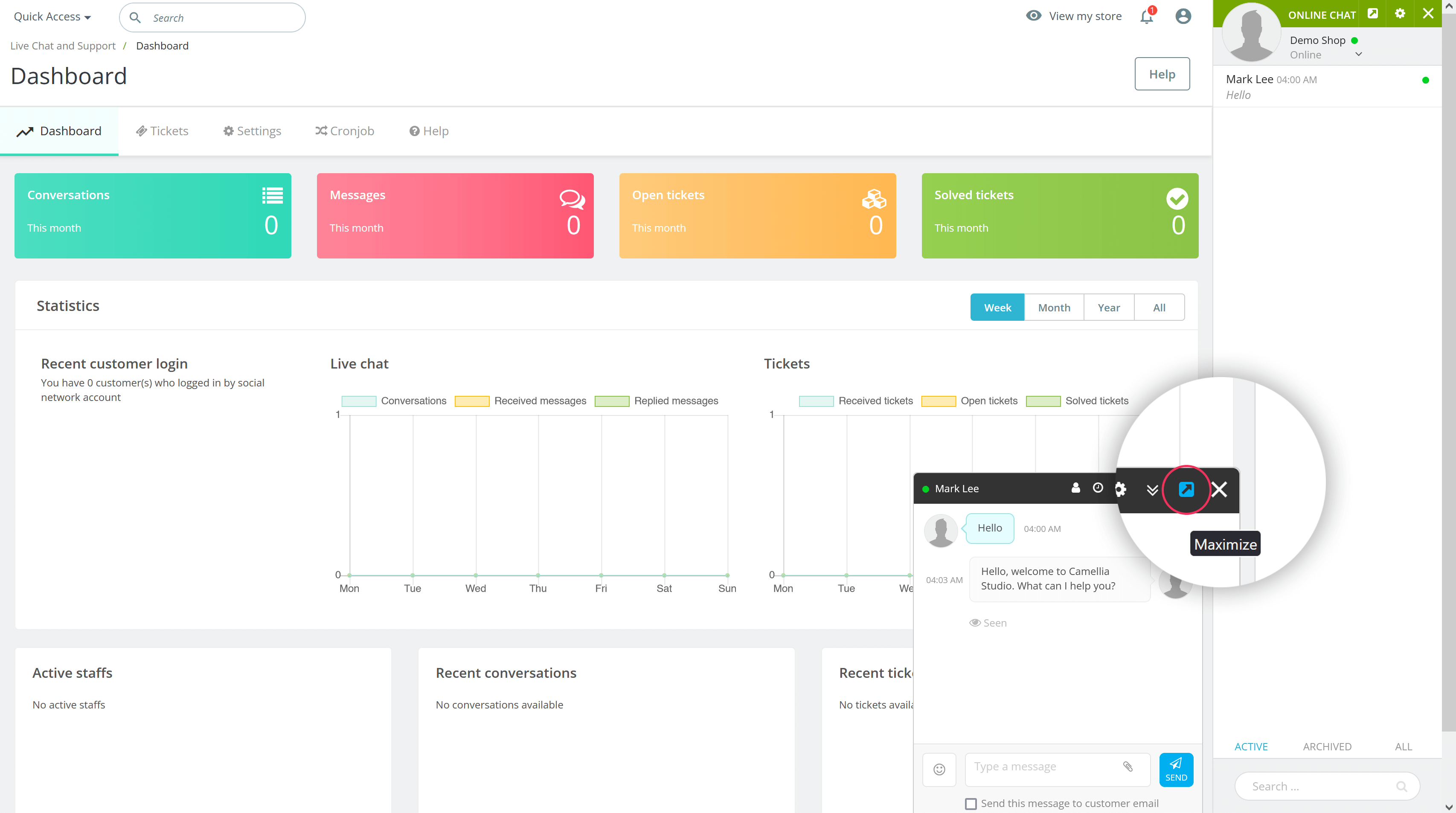
On the right side of the full-screen chat window, you will see comprehensive customer details.
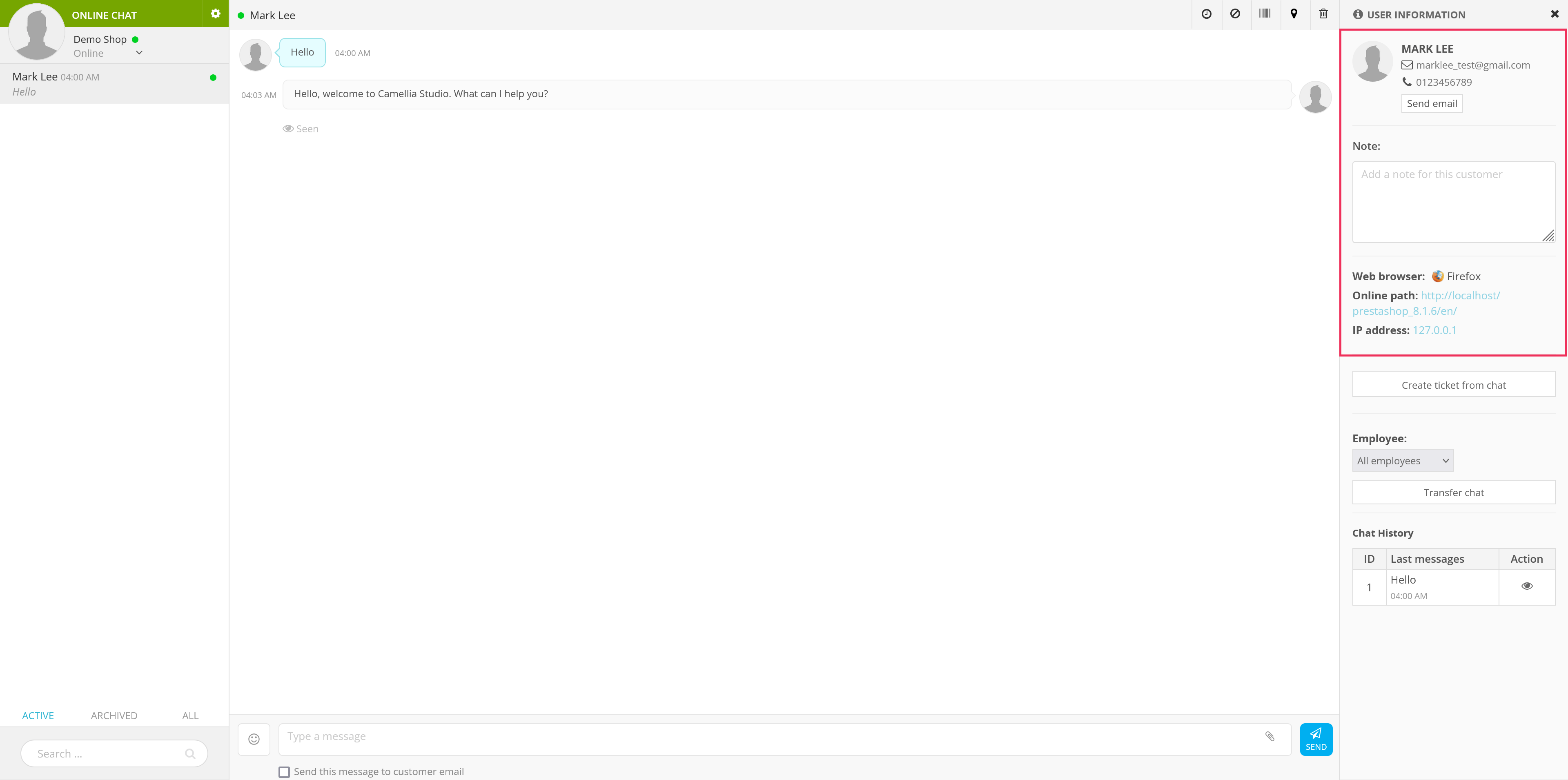
Detailed information includes:
- Avatar: Helps to visually identify the customer.
- Email: Important for sending follow-ups or detailed information.
- Phone number: Useful for immediate or more personal communication.
- Web browser: Knowing the browser helps troubleshoot browser-specific issues.
- URL: The page the customer is currently on or where they initiated the chat.
- IP Address: Can be useful for security purposes or regional insights.
These detailed pieces of information help provide more tailored and effective support. Understanding the customer’s environment and previous interactions can enhance the quality of assistance you offer.
Conclusion
By accessing both basic and detailed customer information during live chats, you can offer more personalized and effective support. This functionality in the "Live Chat, Contact Form & Ticket System" module not only improves customer satisfaction but also streamlines the support process for your team.

