How to Set Up the Loyalty Program?
Setting up and customizing the Loyalty Program within the Loyalty, Referral & Affiliate Program module for PrestaShop is essential for maintaining customer engagement and rewarding loyal shoppers.
Navigating to the Loyalty program settings
- In the module configuration interface, go to "Marketing programs".
- Select "Loyalty program" to access the Loyalty program settings.
This guide will walk you through configuring all the settings for the referral program using a fashion store, "Camellia Studio", and a customer named Marie as examples.
Set up the conditions for the Loyalty program
The “Conditions” tab allows you to define who can participate in the loyalty program and under what circumstances.
- Enable Loyalty program: Turn the loyalty program on or off.
Example: At Camellia Studio, the store owner enables the loyalty program to reward customers like Marie when they purchase products, encouraging them to shop more.
- Applicable customer group: Select customer groups who can join the loyalty program.
Example: The store owner chooses "Customer" to ensure that only registered customers like Marie can participate and earn loyalty rewards.
- Require customers to submit an application to join loyalty program: Decide if customers need to apply to join the loyalty program.
Example: The store owner sets this to "Yes" so that only customers genuinely interested in the loyalty program, like Marie, will join, and the store owner manually approves their applications.
- Availability: Set the availability period for the loyalty program.
Example: Camellia Studio decided to make the loyalty program available "All the time" to continuously reward loyal customers like Marie.
- Minimum amount spent to join loyalty program: Specify the minimum total spending required to join the loyalty program.
Example: The store owner set a minimum spending requirement of $100. Marie needs to have spent at least $100 on previous orders to qualify for the loyalty program and start earning rewards.
By configuring these conditions, you can control the accessibility and participation criteria for your loyalty program, ensuring it targets the right customers and operates effectively.
Set up the reward for Loyalty program
The “Reward settings” tab allows you to define how loyalty rewards are calculated and applied to different products and categories.
How to calculate loyalty rewards when a customer purchases this product?
- Fixed amount per loyalty product: Set a fixed reward amount for each product.
Example: Marie buys a dress and she gets a fixed reward of 5 points.
- Percentage of loyalty product price: Reward customers with a percentage of the product price.
Example: Marie buys a dress worth $100 and gets 10% of the price as a reward, which is 10 points.
- Fixed amount per shopping cart (Excluding shipping): Set a fixed reward amount per shopping cart.
Example: Marie’s total cart value is $150; she gets a fixed reward of 15 points.
- Percentage of shopping cart value (Excluding shipping): Reward customers with a percentage of the shopping cart total.
Example: Marie’s total cart value is $150; she gets 5% of the cart value as a reward, which is 7.5 points.
- No reward: Choose this option if no reward is to be given.
This is the default setting. You can select a specific setting for each product on the product information page. Loyalty products are products available for the loyalty program and are selected in the "Conditions" tab:
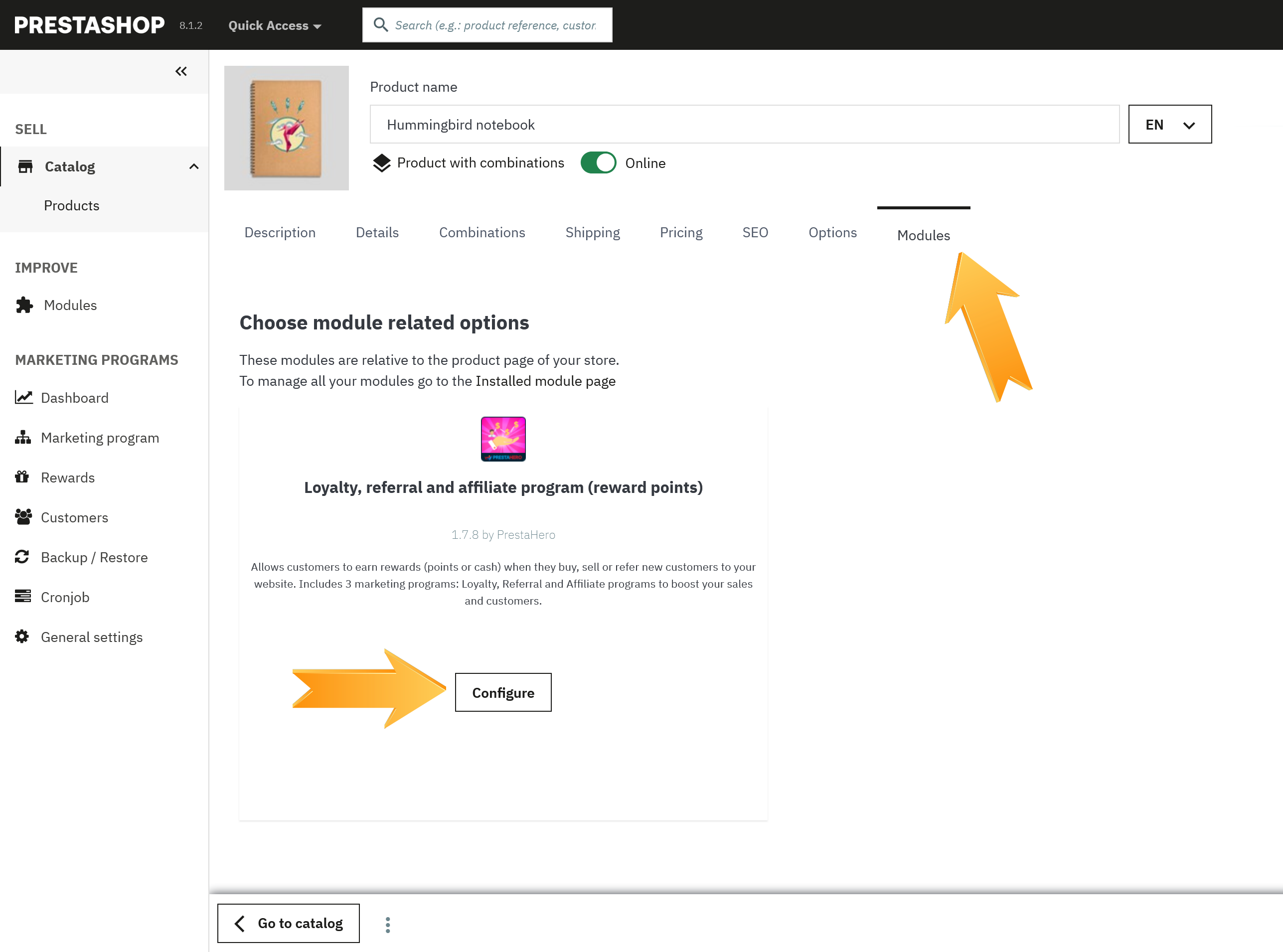
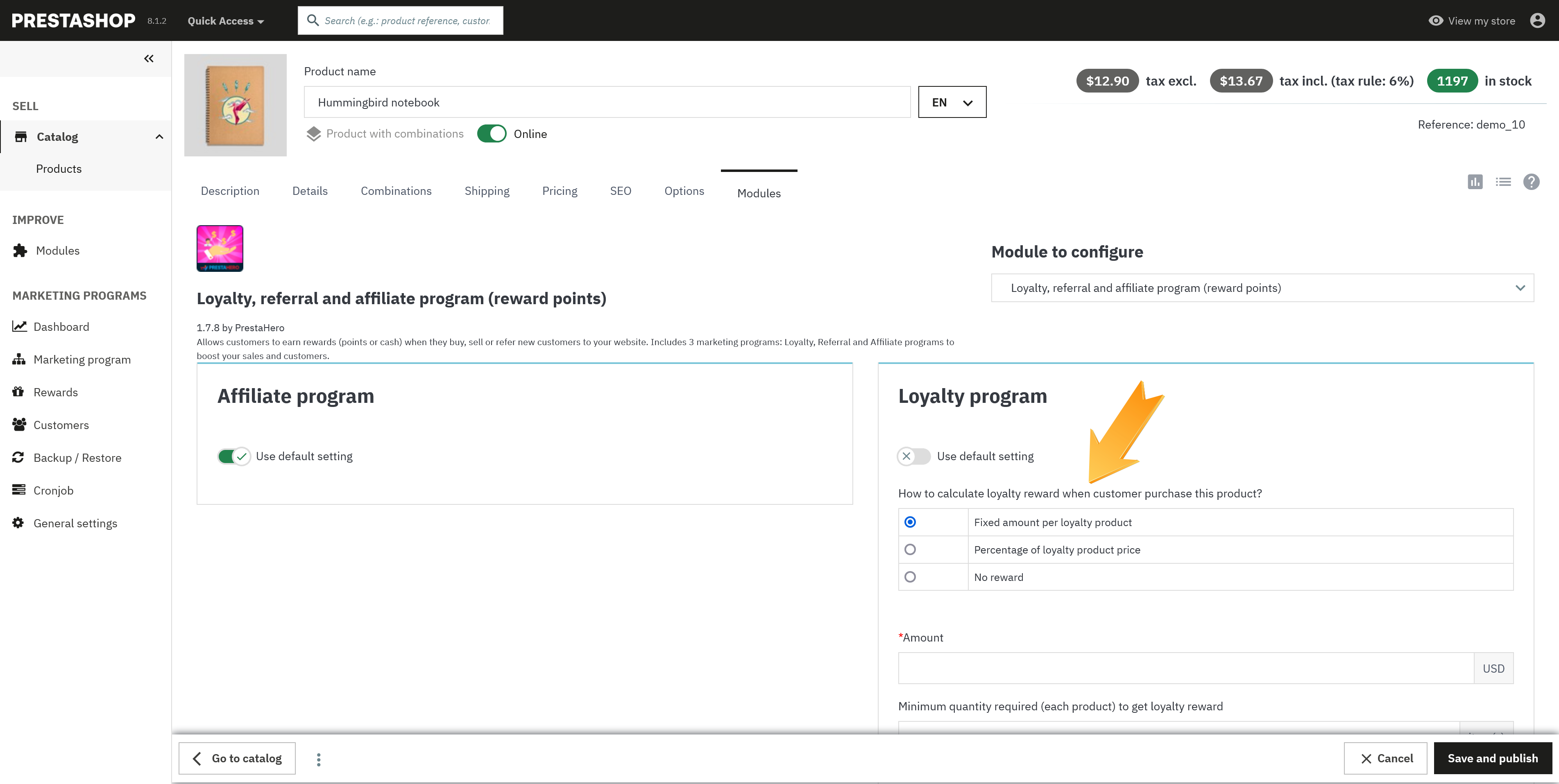
Select products or categories to apply for the loyalty program
- Applicable product categories: Apply the loyalty program to all product categories or select specific categories to include in the loyalty program.
Example: Camellia Studio might want to apply loyalty rewards only to categories like "Dresses" and "Accessories".
- Include specific products: Add specific products that are not part of the selected categories to the loyalty product list.
Example: Even if "Shoes" are not in the loyalty categories, you can include specific popular shoe models to offer loyalty rewards.
- Excluded products: Specify products that will not earn loyalty rewards even if they belong to the selected categories.
Example: Limited edition handbags might be excluded from earning loyalty rewards.
Additional settings for the loyalty program
- Multiply loyalty reward by product number: Customers will receive more rewards if they purchase multiple quantities of the same product. This applies unless specified otherwise for individual products.
Example: If Marie buys 3 identical dresses, she gets 3 times the loyalty points for that product.
- Recalculate commission when admin adds/edits products for customer's order: The module will recalculate points/rewards only when the product in the order is changed by the admin. It will not recalculate when a discount code is added manually.
Example: If an admin changes Marie’s order by adding a new product, the loyalty points will be recalculated accordingly.
- Exclude taxes before calculating reward: Choose whether to exclude taxes from the reward calculation.
Example: If taxes are excluded, and Marie buys a product worth $100 plus $10 tax, rewards will be calculated on $100 only.
- Do not give rewards on discounted products: Decide if rewards should be given for products that are already discounted.
Example: If Marie buys a dress at a 20% discount, she might not earn loyalty points for that purchase.
- Minimum cart total to get loyalty reward: Set a minimum total cart value required for customers to be eligible for loyalty rewards.
Example: Marie must have a cart total of at least $50 to earn loyalty points.
- Minimum quantity required (each product) to get loyalty reward: Specify the minimum quantity of each product needed to qualify for loyalty rewards. This is a default value, which can be customized for each product individually. Leave blank to ignore this condition.
Example: Marie needs to buy at least 2 of a specific product to earn loyalty points for that product.
- Maximum reward amount per shopping cart: Set a maximum reward limit per shopping cart. If the calculated reward exceeds this value, it will be capped at this amount. Leave blank to ignore this limit.
Example: If the maximum reward amount is set to 20 points, and Marie’s calculated reward is 25 points, she will only receive 20 points.
- Reward availability: Define how long the reward will be available before it expires. If left blank, rewards will be available indefinitely. If a value is set, ensure that a cronjob is configured to update the reward status when the condition is met.
Example: If the reward availability is set to 30 days, Marie must use her rewards within 30 days of earning them, or they will expire.
By carefully configuring these reward settings, you can tailor the loyalty rewards to fit your business model and encourage customer loyalty effectively.
Set up the custom notification messages for Loyalty program
The “Messages” tab allows you to customize the messages displayed to customers at various stages of their interaction with your loyalty program. These messages provide information and encouragement to participate and engage with the program.
| Display position | Usage | Available tags | Example message |
|---|---|---|---|
| Product detail page | This message is displayed on the product page when the minimum cart amount is either not required or has already been satisfied. | [amount], [min_productnumber] | You will get [amount] in reward when you purchase [min_productnumber] of this product. The reward can be used to pay for your next orders, converted into a voucher code, or withdrawn to your bank account. |
| Product detail page | This message is displayed on the product page when a minimum cart amount is required. | [amount], [min_productnumber], [cart_minimum_amount] | You will get [amount] in reward when you purchase [min_productnumber] of this product. The reward can be used to pay for your next orders, converted into a voucher code, or withdrawn to your bank account. A shopping cart minimum amount of [cart_minimum_amount] is required. |
| Shopping cart page | This message is displayed on the shopping cart page when the customer is close to meeting the minimum cart amount required for loyalty rewards. | [amount], [amount_left] | You're nearly eligible to join our loyalty program and get [amount] in reward, just buy [amount_left] more to get ready! |
| Shopping cart page | This message is displayed on the shopping cart page when the customer has met the conditions to earn loyalty rewards. | [amount] | Congratulations! You're eligible to join our loyalty program. You will get [amount] in reward when you complete checking out this shopping cart. |
| Order confirmation page | This message is displayed on the order confirmation page after the customer completes their purchase. | [amount], [reward_status] | Congratulations! You get [amount] in reward. Reward status: [reward_status] |
| Loyalty program’s registration page | This message is displayed on the program’s registration page, providing an introduction to the loyalty program. | Join our loyalty program to purchase products at cheaper prices. This program is not public to all customers, please submit an application with additional information about you. Our moderator team will review your application to decide if you are eligible to attend the program. | |
| “My account” page | This message is displayed on the "My Account" page when the customer has not met the minimum spending requirement to join the loyalty program. | [total_past_order], [min_order_total], [amount_left] | You are NOT eligible to join our loyalty program because your total past order value [total_past_order] doesn't meet the minimum amount required [min_order_total]. Please purchase [amount_left] more to be eligible for the loyalty program. |
By configuring these messages, you can ensure that customers are well-informed about their eligibility, rewards, and the benefits of participating in your loyalty program, thus enhancing their shopping experience and encouraging continued engagement.

