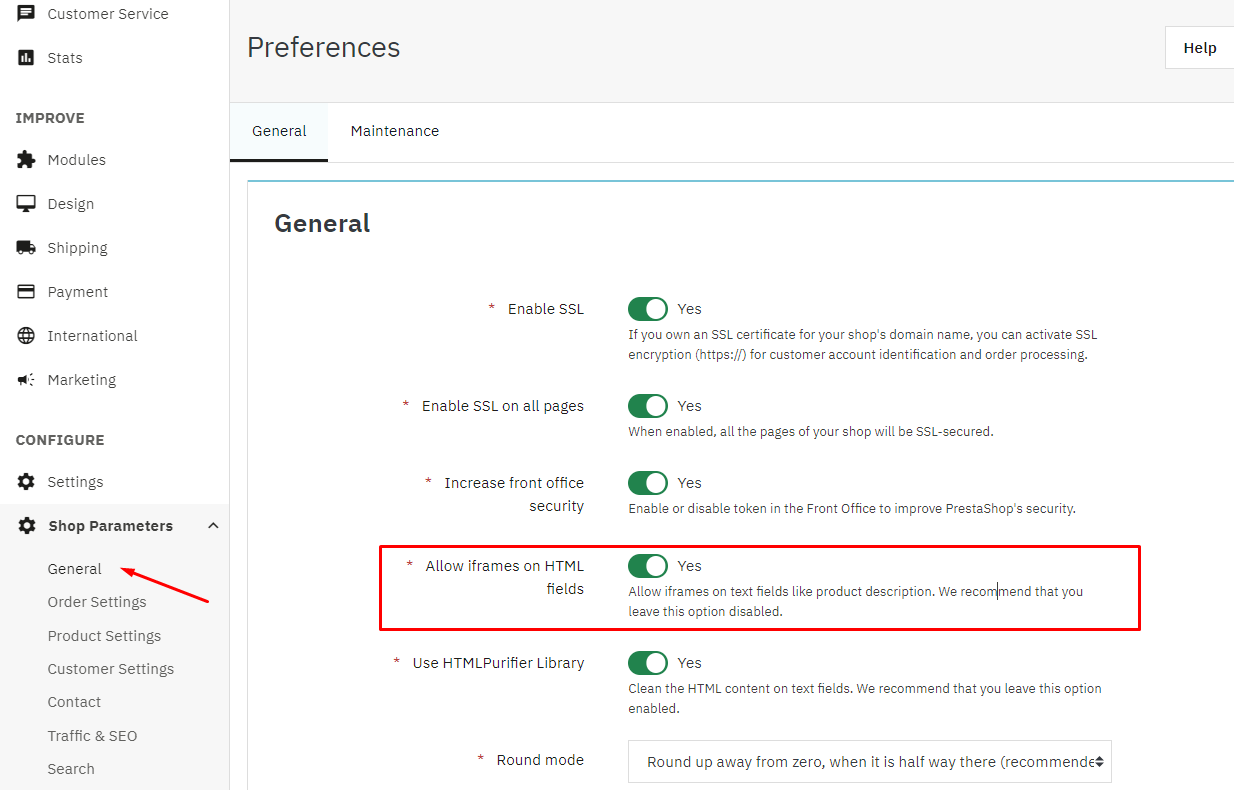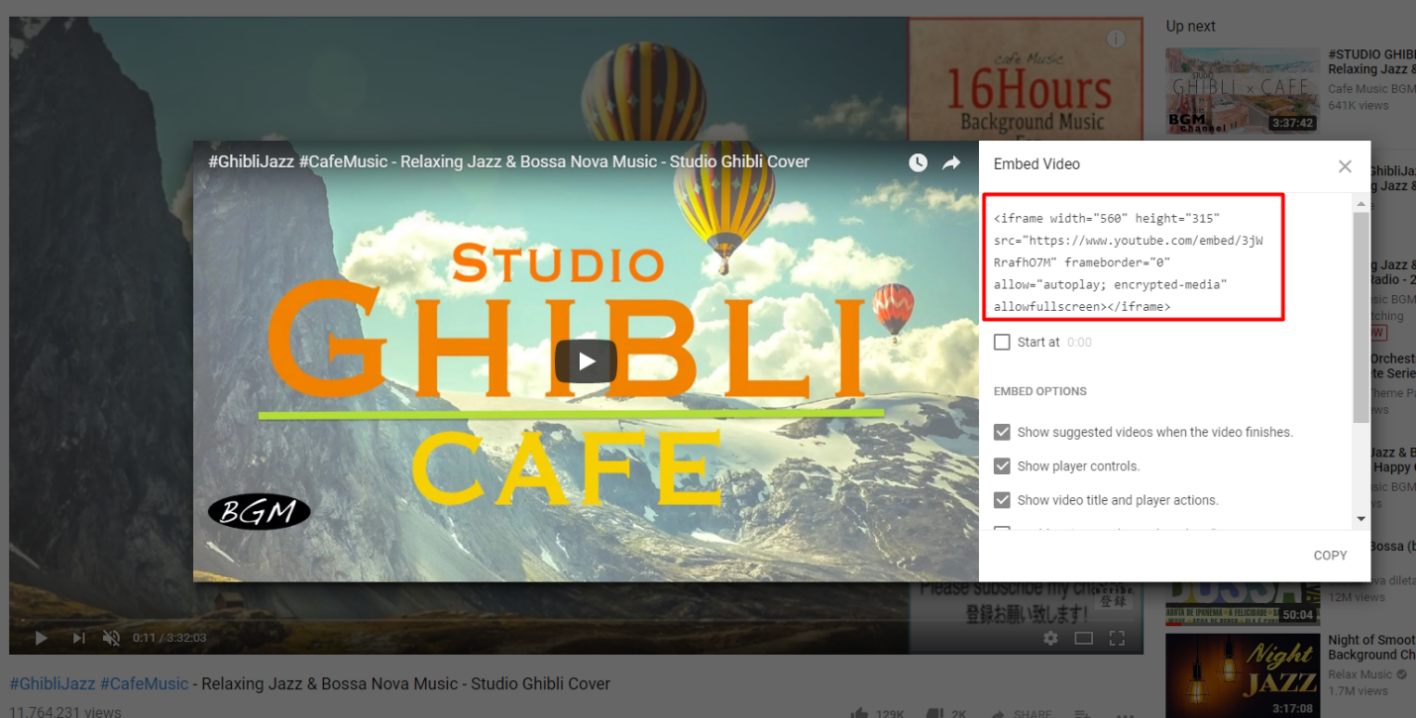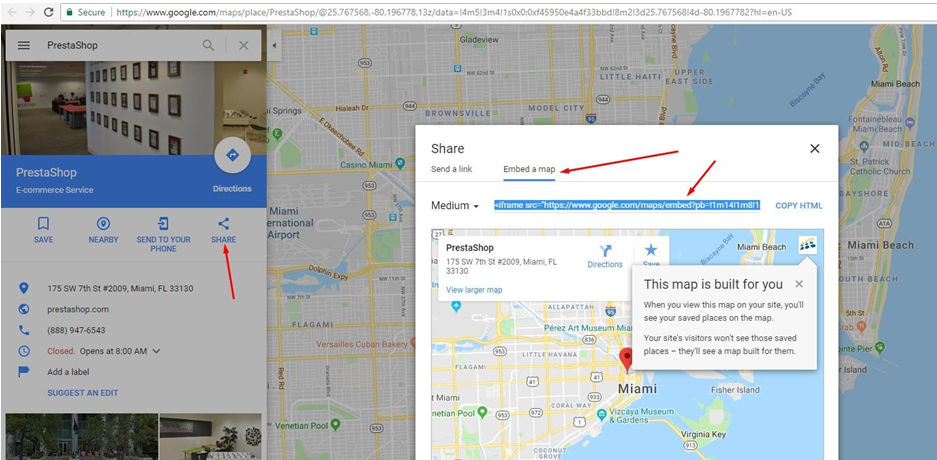Troubleshooting Tips When Your Website Doesn't Display Youtube Videos or Google Maps
Are you trying to add videos or Google Maps to your website but facing issues where they just don’t display properly? Don't worry, we've got you covered with some easy tips to help you tackle this.
1. Check Your iFrame Setting.
First, make sure that iFrame is enabled in the General settings of your website. This ensures that your website can embed content from external sources like YouTube and Google Maps.
From the PrestaShop admin Panel, navigate to “Shop Parameters > General > Allow iframes on HTML fields”, and click “Save”.
2. Embed Videos from YouTube
On the YouTube video page you want to embed, click on the "Share" button below the video > Select "Embed" option from the menu > Copy the iFrame code.
3. Embed Maps from Google Maps
If you want to embed a map from Google Maps, follow these steps:
On the Google Maps page, click on the "Share" button > Select the "Embed a map" tab > Copy the iFrame code displayed.
If you're still encountering issues after following these steps, double-check your embed code and ensure it's done correctly. If you need further assistance, please contact us.