How to purchase a module on PrestaHero?
Thanks for visiting our website! Follow our step-by-step guide to purchase and install the perfect module for your online store.
Step 1: Select a module to purchase
You can search for modules in the following ways: finding products using the search box, locating products through menu navigation, or discovering products on the Home page
Once you've found the module that meets your needs, click on it to view more details.
Step 2: View more module’s detail
After finding a product on PrestaHero, check its details to see if it's right for you.
- Description and Features: Take your time to read through the description and features to understand its functionalities better.
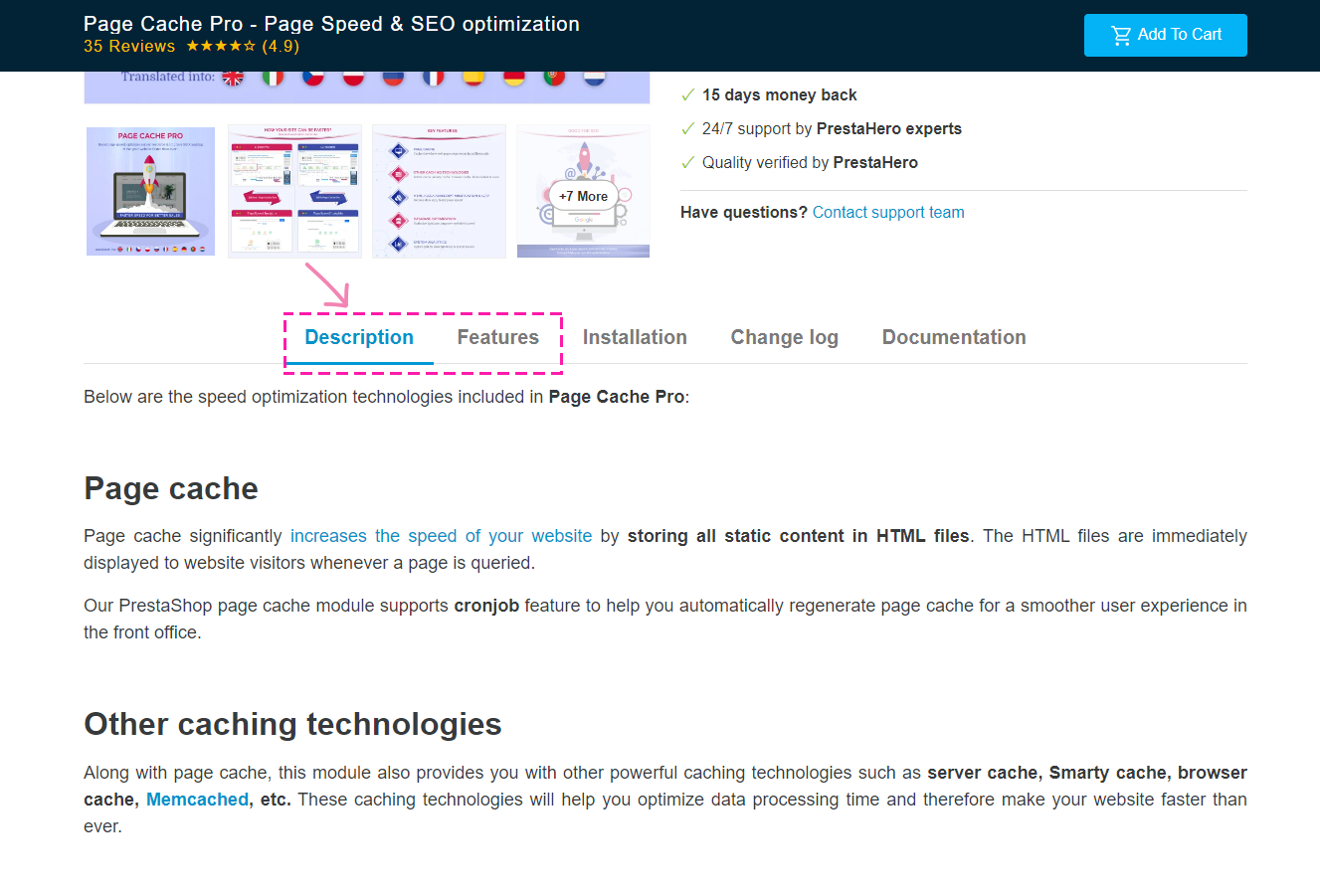
- View Detailed Images: PrestaHero provides detailed images for every product. Click on these images on the product detail page to see larger versions and learn more about the product
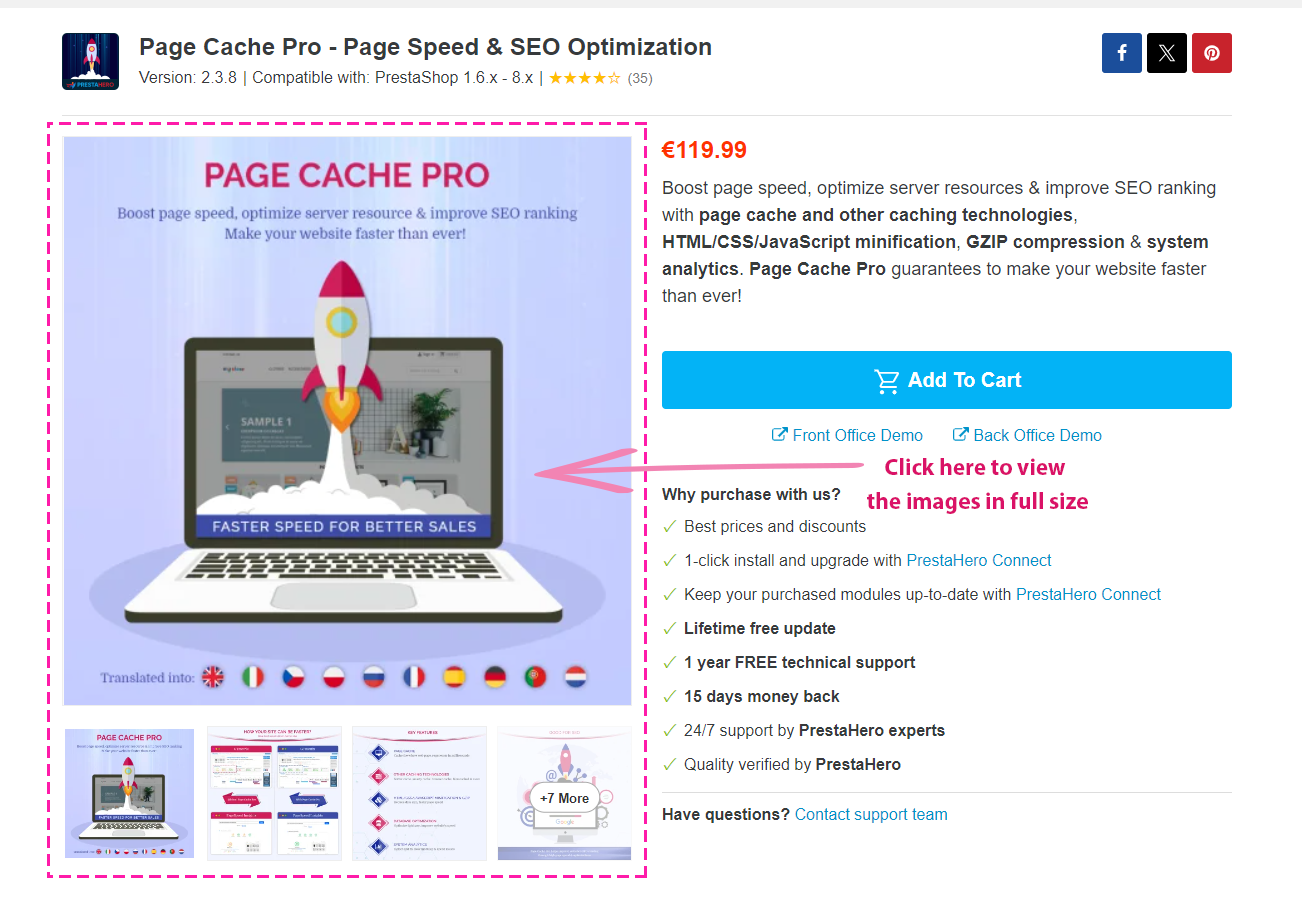
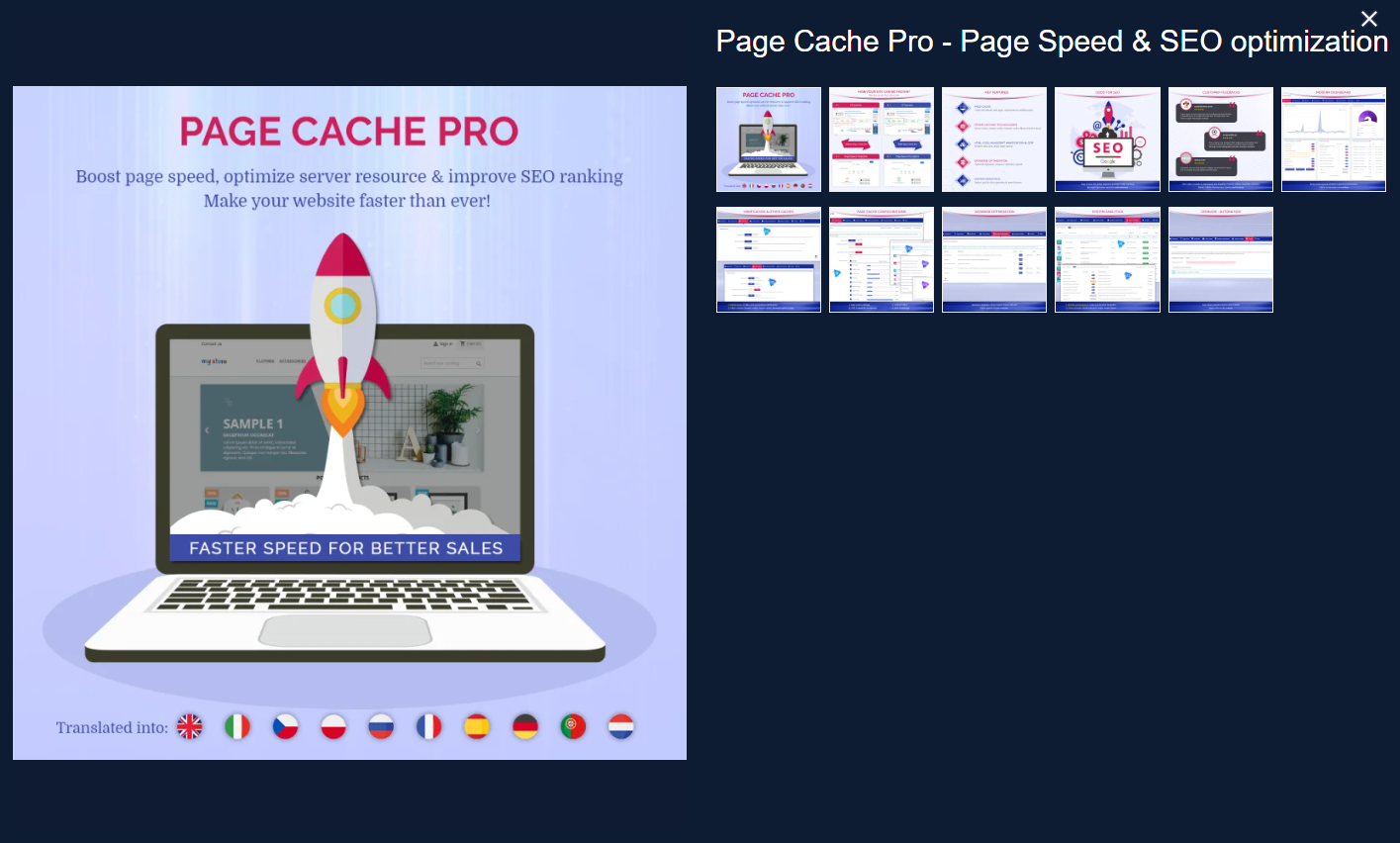
- Demo Experience: We enable you to try demos of products to see how they work, which features do they have. You can explore both the user and admin interfaces to decide if the module fits your needs.
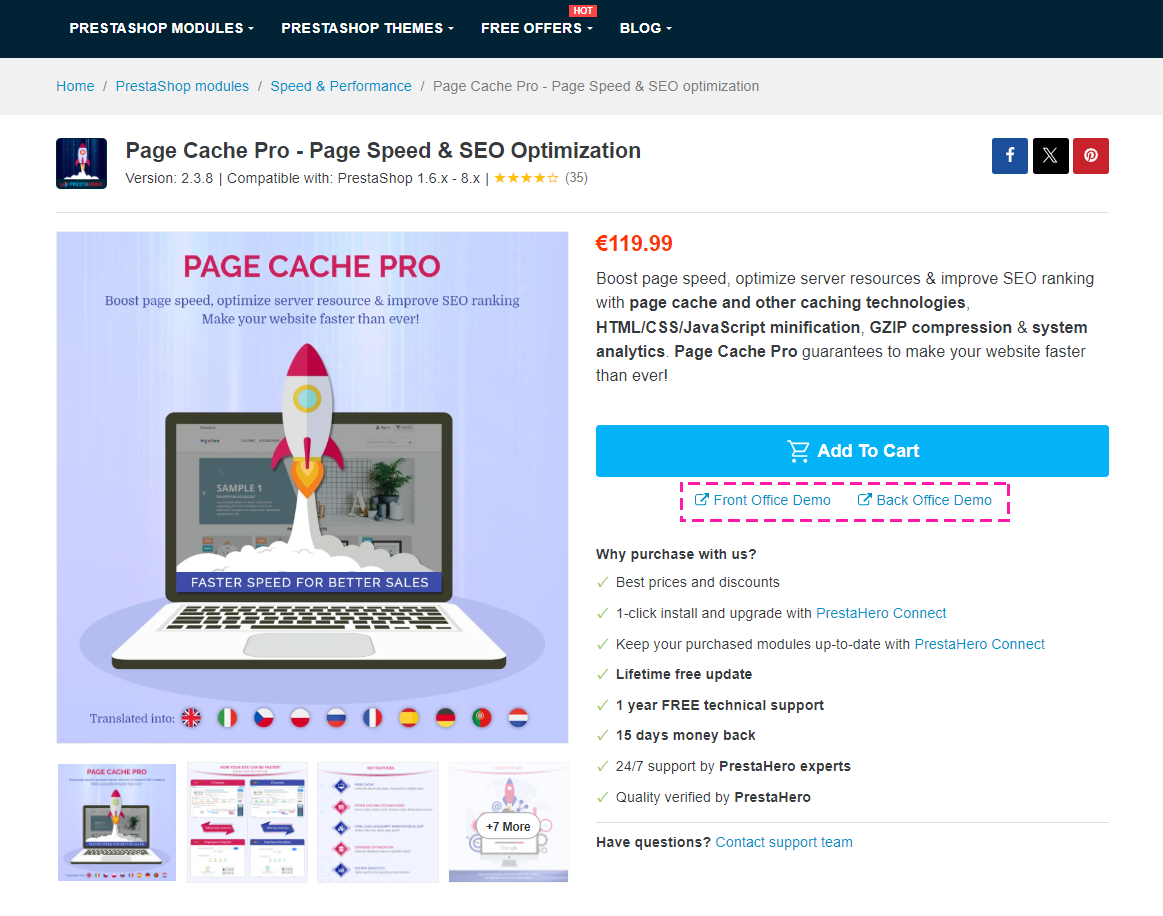
Once you've reviewed the module details and are satisfied with the product, you can proceed to the next step to make a purchase and enjoy the module's features on your website.
Step 3: Add to Cart
Simply click the "Add to Cart" button to add the module to your shopping cart. After adding the cart, you will be redirected to the cart page.
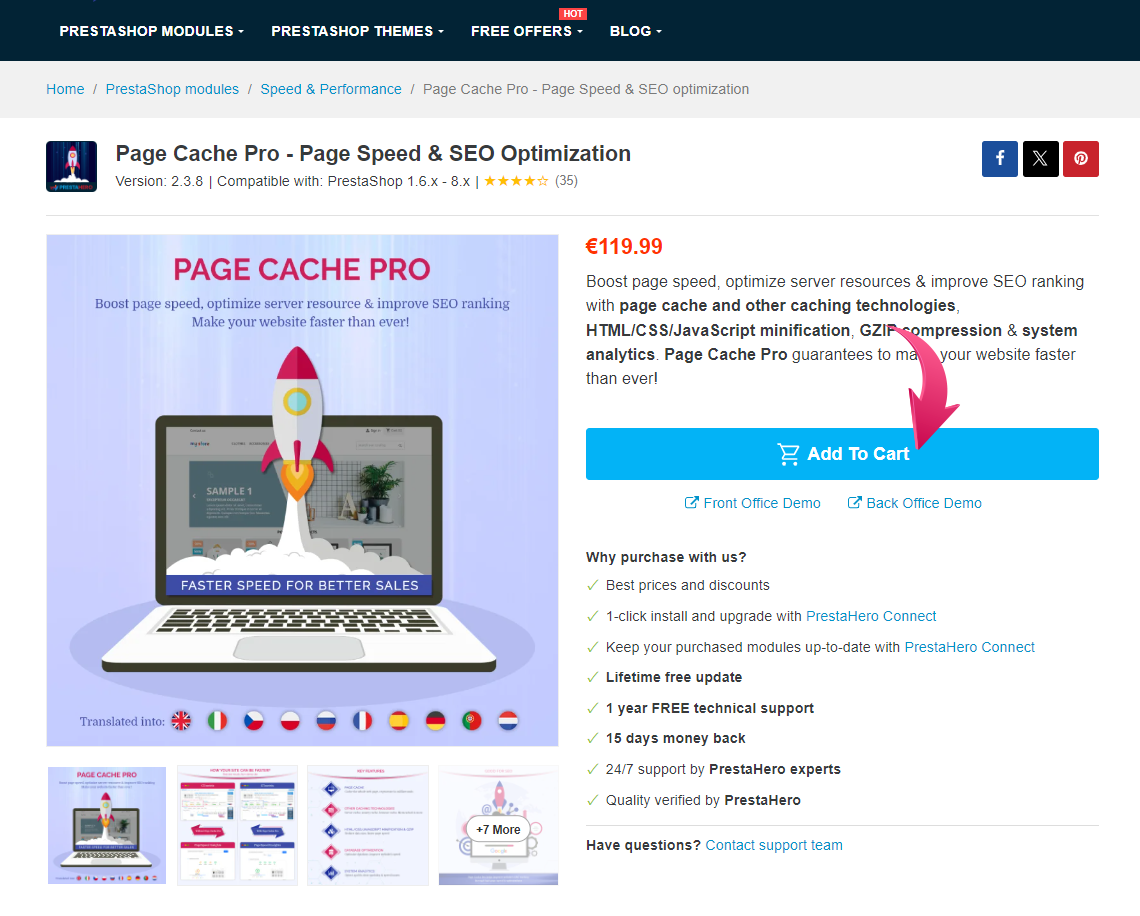
Step 4: Review your Cart
Before purchasing, review the item(s) in your shopping cart to ensure everything is correct. Click "Proceed to checkout" to go to the checkout page.
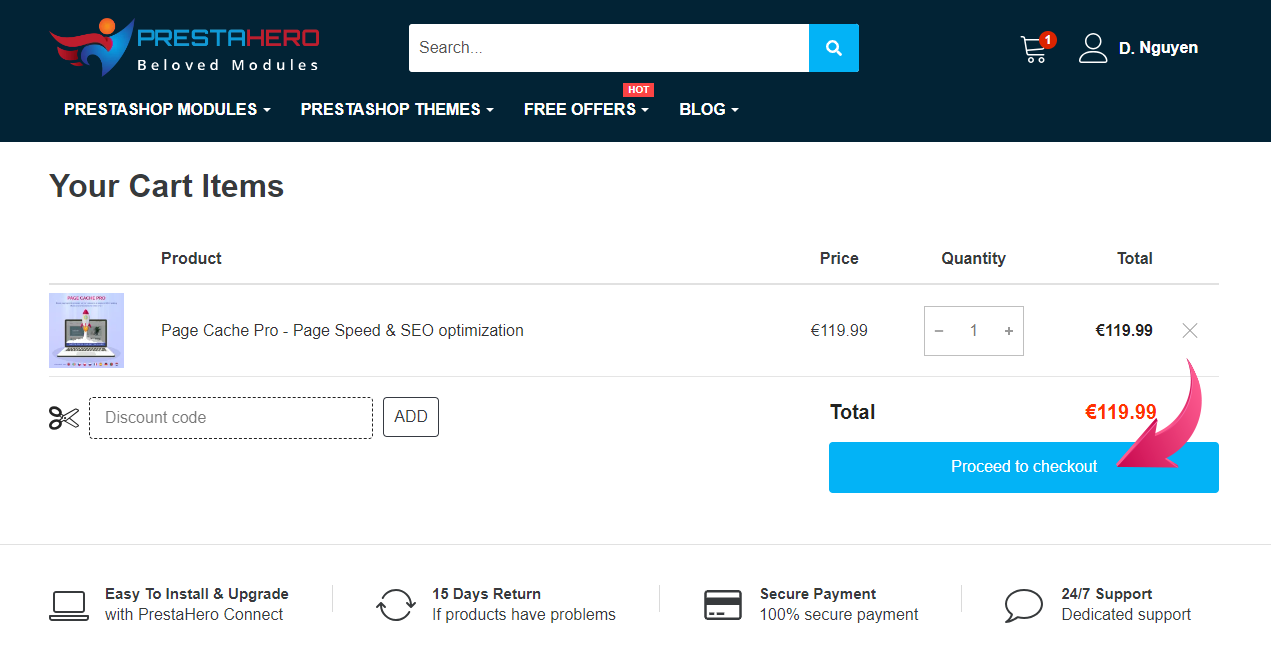
Step 5: Proceed to Checkout
Once you're satisfied with your selection, proceed to checkout.
5.1. Your Account & Address
Log in to “Your account” to complete the order. If you don't have an account, you can register or log in with a social account very quickly.
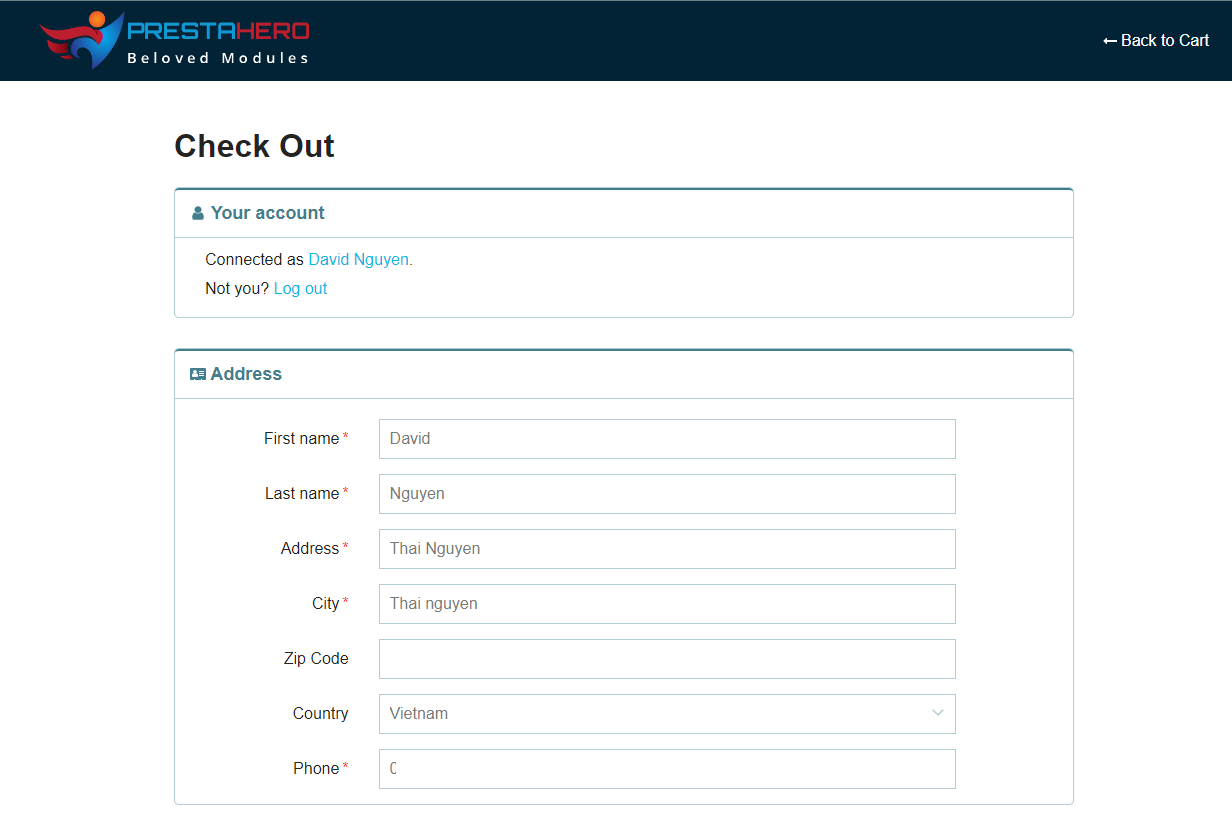
Address: Enter your address information. This information will be displayed on the invoice as well, so if you purchase it for your company, please use your company information
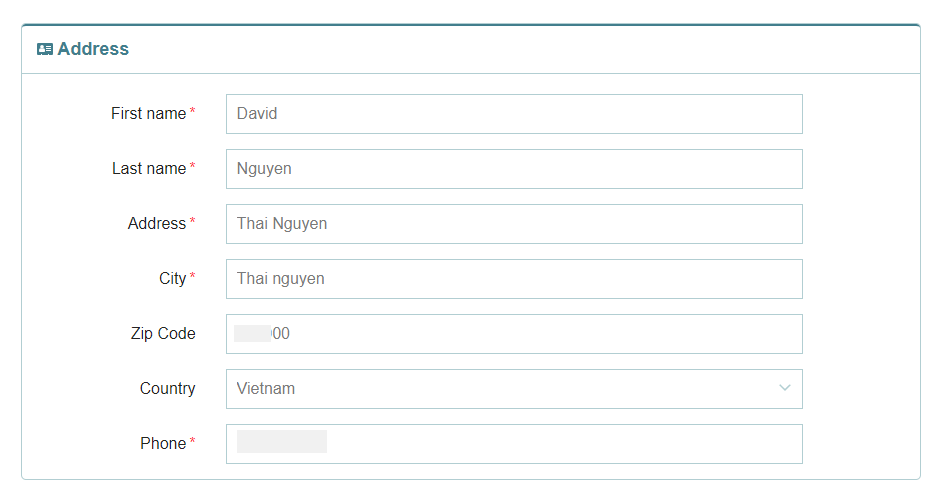
5.2: Choose Payment Method
Select your preferred payment method:
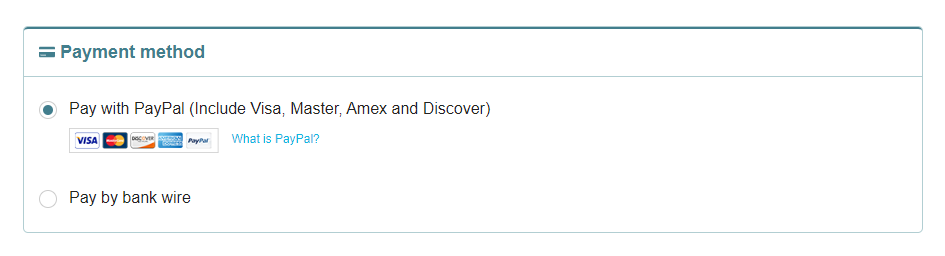
5.3: Shop to Install
Enter your store's domain: Fill in the domain where you'll use the module. Each license (product you purchase) is only valid for one website. Make sure to enter the domain of the store where you intend to install the module.
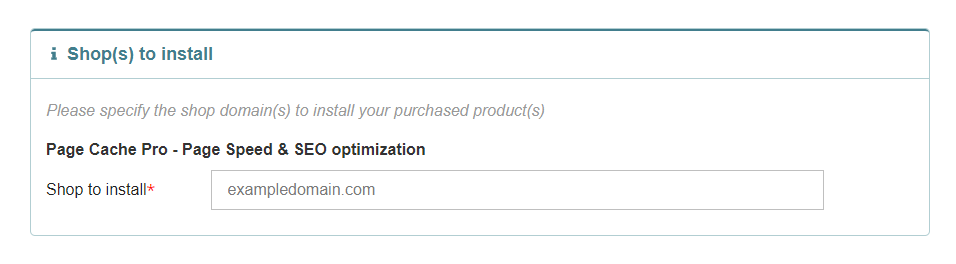
Note: If you have both a production website and a test website, enter the domain of the production website.
5.4: Add Voucher & Review Checkout Page
If you have a voucher code, enter it in the corresponding field.
Please make sure that you ticked the box "I agree to the terms of service and will adhere to them unconditionally."
Review the checkout page: Double-check the information on the checkout page to ensure everything is correct. Once you're sure, click the "Complete my Order" button to finalize the payment process.
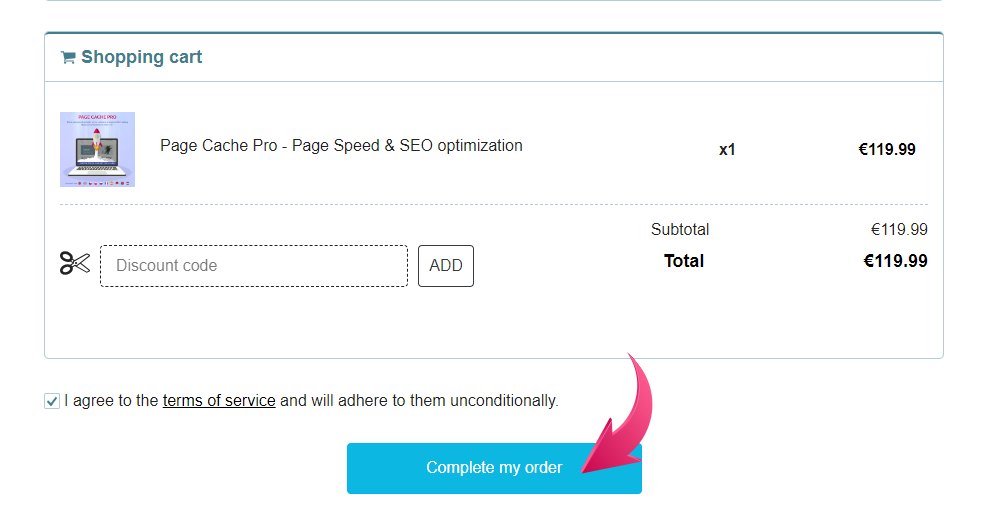
Step 6: Complete your Order
6.1. Pay by PayPal
If you selected the “Pay by PayPal” method:
- Enter your email address, then click "Next" to log in to your PayPal account.
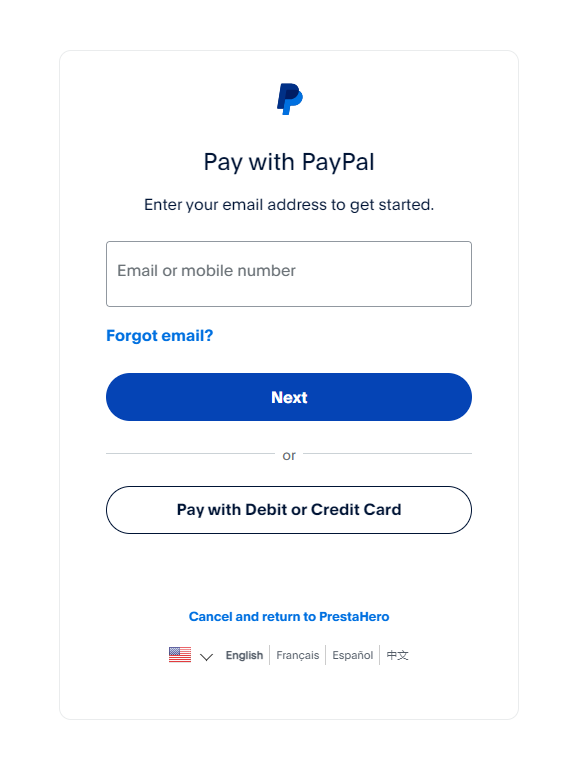
- Log in with your PayPal account and fill in the necessary information for payment and you've done.
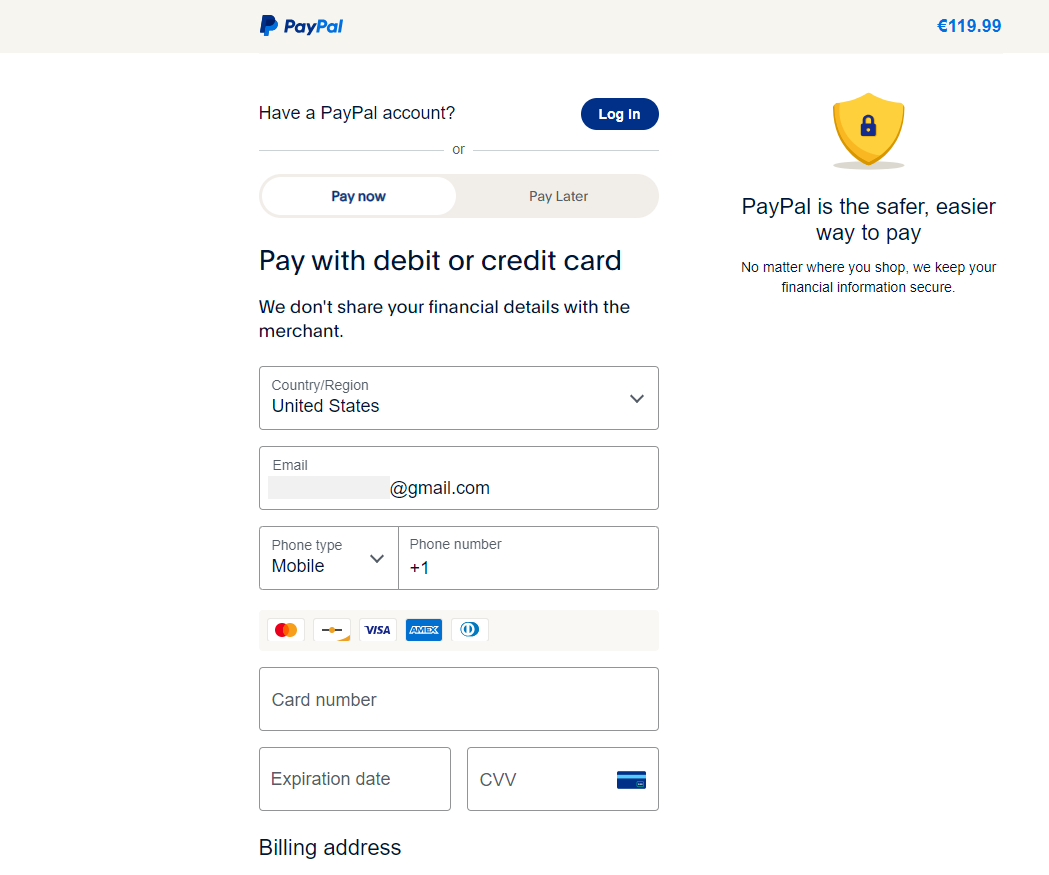
6.2. Pay by bank wire
If you selected the “Pay by bank wire” method:
- Your order details and our bank account information will be displayed at this step. Please ensure to transfer the payment with the correct details, and notify us after the transfer so that we can confirm your order.
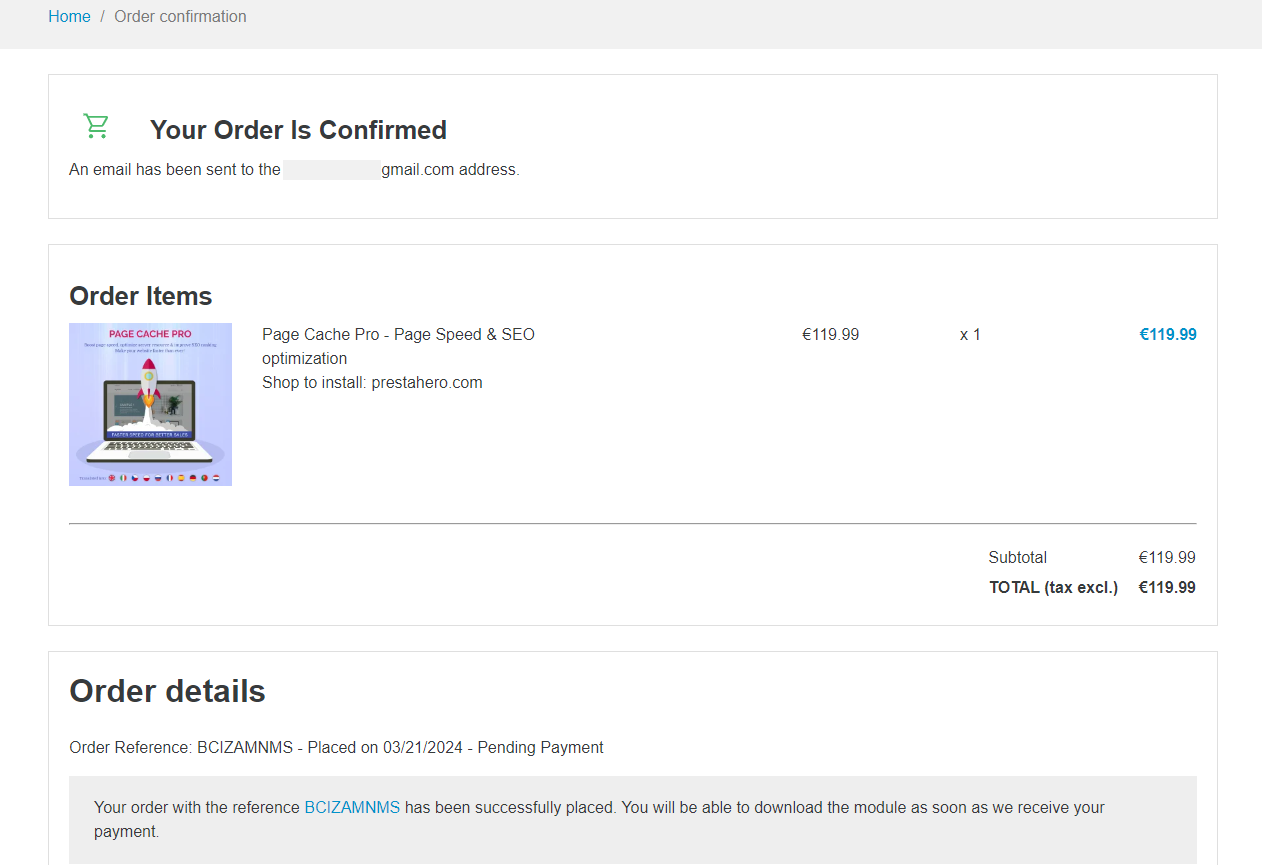
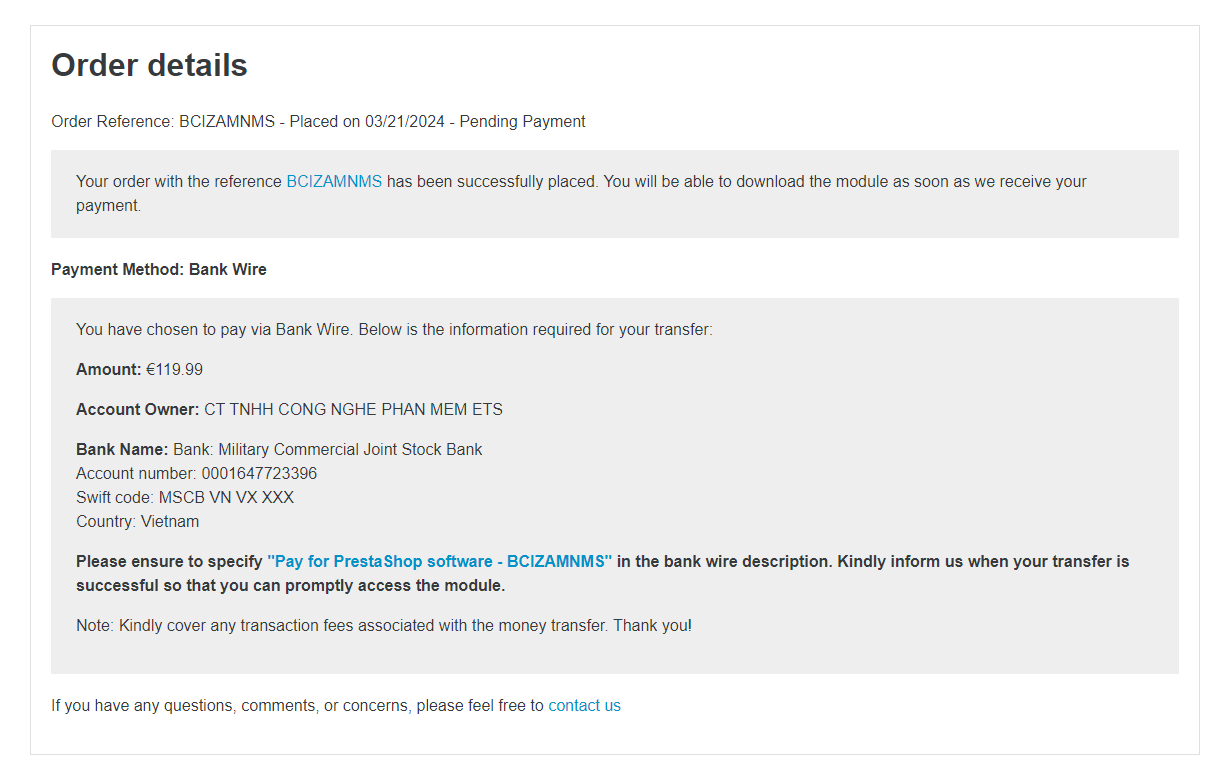
Once the order is completed, we will send an Order Confirmation email to you.
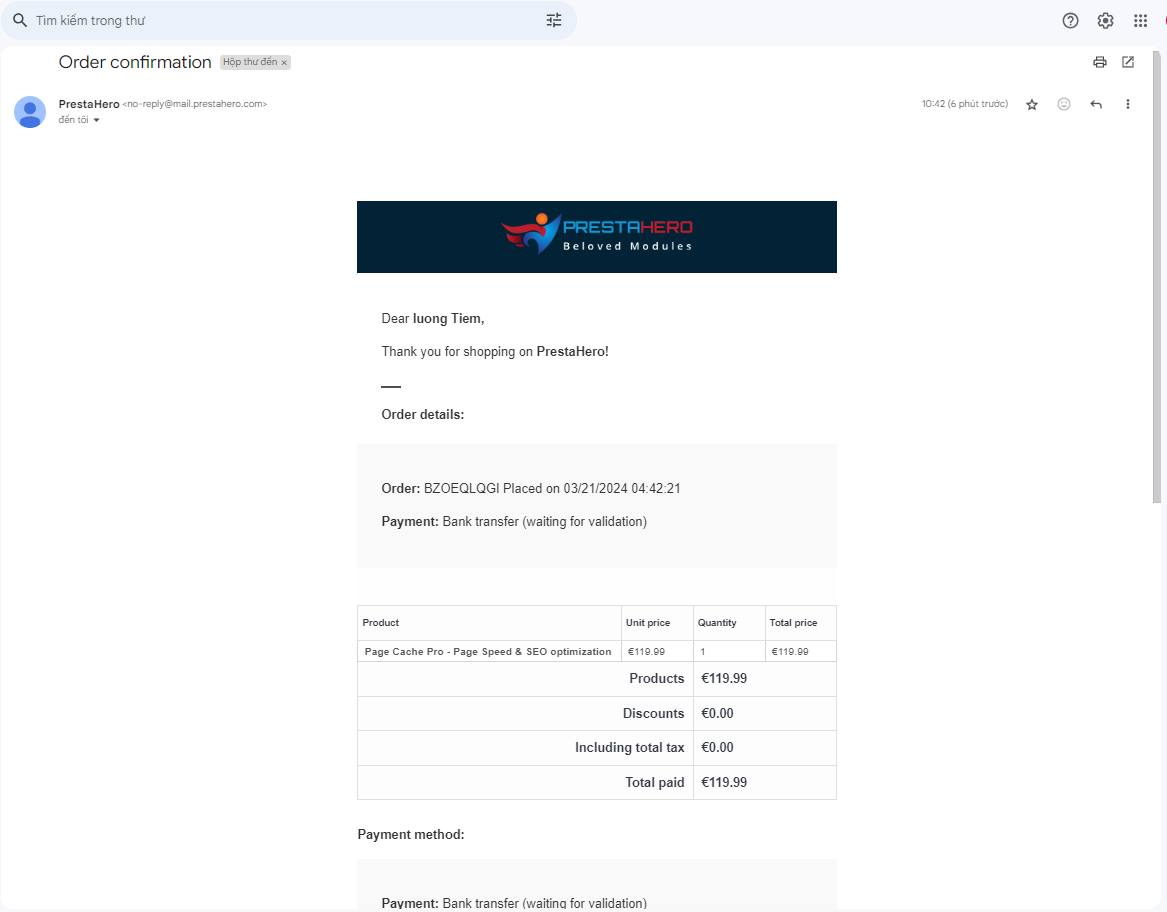
Step 7: Successful payment
7.1. Download your invoice
When the payment is successfully processed (via PayPal or Bankwire), we will send an email to you to confirm the payment. You can also download the invoice from that email
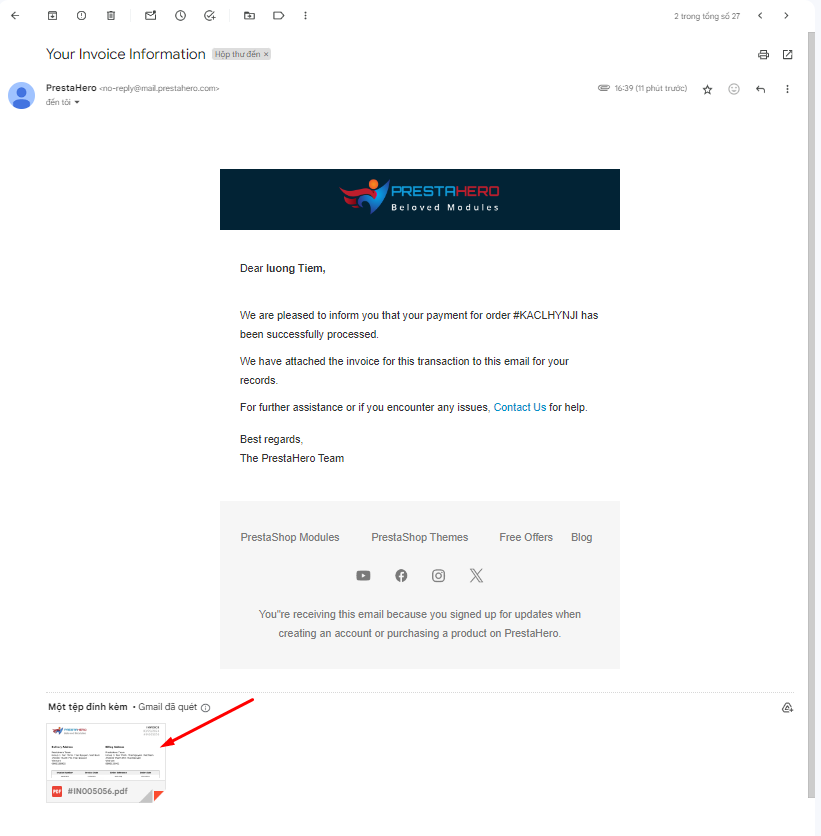
We will also send you an email with the detailed license for the module you have just purchased
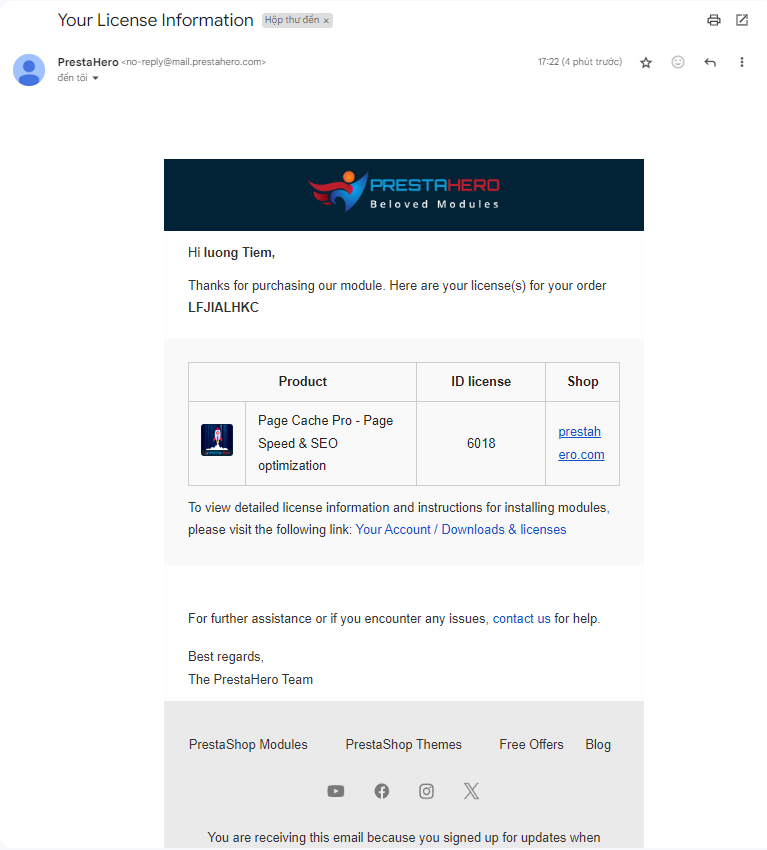
7.2. View license, download & install module
You can view the license, download & install module from the "My account > Downloads & licenses" page.
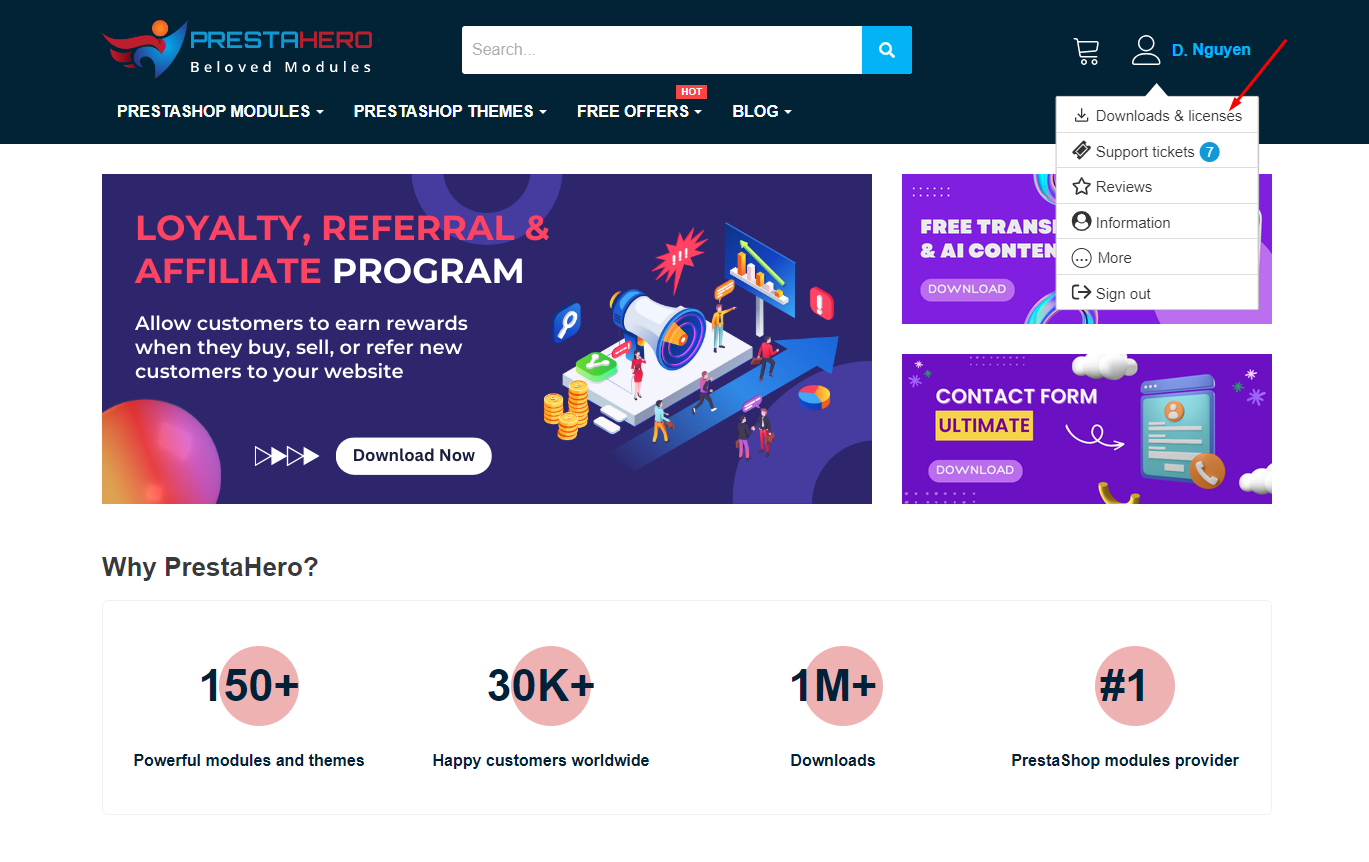
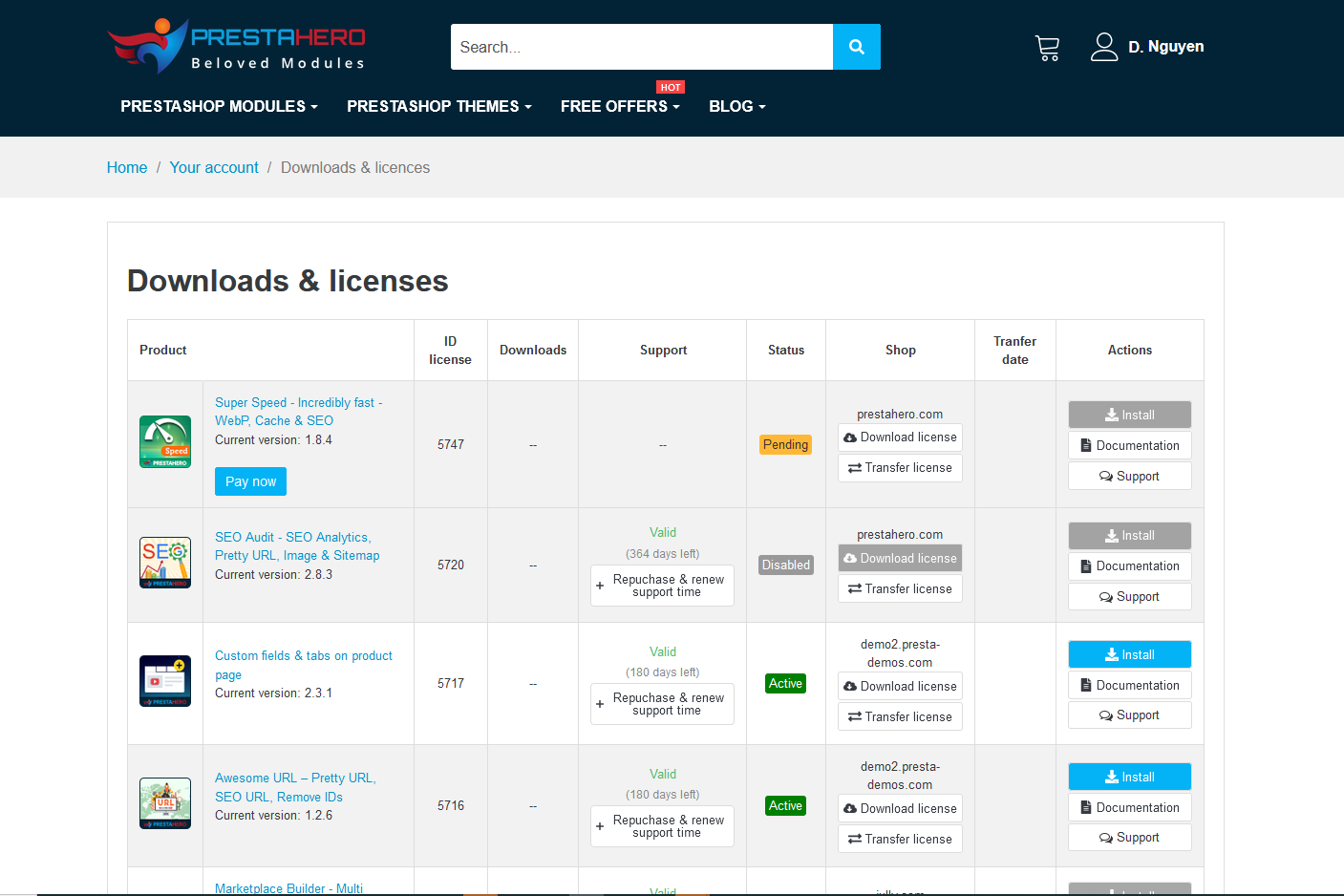
To view more details of the installation process, read this article
If during the payment process, you have any problems or questions about the product, you can contact us via live chat or send a support ticket:
The payment process here is complete, wish you a happy shopping experience!

