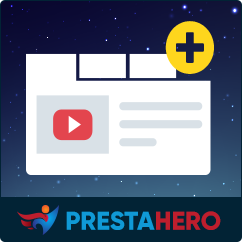How to Add a New Product Tab
Adding extra product tabs is a great way to organize and display additional product information in PrestaShop. With the Custom Fields & Tabs on Product Page module, you can create new product tabs to include technical specifications, FAQs, return policies, warranty information, and more details.
This guide will walk you through the step-by-step process of creating a new product tab.
Step-by-step instructions to add a new product tab
Step 1: Access the module configuration page
To begin, log into your PrestaShop back office and follow these steps:
- Navigate to “Modules” > “Module Manager” from the admin menu.
- Locate the “Custom Fields & Tabs on Product Page” module in your list of installed modules.
- Click the “Configure” button to open the module settings.
Step 2: Add a new tab
Once you’re on the module configuration page:
- Click on the “Add New Tab” button.
- A popup window will appear where you can configure the new tab.
Step 3: Configure your new product tab
Now, fill in the required details to customize your extra tab:
Tab name:
- Enter the name of your new tab (e.g., “Warranty & Support” or “User Manual”).
- The module supports multiple languages, so you can provide translations if needed.
Select content type:
Choose the type of content you want to display in the tab. Available options include:
- Text fields: Simple or rich text for descriptions, instructions, or FAQs.
- HTML code: Embed custom HTML, videos, or links.
- Checkboxes & select options: Allow users to select from multiple options.
- Date & date-time pickers: Show estimated delivery times or warranty expiration dates.
- Color picker: Display color variations.
- Image & file upload: Attach user manuals, specifications, or product images.
- Number fields: Display numerical product details.
Global tab (Global content):
- If enabled, the tab content will be the same for all products.
- If disabled, you can manually add unique content for each product.
Default value: Enter the default content for your tab (useful for global tabs).
Is required: If enabled, this tab must have content before publishing a product.
Enable/Disable: Toggle this option to activate or deactivate the tab.
Step 4: Save your new tab
Once you have finished configuring the tab:
- Click the “Save” button to confirm.
- Your new product tab is now available and can be edited or adjusted later if needed.
Example: Creating a “Warranty & Support” Tab
Let’s say you want to create a “Warranty & Support” tab for all electronic products.
- Tab name: “Warranty & Support”
- Content type: Rich text area (for adding warranty details)
- Global tab: Enabled (same content for all products)
- Default value: “This product comes with a 1-year manufacturer’s warranty. For support, please contact our service team at [email protected].”
- Is required: No
- Enable: Yes
After saving, this tab will now appear on all product pages, helping customers easily find warranty details.
By following these steps, you can quickly add custom product tabs to display additional information on your PrestaShop product pages. Whether it’s technical specifications, FAQs, return policies, or warranty details, this feature helps create a more informative shopping experience for your customers.
Would you like to learn how to customize tab content for specific products? Stay tuned for our next tutorial!