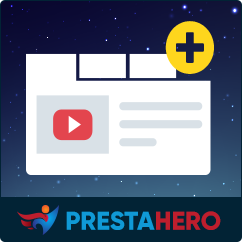How to Import and Export Additional Product Fields in PrestaShop
Managing additional product fields and tabs efficiently is crucial for keeping product information organized and easily transferable. The Custom Fields & Tabs on Product Page module provides a built-in Import/Export feature, allowing you to:
- Export data: Create a backup of your custom product fields and tabs.
- Import data: Restore previous backups or migrate custom fields to another PrestaShop installation.
This feature ensures that your custom product information is safe, transferable, and easy to manage. In this guide, we’ll walk you through the step-by-step process of exporting and importing your data.
Step 1: Exporting data (Backup & migration)
1.1 Access the module configuration page
- Log into your PrestaShop Back Office.
- Navigate to “Modules” > “Module Manager”.
- Find “Custom Fields & Tabs on Product Page” in the list of installed modules.
- Click “Configure” to open the module settings.
1.2 Initiate the export process
Locate the “Import/Export” button on the module configuration page.
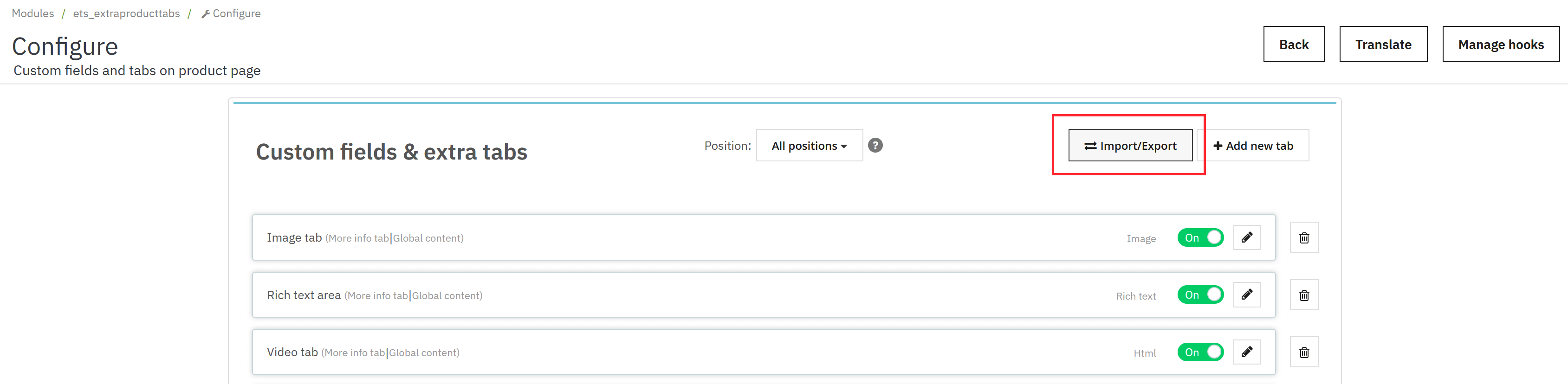
Choose your preferred export option:
- Export files: Export all module data in an XML file. Images will only be saved as file paths.
- Export images: Export all image files in a separate folder.
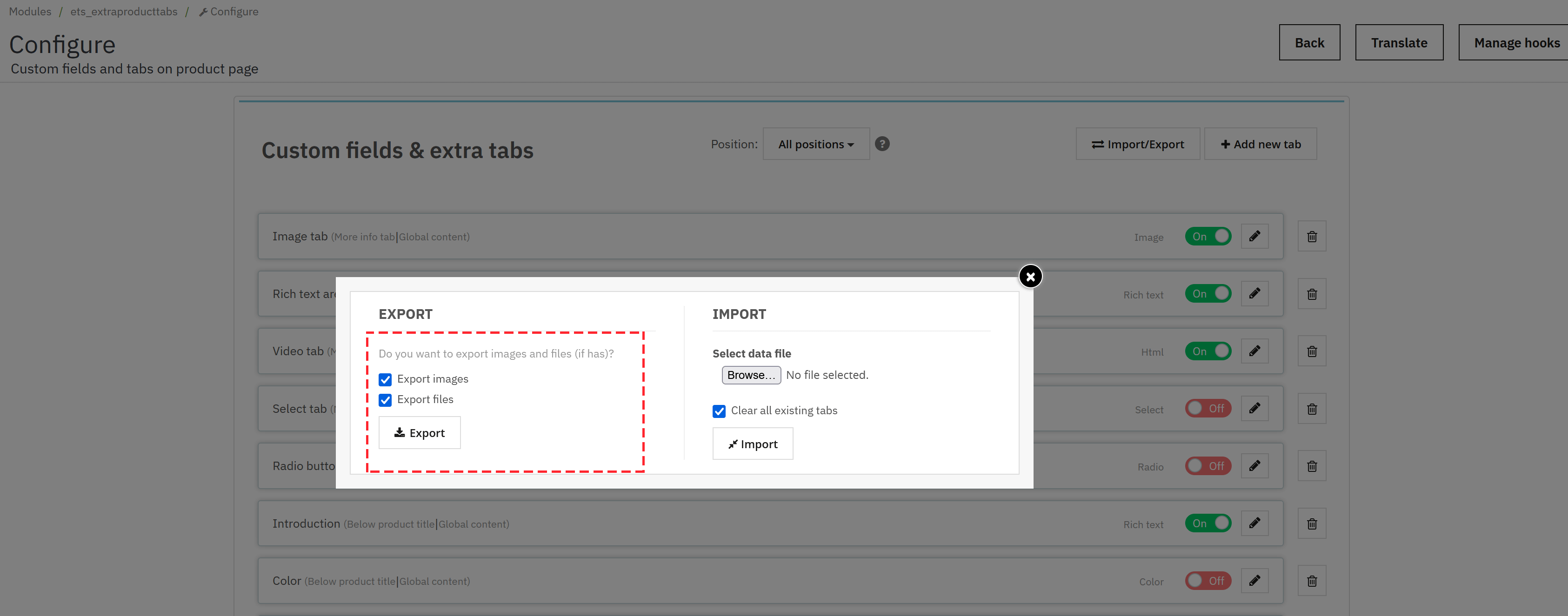
Click on the “Export” button.
The module will generate a data file containing all your custom fields and extra tabs.
1.3 Save the exported data
- A downloadable file will be generated.
- Save this file in a secure location on your computer.
- You can use this file later to restore data or migrate to another PrestaShop store.
Now, your additional product field data is backed up!
Step 2: Importing data (Restore or migrate fields & tabs)
2.1 Access the module configuration page
- Go to “Modules” > “Module Manager”.
- Find “Custom Fields & Tabs on Product Page”.
- Click “Configure” to open the settings page.
2.2 Initiate the import process
- Click the “Import/Export” button to open the “Import/Export” popup.
- In the IMPORT section, click “Browse” and select the file to upload.
- (Optional) Tick the “Clear all existing tabs” checkbox if you want to remove all existing custom fields and tabs before importing.
- Click the “Import” button to proceed.
2.3 Complete the import process
- The module will process the file and restore or migrate your additional product field data.
- If you imported a ZIP file, the module will also restore any attached images.
- Once completed, your custom fields and tabs will be updated across all relevant products.
Your custom fields and extra tabs are now successfully restored!
Example use cases for import/export
Backing up custom fields before major updates
Before updating your store or making significant changes, you can export data to avoid losing any important custom product information.
Migrating custom fields to a new PrestaShop store
If you’re setting up a new PrestaShop store, you can easily import previously exported data to quickly restore all your custom fields and product tabs.
Restoring data after accidental deletion
If product tabs or custom fields are accidentally deleted, you can import a backup file to recover them instantly.
By using the Import/Export feature of the Custom Fields & Tabs on Product Page module, you can efficiently manage and protect your custom product field data. Whether you need to create backups, restore previous settings, or migrate to a new store, this feature ensures your product information remains intact and easily transferable.