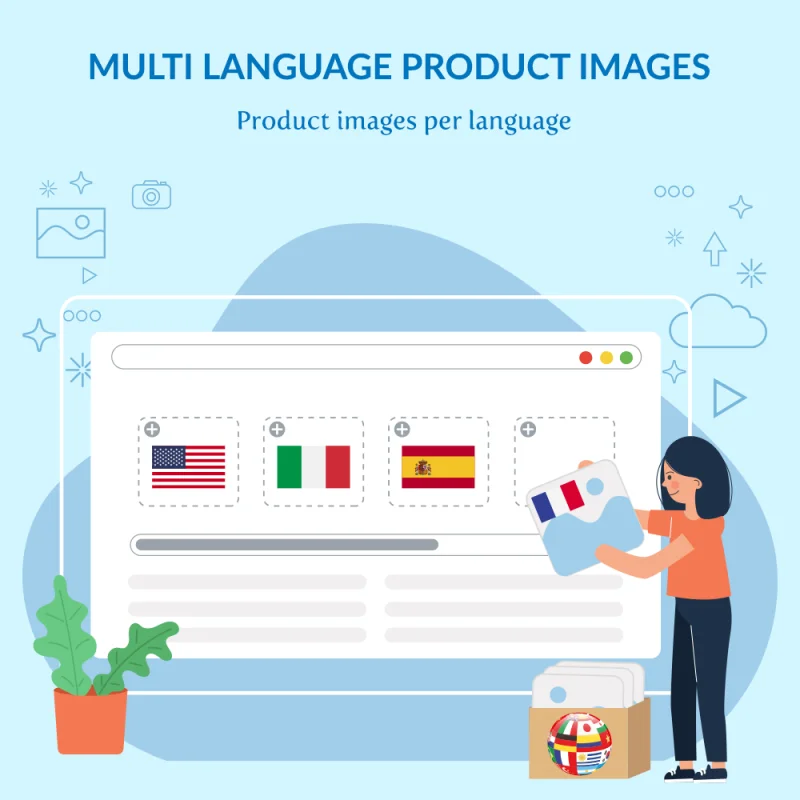
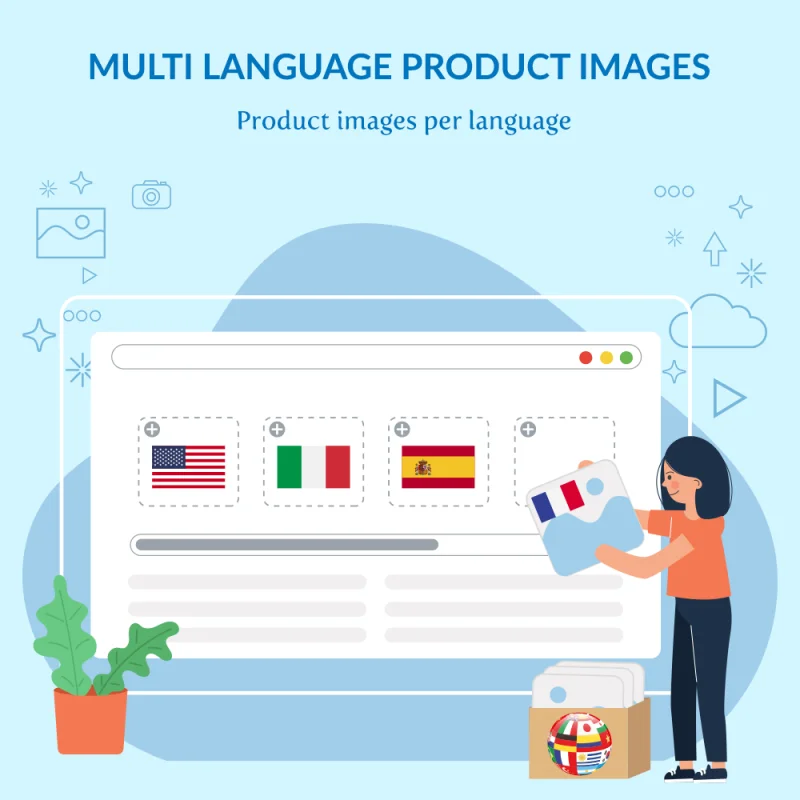
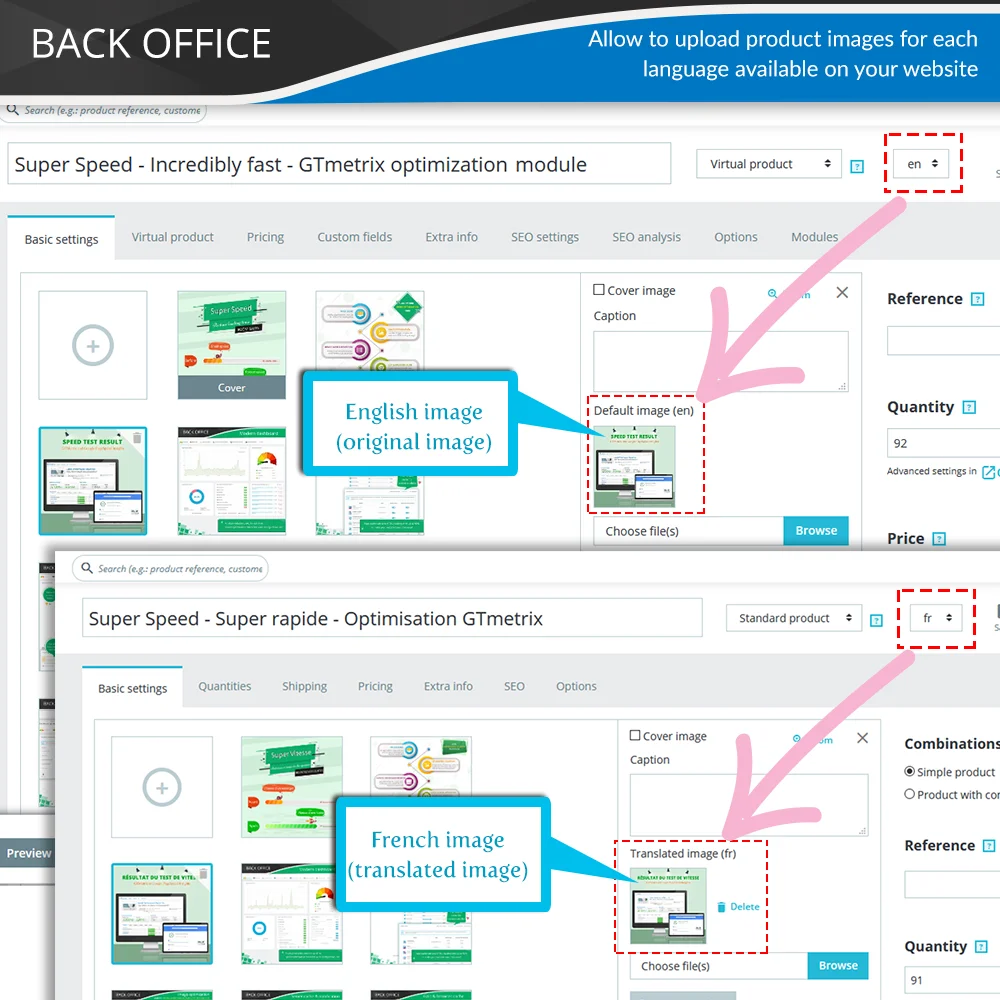
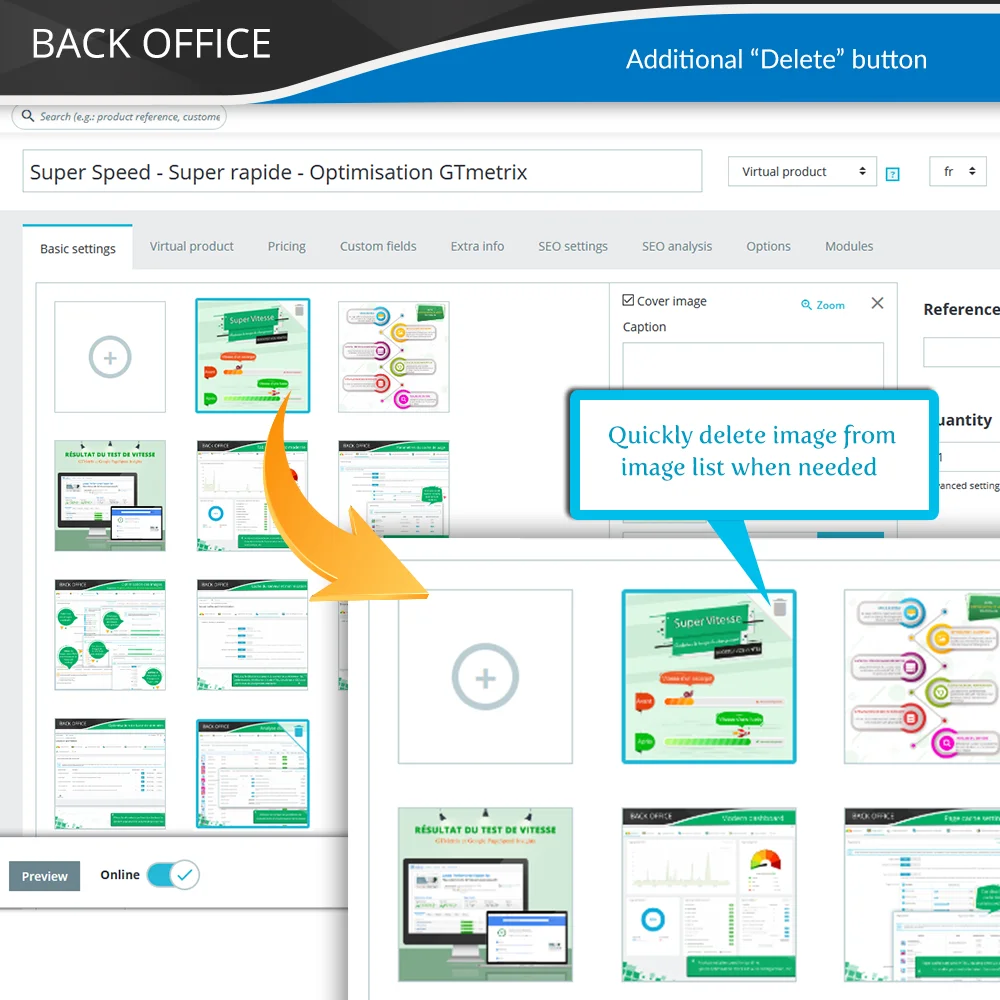
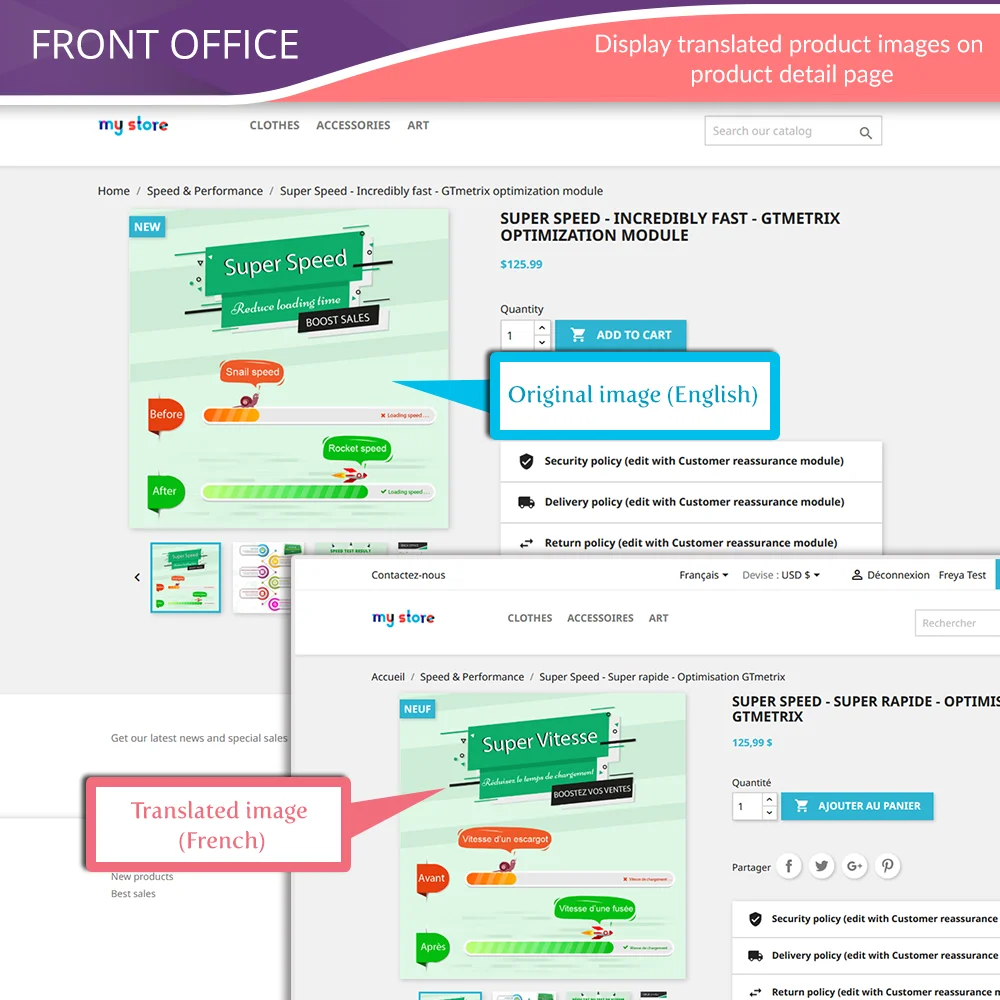 +2 More
+2 More

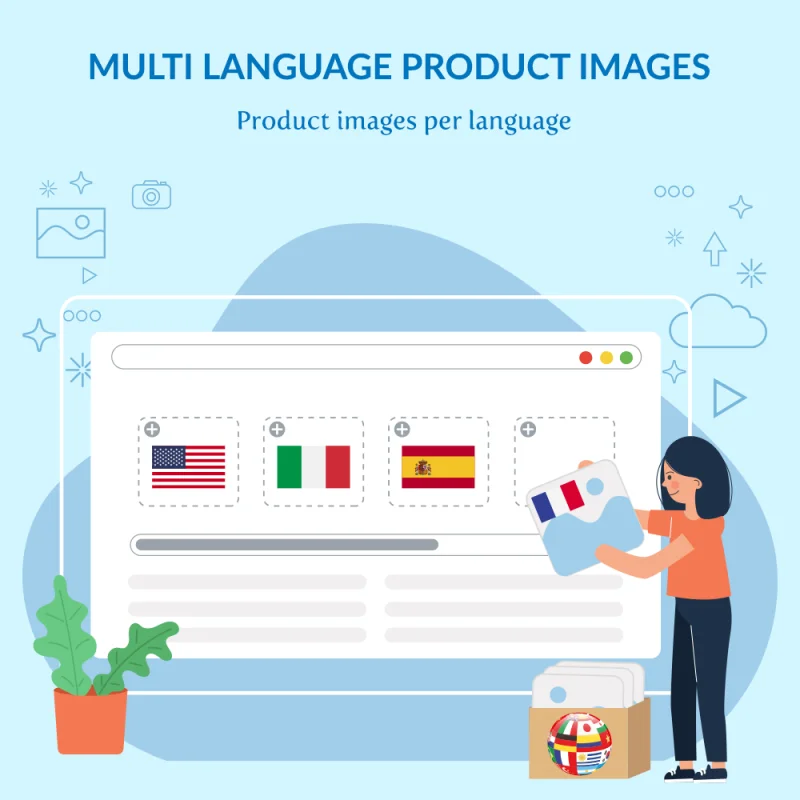
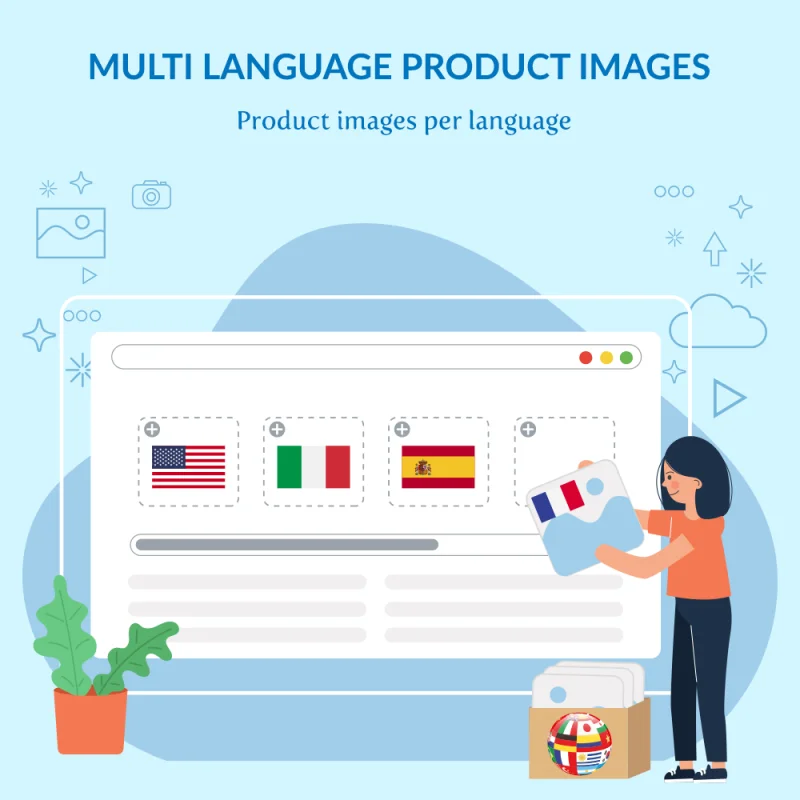
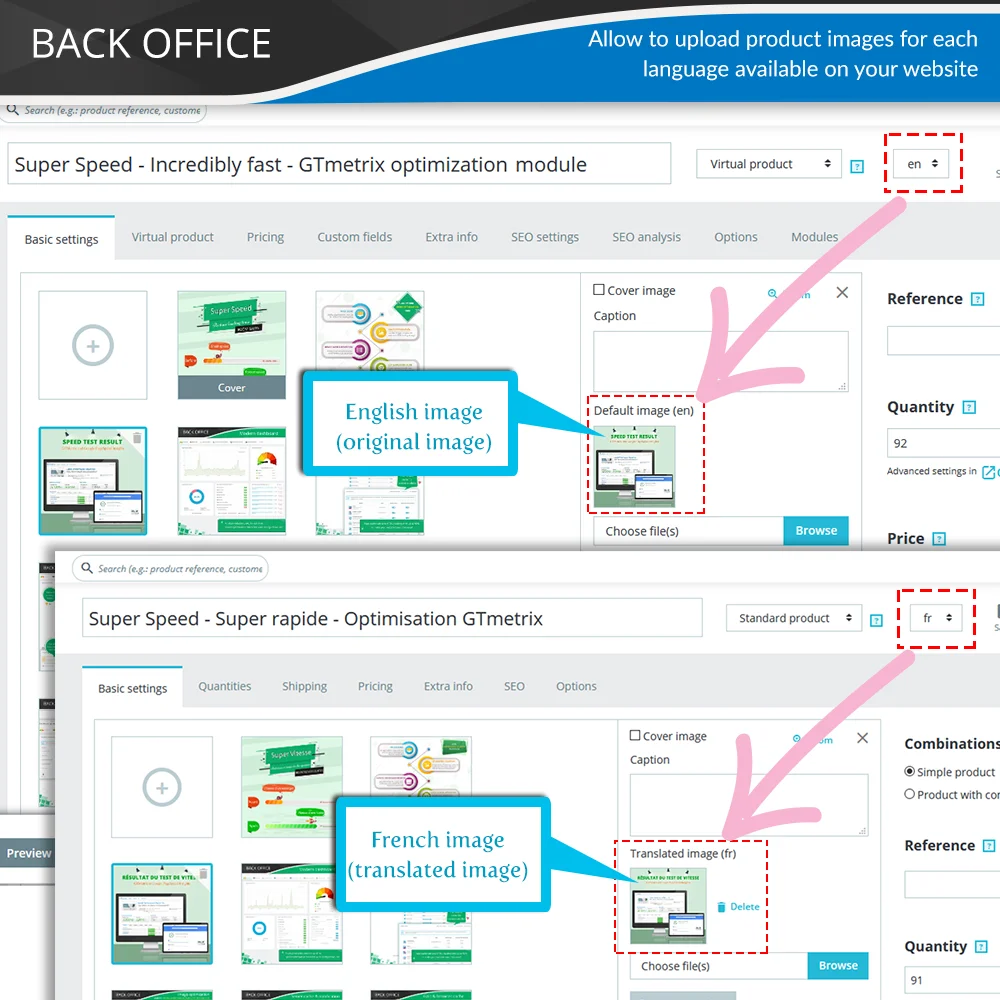
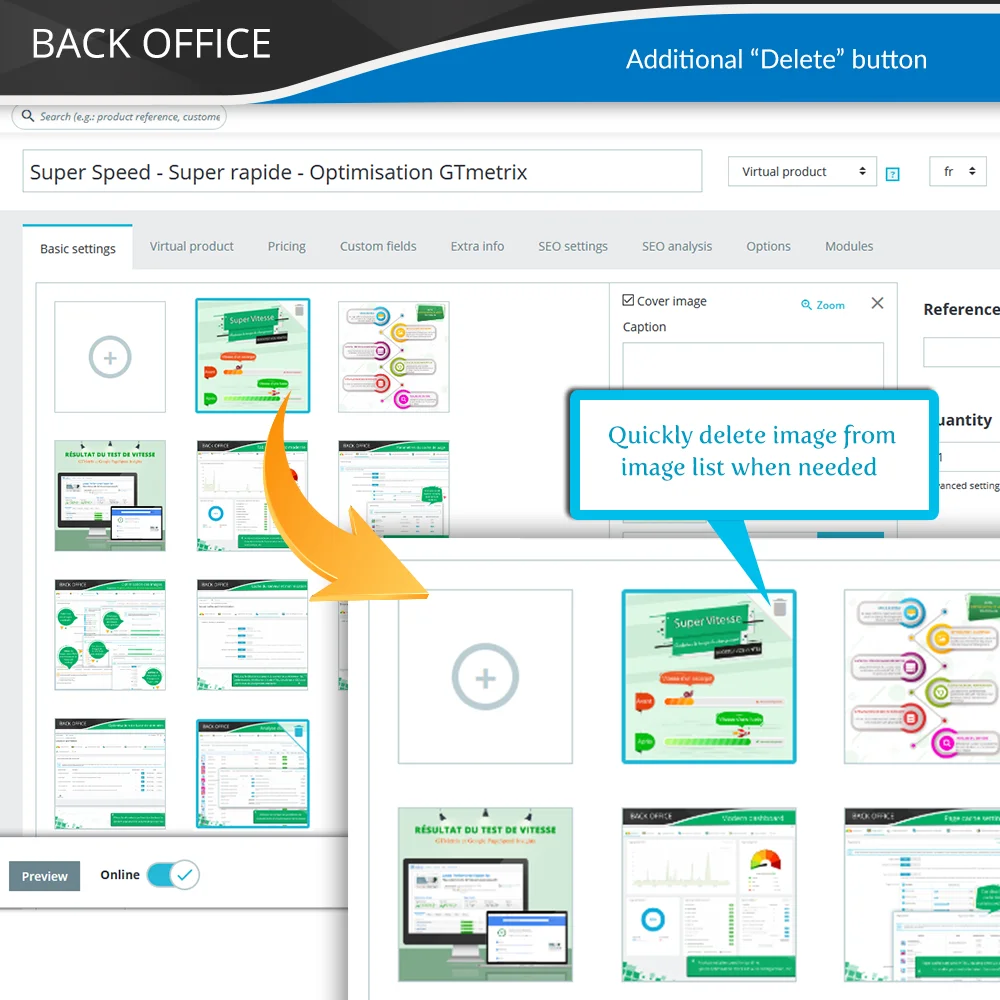
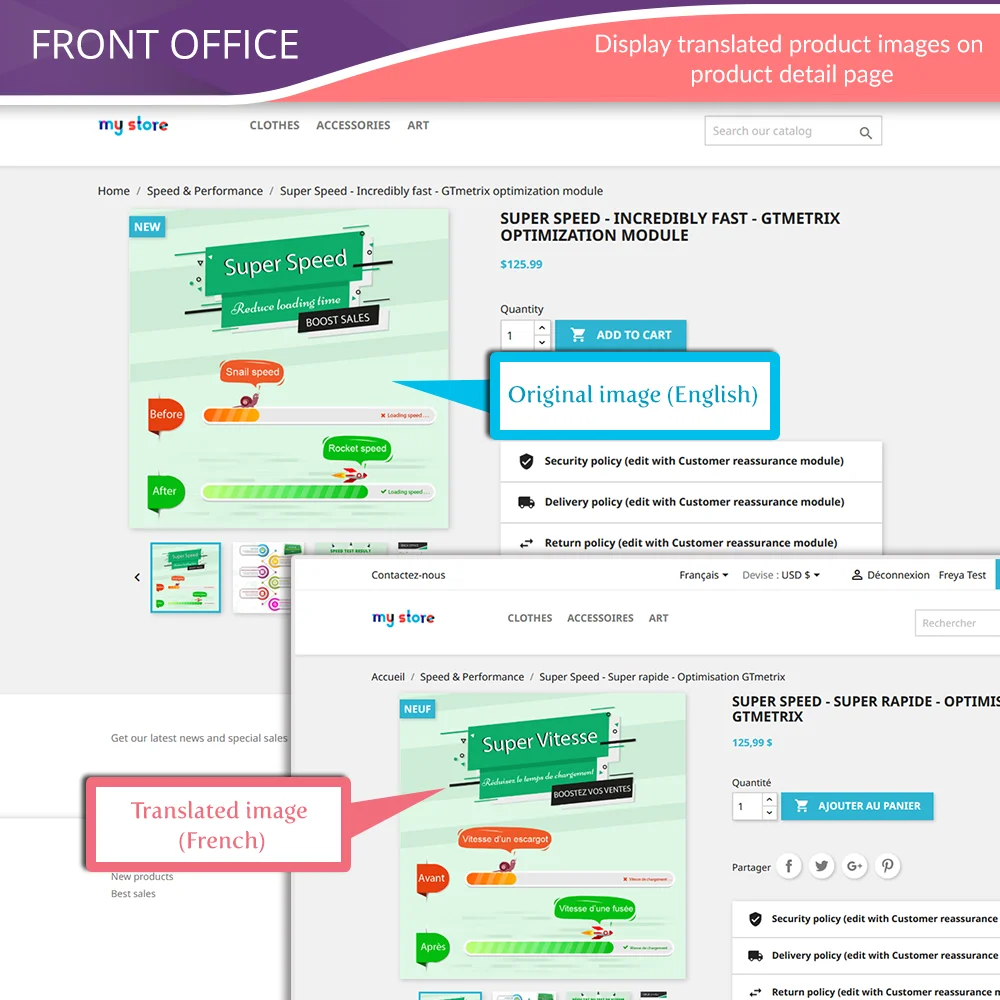 +2 More
+2 MoreHiển thị hình ảnh sản phẩm một cách dễ dàng trong nhiều ngôn ngữ, thiết lập hình ảnh bìa và quản lý hình ảnh một cách thuận tiện. Tăng cường sự tương tác của khách hàng và doanh số bán hàng trên các thị trường đa dạng với mô-đun PrestaShop đa ngôn ngữ hóa hình ảnh sản phẩm này.
Kho chứa PrestaShop đa ngôn ngữ của bạn cần đáp ứng nhu cầu khác nhau của khách hàng đến từ nhiều quốc gia trên thế giới. Mô-đun 'quản lý ảnh sản phẩm theo từng ngôn ngữ cho PrestaShop cho phép bạn dịch hình ảnh sản phẩm của mình bằng cách tải lên các hình ảnh sản phẩm cụ thể cho mỗi ngôn ngữ có sẵn trên trang web PrestaShop của bạn.
Tích hợp hình ảnh sản phẩm đa ngôn ngữ một cách liền mạch vào cửa hàng PrestaShop của bạn. Thu hút một đối tượng khách hàng đa dạng với hình ảnh sản phẩm được tùy chỉnh theo ngôn ngữ ưa thích của họ.
Nâng cao khả năng nhìn thấy sản phẩm bằng cách thiết lập hình ảnh bìa độc đáo cho mỗi ngôn ngữ. Thu hút sự chú ý và tạo ấn tượng lâu dài đối với khách hàng quốc tế của bạn.
Đơn giản hóa quy trình làm việc của bạn với khả năng tải lên nhiều hình ảnh cho mỗi sản phẩm một cách dễ dàng. Không còn phiền toái khi mở rộng các sản phẩm của bạn.
Giữ quyền kiểm soát với khả năng xóa tất cả hình ảnh sản phẩm chỉ bằng một cú nhấp chuột. Quản lý thư viện hình ảnh của bạn một cách dễ dàng, đảm bảo cửa hàng của bạn luôn gọn gàng và không lộn xộn.
Tăng cường tương tác với khách hàng bằng cách hiển thị hình ảnh sản phẩm dựa trên ngôn ngữ được họ lựa chọn. Tùy chỉnh nội dung hình ảnh của bạn để tương tác với đối tượng khách hàng, dẫn đến tỷ lệ chuyển đổi cao hơn.
Cho dù bạn vận hành một cửa hàng duy nhất hay một mạng lưới cửa hàng, hỗ trợ đa cửa hàng của mô-đun của chúng tôi đảm bảo quản lý hình ảnh nhất quán trên tất cả các cửa hàng PrestaShop của bạn.
Đưa cửa hàng thương mại điện tử của bạn lên tầm cao mới với quản lý ảnh sản phẩm theo từng ngôn ngữ cho PrestaShop. Mở rộng phạm vi toàn cầu, tăng cường trải nghiệm người dùng và tăng doanh số bằng cách phục vụ một cách hiệu quả các thị trường đa dạng.
Bước 1: Tải xuống và cài đặt mô-đun PrestaHero Connect: https://prestahero.com/en/145-prestahero-connect.html
Bước 2: Tải lại back office, sau đó chuyển đến "PrestaHero > PrestaHero modules" và bấm vào "Connect to PrestaHero" để kết nối trang web của bạn với PrestaHero một cách an toàn với tài khoản PrestaHero của bạn.
Bước 3: Tìm đến mô-đun bạn đã mua (hoặc mô-đun miễn phí) và bấm "Install" hoặc "Upgrade" để cài đặt mô-đun hoặc nâng cấp mô-đun bất kì lúc nào một phiên bản mới được ra mắt.
*Ghi chú:
Version 1.1.5
Version 1.1.4
Version 1.1.3
Version 1.1.1
Version 1.1.0
Version 1.0.9
Version 1.0.8
Version 1.0.7
Version 1.0.6
Version 1.0.5