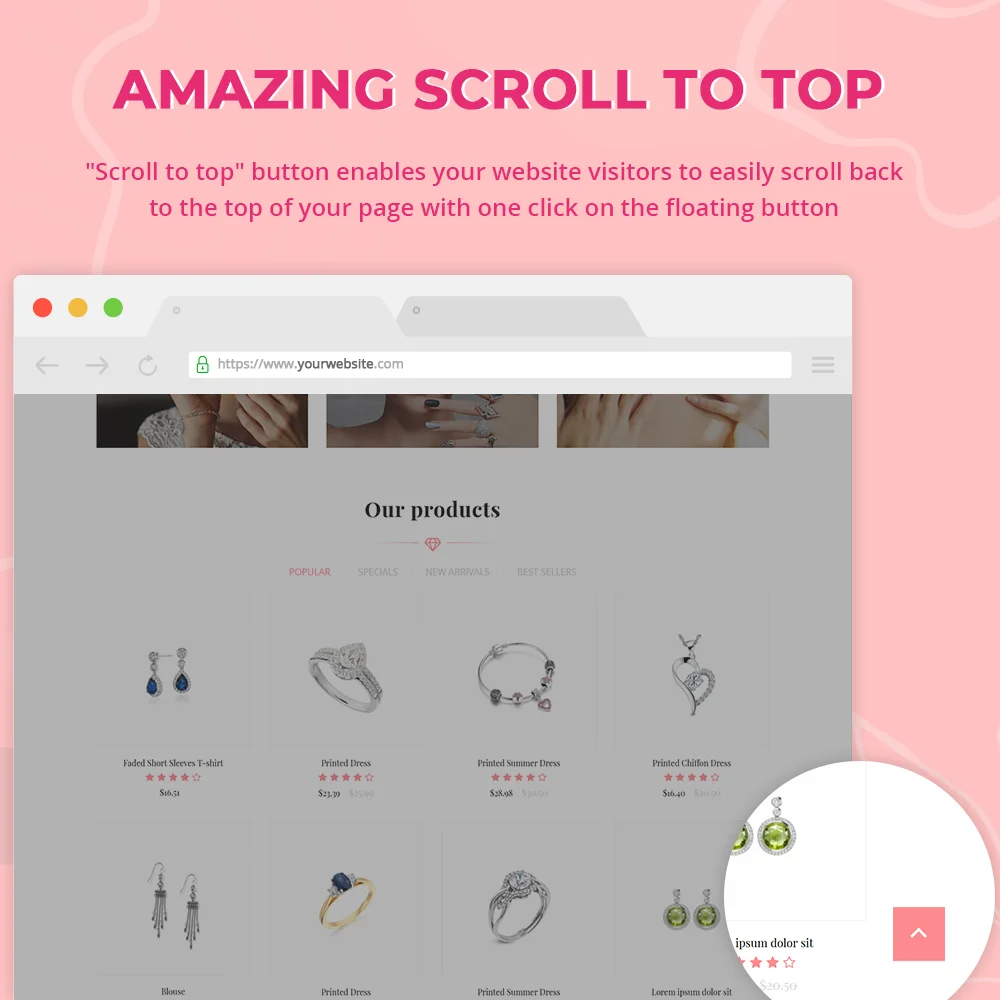
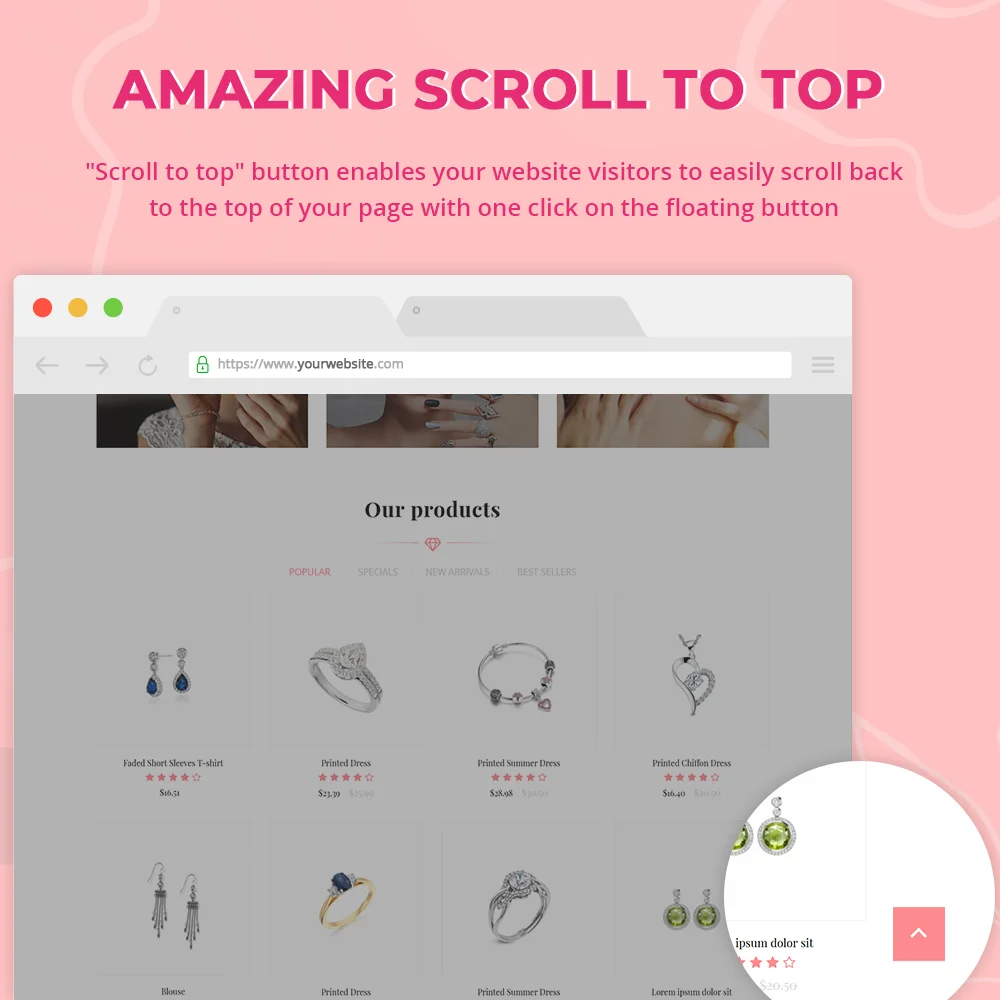
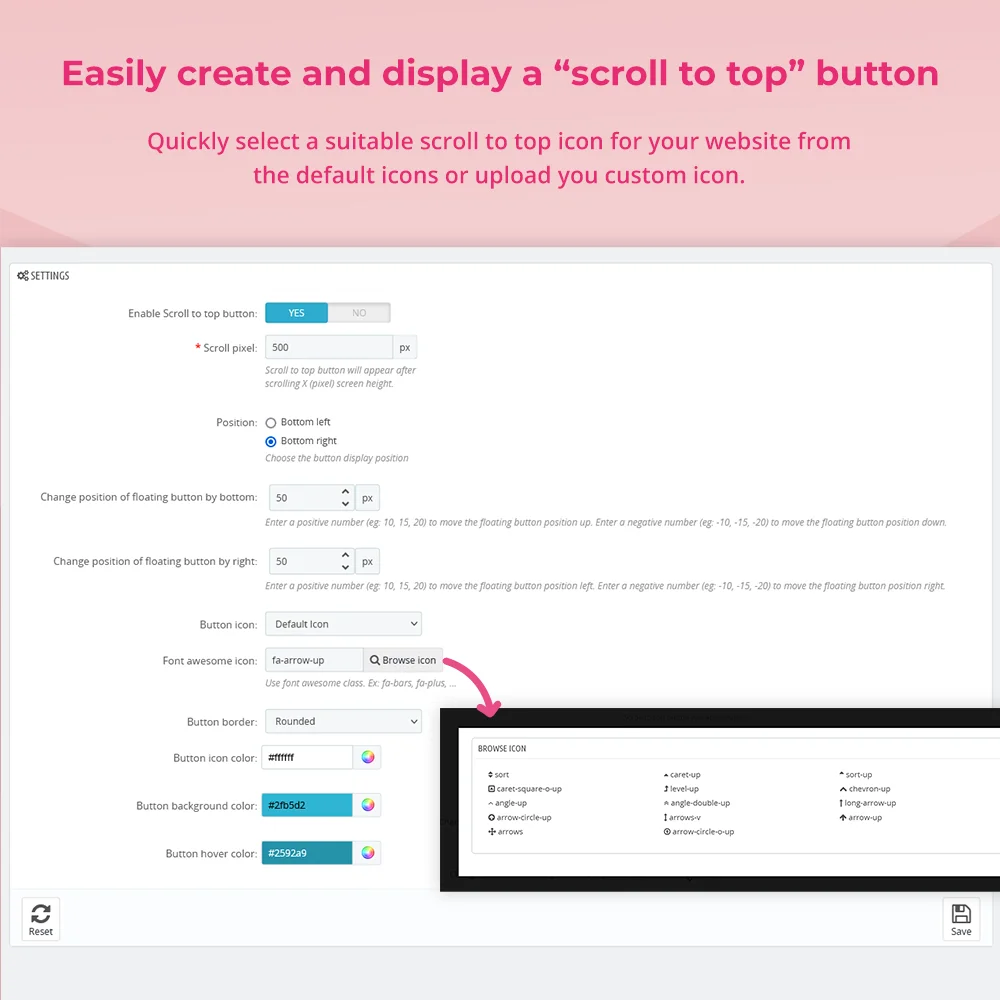
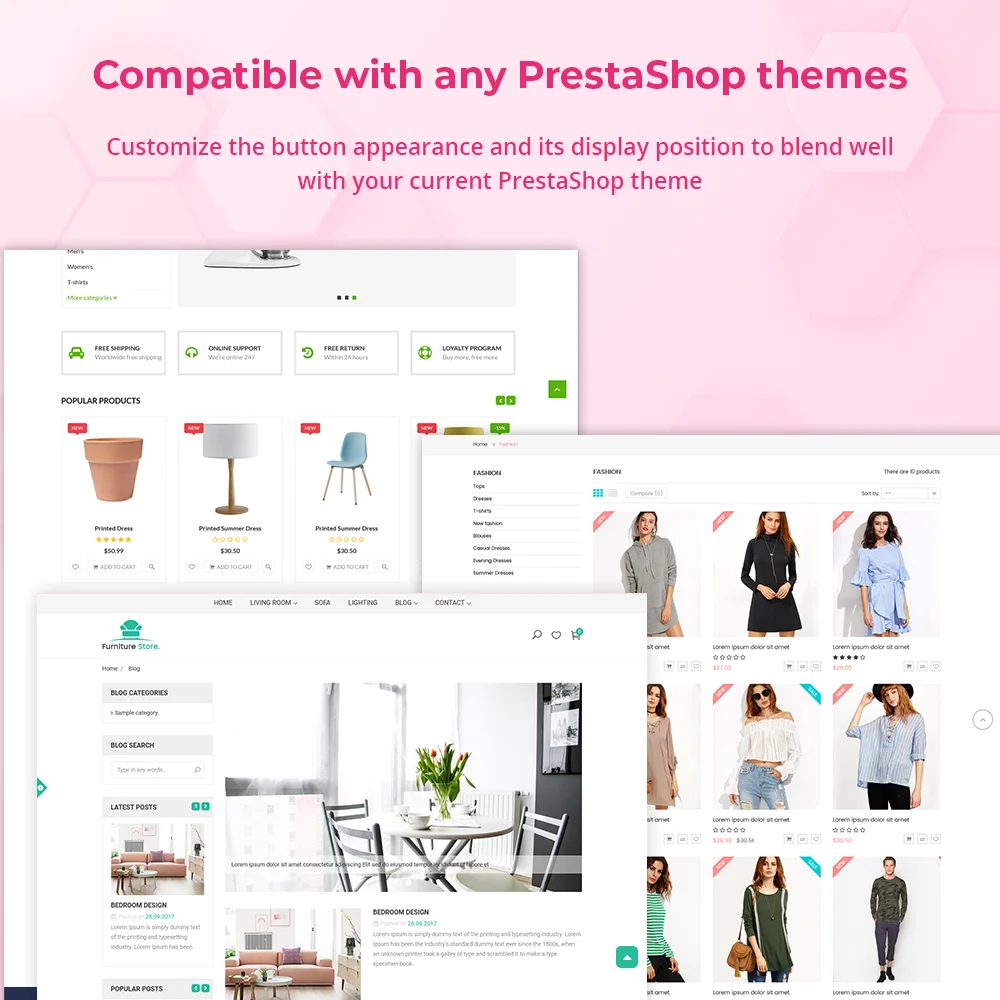
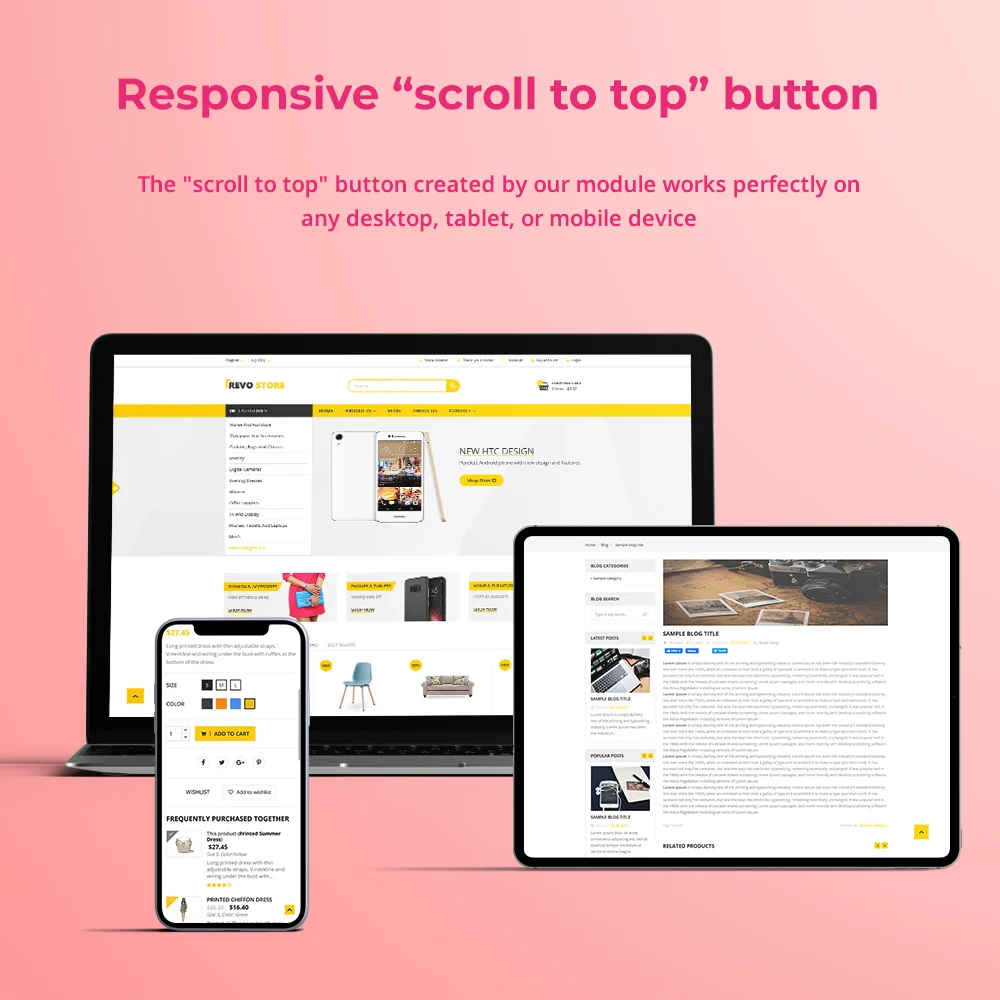


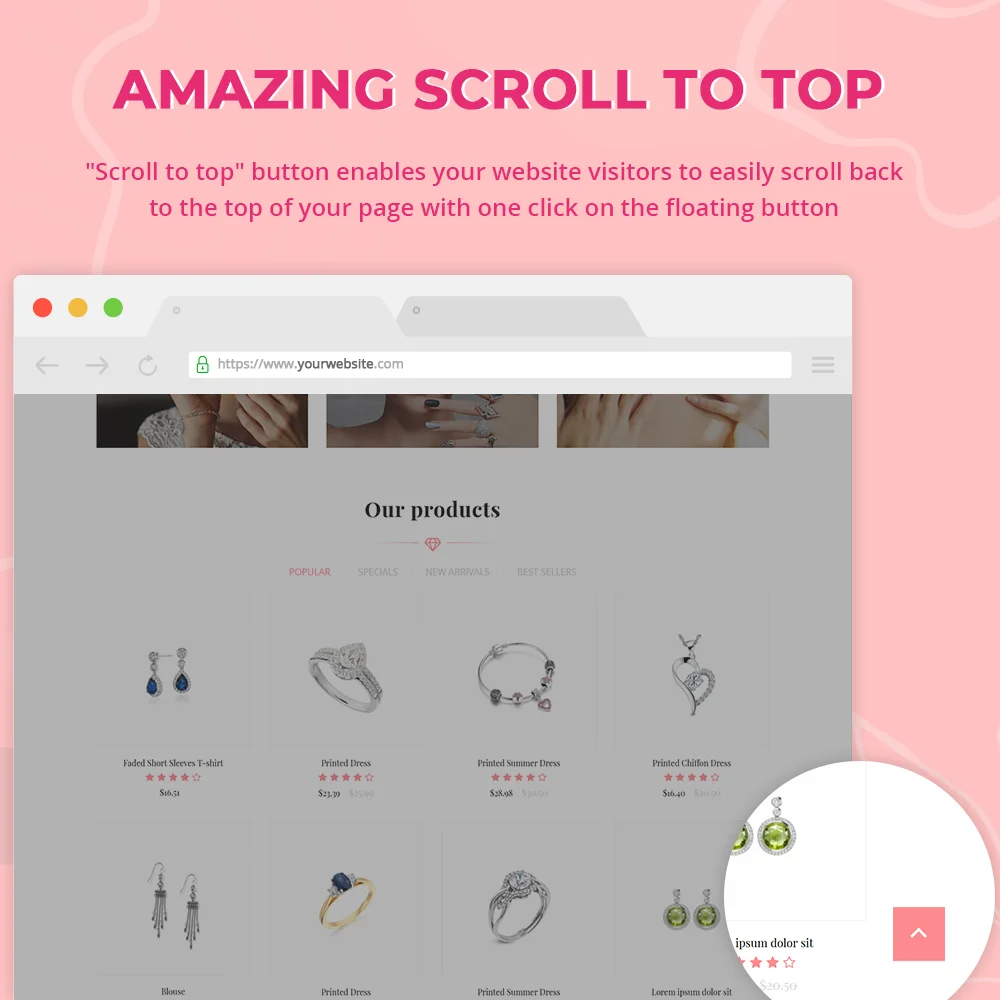
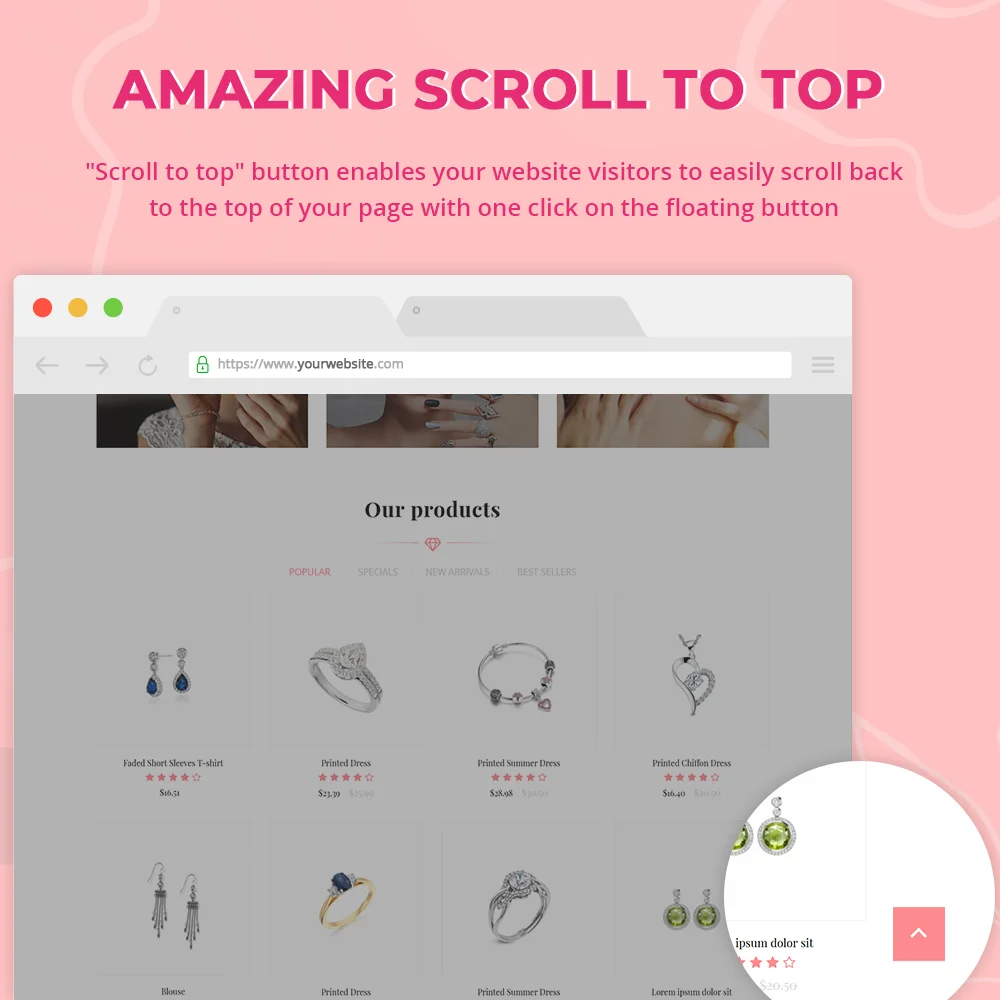
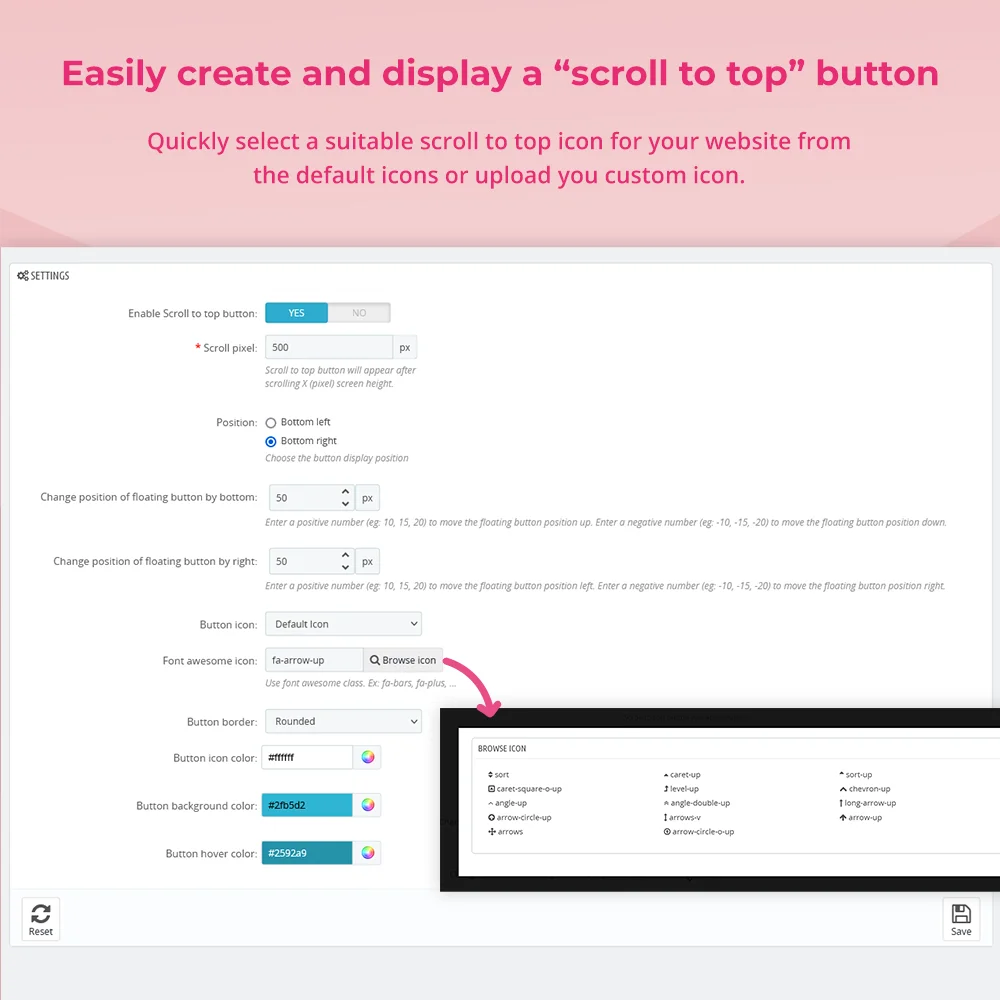
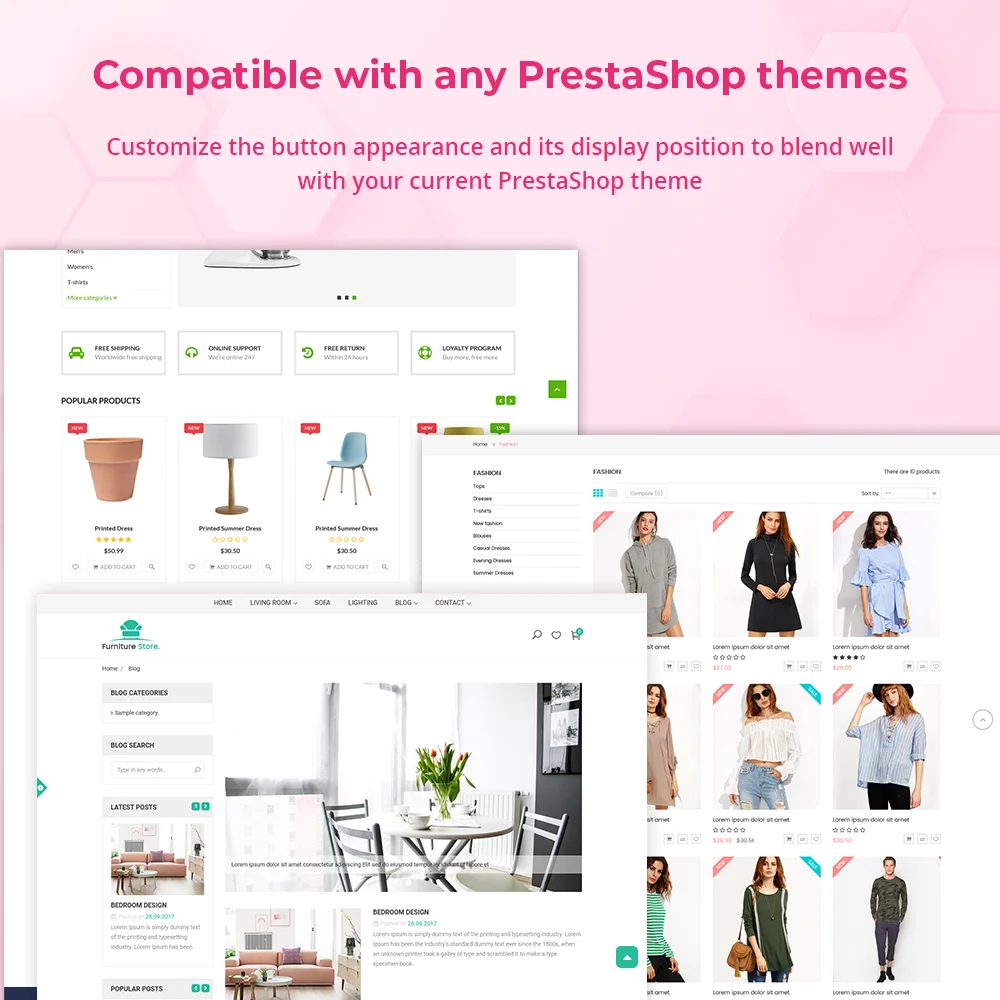
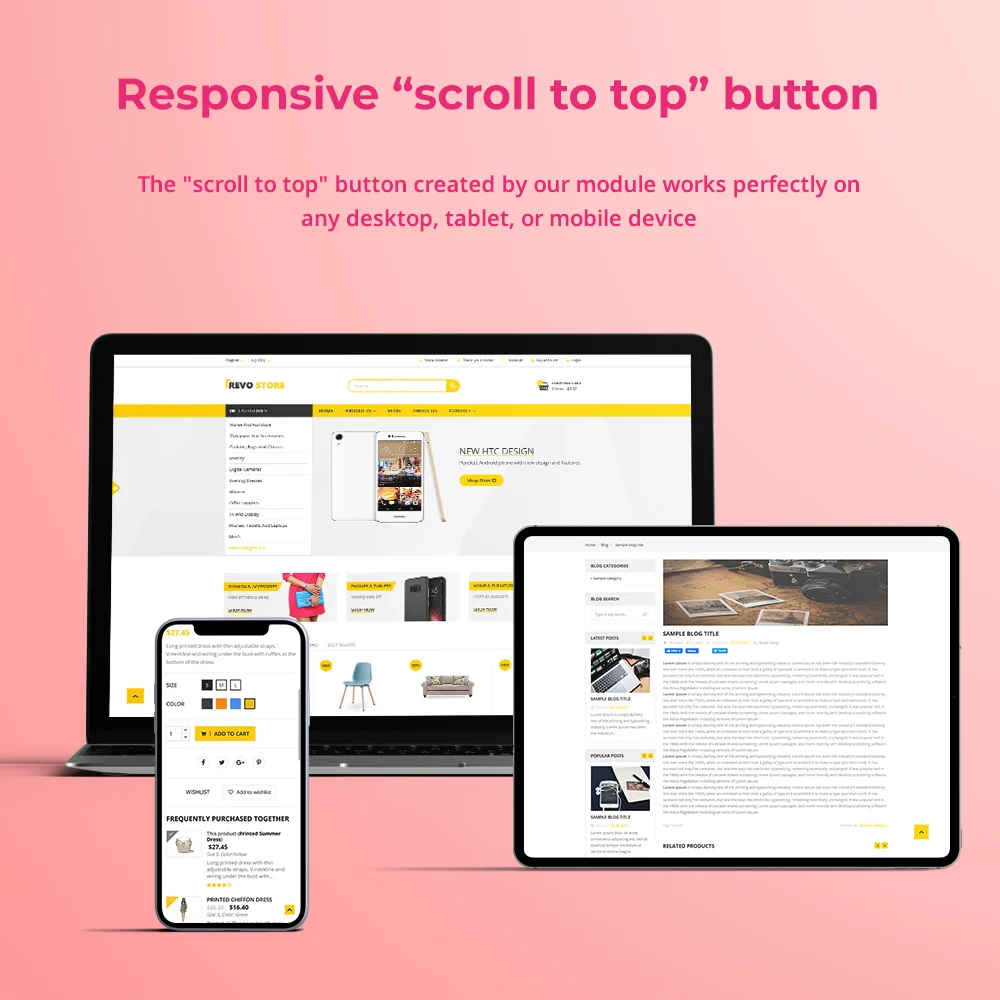
"Scroll to top" button enables your website visitors to easily scroll back to the top of your page with one click on the floating button.
A "scroll to top" button enables your site visitors/customers to easily scroll back to the top of your PrestaShop store when clicked on the button. Adding a "scroll to top" button can be a great way to allow visitors to browse your store, especially if you have long-scrolling pages.
Thanks to our “Amazing Scroll To Top” free module, you can easily create and display a “scroll to top” button on the front office.
The "scroll to top" button created by our module works perfectly on any desktop, tablet, or mobile device.
Step 1: Download and install PrestaHero Connect: https://prestahero.com/en/145-prestahero-connect.html
Step 2: Reload your back office, then navigate to "PrestaHero > PrestaHero modules" and click on "Connect to PrestaHero" to connect your website with PrestaHero securely with your PrestaHero credentials.
Step 3: Find the module you purchased (or free) modules and click "Install" or "Upgrade" to install the modules or upgrade your modules any time a new version is released.
*Note:
Version 1.0.8
Version 1.0.7
Version 1.0.6
Version 1.0.5
Version 1.0.4
Version 1.0.3
Version 1.0.2
Version 1.0.1