How to Configure Seller Membership Fees in Marketplace Builder
Ready to set up membership fees for your sellers? Let's dive in and get your marketplace up and running smoothly.
Step 1: Membership settings
From the module configuration page, click on the "Settings > General" to access the "General" settings page. Head over to the "Membership" tab. Here, you'll find all the options to customize your membership fees.
- Default seller group: Select default seller group. When a customer applies to become a seller and is approved, they will be automatically transferred to this default merchant group and have the configurations you set up here applied.
- Registration fee settings: Choose the type of fee you want to charge sellers (e.g., one-time, monthly, yearly) and set the amount accordingly.
- You can also add an explanation and payment information to let sellers know how to pay the registration fee.
- Save your changes to finish.
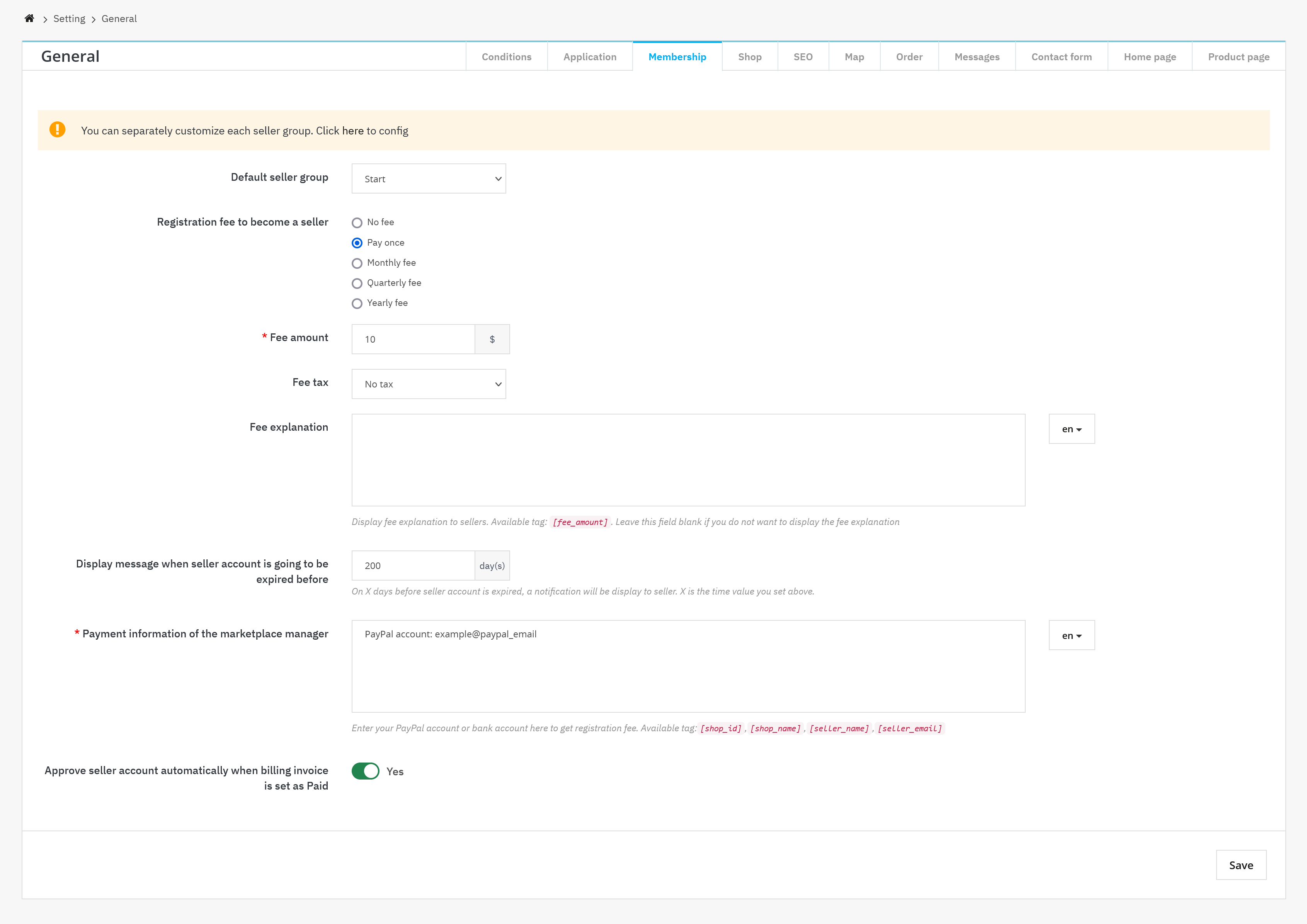
Step 2: Customize seller groups
Marketplace Builder allows you to create different seller groups with unique fee and commission settings. Click on the highlighted link to access the "Shop groups" configuration page.
- Add new group: Click on the "Add new" icon to create a new shop group. Give it a name and set up the fee and commission rates specific to this group.
- Edit existing groups: Need to tweak an existing group? No problem! Click on the "Edit" button next to the group you want to modify.
- Global fee and Commission rate: Decide whether to use the global fee and commission rates for this group or set custom rates.
- Product upload limit: As the marketplace admin, you can also limit the number of products sellers in this group can upload.
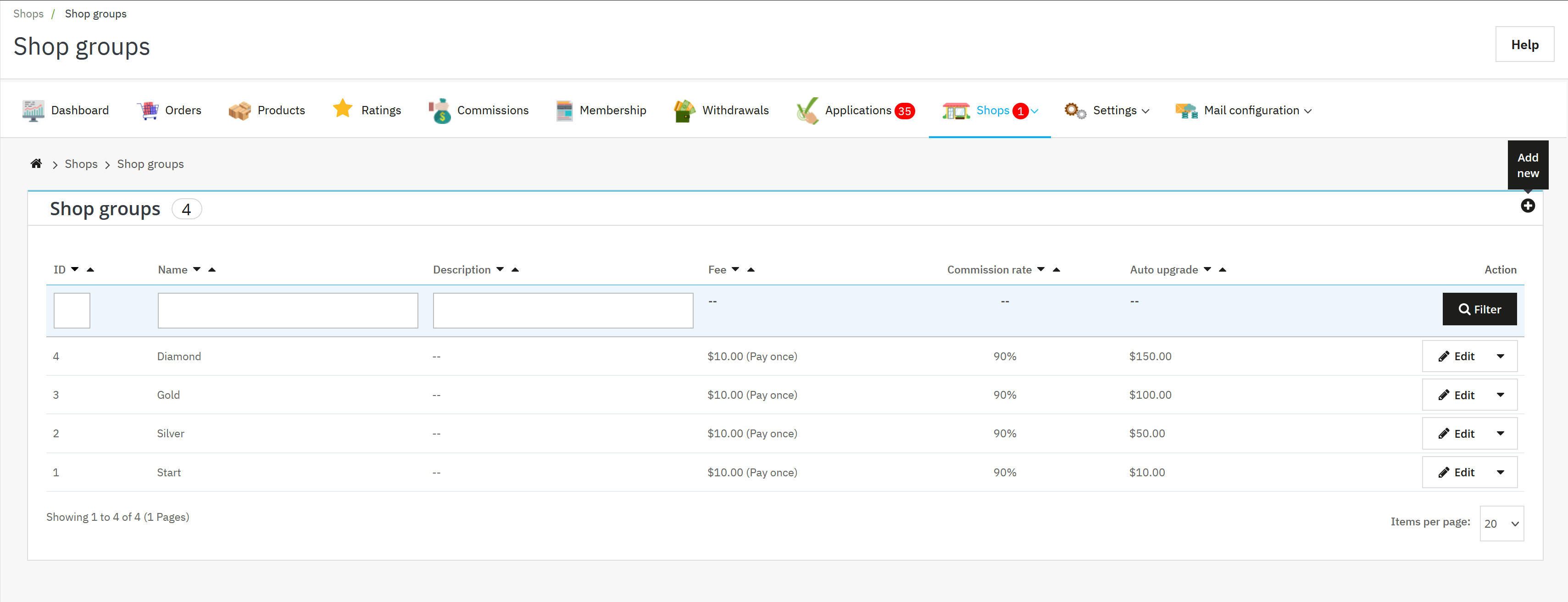
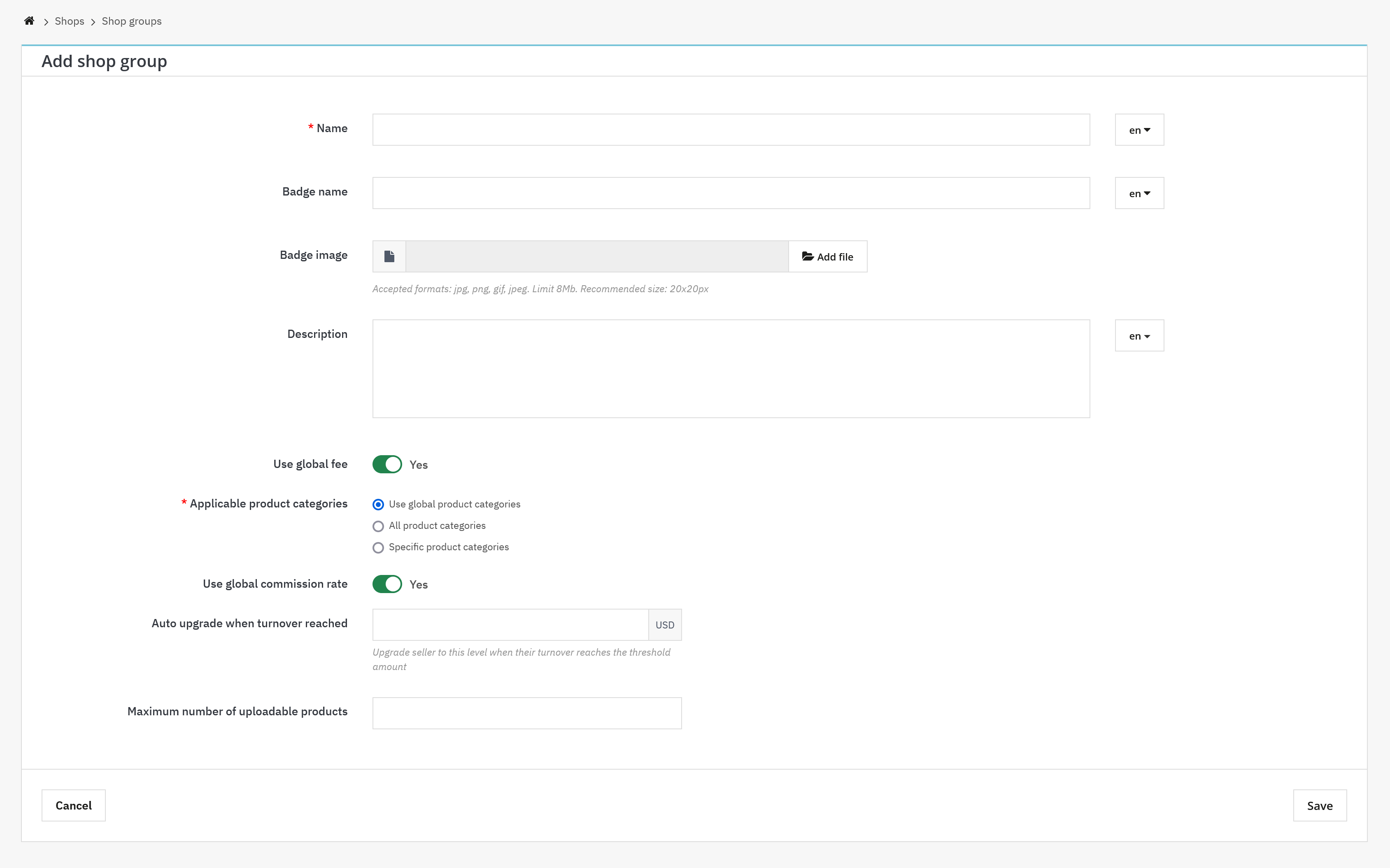
Managing membership fee invoices
Once you've set up membership fees for your sellers, keeping track of the invoices generated from these fees is important. Here's how you can manage them:
- Viewing invoices: Sellers who pay their membership fees will generate detailed invoices, which are automatically stored in the Marketplace Builder backend. As the marketplace admin, you can easily access these invoices from the "Memberships" page.
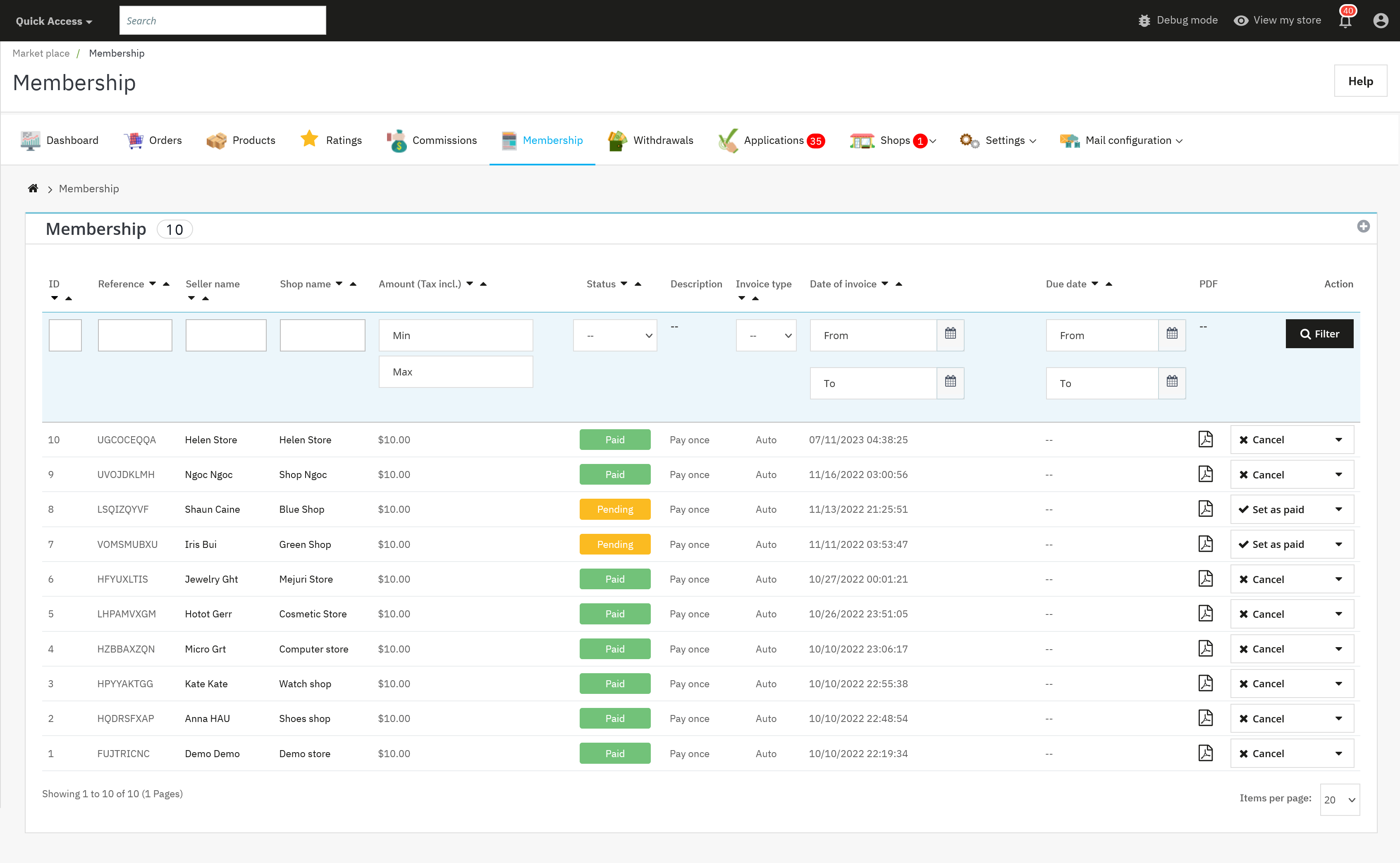
- Managing invoices: From the "Memberships" page, you'll be able to view a list of all invoices generated from membership fees. This list provides details such as invoice number, date, amount, and status.
- Downloading invoices: Need to save or print an invoice? No problem! Simply select the invoice you want to download and click on the PDF icon to save it as a PDF file.
- Seller access: Sellers can also access their membership fee invoices from their seller account area on the marketplace front end. This gives them transparency and allows them to keep track of their payments.
- Notification email: Sellers will receive email notifications when their seller account is about to expire and need to pay a membership fee to renew. After the sellers successfully pay the membership fee, they will receive an email notifying them that the renewal process is complete.
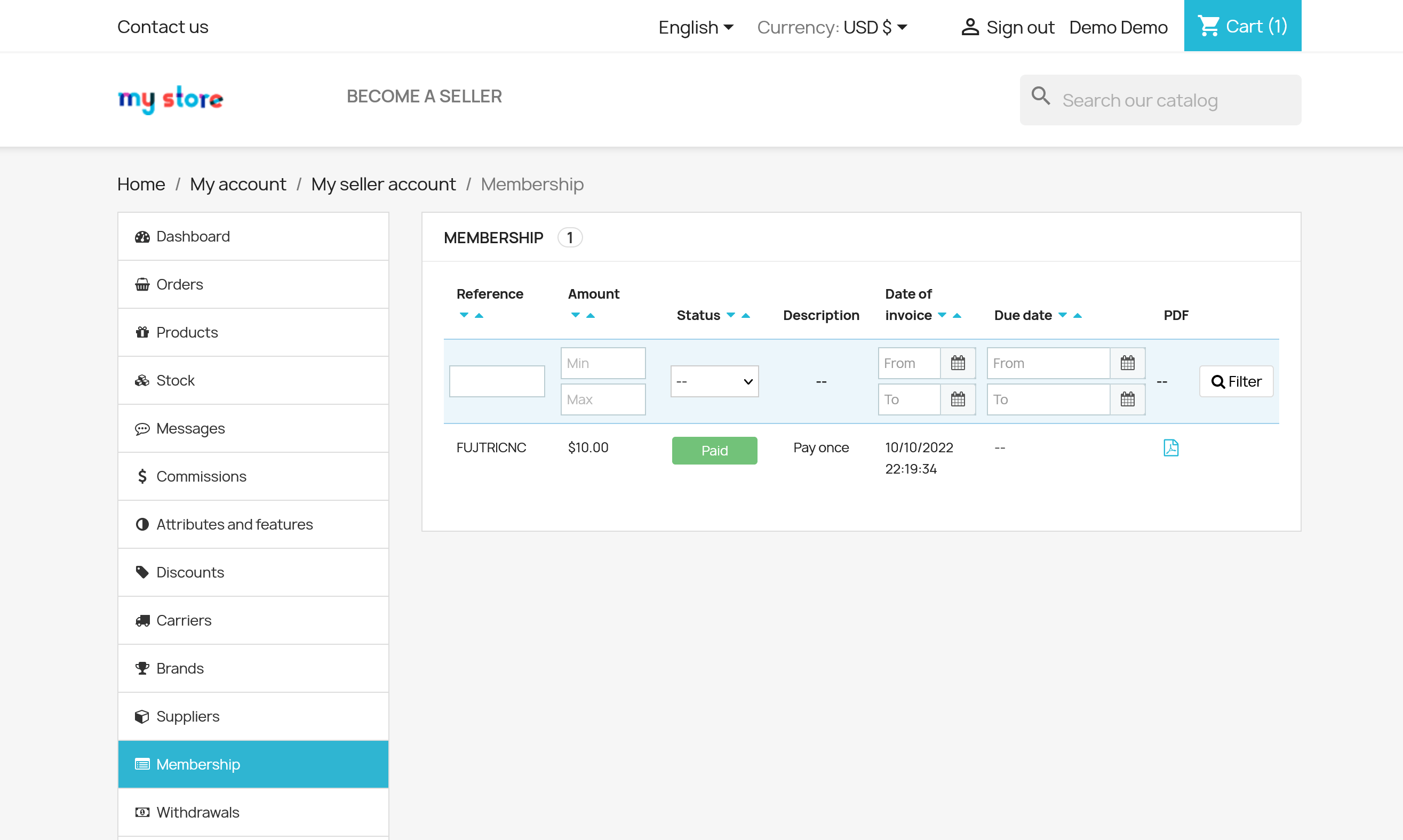
With these simple steps, you'll be able to configure seller membership fees like a pro. Happy selling!

