Enhancing Seller Communication with Contact Forms
Effective communication between sellers and customers is the cornerstone of a thriving marketplace. This guide delves into the process of adding contact forms to seller stores, enabling seamless interactions and fostering a supportive marketplace environment.
Enabling contact forms for sellers
Accessing the settings
- Navigate to the "Settings" section within the marketplace's admin dashboard.
- Select the "General" menu and select the "Contact form" tab.
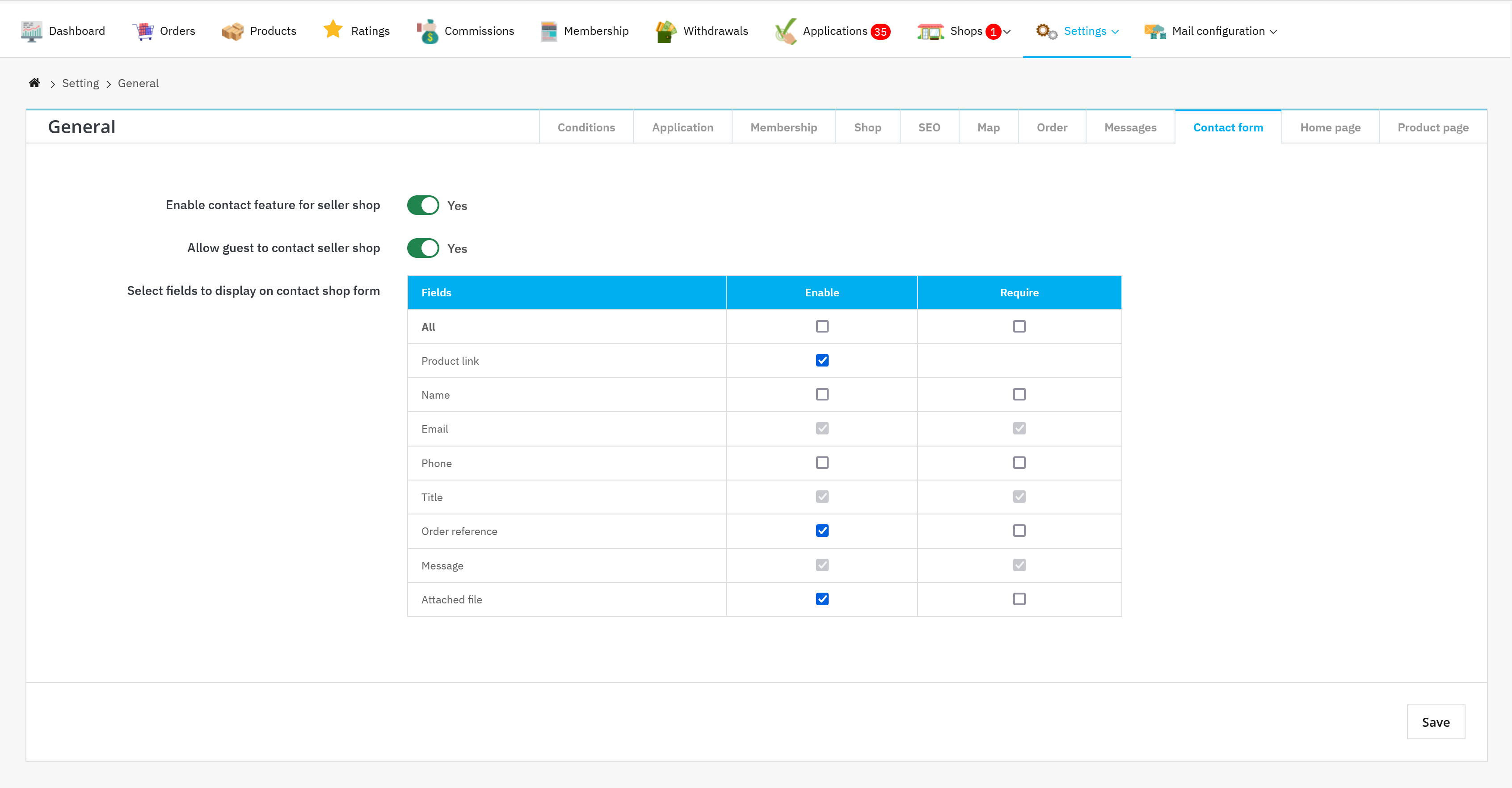
Configuring contact forms
- Toggle on the "Enable contact feature for seller shop" option to make contact forms available to all sellers.
- Customize the fields for the contact form, specifying the required and optional information to be collected.
- Examples of fields include customer name, email, message, and (for product-specific inquiries) product link and order reference.
- Once all configurations are complete, click the "Save" button to apply the settings.
- The contact form feature will be activated for all sellers on the marketplace.
Setting up email notifications
- Navigate to the "Mail configuration" section within the marketplace's admin dashboard.
- Select the "Mail settings" menu and scroll down to the "Send email to Seller" section.
- Turn on the “Send notification email to seller/customer when customer/seller contacts” option.
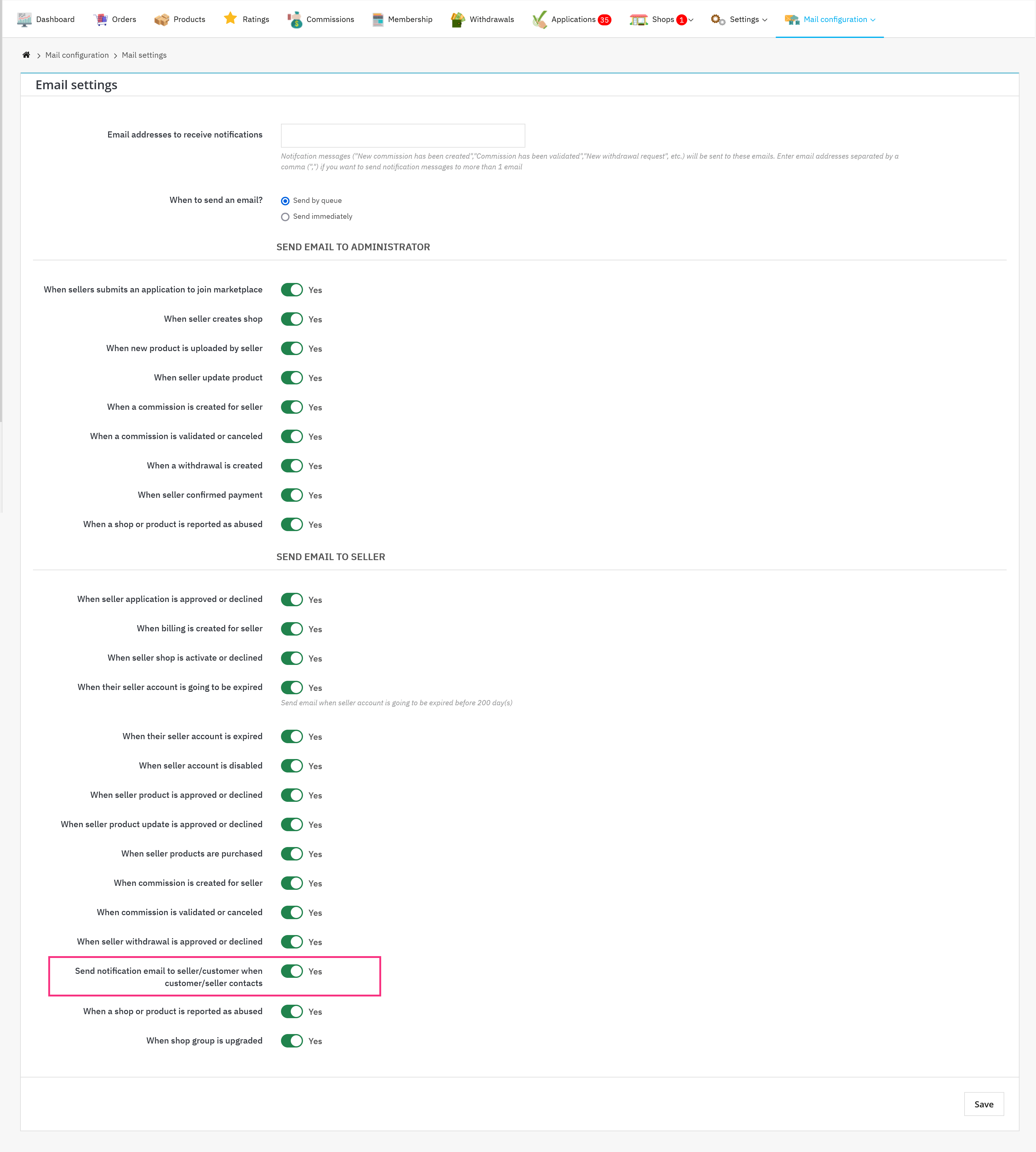
Contact form usage and management
Customer contact
- Customers can access a seller's contact form through their store page on the marketplace.
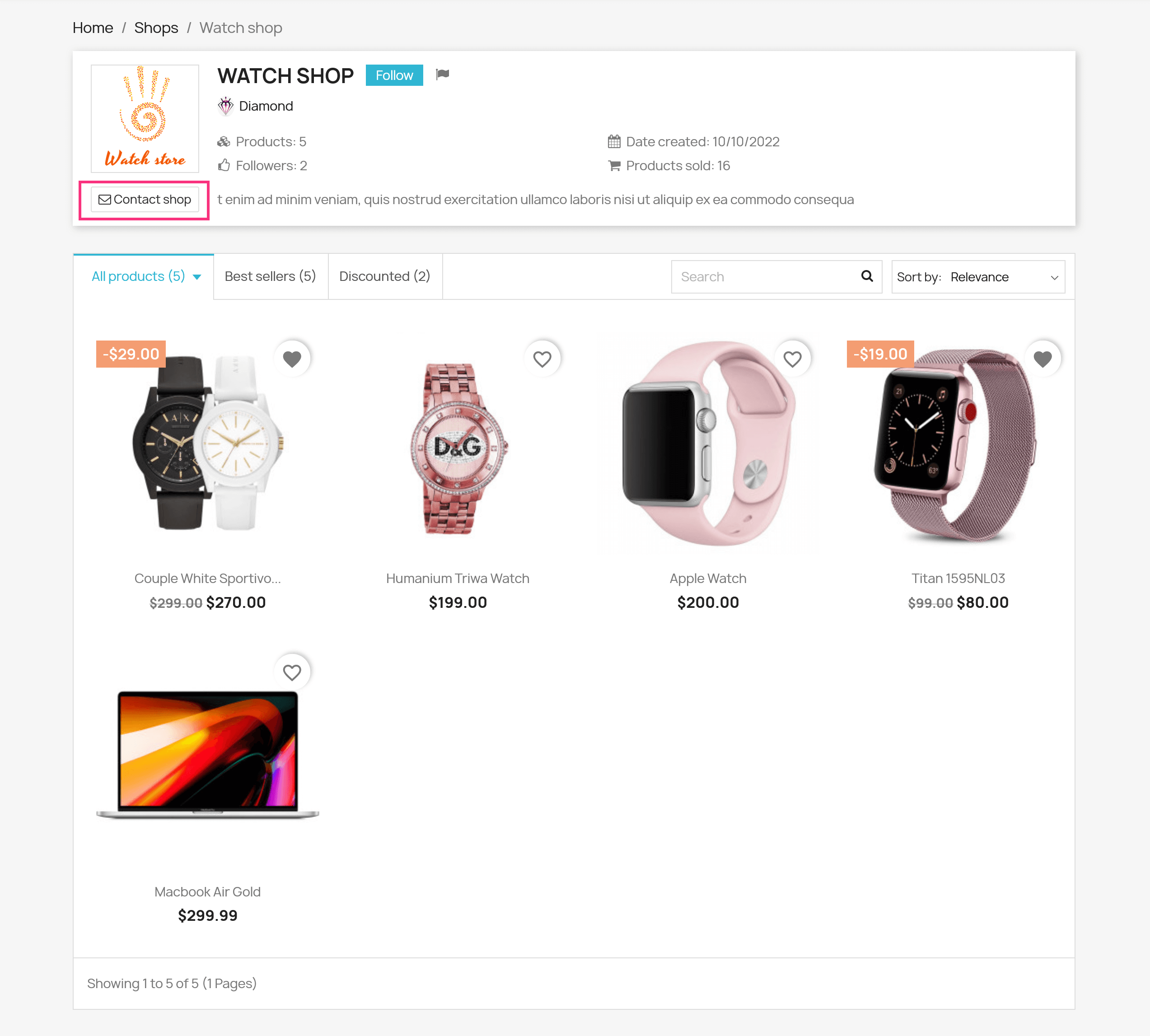
Or from the seller info section in the product detail pages:
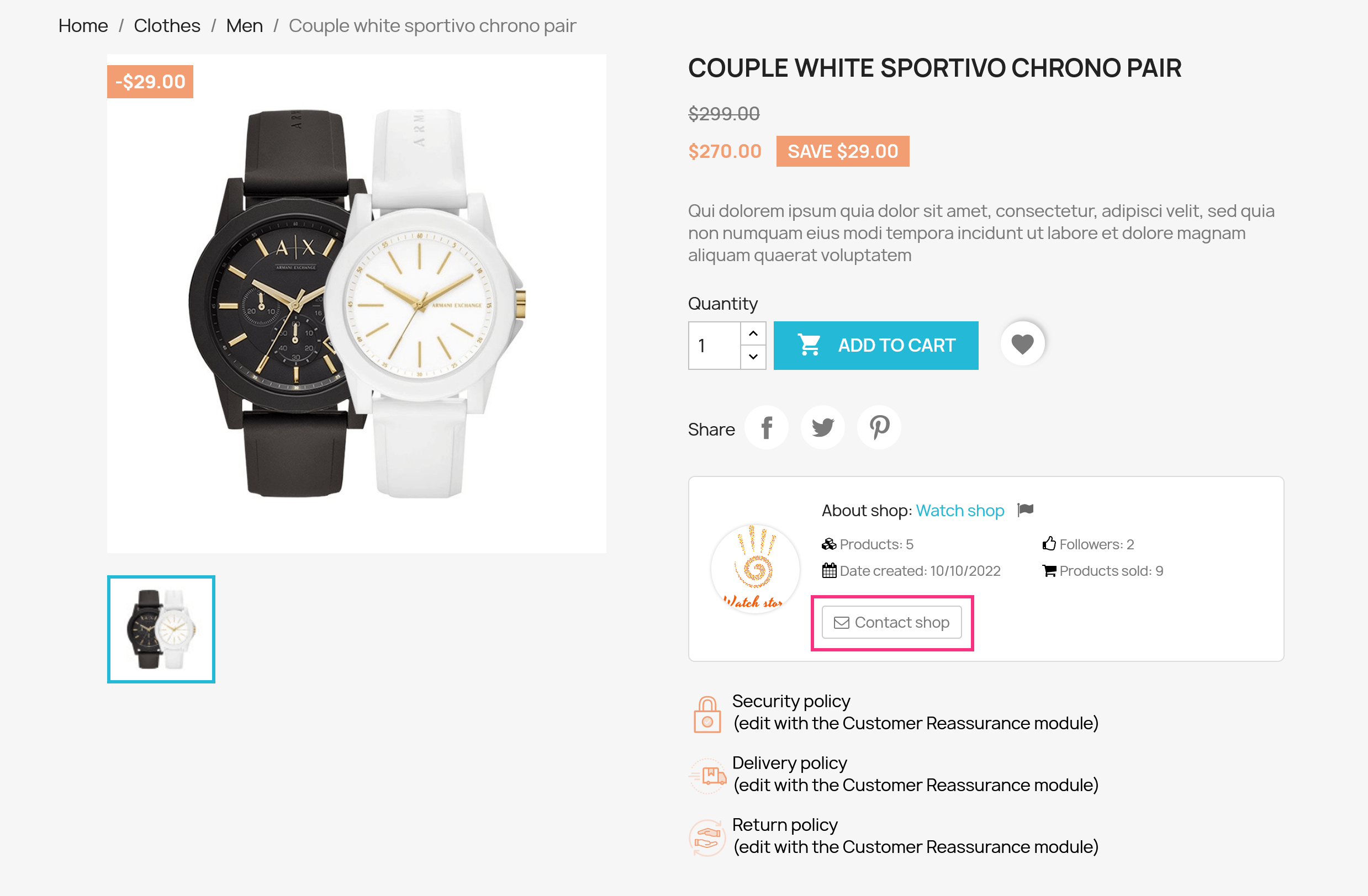
- They can fill out the form with their inquiry and submit it to the seller.
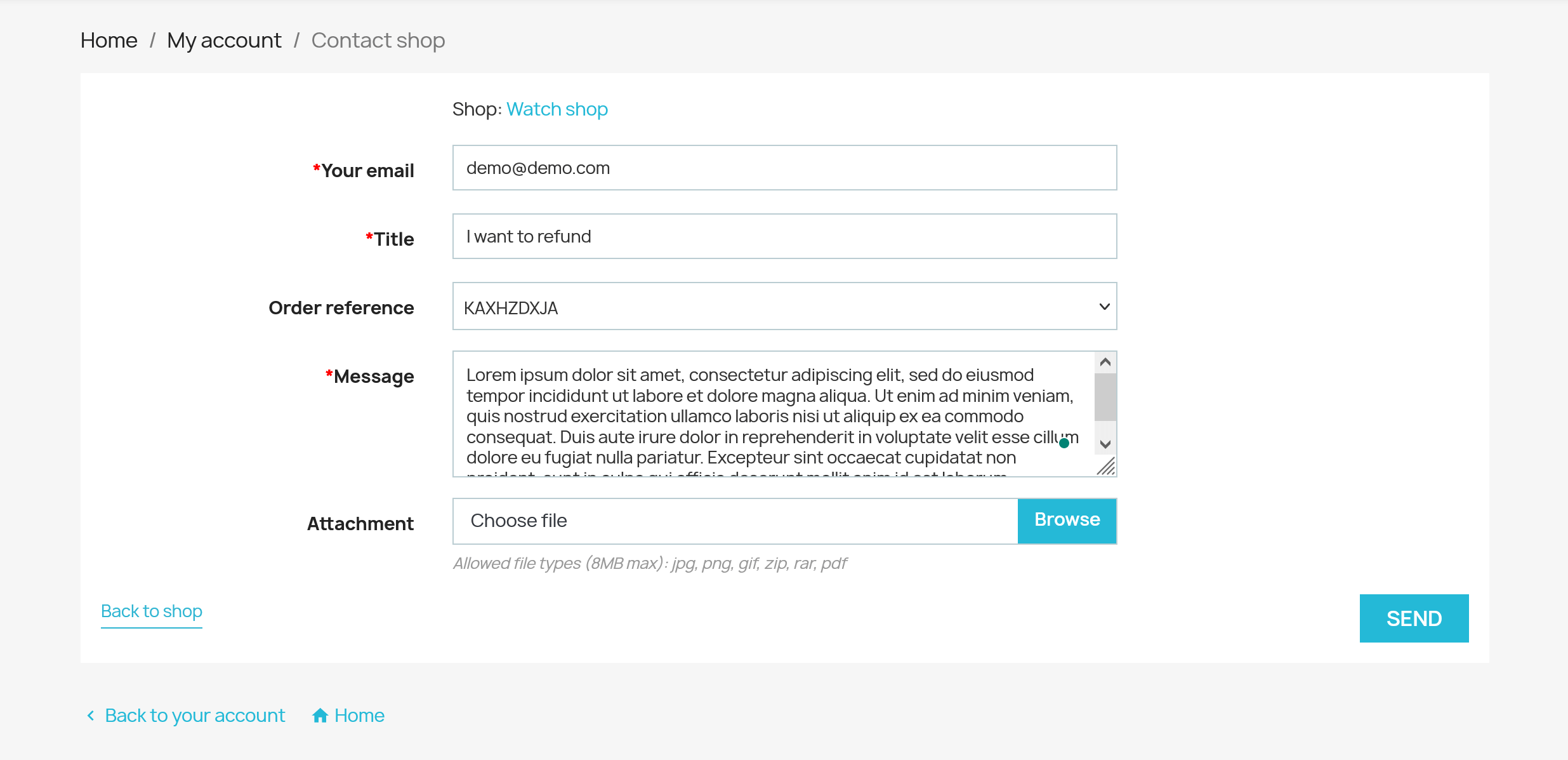
Seller response
- Sellers receive contact form submissions via a notification email and can access them through their seller dashboard.
- They can respond to inquiries directly through the “Messages” tab of their seller dashboard.
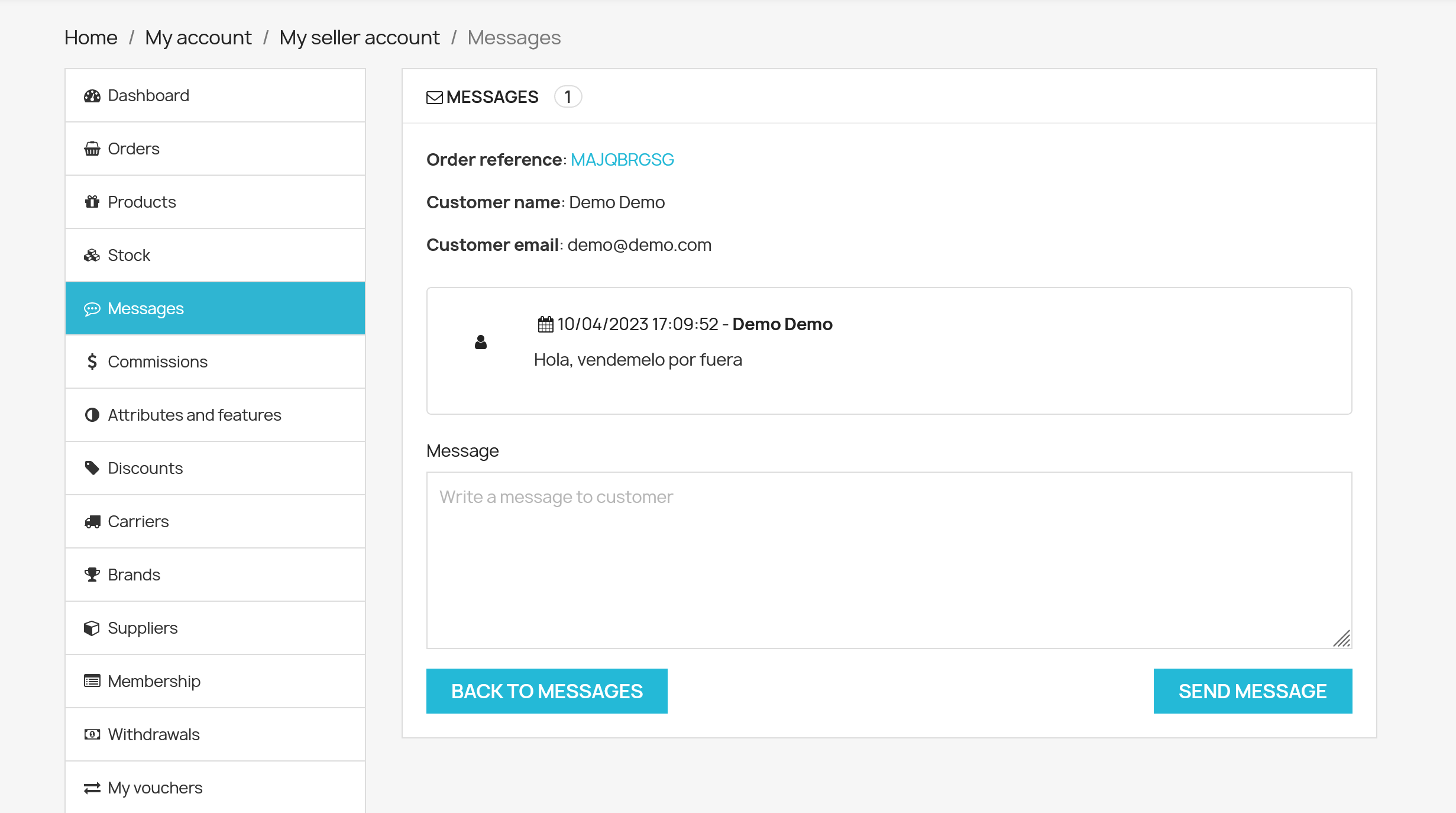
Example
Scenario: A customer wants to inquire about a specific product, "Wooden Table Set", from a seller's store.
- The customer visits the seller's store page and opens the "Wooden Table Set" product page.
- The customer clicks on the "Contact Shop" button.
- They enter their name, email, and message. The product "Wooden Table Set" is automatically detected and stays at the top of the contact form.
- They submit the form, and the seller receives an email notification with the inquiry details.
- The seller checks the inquiry on their seller account page and responds to the customer directly via the “Messages” tab.
By implementing contact forms, you empower sellers to engage with customers effectively, address inquiries promptly, and foster a positive customer experience in your marketplace. Remember to tailor the form fields and email notifications to your specific marketplace needs and guidelines.

