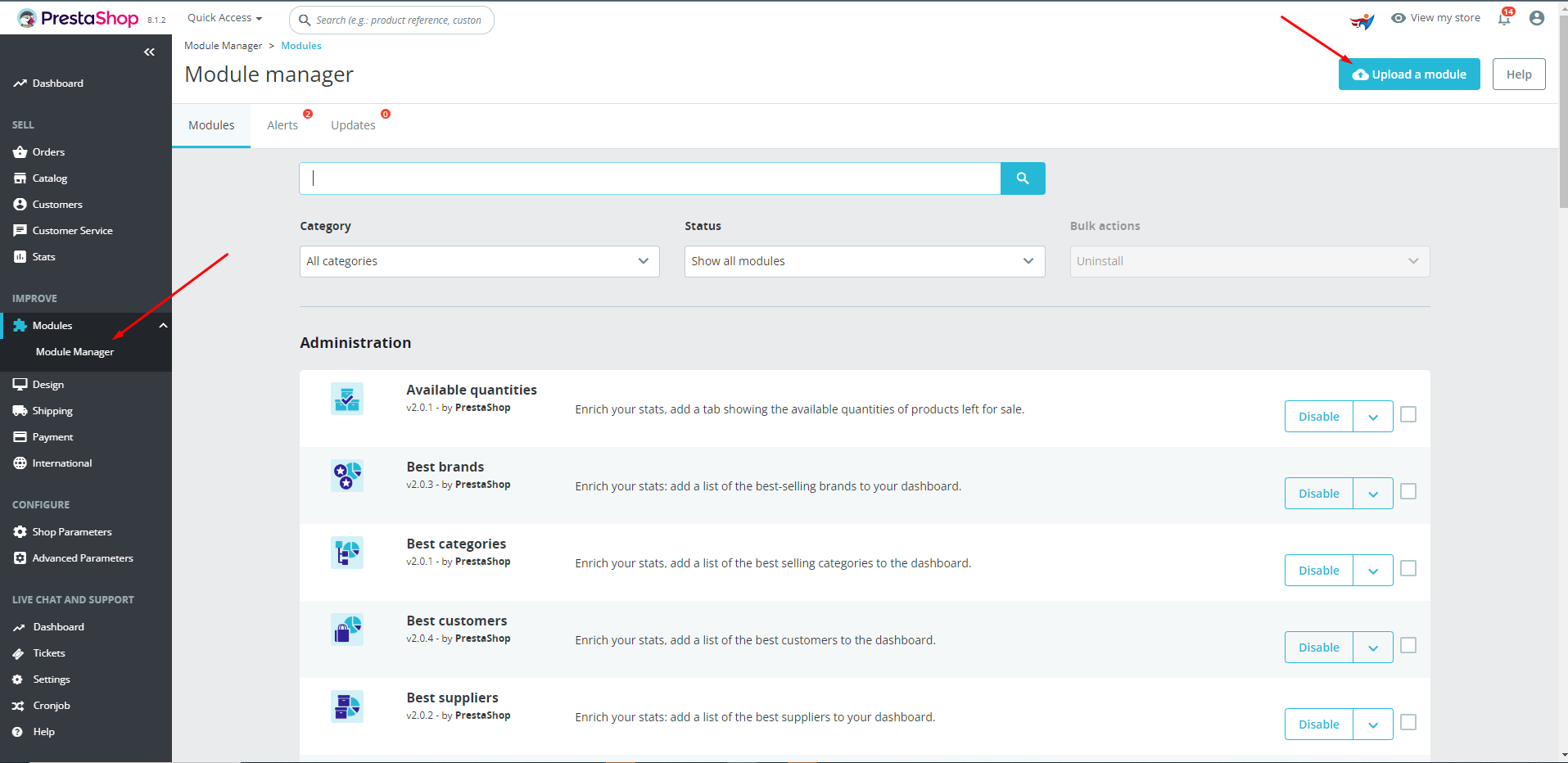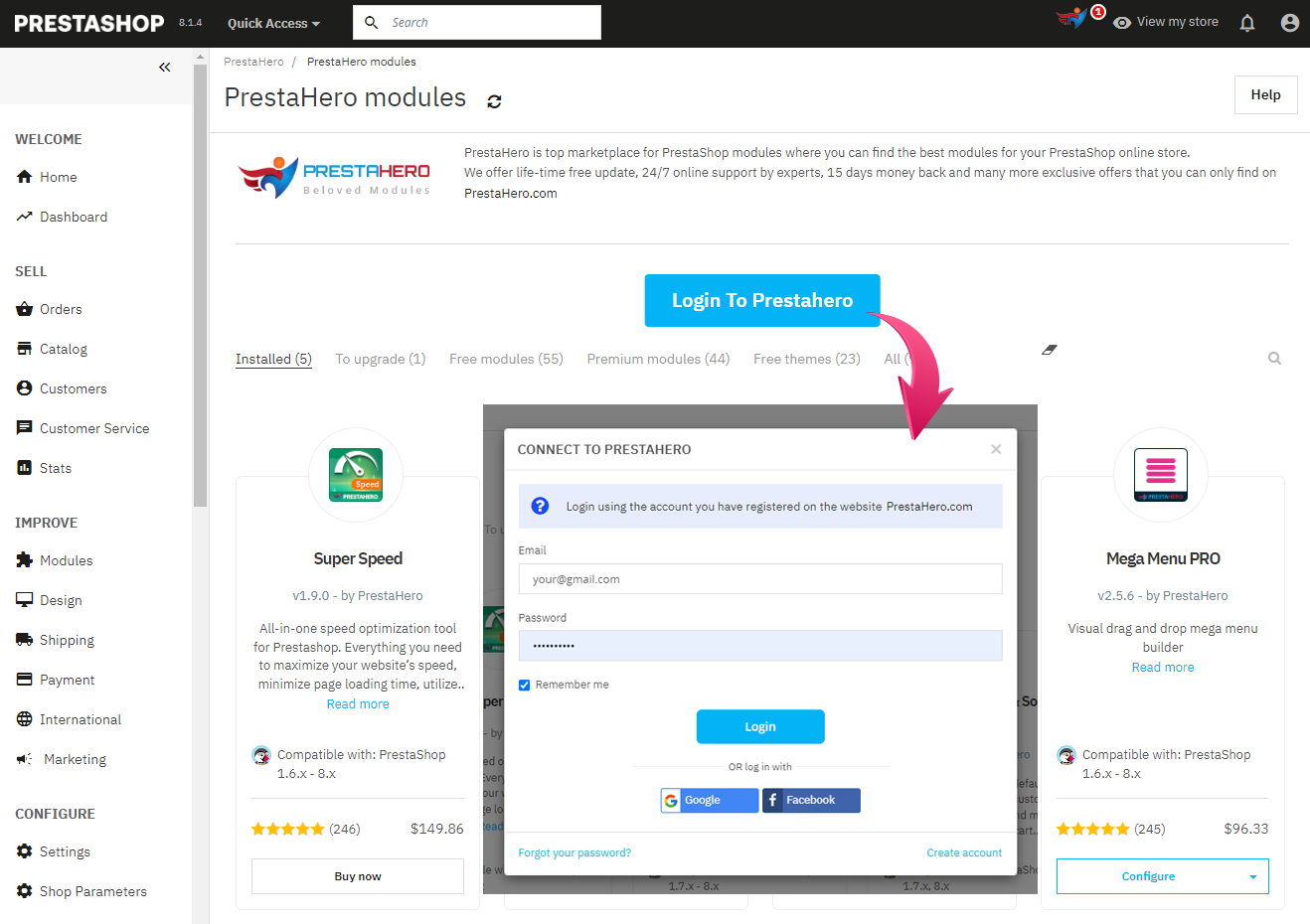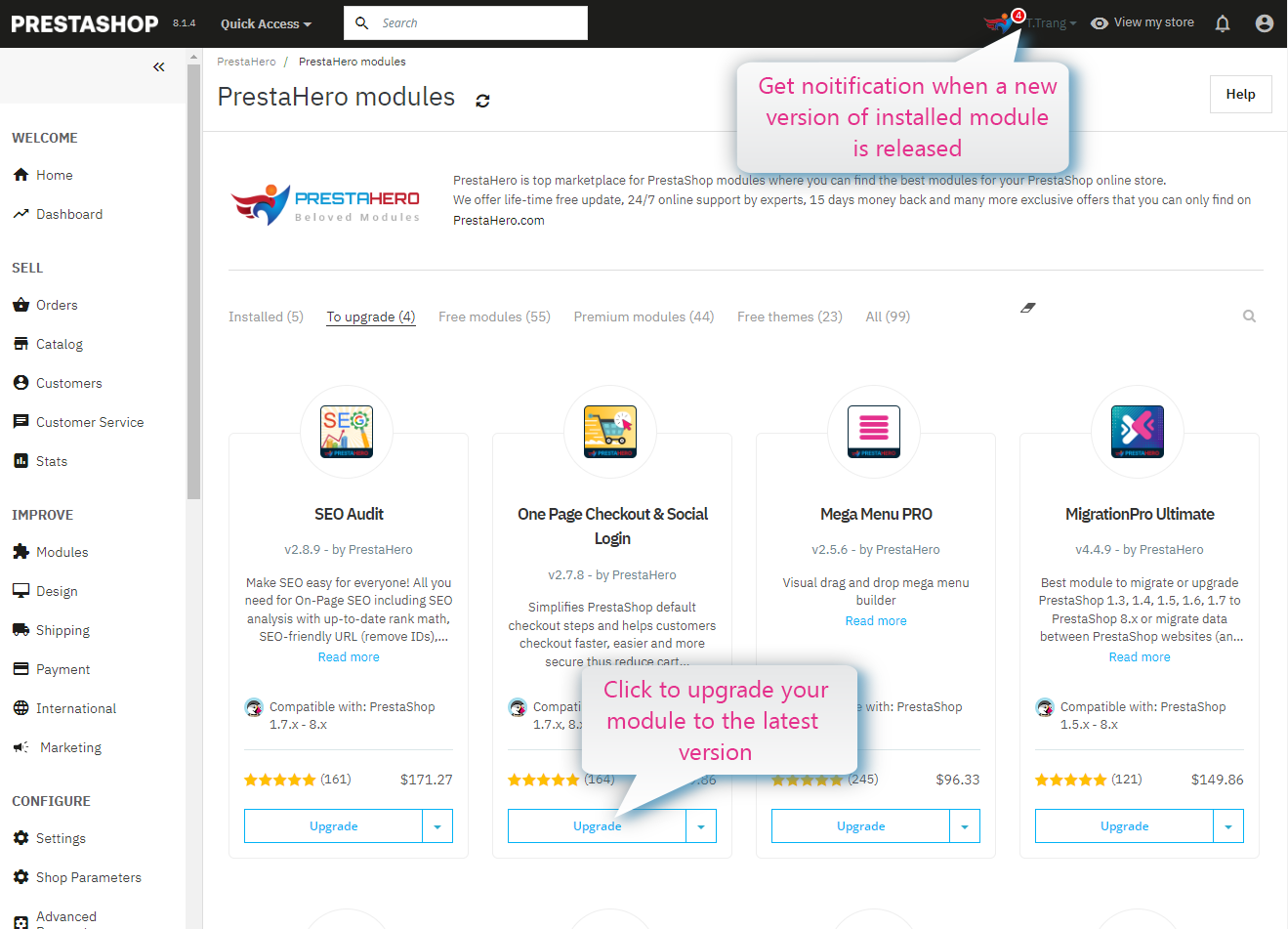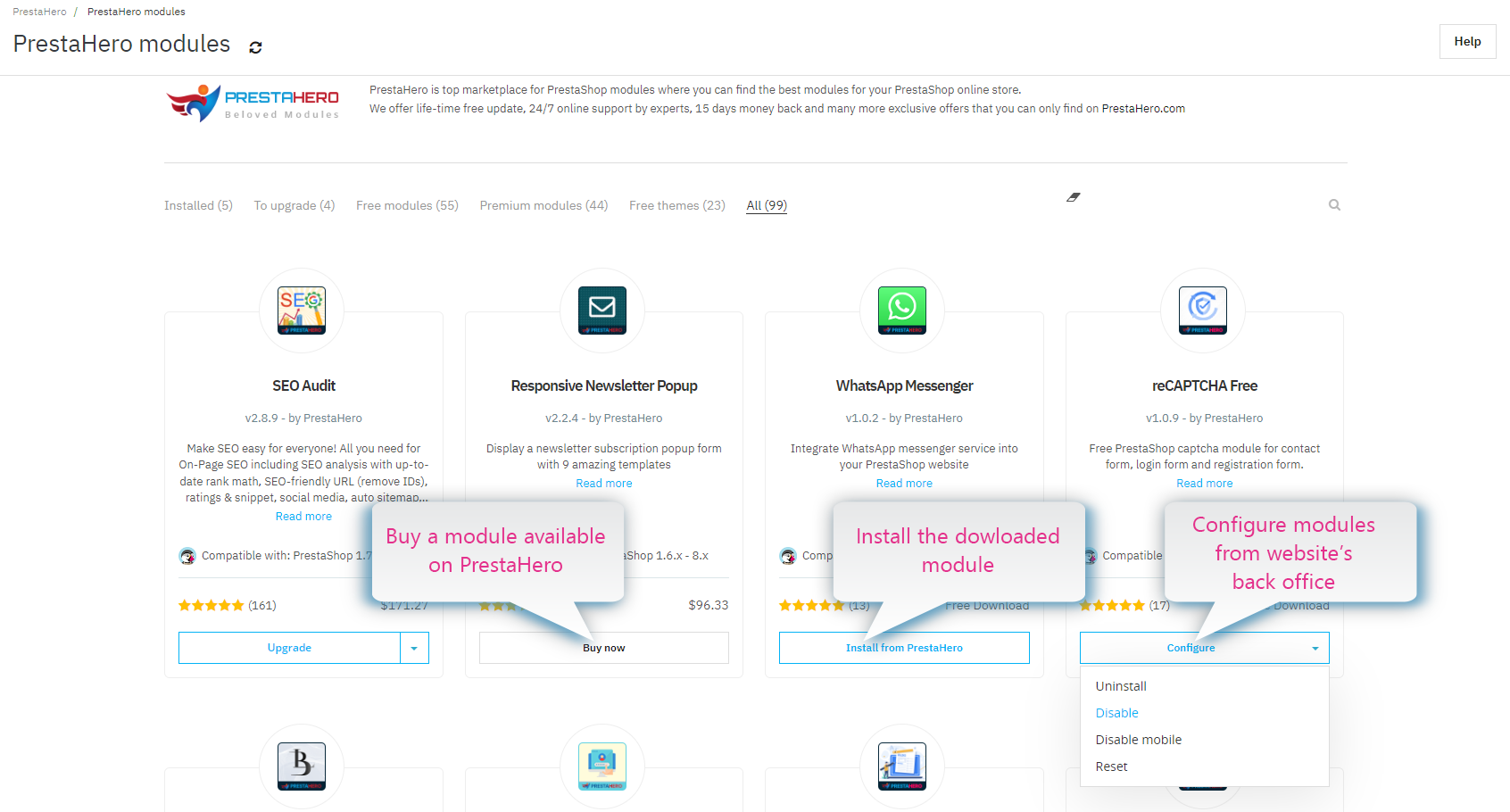How to install and use PrestaHero Connect
Why you should use PrestaHero Connect
PrestaHero Connect is a powerful tool that can help you manage your PrestaShop modules more easily and efficiently. Here are some of the main reasons why you should use PrestaHero Connect:
- Easily check the list of modules you have purchased from PrestaHero for your website.
- Receive notifications when new versions of your purchased modules are available. Update modules to new versions with just one click.
- Easily download and install any free module from PrestaHero.
Using PrestaHero Connect will save you time and make managing your modules much easier. Its streamlined interface and automation capabilities ensure you spend less time on administrative tasks and more time enhancing your store.
In this article, let me guide you on the way to install and use PrestaHero Connect from our website!
I. Download Prestahero Connect
Log in to your account on PrestaHero. Please note that your account must be verified before downloading
Search "PrestaHero Connect" in the search box
On the PrestaHero Connect page, click on “Free download” button to download the ZIP file of the module.
II. Installing PrestaHero Connect
Navigate to “Modules / Modules & Services”, click on “Upload a module / Select file”
Select the module file “prestaheroconnect.zip” from your computer then click on “Open” to install
- Click on “Configure” button of the module you just installed to open the module’s configuration page.
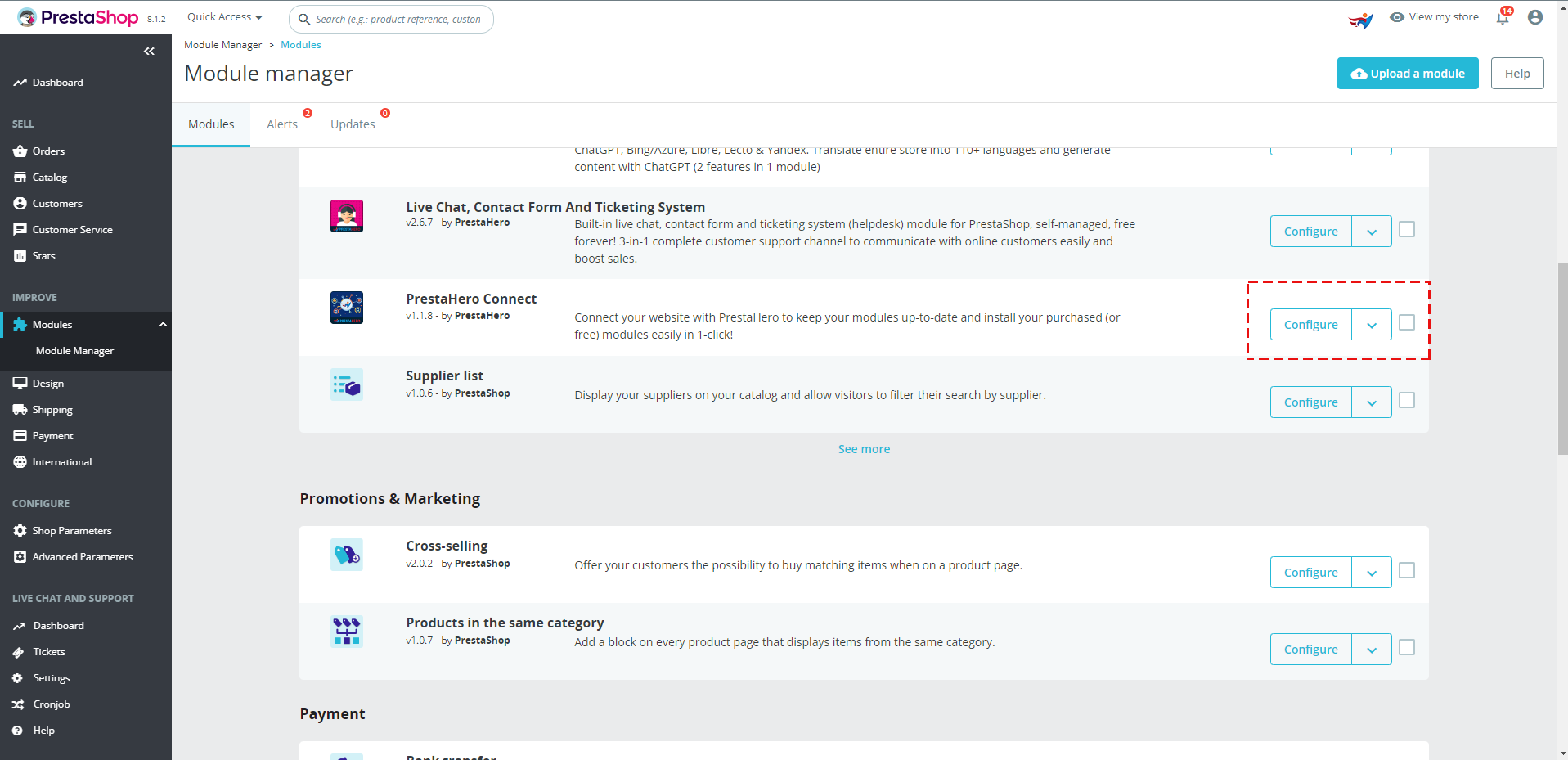
Important Note:
To view purchased products, install, and update them, PrestaHero Connect module must be installed on the main website, which is the domain you specified during the checkout process. This ensures that the modules you purchase from PrestaHero will be installed on the correct website.
For example:
- If you entered "www.example.com" at checkout, PrestaHero Connect module should be installed on this domain.
- If you have two sites (Live and Dev) with the same domain (e.g., "www.example.com" and "www.example.com/dev"), you will be able to install and use the PrestaHero Connect module on both sites.
- If the two sites have different domains (e.g., "www.example.com" for Live and "www.dev.example.com" for Dev), you should only install the PrestaHero Connect module on the domain you specified during checkout (in this case, "www.example.com")
- If you are using our Migration/migrate/migrator module, and the Live domain you specified at checkout is "www.example.com", but you need to install the Migration/migrate/migrator module on a Dev site, in this case, PrestaHero Connect will only work on the Dev site if your Dev site uses the same domain as your Live site (e.g., "www.example.com/dev")
This ensures that all your purchased modules are properly authenticated and functional on your main website.
III. CONFIGURATION
1. Connect to PrestaHero
The first step is to connect your PrestaShop store with PrestaHero so that our module can verify your account and check which modules you have purchased or installed.
Click on the “Login to PrestaHero” button.
Login using the account you have registered on the website PrestaHero.com
2. Module tabs
From the configuration page of PrestaHero Connect module, you will find these following module tabs:
- Purchased: This tab displays the modules you have purchased from PrestaHero for the current website. (Note: Modules purchased for other domains will not be shown there)

- Installed: this tab will display all PrestaShop modules from PrestaHero that have been installed on your website.
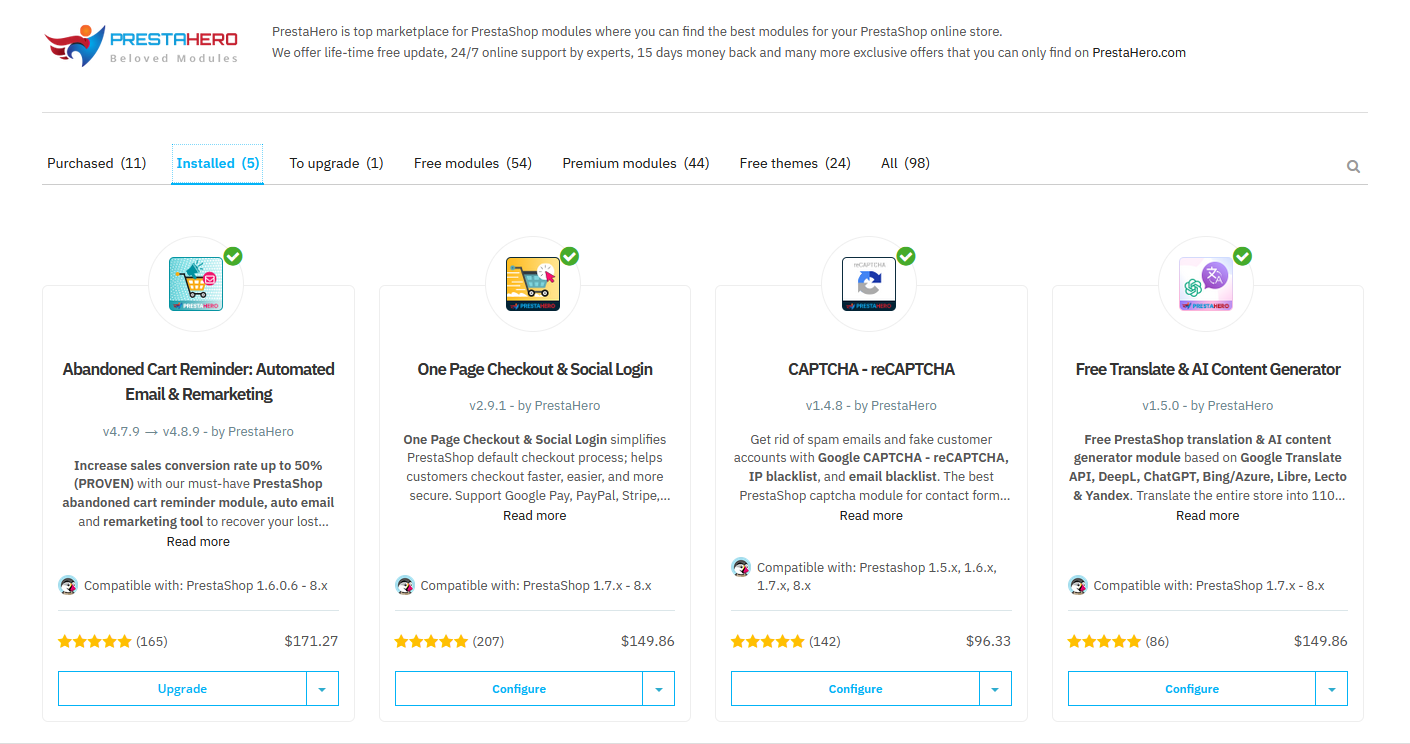
- To upgrade: this tab will appear when there is a new release of your installed modules available. Click on the “Upgrade” button and PrestaHero Connect will automatically download and install the newly released version into your website.
- Free modules: this tab will display all free PrestaShop modules that are available to install from PrestaHero.
Click on the “Install from PrestaHero” button to download and install these free modules into your website.
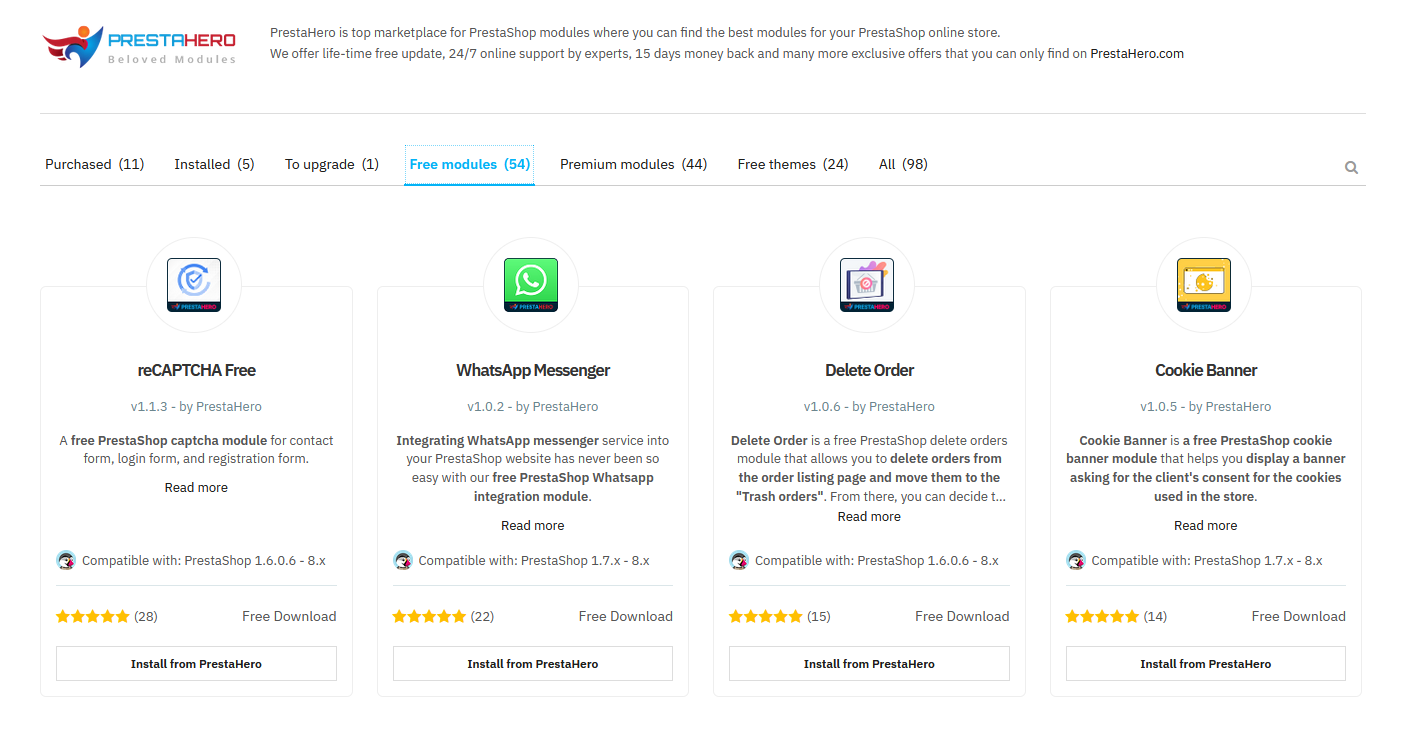
- Premium modules: this tab will display all premium PrestaShop modules from PrestaHero.
Click on the "Buy now" button to view more information and purchase premium PrestaShop modules from PrestaHero.
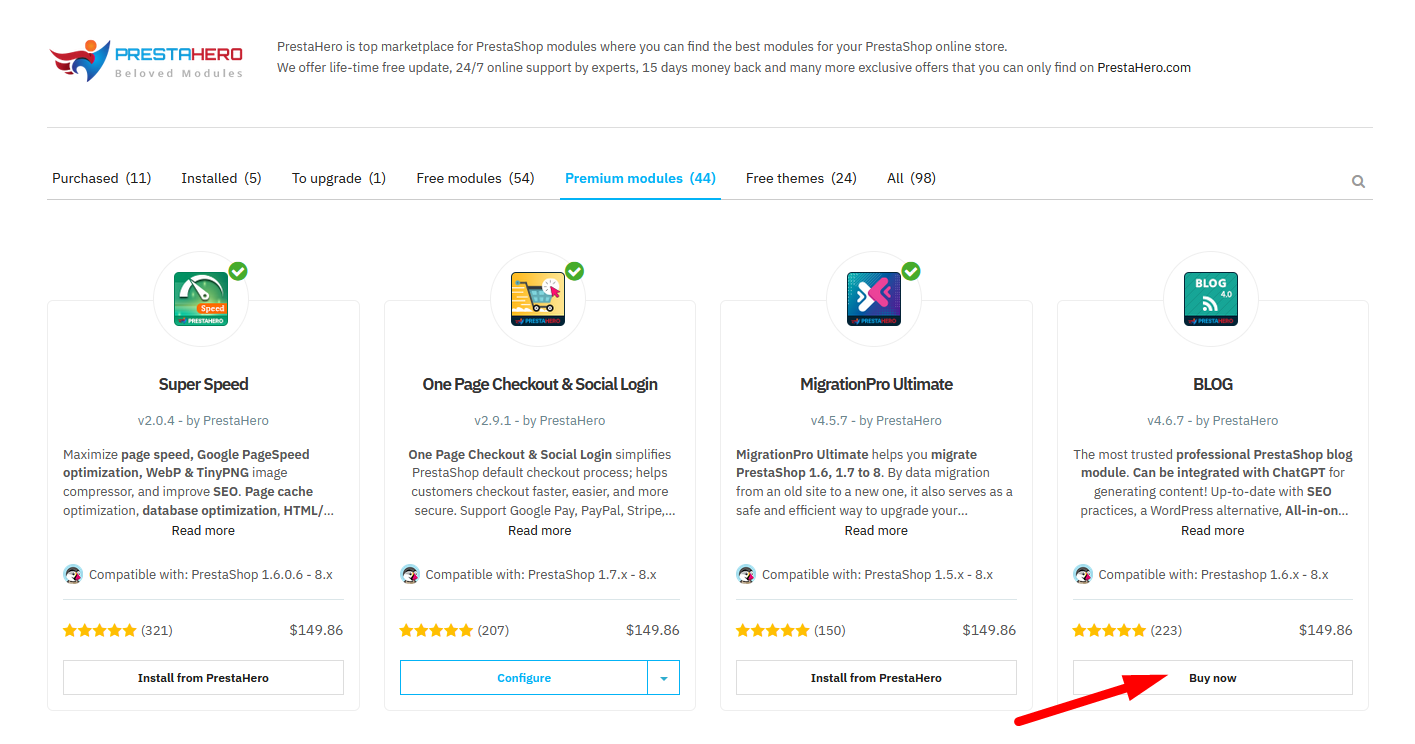
- Free Themes: this tab will display all free PrestaShop themes available to download and install from PrestaHero.
Click on the “Download from PrestaHero” button to view information about the theme and download it for free.

- All modules: this tab will display all available PrestaShop modules and themes you can purchase, download, and install from PrestaHero.
We hope this article proves helpful and assists you in better understanding the installation and usage of the PrestaHero Connect module, making it easier for you to manage and update PrestaHero modules.
If you have any questions please feel free to contact us.