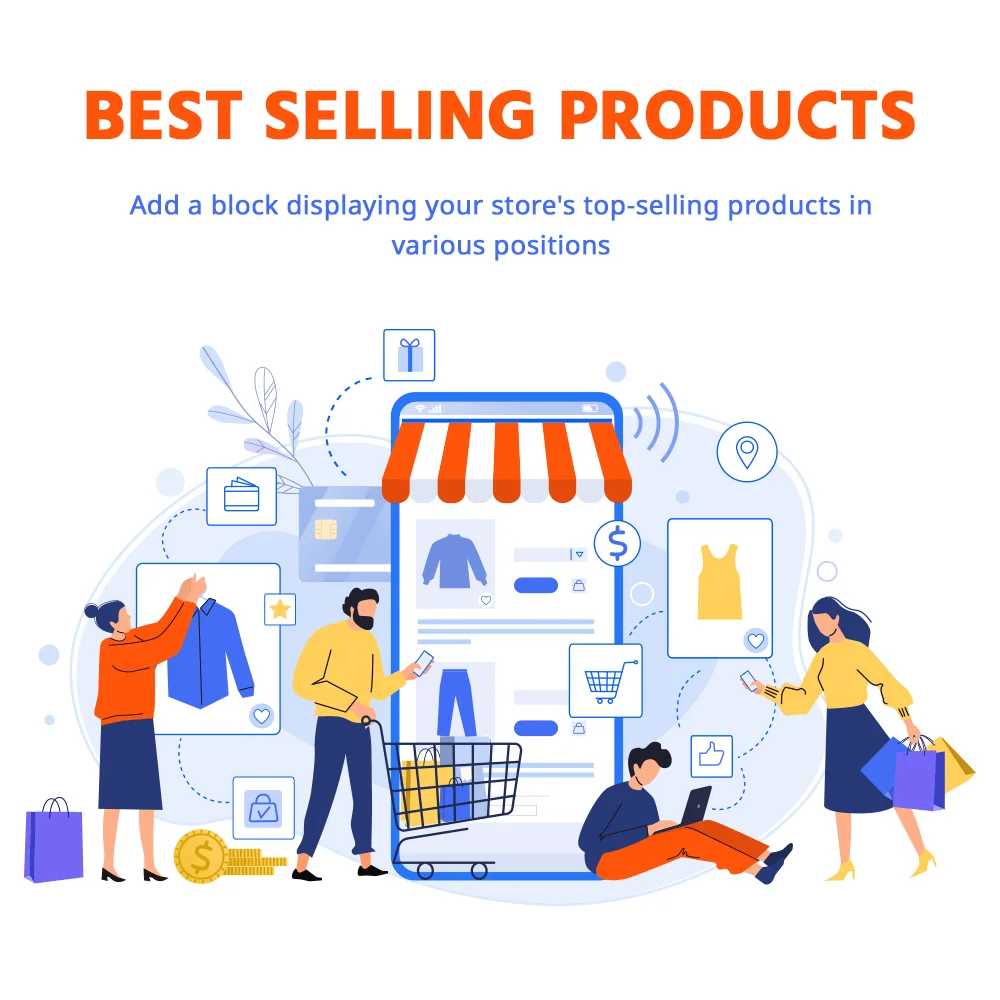
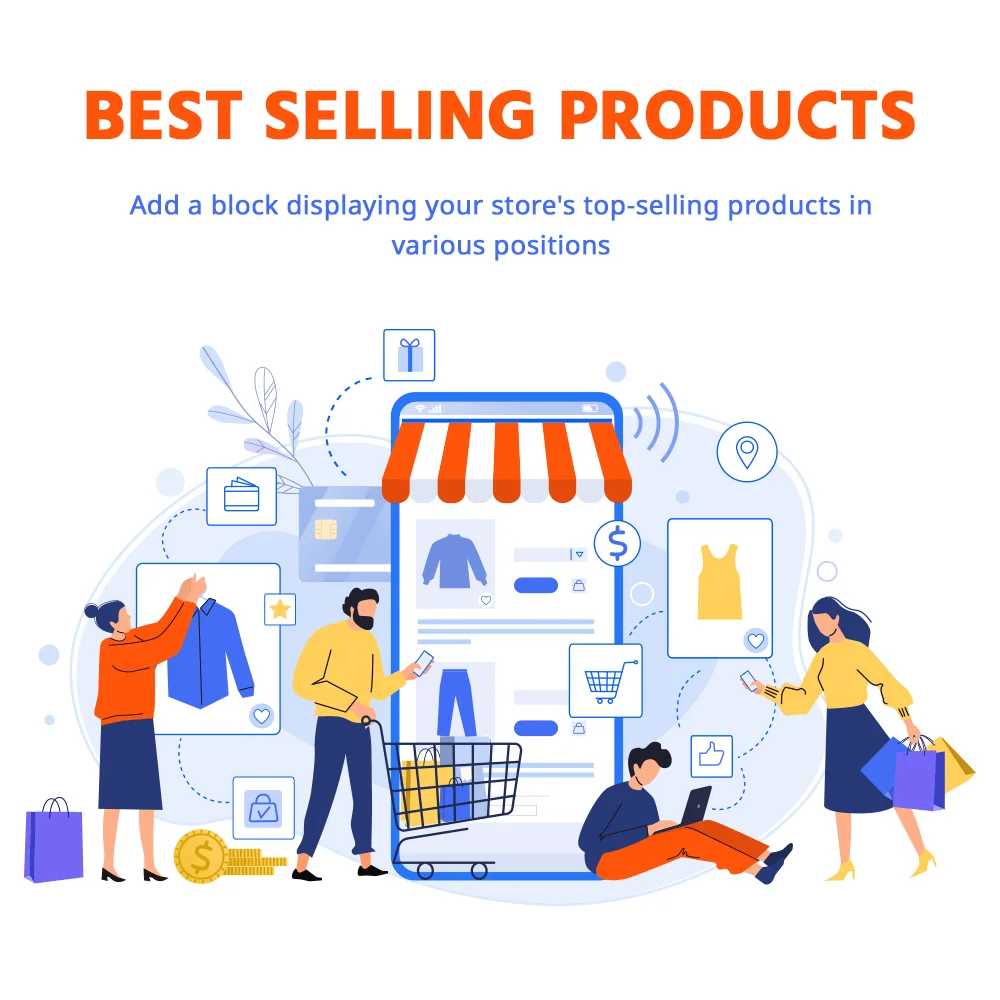
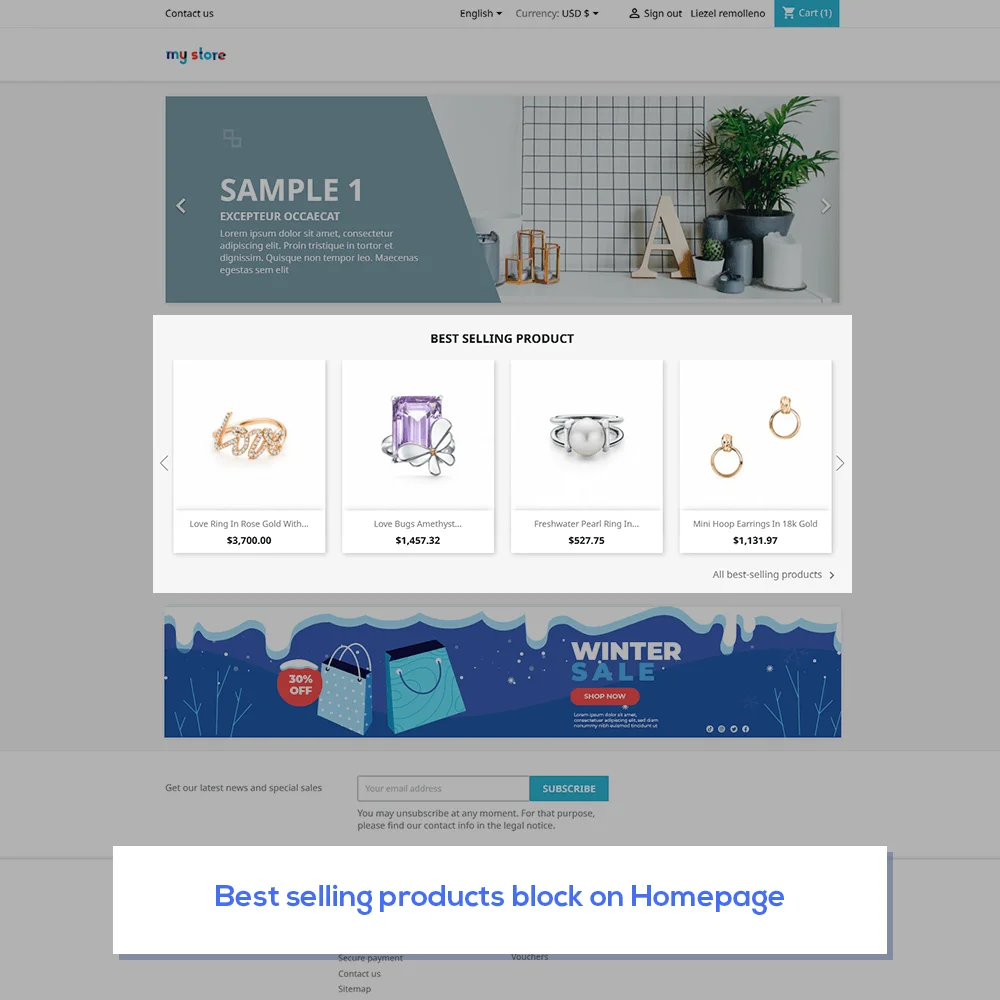
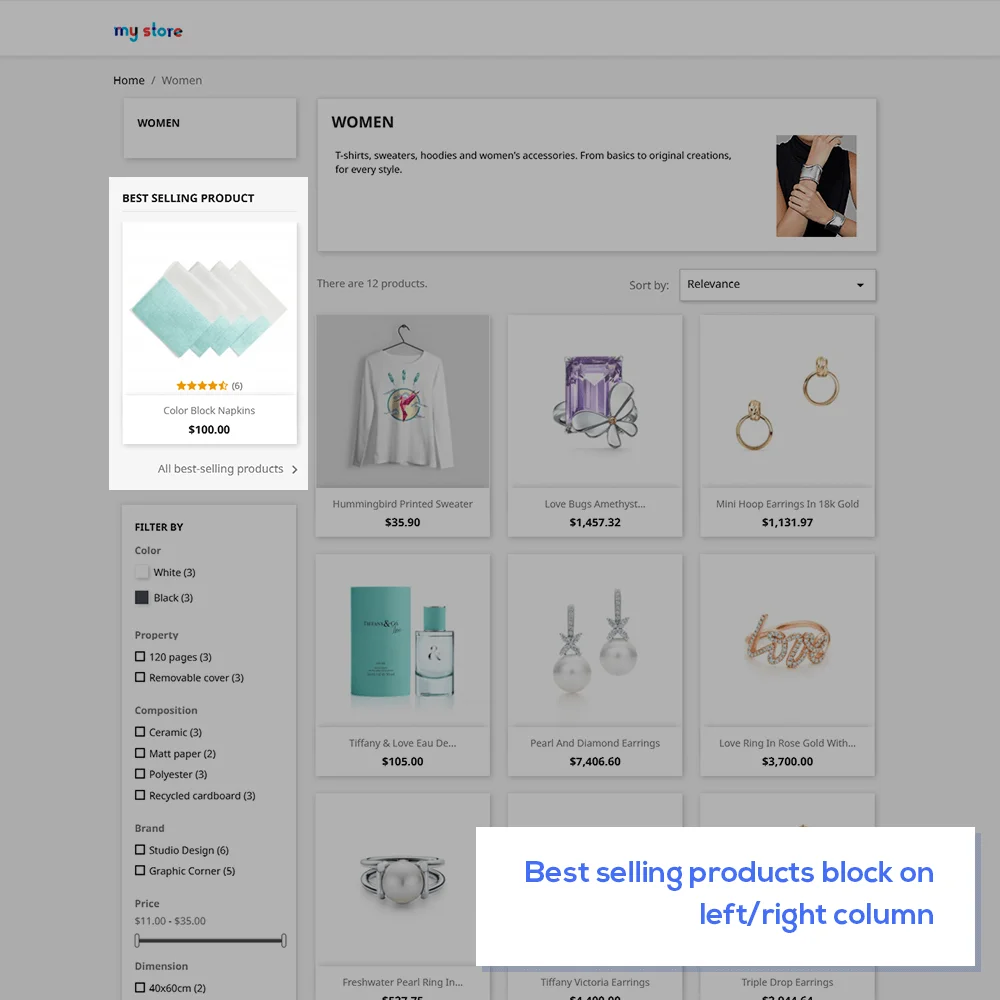
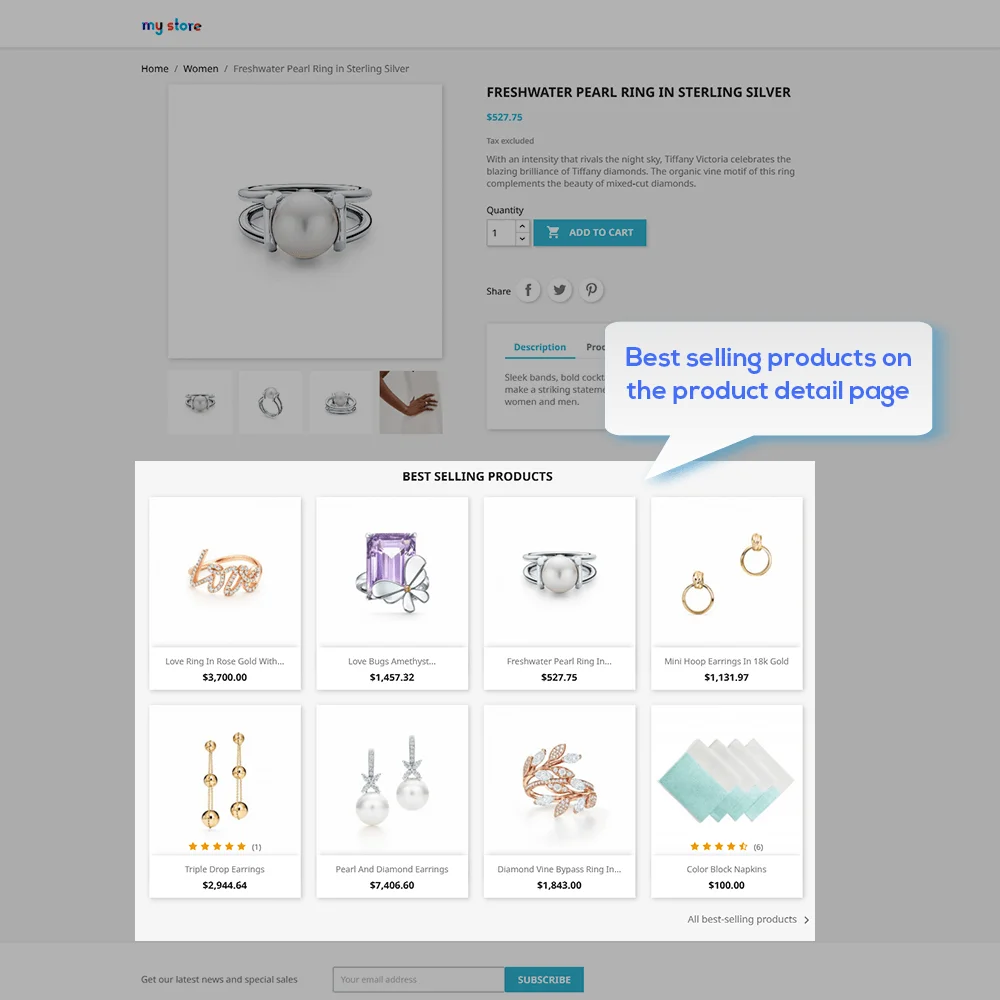 +2 More
+2 More

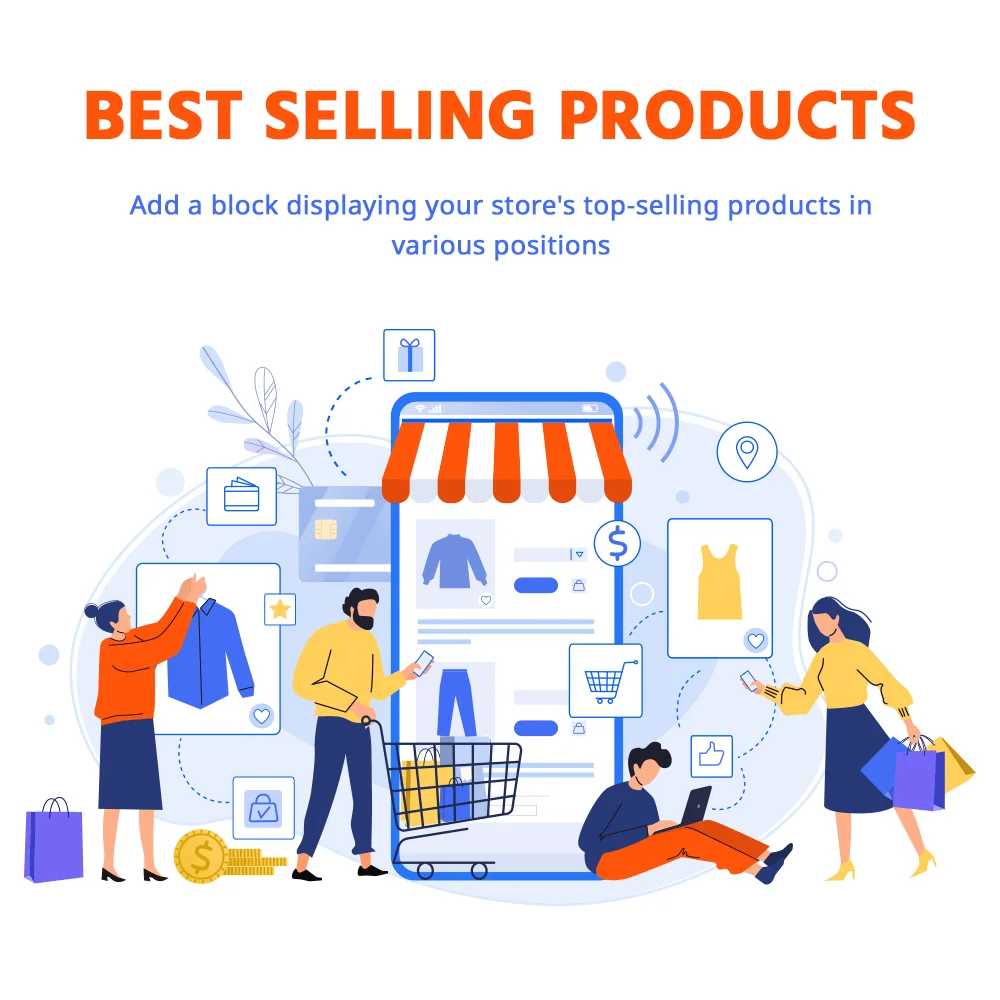
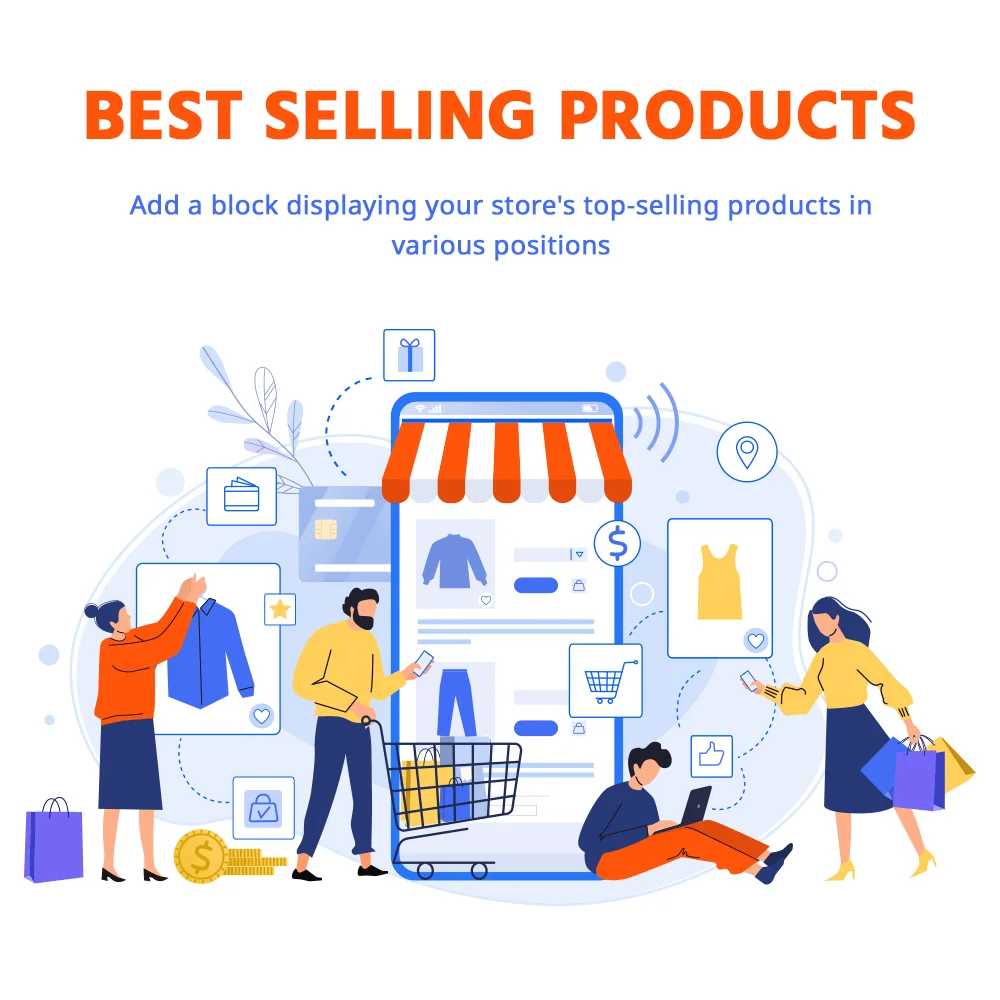
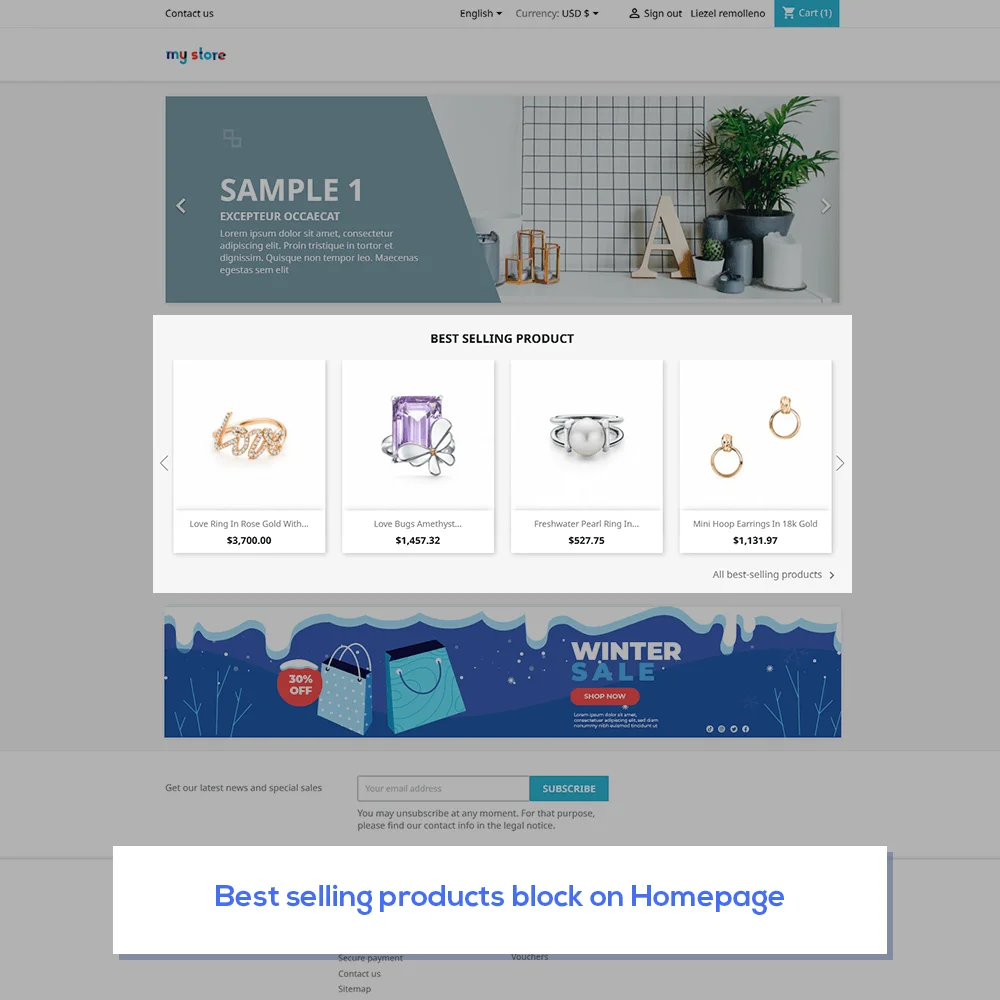
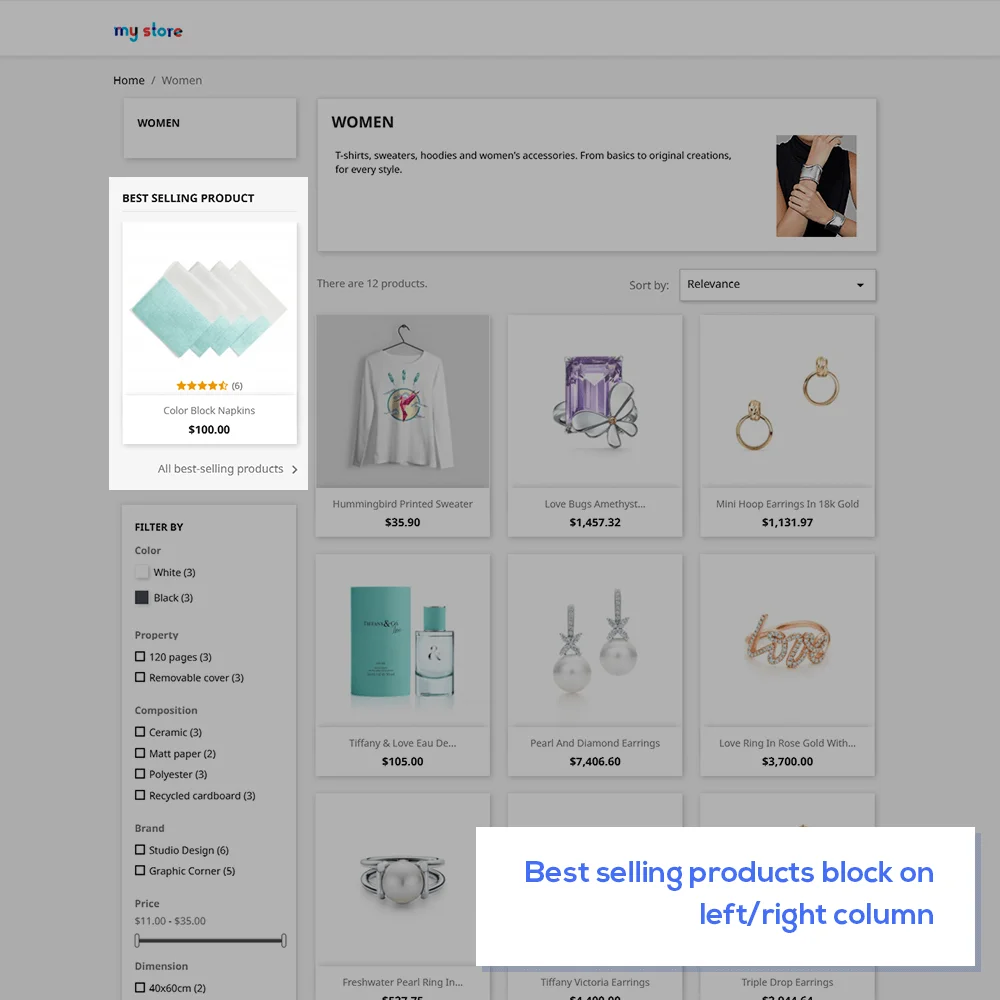
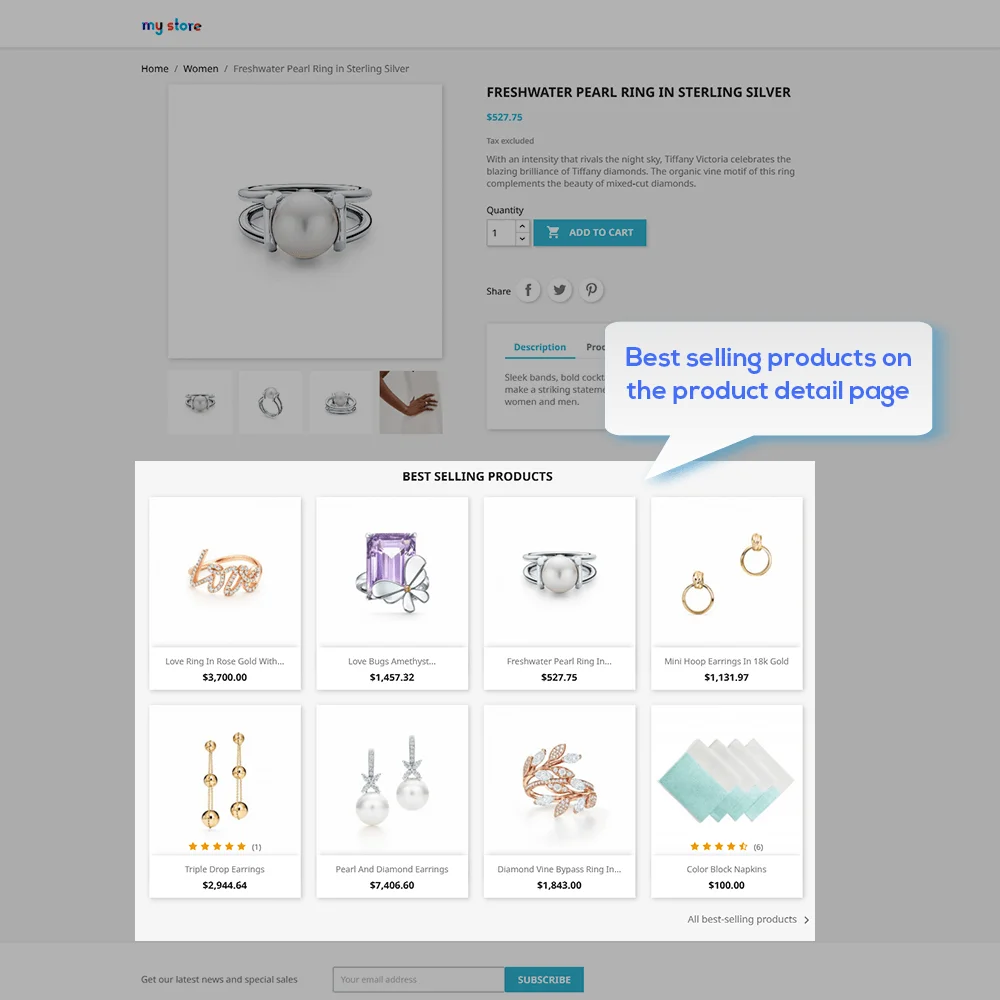 +2 More
+2 MoreMột module miễn phí của PrestaShop về các sản phẩm bán chạy nhất giúp bạn thêm một khối hiển thị các sản phẩm bán chạy nhất của cửa hàng của bạn ở các vị trí khác nhau.
Khi khách hàng ghé thăm trang web của bạn, họ thường tìm kiếm điều gì? Họ xem tất cả các sản phẩm, hay họ sẽ cuộn qua khối nổi bật trước và sau đó xem xem họ có quan tâm đến điều gì khác không?
Khách hàng thường chú ý đến các mặt hàng như sản phẩm mới, sản phẩm phổ biến và đặc biệt là các sản phẩm bán chạy nhất. Tại sao vậy? Đơn giản, các sản phẩm bán chạy nhất chứng tỏ rằng chúng tốt, và chúng phải là điều thu hút nhiều người mua nhất.
Vậy, bạn có muốn giới thiệu các sản phẩm bán chạy nhất của mình trong trang web, giới thiệu chúng cho tất cả khách truy cập trang web của bạn không?
PrestaShop cũng có một module hỗ trợ chức năng này. Tuy nhiên, có một hạn chế: bạn chỉ có thể cấu hình số lượng sản phẩm bán chạy nhất và chỉ hiển thị chúng trên trang chủ.
Giải pháp này không quá tốt và bạn không hài lòng, phải không? Bạn vẫn cần một module cho các sản phẩm bán chạy nhất của PrestaShop, nhưng có nhiều tính năng hơn. Điều đó không khó chút nào, chúng tôi ở đây để chia sẻ với bạn "Sản phẩm bán chạy nhất" - module miễn phí của chúng tôi cho các sản phẩm bán chạy nhất của PrestaShop. Vâng, nó MIỄN PHÍ, nhưng nó có thể giúp bạn thêm một khối sản phẩm bán chạy nhất của PrestaShop để hiển thị các sản phẩm bán chạy nhất của cửa hàng ở các vị trí khác nhau.
Bước 1: Tải xuống và cài đặt mô-đun PrestaHero Connect: https://prestahero.com/en/145-prestahero-connect.html
Bước 2: Tải lại back office, sau đó chuyển đến "PrestaHero > PrestaHero modules" và bấm vào "Connect to PrestaHero" để kết nối trang web của bạn với PrestaHero một cách an toàn với tài khoản PrestaHero của bạn.
Bước 3: Tìm đến mô-đun bạn đã mua (hoặc mô-đun miễn phí) và bấm "Install" hoặc "Upgrade" để cài đặt mô-đun hoặc nâng cấp mô-đun bất kì lúc nào một phiên bản mới được ra mắt.
*Ghi chú:
Version 1.0.5
Version 1.0.4
Version 1.0.2
Version 1.0.1