How to Add Live Chat to Seller’s Store
Marketplace Builder, the comprehensive marketplace solution for PrestaShop, empowers sellers to connect with customers seamlessly through its integrated live chat feature. This guide will walk you through the process of adding live chat to your marketplace store, ensuring effortless communication and enhanced customer satisfaction.
Introducing Marketplace Builder's live chat integration
Marketplace Builder seamlessly integrates with popular live chat platforms, enabling you to embed their chat widget directly into your marketplace store. This powerful feature offers a plethora of benefits:
- Real-time customer support: Address customer inquiries promptly, resolving issues and enhancing the overall shopping experience.
- Increased sales opportunities: Engage with potential customers in real-time, guiding them through product selections and boosting conversions.
- Improved customer satisfaction: Foster a personalized and responsive shopping experience, building customer loyalty and brand reputation.
Adding live chat to seller’s store: a step-by-step guide
To enable live chat on your marketplace store, follow these simple steps:
Step 1: Obtain the chat widget embed code
- Sellers create an account on their chosen live chat platform (e.g., Tawk.to, LiveChat, etc.).
- Sellers access the chat widget settings and copy the embed code provided by the platform.
Step 2: Share the embed code with the marketplace admin
- Sellers send a contact message through a contact form or directly send an email to the marketplace admin.
- Sellers provide the embed code to the marketplace administrator.
Step 3: Admin integration in the back office
The marketplace administrator will access the Marketplace Builder module from the back office.
- Navigate to the “Settings > General > Shop” page.
- Enable the “Allow seller to embed live chat code” option.
- Navigate to the "Shops" listing page and select the specific seller store. Click on the “Edit” option.
- Paste the obtained embed code into the "Live chat embed code" field.
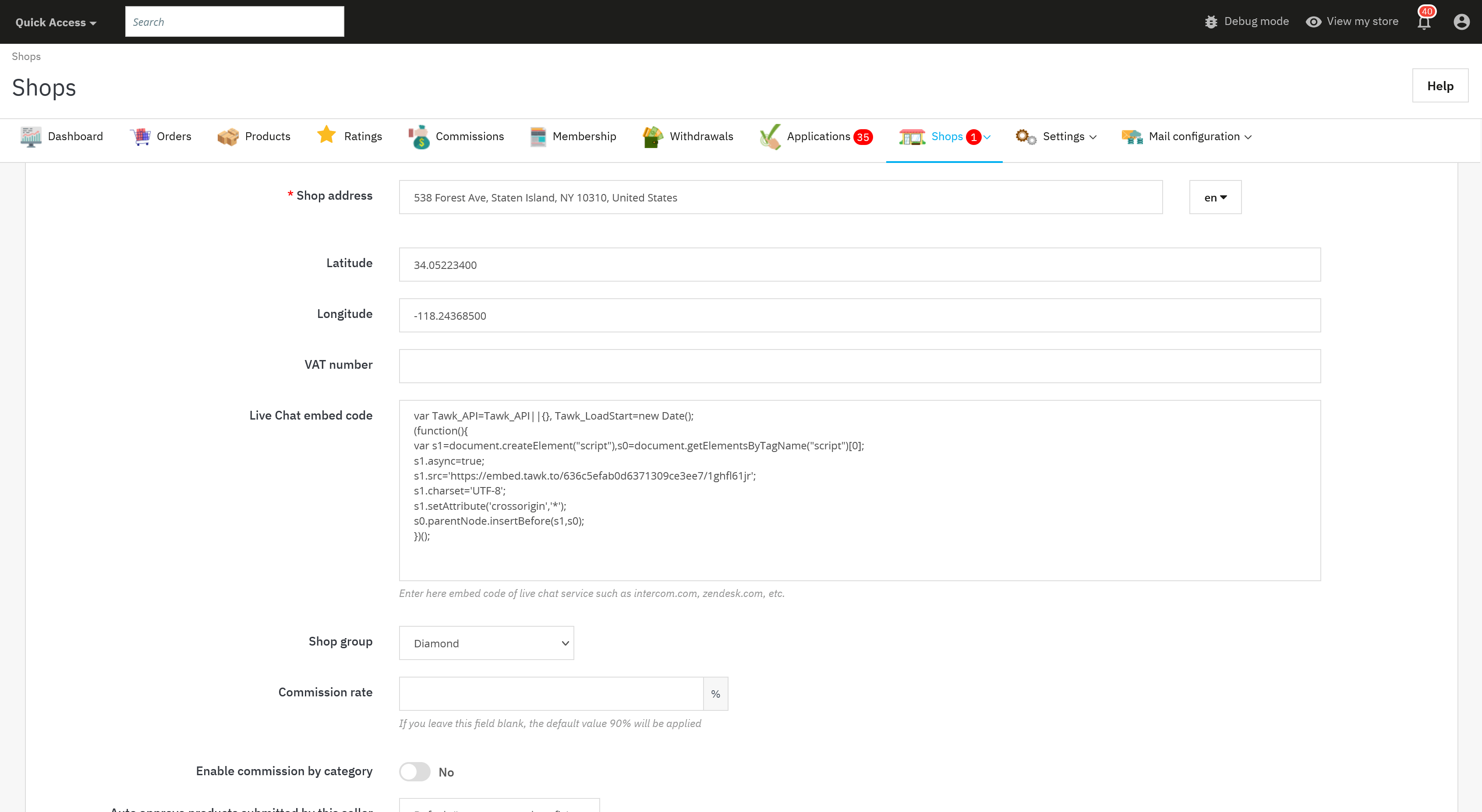
- Click the "Save" button to activate live chat for that seller's store.
Example: Integrating Tawk.to chat widget
- Log in to the Tawk.to dashboard
- Click on the "Admin" top menu.
- Copy the widget code under the asset section on the right.
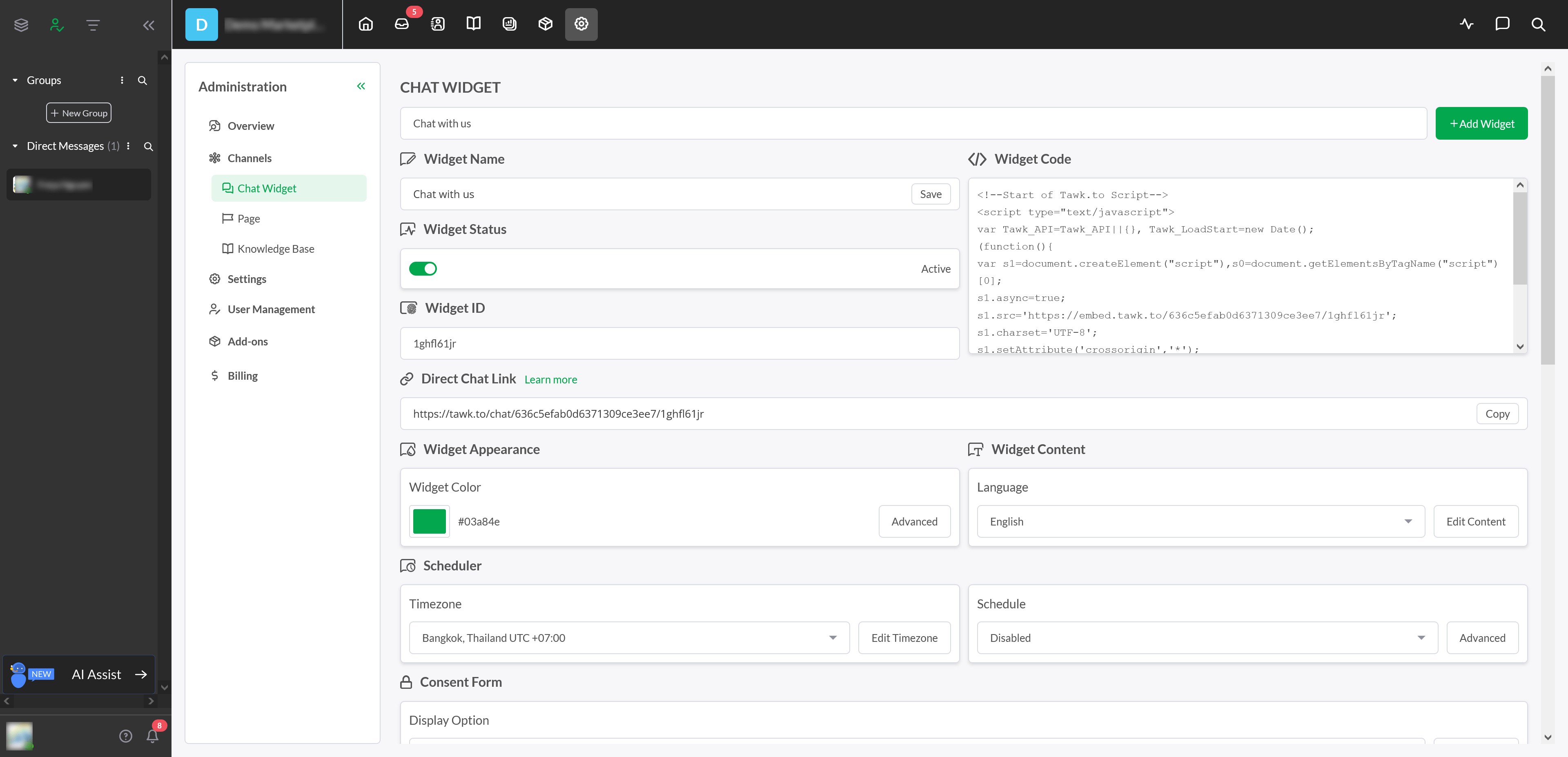
- Sellers will need to share the embed code with the marketplace administrator.
- The administrator will access the Marketplace Builder module, navigate to the seller store, and paste the embed code under "Live chat embed code" field.
- Click "Save" to enable Tawk.to live chat for that seller store.
Note: Adding the embed code may involve minor modifications to your store's code. It is recommended that the marketplace administrator or a technically proficient individual handle this step to ensure seamless integration.
By leveraging Marketplace Builder's live chat integration, you empower sellers to engage with customers effectively, fostering a thriving marketplace environment. Remember to consult the chosen live chat platform's documentation for specific integration instructions.

