Getting Ready 3 - Setting Up Auto-responder
An auto-responder in the "Live Chat, Contact Form & Ticket System" module is an automated message that is sent to customers when they reach out for support. This feature helps in acknowledging customer inquiries immediately, enhancing their experience while they wait for a live representative to assist them.
Importance of Auto-responder
Auto-responders play a crucial role in managing customer expectations by providing instant feedback. When a customer sends a message, an auto-responder can inform them that their request has been received and will be addressed shortly. This reduces the perceived wait time and improves overall customer satisfaction.
How to set up Auto-responder
Follow these steps to configure the auto-responder in your PrestaShop module:
Step 1: Access Auto-responder settings
- Go to the module configuration page.
- Navigate to the Settings tab.
- Select the Live chat sub-tab.
- From the sidebar, choose the Auto reply menu.
Step 2: Configure Auto-responder options
- Enable the auto-responder: Toggle the Enable auto-reply option.
- Ensure that auto messages are sent only when the Force online option is enabled.
- Stop auto-replying once an admin has manually replied to a customer message.
Note: Auto-reply messages are only sent when the option "Staff to accept or decline chat" in the IM tab is disabled.
Step 3: Add Auto-responder messages
- Click the Add auto message icon.
- Enter the Message order to define the sequence of the messages.
- Type the content of the auto-responder message.
- Click Save to store the message.
Example Auto-responder message
Below is an example of an auto-responder message that can be sent to customers:
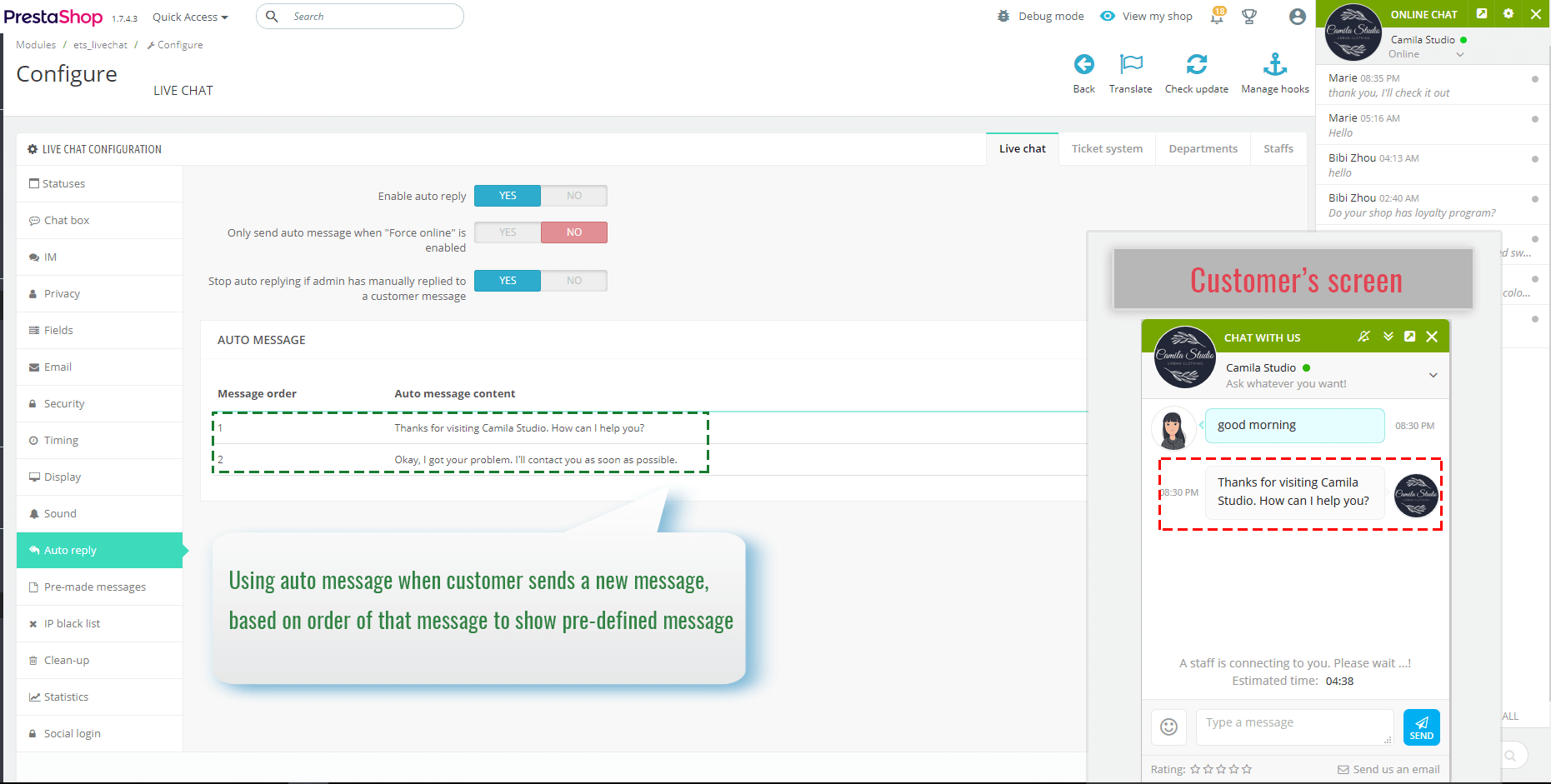
By setting up auto-responder messages, you ensure that customers receive immediate confirmation of their inquiries, leading to a more professional and responsive support experience.

